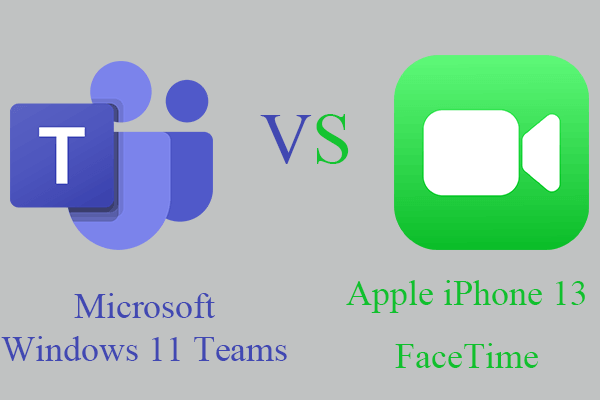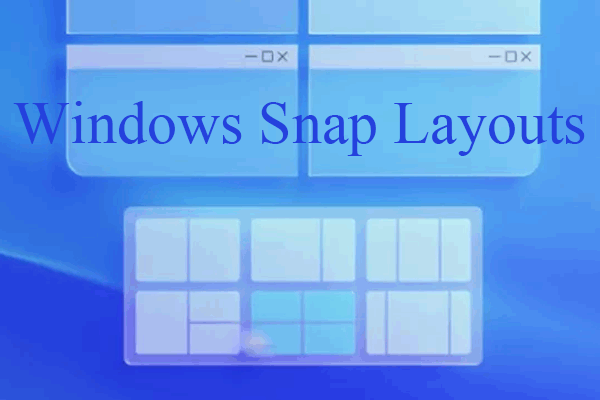This article sorts the differences between Windows 11 and Windows 10 into 6 aspects: UI design, app store, windows layouts, device shift, added/removed features, and performance. To learn more details about those differences, just read the below contents composed by MiniTool brand.
Update: The official Windows 11 is already available since October 5, 2021.
Since Windows 11 is coming to the public, many people wonder about the differences between the next-generation operating system (OS) and current generation Windows 10, which will help them decide whether to upgrade to Windows 11 or not.
If you are one of those people, you come to the right place. Here in this article, we have you covered and list the main changes that Win11 has made from Win10.
#1 Windows 10 vs 11: Visual Design
The biggest difference between the two generations of systems falls on the user interface (UI). Windows 11 has a quite different design from the current OS. Instead, the new graphic arrangement is more likely to that of MacOS.
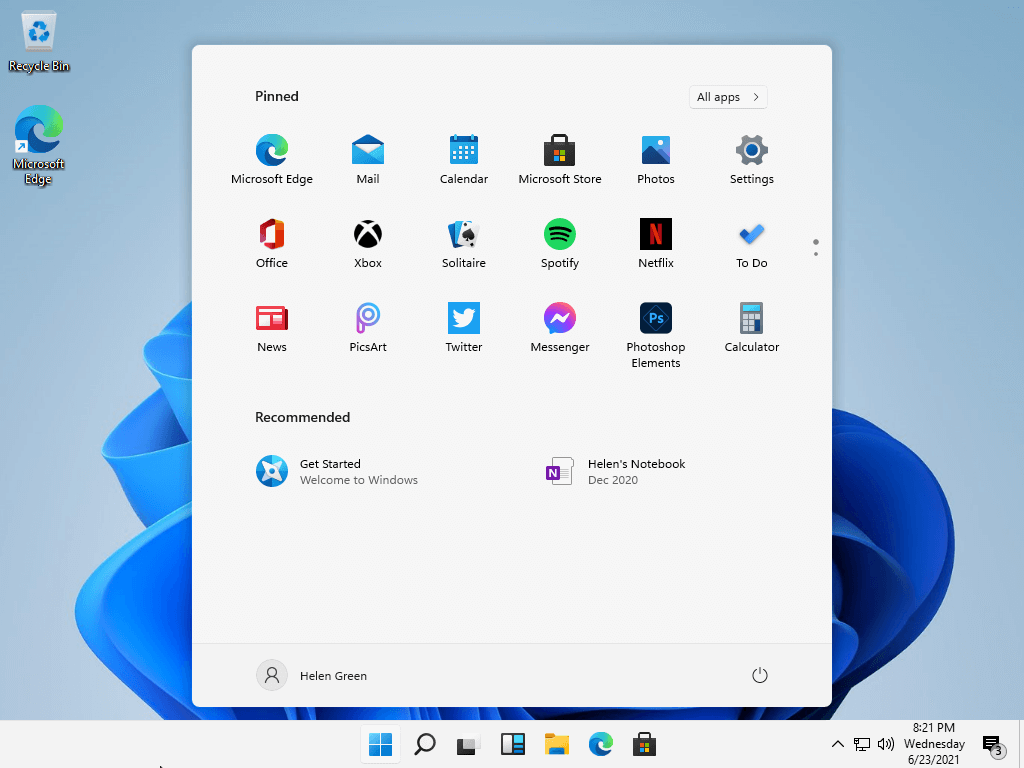
To be more exact, the most visible design difference lies in the Start Menu and Taskbar. Unlike the traditional ones locate on the lower left, the new start menu and taskbar icons are placed in the center of the screen. Yet, you can move them back to the left if you don’t like them in the center.
Windows 11 Start Menu is a little bit simpler than Windows 10 Start Menu. There is only a static list of apps and your frequently used items. You can expand out your apps, scroll through the list, and pin apps as you choose.
The contents are similar in both system versions Start Menu. Yet, Windows 11 doesn’t support Live Tiles. And, if you want to take a glance at your Start Menu for all information, Windows 10 is better.
As for the Taskbar, Windows 11 turns the search box into an icon and removes the Cortana feature. If you need the Cortana function on your Win11, you have to download the program manually. Also, Windows 11 replaces Windows Timeline with Microsoft Edge’s sync feature.

The spot where Windows Timeline used to be is replaced by Virtual Desktops, which enables you to tog between multiple desktops at once for personal, work, school, or gaming use. While in Windows 10, this is harder to set up and use.
Besides, Microsoft integrates Teams directly into Win11 Taskbar and makes it easier to access similar to Apple’s FaceTime. And, Windows 11 removes Skype since there is Teams. You will be able to access Microsoft Teams from Windows, Mac, iOS, or Android. With Teams, you can connect your friends and families with one touch.
As for the location of the taskbar, there is nothing you can modify. In Windows 11, the taskbar can only stay on the bottom of the monitor. You can’t move it to the right or left and no software can help.
Another big feature of the new design of Windows 11 is the rounded corner for its program windows, which gives its users a softer visual effect.
#2 Windows 10 vs 11: The Microsoft Store
Generally, the app stores in Windows 11 and Windows 10 are similar. Yet, there is a key difference that version 11’s app store will ship with support for Android apps through the Amazon Appstore. You aren’t able to achieve that in Win 10 for Win11 depends on the new different Windows Subsystem for Android.
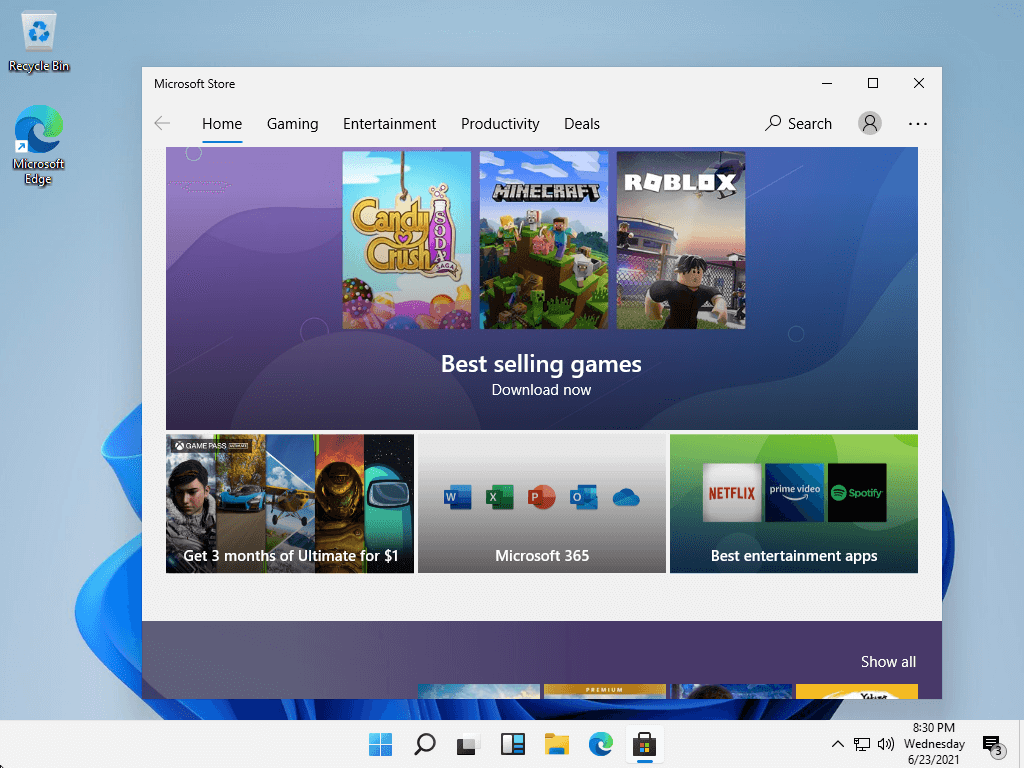
It is easier to find apps and movies in the newly redesigned Windows 11 Microsoft Store, which will also be applied in future Windows 10. In the app store of both versions of Windows, you can download all Windows apps such as Universal Windows App (UWP), Win32 apps, and Progressive Web Apps (PWA).
#3 Windows 11 vs Windows 10: Multitasking
The new Windows 11 system contains functions named Snap Group and Snap Layouts, which means collections of the apps you are using at once that sit in the taskbar. You can bring up or minimize them at the same time for easier task switching.
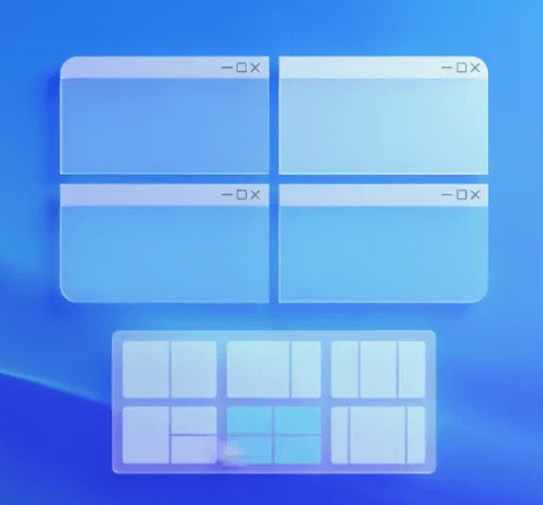
Both features also enable you to plug and unplug from a monitor more easily without losing where your open windows are located. That is to say, you can pick up where you left.
#4 Windows 11 vs 10: Tablet Mode
Windows 11 drops out the traditional tablet mode in Windows 10 that makes your PC go to a full-screen Start Menu experience. Instead, Win 11 behaves more like an iPad. When you switch your device to a tablet, it is easier to touch.
In detail, Microsoft adds more space between icons on the taskbar in Win11. It adds gestures for opening and closing windows, switching between desktops, as well as new options in the Windows Ink Workspace. All of those are missing in Windows 10 tablet mode.
Also, Windows 11 adds haptics to the digital pen. You can feel and hear vibrations as you use the pen for taking notes or drawing. More amazingly, you can input information not only by typing and clicking, but also through touching, writing, and speaking (voice).
#5 Windows 10 vs Windows 11: Lost/Added Features
Besides the differences mentioned above, which are frequently discussed, there are some other differences that you may not have heard of.
New features in Windows 11:
- DirectX 12 Ultimate, Auto HDR, DirectStorage, and a new Xbox Game Pass (membership sold separately) give you a better gaming experience.
- Access widgets directly from the taskbar and personalize them to see whatever you would like besides weather, news, calendar, etc.
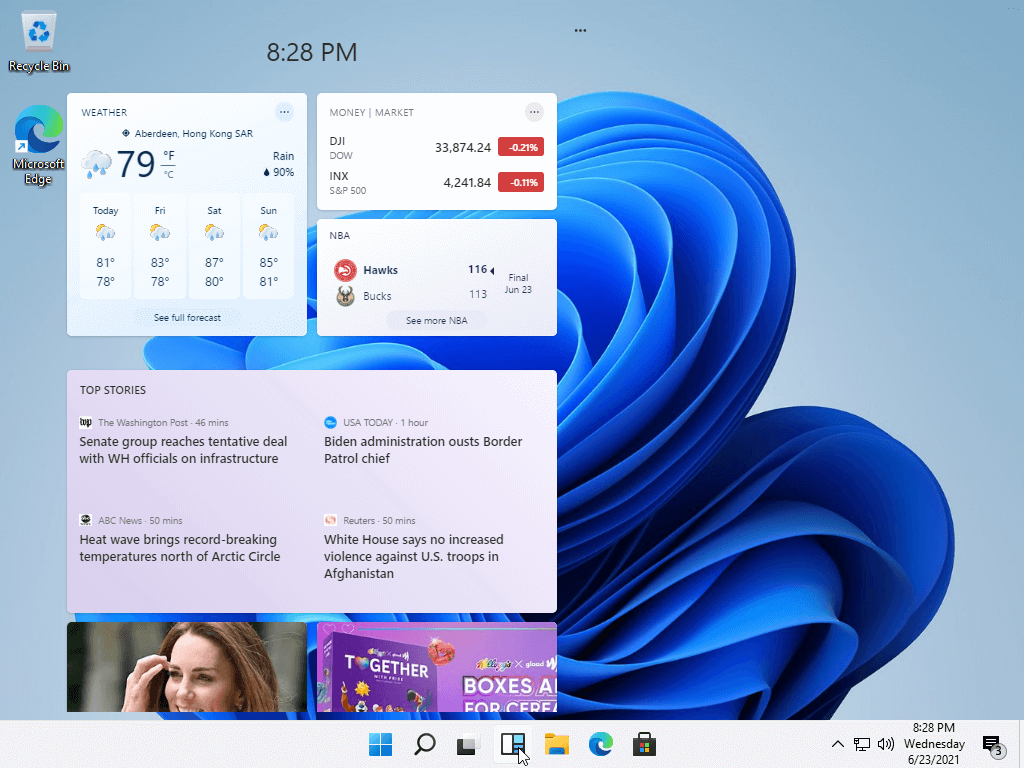
Lost features in Windows 11:
- Can’t sync desktop wallpaper but with new themes.
- Removes Internet Explorer, the Math Input Panel, OneNote for Windows 10, 3D Viewer, Paint 3D… (You can get them from the Microsoft Store)
View more new added or deleted features >>
#6 Windows 10 vs 11: Performance
Aside from new features and interface tweaks, Microsoft also propagates the improved performance of Windows 11 compared with Windows 10. It claims faster logins with Windows Hello, quicker wake from sleep, and faster website browsing.
Microsoft also claims that Window updates will be smaller for version 11 and they will execute in the background. Moreover, Windows 11 has better efficiency for longer battery life on mobile devices like laptops and tablets.
Finally, if you decided to upgrade to Windows 11, you’d better make a backup of important files before upgrading in case of accidents and data loss. So, you will need a professional and reliable backup program like MiniTool ShadowMaker, which allows you to easily back up files/folders, partitions/volumes, operating system, or the whole hard disk.
MiniTool ShadowMaker TrialClick to Download100%Clean & Safe
Also read