Graphical user interfaces (GUI) are more friendly to users than command-line interfaces used in early computers. It is an important breakthrough in human-computer iteration interface. Keep reading this article to know GUI more.
GUI refers to graphical user interface which allows users to interact with electronic devices through graphical icons. Graphical user interfaces are visually more acceptable to users than command-line interfaces (CLI) used by computers in the early days.
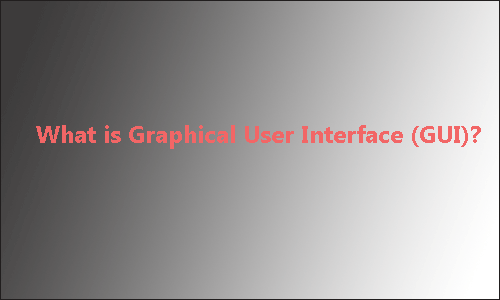
Overview of GUI
In computing, GUI refers to the computer operational user interface displayed graphically for human-computer interaction. It allows users to use input devices such as a mouse to manipulate icons or menu options on the screen to select commands, invoke files, start programs or perform other daily tasks.
Before the advent of the graphical user interface, computer users mainly rely on command-line interface (CLI) which needs to be implemented by putting command lines to realize the human-computer communication. Things are different since GUI appears.
In the 1980s, Apple first introduced the graphical user interface into the field of microcomputers. The Macintosh launched a revolutionary change in the human-machine interface of the microcomputer with its full mouse, pull-down menu operation and intuitive graphical interface.
Then Microsoft introduced the Windows operating system, which evolved from Windows 3.0 to Windows 10, enabling the GUI to be applied to a wider range of personal computer platforms.
The wide application of GUI is one of the great achievements of computer development nowadays. It greatly facilitates the use of non-professional users. From then on, people no longer need to memorize a large number of commands by rote. Instead, they can operate conveniently through windows, menus, buttons and so on.
The characteristic of the graphical interface is that people do not need to memorize and type cumbersome commands, just use the mouse to directly manipulate the interface. Embedded GUI has the following basic requirements: lightweight, less resources, high performance, high reliability, easy to transplant, configurable and so on.
Structural Elements
The graphical user interface uses visual conventions to display the general information. Some conventions are used to construct the structure of static elements on which users can interact.
Desktop
A desktop is displayed after start-up, sometimes referred to as the “desktop environment” including windows and file browsers. In the general interface, icons for various applications and data are placed on the desktop, so users can start working in the desktop.
In general, the user’s desktop contents are actually saved in the system disk (C drive). Wallpaper, the desktop background which can be set to a variety of pictures and a variety of accessories, becoming one of the important factors of visual beauty.
Window
Windows are the basic units that the application sets in the graphical user interface for using data. A window is an area on the screen where information is displayed. In the window, the user can manipulate the application in the window to manage, generate and edit the data. Usually, there are menus and icons around the window, and the data is placed in the center.
The user can easily manipulate a window: in the window, there are function keys according to the contents of various data/applications, with which the user can display and hide the window, and can move it to any area by dragging the window and so on.
Multiple windows can also be opened at the same time, in which case each window can display a different application or file – which is very useful when working in a multitasking environment. RAM is the only limit to the number of windows that can be opened at one time.
Menu
Menus allow users to execute commands by selecting from a list of options. Users use the mouse or other pointing devices (including the keyboard) in the GUI to select an option. Menus are usually placed at the top or bottom of the screen, all the commands that operating an application needed are grouped together.
Menus are convenient because they show the commands available in the software, so all the users need are just selecting and clicking.
Icons
An icon is a small picture that represents objects such as a file, program, or application. Icons are shortcuts to executing commands, opening documents and running programs. It is a quick way for you to do all these operations.
Tabs
A tab is a rectangular box, usually containing text label or graphical icon associated with a view pane. For example, with a browser, you can open multiple pages simultaneously in a window and navigate quickly between them by clicking the tab associated with the page. Tabs are usually grouped at the top of the window. Tabs also exist in the settings pane of many applications.
Final Words
The graphical user interface brings great convenience to computer users. Its appearance allows users to avoid having to face interfaces with text only, which makes the operation simple and less boring.