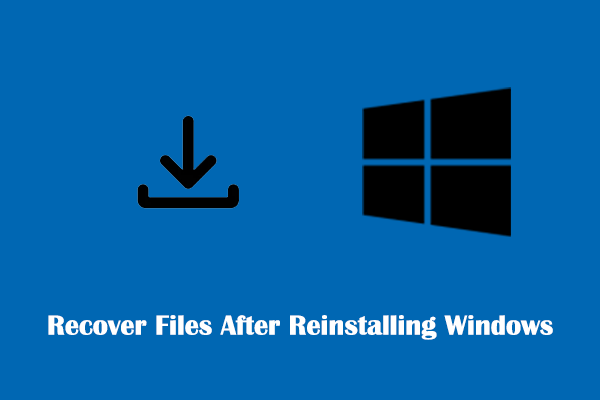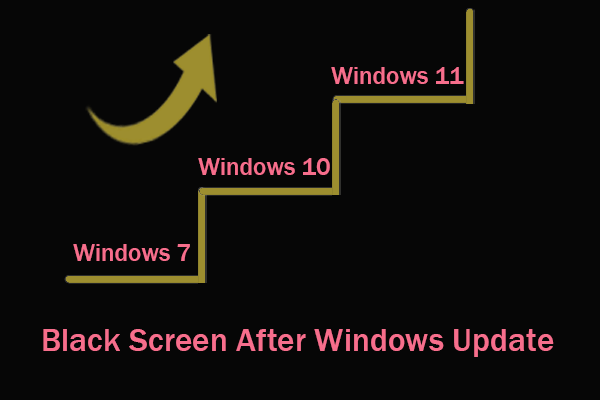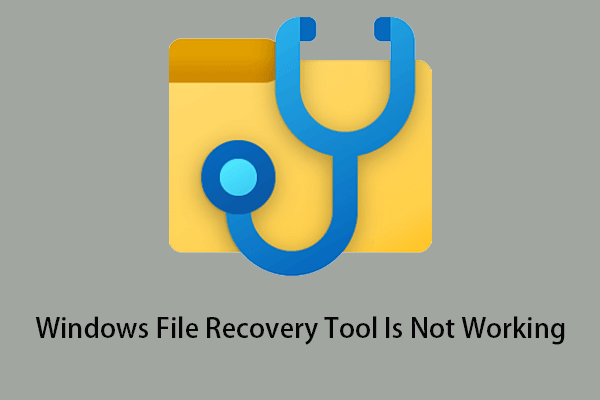Files are gone after rolling back Windows 11 to Windows 10 or Windows 10 to Windows 7? How to recover data after Windows downgrade? Here this post on MiniTool will show you the best data recovery software to help you perform Windows file recovery.
All My Files Are Gone After Windows Downgrade
Although Microsoft vigorously promotes the latest Windows system, many users prefer to roll back to a familiar Windows version after trying the newly released system. This is mainly because older versions of Windows are generally more stable. In addition, the interface of older versions of Windows is more familiar to users.
Windows claims that rolling back your system will preserve your personal files and will only remove apps and drivers and any changes you made after the upgrade.
However, rolling back a Windows system doesn’t always work as expected. Some users reported that their files disappeared after the system was rolled back. In addition, in most cases, you only have ten days to roll back the system. After this period, you may need to reinstall Windows to restore the old system. During these processes, your important data may completely disappear from your computer. Here is a real-life example.
Restore files/data after downgrading Windows 11 to Windows 10. As Windows 11 was causing some problems, I decided to go back to my usual Windows 10. I had Windows 11 for more than 10 days, so I couldn't do the normal backup. I just downloaded Windows 10 without doing any backup, but now all files are gone. Is it possible for me to stay on Windows 10 and retrieve all my previous files? Is it possible to recover files after Windows reinstall?answers.microsoft.com
How to Recover Data After Windows Downgrade
Way 1. Recover Data After Windows Downgrade From Backups
Regardless of the data loss scenario, recovering lost files from a backup is easiest and risk-free. Common backup methods include external hard drive backup, cloud backup, and backup using professional data backup software.
The method of restoring files from a backup depends on how you back up your files. If you are using an external disk, connect the drive containing the backup file to your computer, then copy and paste the file to use. If you are using cloud drives to store your files, log into the same account and download the uploaded files. For third-party data backup software backup method, you need to use the corresponding software to restore the backups.
Way 2. Recover Data After Windows Downgrade Using MiniTool Power Data Recovery
Although it is easy to restore data from a backup, according to surveys, many users do not have the habit of daily backups. Is it possible to recover data after Windows downgrade without backup files? Fortunately, the answer is positive.
As long as you use professional and reliable data recovery software, you have the chance to recover files after Windows reinstall or downgrade. Among an increasing number of file restoration tools, MiniTool Power Data Recovery, a free data recovery software, occupies the leading position with its clear interface, easy operations, and efficient data recovery.
MiniTool Power Data Recovery works great on computer hard drive data recovery, USB drive data recovery, external hard drive data recovery, SD card data recovery, and other file storage device file restoration.
As a secure data recovery service, MiniTool Power Data Recovery can effectively restore deleted or lost data without bringing any damage to the original data and the hard drive itself.
Besides, it is fully compatible with all Windows PC versions, including Windows 11, Windows 10, Windows 8/8.1, and Windows 7. Now, download and install it on your computer to perform data recovery after Windows downgrade.
MiniTool Power Data Recovery FreeClick to Download100%Clean & Safe
Step 1. Launch MiniTool Power Data Recovery to enter its home page. Under the Logical Drives section, select the target drive to scan. Typically, a Windows system is installed in the C drive, so here we take the C drive for example. You need to select the actual partition where the needed files should be stored and click the Scan button.
Or, you can move on to the Devices module, and select to scan the entire device.
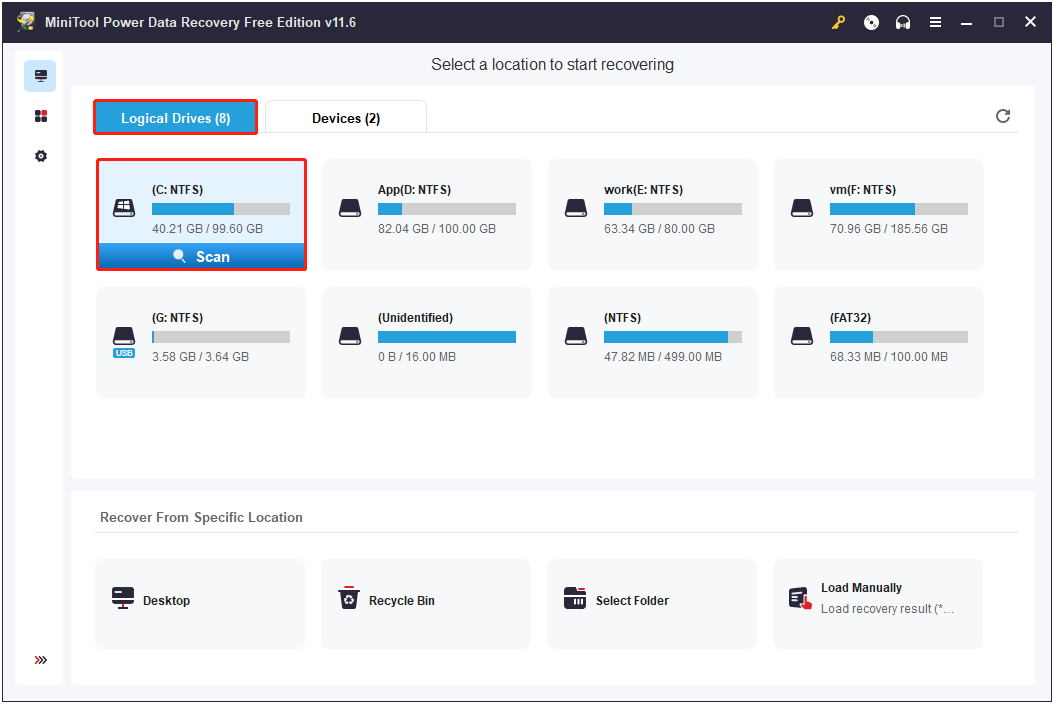
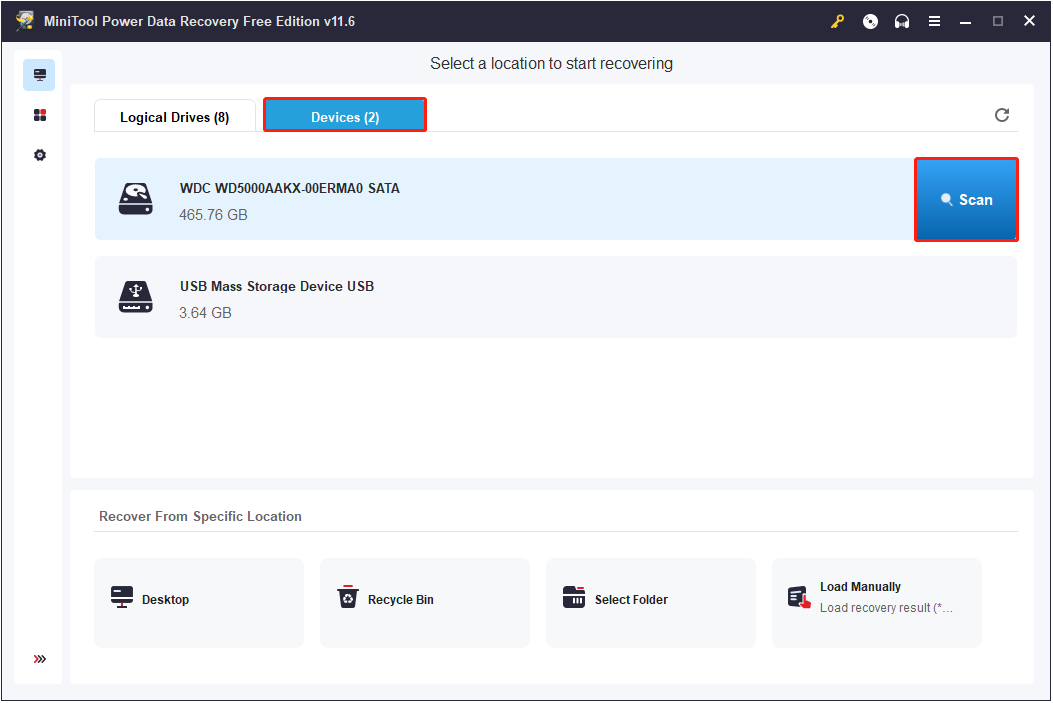
Generally, scanning the entire disk will take longer than scanning just the C partition, depending on the amount of data stored on the selected drive/device. You have the option to halt the scan process, but it is not recommended as a full scan brings the complete scan outcomes.
Step 2. Once the scan process is complete, you can expand the file tree under Path to view found items one by one. Or you can move on to the Type category list to view files in a specific file type.
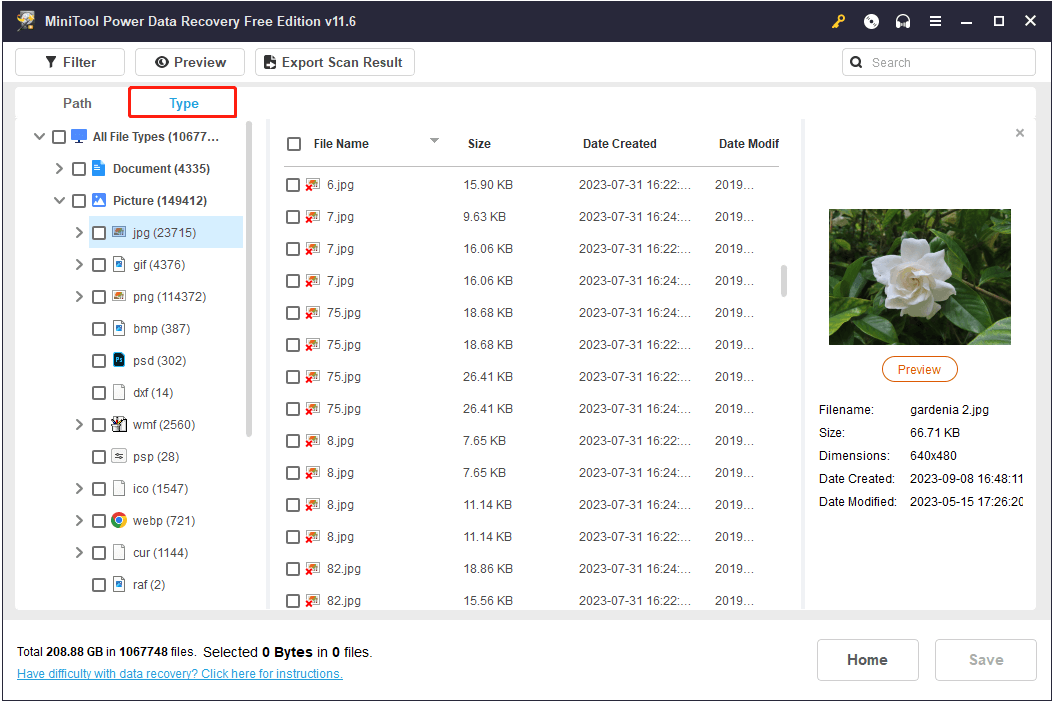
Besides, to view files by file type, you can make use of the Filter feature. Apart from filtering files by file type, you are allowed to filter out unwanted data by file size, file modification date, and file category.
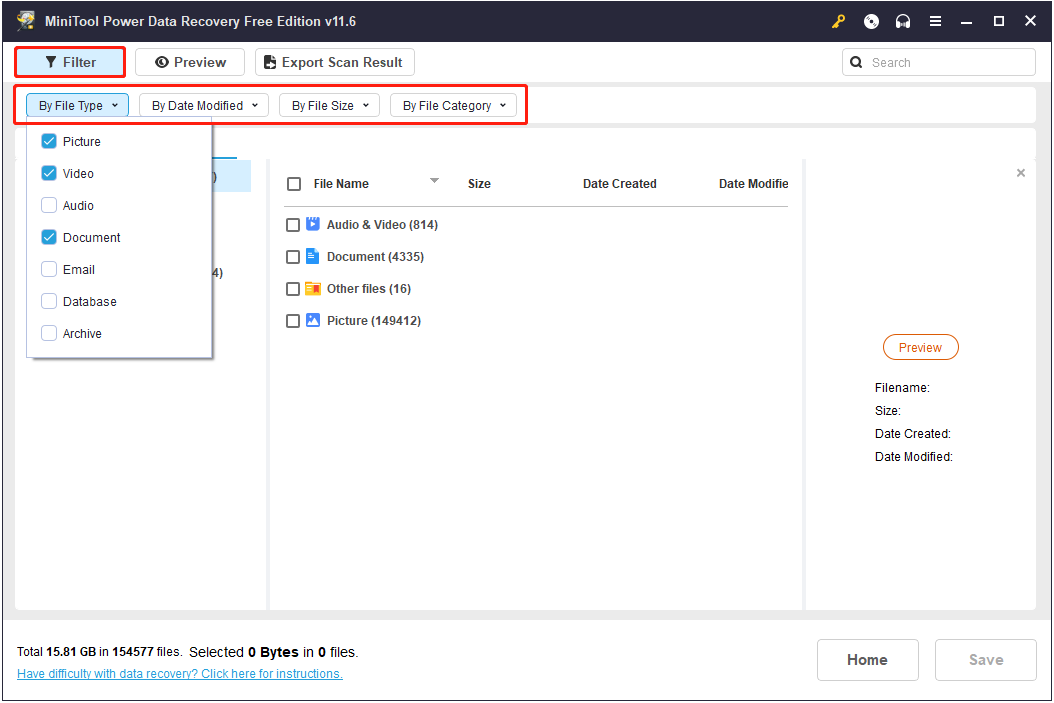
To make sure the found items are wanted, you can preview them by double-clicking on them or clicking the Preview button. A variety types of files are supported for preview, such as DOC, DOCX, PNG, JPG, JPEG, MP4, MP3, XLS, XLSX, and more.
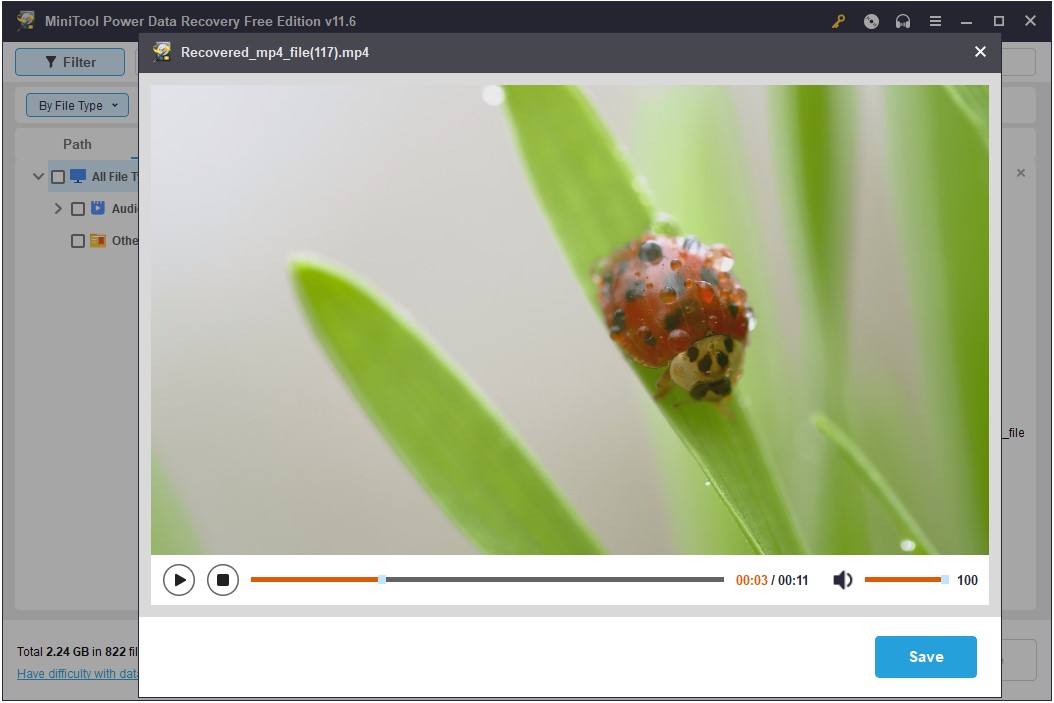
Step 3. Now, make sure all required files are selected, then click the Save button. In the new pop-up window, select another drive to store the recovered files.
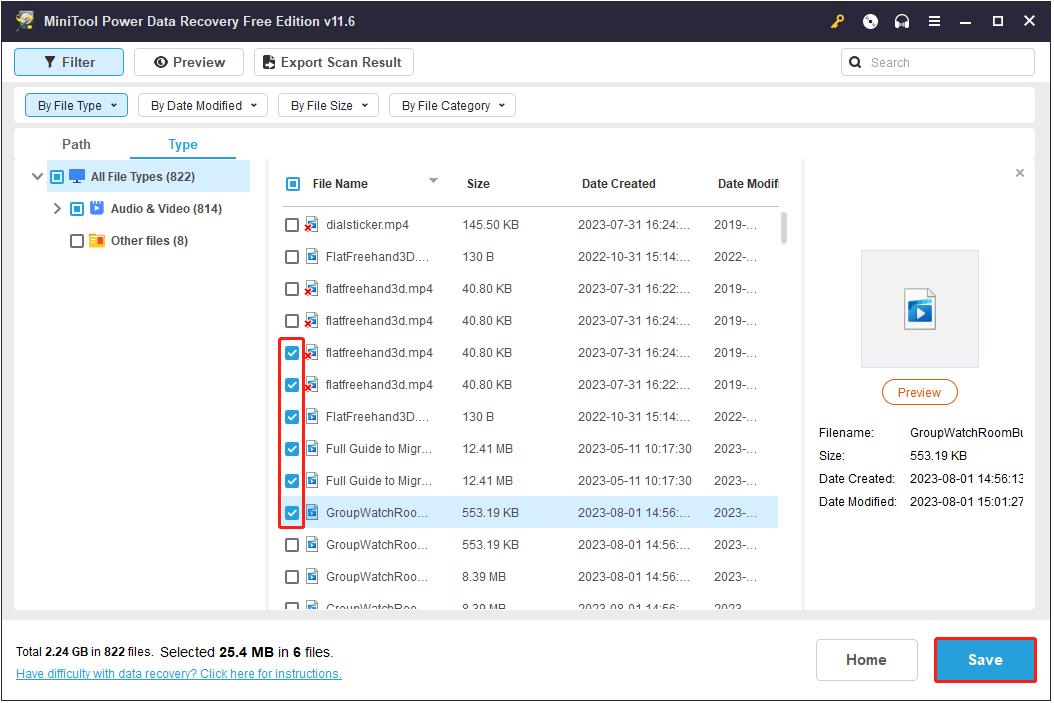
When saving files, you may receive a prompt saying that you need to enter a license key to activate MiniTool Power Data Recovery. This is because the free edition of this hard drive data recovery software supports 1 GB of data recovery. To save files with a total size of more than 1 GB, you have to upgrade the software to a full edition.
MiniTool Power Data Recovery FreeClick to Download100%Clean & Safe
Way 3. Recover Data After Windows Downgrade With Windows File Recovery
If you are unwilling to download third-party software, you can use Windows File Recovery, a totally free data recovery software that is released by Microsoft, to recover data after Windows downgrade.
Windows File Recovery is a command line utility that can help to recover pictures, Office files, videos, audio, ZIP files, etc. from HDDs, SSDs, USB drives, and memory cards with two data recovery modes – Regular mode & Extensive mode.
It searches and lists the found files based on the command line you enter that contains the source drive, destination drive, file name, file path, etc.
Now download Windows File Recovery from the Microsoft Store and start to recover data after Windows downgrade. Since this tool is not easy to use, you can refer to the steps described in this tutorial: How to Use Microsoft’s Windows File Recovery Tool and Alternative.
However, it may be difficult for you to remember and type complicated command lines. In addition, if the file in the source drive is too large, Windows File Recovery may get stuck at 99%. So, it is recommended to use MiniTool Power Data Recovery to recover data after Windows downgrade.
MiniTool Power Data Recovery FreeClick to Download100%Clean & Safe
How to Downgrade Windows Without Losing Data
Although there are many ways available for you to recover files after Windows reinstall, unexpected situations happen often. So, it is crucial for you to take notes of the following two considerations to downgrade Windows without losing data.
Back up the Crucial Data
Prevention is better than cure. Before doing any operation on your computer or disk that may result in data loss, such as reinstalling Windows, resizing partitions, deleting duplicate files on a USB drive, etc., it is strongly recommended that you back up your files in advance.
When it comes to data backup, you are advised to choose professional and green data backup software. Here the professional PC backup software, MiniTool ShadowMaker, is recommended to you. It can effectively protect your personal files, folders, and even the whole system or disk.
MiniTool ShadowMaker can back up files automatically, saving you the trouble of manually selecting the original data and target drive. In addition, it provides three backup modes (full backup/incremental backup/differential backup) to meet your different backup needs and save you much time.
Similar to MiniTool Power Data Recovery, MiniTool ShadowMaker also provides you with clear and concise interfaces and easy operations so that you can make a copy of your files or the system easily and quickly.
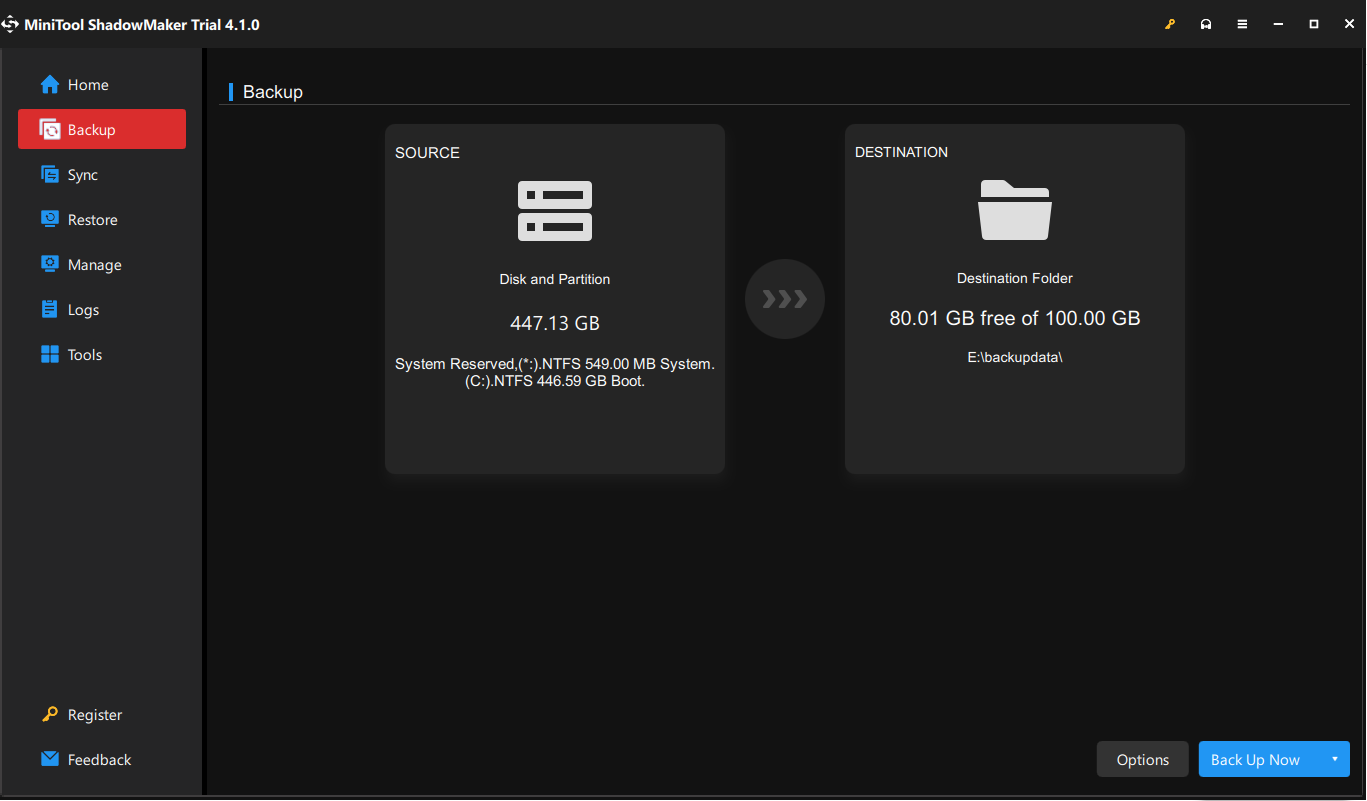
Before downgrading Windows, click the button below to get the MiniTool ShadowMaker Trial Edition installed and make a backup.
MiniTool ShadowMaker TrialClick to Download100%Clean & Safe
Roll Back Windows From Settings Instead of Clean Install
If you do not want to install other software on your computer, you are suggested to roll back Windows from Settings instead of a clean install. Although this method cannot guarantee absolute data security, it is the safest solution compared to reinstalling Windows.
However, Windows 10/11 rollback is only available in 10 days. If you miss this period, you can only reinstall Windows to revert to the previous version. Here, you may prefer to extend the rollback time to 60 days. For the detailed steps, you can refer to this article: How to Extend Windows 11 Rollback Time Beyond 10 Days.
See Also: What Is Windows Rollback and How to Fix Windows Rollback Loop.
Wrapping Things Up
If your files are lost after rolling back Windows, you can try to recover data after Windows downgrade with the help of MiniTool Power Data Recovery.
MiniTool Power Data Recovery FreeClick to Download100%Clean & Safe
Also, it is recommended to decide whether you need to return to the previous version within the time limit (10 days) specified by Windows. Besides, before rolling back Windows, you are suggested to back up the important files.
Should you have any questions on Windows rollback or data recovery after Windows downgrade, please feel free to send an email to [email protected].
Recover Data After Windows Downgrade FAQ
· Download, install, and run MiniTool Power Data Recovery.
· Select the drive to scan, focusing on the C drive.
· Preview the listed files.
· Select and save the desired files to another drive.