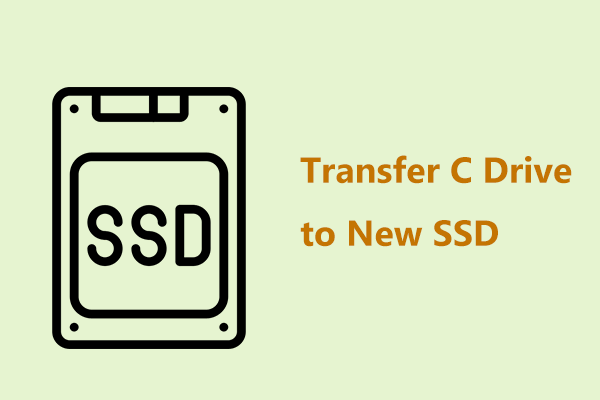When you just buy a new PC, you may want to transfer operating system from one computer to another in order to keep the system settings, programs, and data exactly the same as the old PC. Have you ever wondered how to transfer OS to a new computer? If yes, then you’ve come to the right place and this post will show you 2 simple methods for Windows 10/8/7 system transfer.
It’s Necessary to Transfer Operating System from One Computer to Another
You know, the computer may get slower and slower after running it for a few years. Then, you may choose to purchase a new PC to replace the old one. If you are used to using the system settings, programs and everything on the old computer, what will you do to?
Many of you may choose to transfer operating system to a new computer instead of spending time installing Windows & applications then copying file, thus migrating your entire installation in one fell swoop. By choosing this way, you can keep everything exactly the same including the applications folder as the old computer.
You may think it is easy to transfer hard drive to new computer without re-installing Windows 10/8/7. However, this is not true. You must take hardware compatibility problem and activation Windows issue into consideration.
Can you transfer Windows from one computer to another? The answer is yes of course. In the following article, we will show you how to transfer a full operating system from one computer to another ending up with the same versions of Windows system and files on both computers.
How to Transfer Operating System from One Computer to Another
How to copy Windows 7 from one computer to another? How to transfer Windows 10 to another computer? These two questions are frequently asked. To put things simple, there are two methods that can help you complete the work: disk cloning or backup & restore.
To move the full system from the old PC to a new one, you can use a professional Windows backup software, MiniTool ShadowMaker. With its powerful features such as Clone Disk and Backup, you can efficiently and effectively to achieve your goal.
In addition, if Windows fails to boot due to dissimilar hardware configuration after moving hard drive to new computer on Windows 10/8/7 via these two ways, MiniTool ShadowMaker can also help you to fix the incompatibility issue with its Universal Restore feature.
Therefore, don’t hesitate to get MiniTool ShadowMaker Trial Edition from below to enjoy its all-included features for Windows & data migration from one computer to another.
MiniTool ShadowMaker TrialClick to Download100%Clean & Safe
Let’s see how to transfer operating system to a new computer in these two ways.
① Clone Computer to Another Computer
Disk cloning is a way to transfer all contents from one hard drive to another one and it does not need the transfer cable. In another word, the target device will contain all copies of Windows and the exact same data as the original disk.
To transfer operating system from one computer to another, you can also use this method. It can transfer all the information on the system disk of your old computer to the disk of the new one which includes important personal files like documents & pictures, system settings, and programs, etc. It also allows you to clone the GPT disk.
How to clone one computer to another? You may follow the following guide.
Move 1: Clone Disk for Moving Hard Drive to New Computer Windows 10/8/7
Step 1: Connect the destination PC hard drive to your old PC and launch MiniTool ShadowMaker Trial Edition.
Step 2: Go to the Tools window where you will see a list of features. Click on the Clone Disk feature to perform disk duplication so that you can transfer operating system from one computer to another.
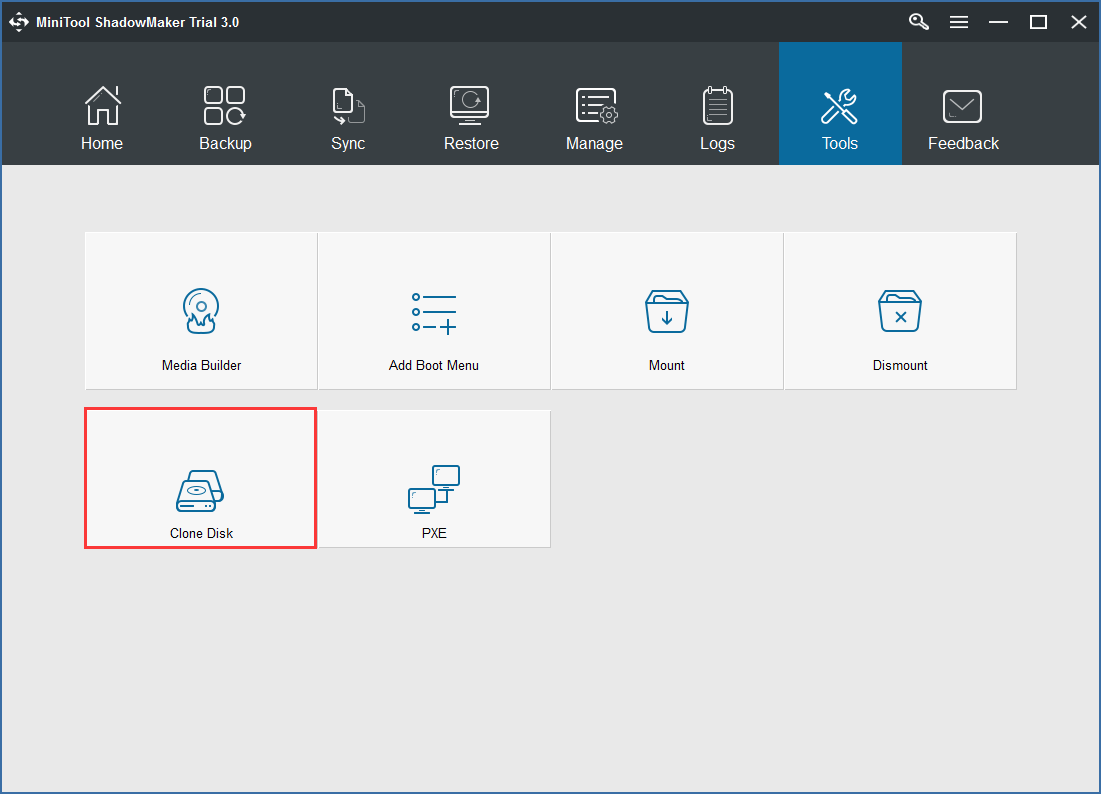
Step 3: In the pop-up window, MiniTool ShadowMaker asks you to choose the source disk and destination disk for cloning. Just choose the specific hard drive for the corresponding section.
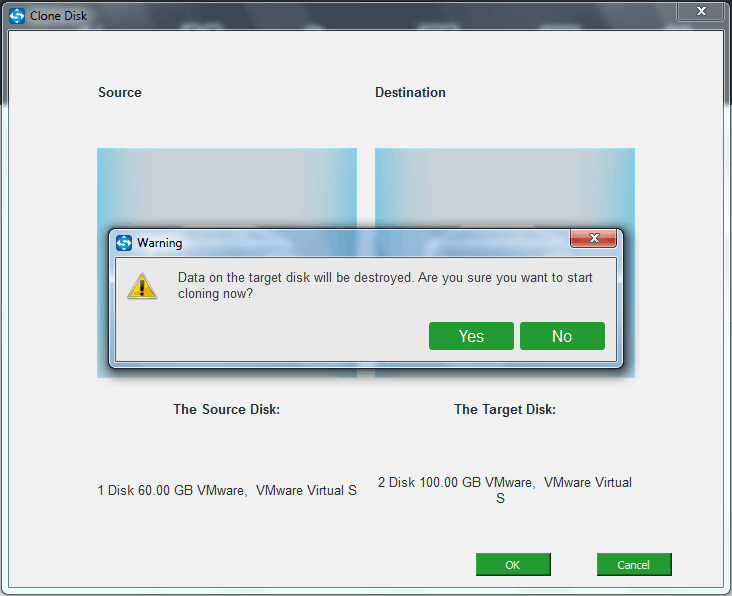
After completing the selection, this software will inform you that all target disk data will be destroyed. Click Yes to continue.
Step 4: complete computer migration progress. You can see some information about transfer progress page which includes the source disk, destination disk, elapsed time and remaining time transfer. Please wait patiently until the operation is finished. You can also choose to tick the option Shut down the computer when the operation is completed.
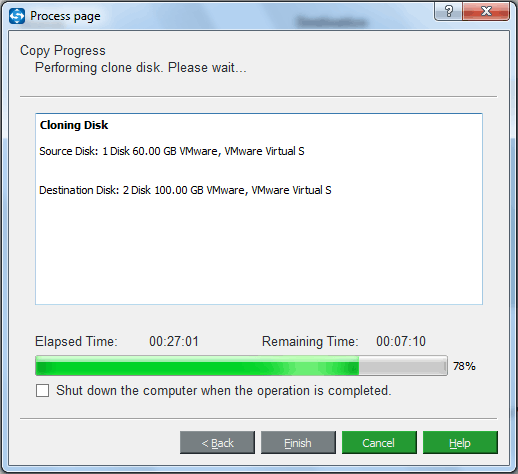
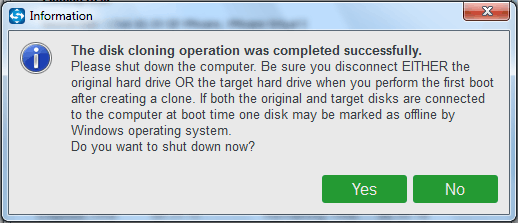
In addition, you can try another piece of hard drive transfer software, MiniTool Partition Wizard to clone computer to computer to keep things the same as your old PC. You can read this article for details: How to Clone a Hard Drive to SSD in Windows 10/8/7.
Of course, if you only want to clone Windows to new hard drive, try its Migrate OS to SSD/HD.
Move 2: Fix Incompatibility Issue between Old Computer and New Computer
In most cases, after moving hard drive to a new Windows 10 computer, your PC should run properly. However, if you copy Windows 7 from your old computer to another computer, it is possible that you will experience this issue: move hard drive to new computer Windows 7 won’t boot, experience BSOD issue during boot process.
The main reason for cloned hard drive not booting is that the incompatibility of hardware between your old computer and a new computer. How can you put your hard drive in another computer and ensure it can boot?
To solve this boot issue, you can also ask MiniTool ShadowMaker for help. Its Universal Restore feature is quite useful when you’re trying to fix the hardware incompatibility issue. You can successfully transfer operating system from one computer to another via cloning at the same time ensuring PC’s start-up has no problem.
MiniTool ShadowMaker TrialClick to Download100%Clean & Safe
Step 1: Create a bootable disc or USB flash drive with its Media Builder that is located on the Tools page. Then, boot your new computer from the boot drive to enter MiniTool ShadowMaker recovery environment.
Step 2: Go to Tools to click the Universal Restore feature.
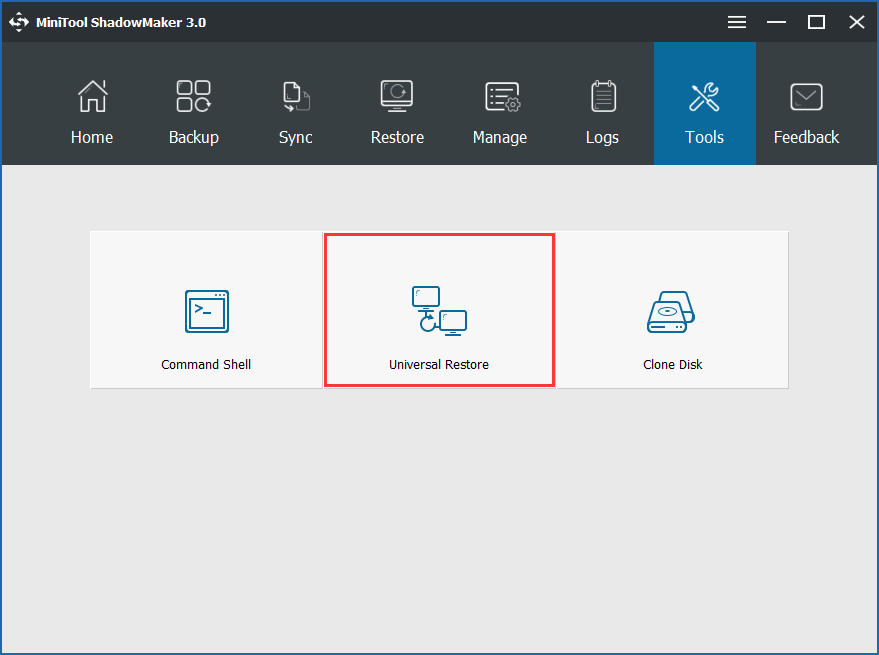
Step 3: MiniTool ShadowMaker will then automatically detect the installed operating system on the hard drive, for example, Windows 7. Just click Restore button to perform a repair.
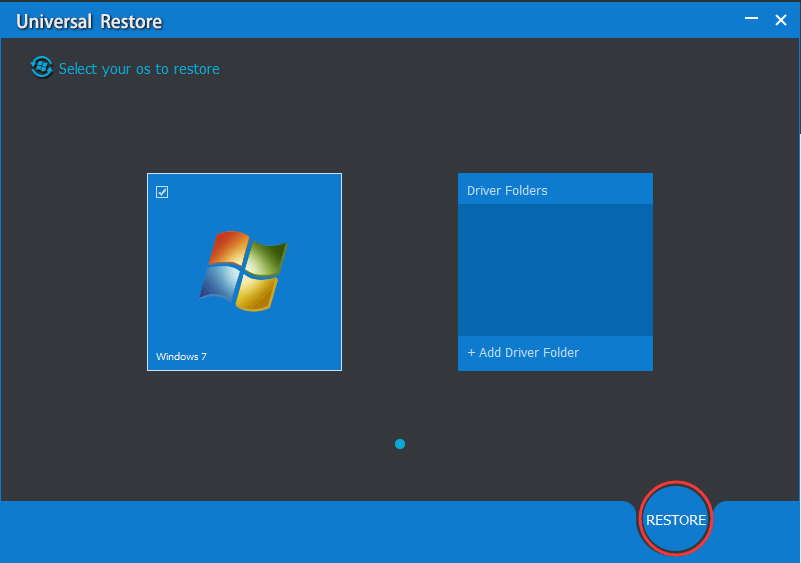
Later, turn off your PC and enter BIOS and boot menu to change the boot order to boot your PC from the cloned hard drive. You may enjoy everything on the new PC that is the same as your old PC.
② Back up and Restore
In addition to cloning one computer to another, you can try the second method to transfer OS to new computer. MiniTool ShadowMaker is a disk image tool that can back up your system, files and disks/partitions within a few clicks and restore your PC to its previous state on Windows 10/8/7.
MiniTool ShadowMaker TrialClick to Download100%Clean & Safe
The following steps are to show you how to transfer operating system from one computer to another via backup & restore.
Move 1: Back up Your Old Computer
Step 1: Run MiniTool ShadowMaker Trial Edition on your old computer. Then, click Keep Trial and start a local backup by hitting the Connect on the left side.
Step 2: Go to the Backup window and you will see the backup source (system-related partitions) and backup destination are selected by default.
- To only transfer OS from one drive to another, you can directly go to the next step.
- To transfer system files between computers, we suggest backing up the entire system disk to keep the system and data same as the old PC on your new PC. You can enter the Source section, click Disk and Partitions, choose system disk and tick all partitions on the system disk.
- In addition, you can also re-specify a destination path which can be an external drive, USB flash drive, and Network path.
Step 3: Click Back up Now to run the backup operation in the Manage page. This may take several minutes, so wait patiently.
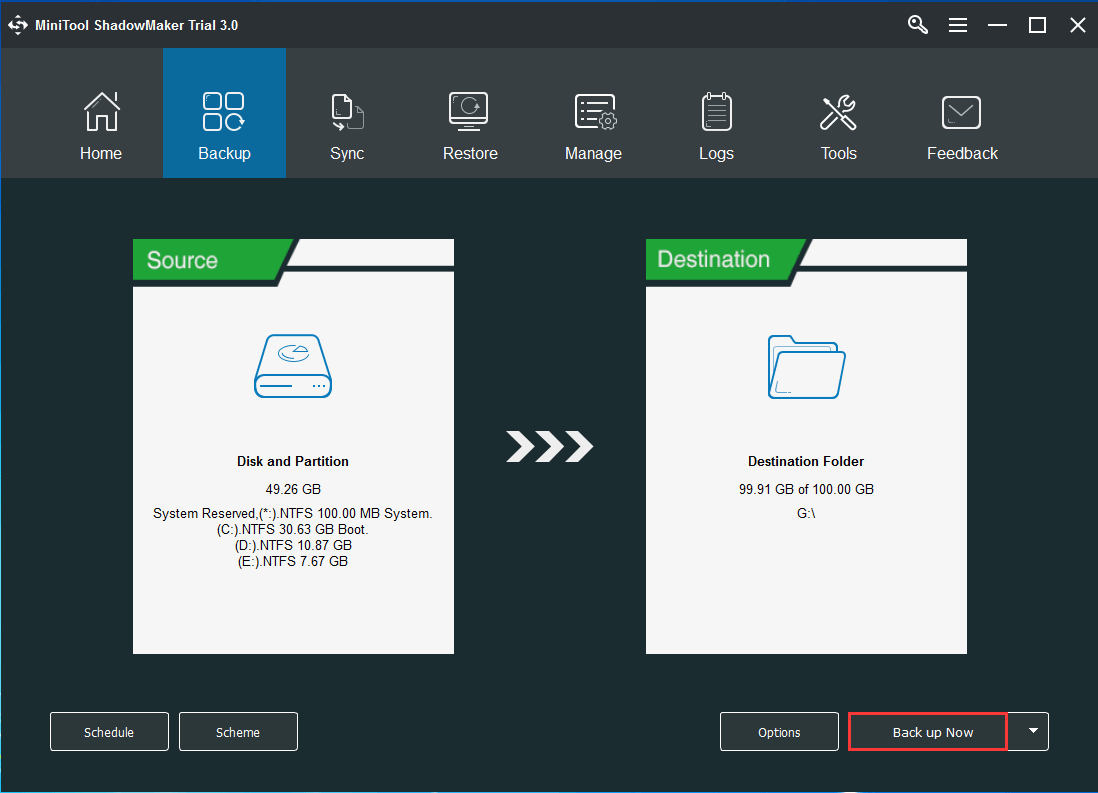
Move 2: Restore Disk Image of Your Old PC to New Computer
After backing up your old computer, now you can transfer system image from one computer to another during the restoration.
Step 1: Connect the external storage device that contains the disk image file to your target computer. Boot your new PC from the created boot drive, and run MiniTool ShadowMaker.
Step 2: Go to Restore window, click Add Backup to find your image backups to display it in the list if you can’t see it here. Then, click the Restore button to transfer OS from one drive to another.
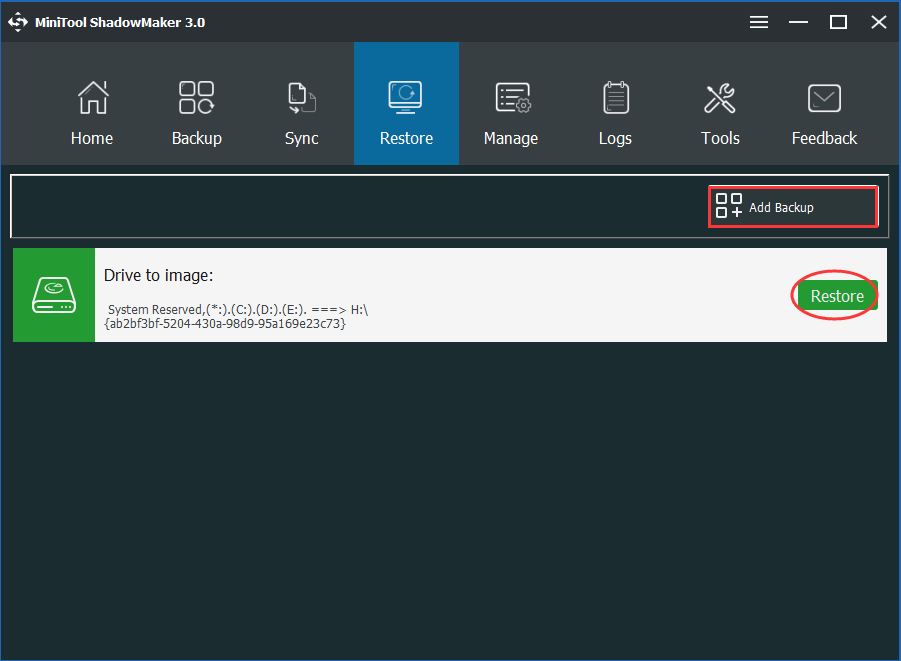
Step 3: Select a backup version to go on.
Step 4: You need to select partitions to restore from the selected backup image file. You will then see all partitions on your system disk are listed. We suggest checking all of them.
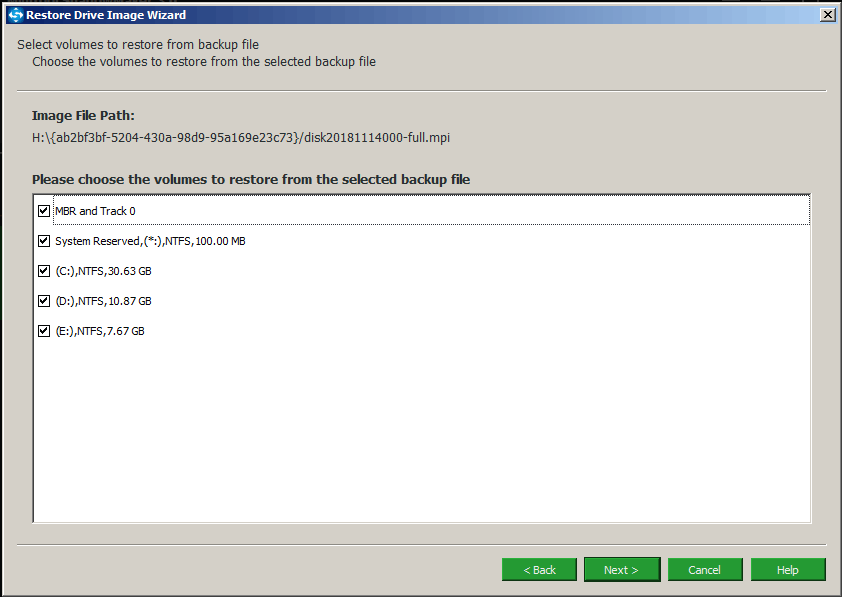
Step 5: Decide which disk you want to restore system image to. In this case, you are trying to transfer operating system from one computer to another, you should choose the hard drive of your new computer as the target disk. Then, click Next to go on.
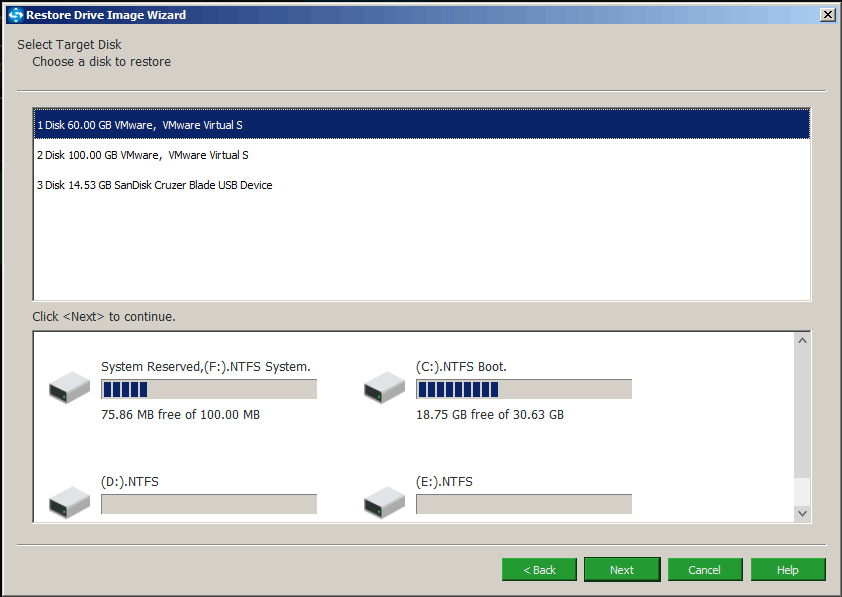
Step 6: When the restoration process is performing, please wait patiently.
Now, you successfully transfer operating system from one computer to another via backup & restore.
Move 3: Universal Restore
Similarly, if your new computer has different hardware components, Windows on your new PC won’t boot.
To restore Windows image backup to the computer with dissimilar hardware and ensure the PC runs properly, you also need to use MiniTool ShadowMaker to fix the incompatibility issue via its Universal Restore feature. The operation was mentioned in method 1, so we won’t be repeating it.
If you are looking for ways to copy Windows 7/8/10 from one computer to another or an external disk, MiniTool ShadowMaker is a really good choice for you. You can not only use it to clone computer to computer easily but also back up the system and restore it to a new PC.
Even if the new PC has different hardware, its Universal Restore can solve the incompatibility issue. It is worth a try for use.
MiniTool ShadowMaker TrialClick to Download100%Clean & Safe
More Tip:
Sometimes you may want to give up the old PC and want to move the hard drive to a new PC and use it directly. Then, you may ask: can I put my hard drive in another computer? The answer is yes.
However, you must ensure the new PC has the same hardware as the old PC. If not, remember to use MiniTool ShadowMaker to perform a fix via its Universal Restore feature without Windows installation.
Furthermore, make sure your PC uses the correct boot mode (UEFI boot or legacy boot) and the boot order in BIOS is correct.
Bottom Line
Is your old PC slow and want to replace it with a new one but want to keep everything same as the old PC? Copying Windows 7/8/10 from one computer to another is one of advanced options.
And this post shows you how to transfer operating system from one computer to another: clone system disk and backup & restore exact image. Just choose the proper way based on your situation.
If you have any question regarding MiniTool ShadowMaker or have any suggestion related to the PC transfer, it is a good idea to leave your idea in the Comment section or contact support via the email [email protected].