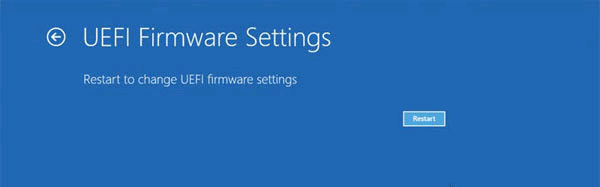UEFI aims to completely replace the BIOS in the future and brings many new features and advantages that cannot be implemented through the traditional BIOS. Some of these features and advantages are discussed in today's article.
The Basis
UEFI is short for Unified Extensible Firmware Interface which is a firmware interface for computers which work as a “middleman” between the operating system and the computer firmware.
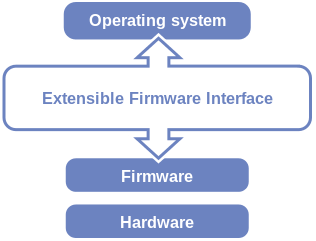
It is used at the startup of a computer to initialize the hardware components and start the operating system which is stored on the hard drive. It is seen as the successor to the BIOS and is expected to eventually replace the BIOS.
Like BIOS, UEFI is installed at the time of manufacturing and runs the first when a computer is turned on. The UEFI addresses several limitations of BIOS, including restrictions on the size of hard disk partitions and the time required for BIOS to perform tasks.
UEFI does the same thing as BIOS but does it differently. It stores all the information about initialization and startup in an .efi file which is stored on a hard drive in a special partition called EFI System Partition (ESP). The ESP partition will also contain the bootloader for the operating system installed on your computer.
The significance of having this partition is that with it, UEFI can directly boot the operating system and save the BIOS self-test process, which is an important reason why using UEFI can boot faster.
UEFI: Secure Boot
UEFI supports a feature called Secure Boot which can secure the boot process by preventing the loading of drivers or operating system loaders that are not signed with an acceptable digital signature, making sure that no malware can be loaded at computer startup to improve security.
This process continues until the operating system is fully booted. This secure boot feature is also one of the reasons why it is more difficult to install another operating system on a Windows machine.
This sounds good; however, this function has a negative impact. In order to boot the operating system (more accurately, the bootloader), it must be signed by a known key, which UEFI must identify. When the first UEFI implementation started shipping, most vendors were not ready for this. Only a few vendors can sign their operating systems to use secure boot.
Today most UEFIs (though not every UEFI) allow shutdown and secure boot. This results in a less secure installation but allows booting unsigned operating systems.
Break Size Limitations
Unlike BIOS boots from the Master Boot Record (MBR), UEFI uses the GUID partition table (GPT). The major difference between the two is that MBR cannot support disks over 2TB and limits the primary partitions to 4. While GPT uses 64-bit entries in its table which dramatically extends the support for size possibilities of a disk and breaks the limited number of partitions.
Related article: MBR vs. GPT Guide: What’s The Difference and Which One Is Better
Compared to BIOS: What’re the Advantages of UEFI?
As talking about UEFI, the follow-up to BIOS, we can’t avoid comparing UEFI to BIOS. In addition to the security aspect and the breakthrough in disk size limitations, it has some other significant advantages. We list some below:
To ensure backward compatibility, most UEFI firmware implementations also support booting from MBR disk through legacy BIOS mode by providing a Compatibility Support Module (CSM) which provides BIOS compatibility. So, if your motherboard is using UEFI, there are three choices for Boot Mode: Legacy, UEFI, and UEFI with CSM.
UEFI supports both 32-bit and 64-bit architectures. Therefore, it can use more RAM to complete a more complicated process than the BIOS. UEFI also supports CPU independent architecture and drivers.
Unlike BIOS, UEFI has a simpler graphical user interface and supports mouse operations.
Typically, UEFI-enabled computers have faster startup and shutdown time than BIOS-based computers.
How to Access UEFI Settings
If you have the need to access UEFI settings, you need to access the UEFI settings screen through the Windows boot options menu rather than pressing a key while your computer starts. Because with computers now booting so fast, you only have very limited time to do it. You can try this method:
1. Click the Start and select Settings, after that, choose Update and Security.
2. Click Recovery, and then click Restart now under Advanced startup, and then the system will restart and show the Windows boot menu.
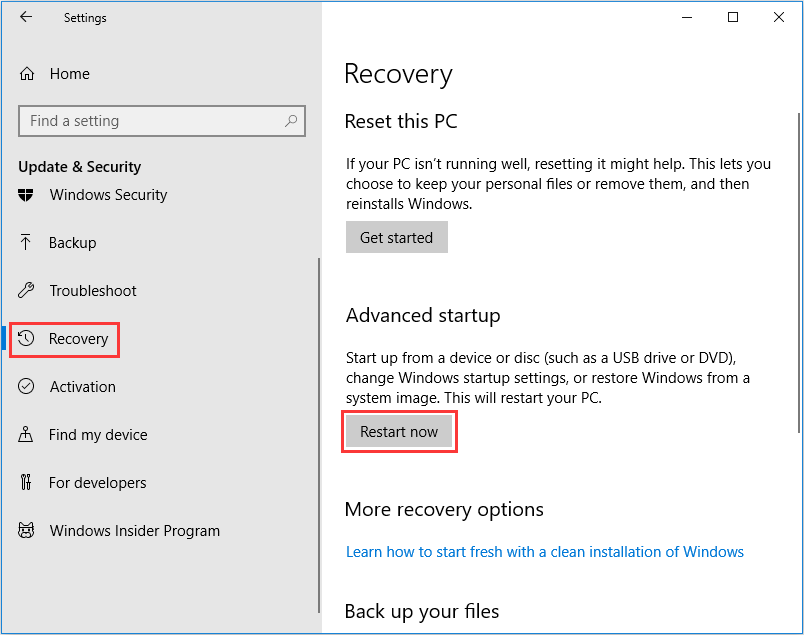
3. Click Troubleshoot>Choose Advanced options.
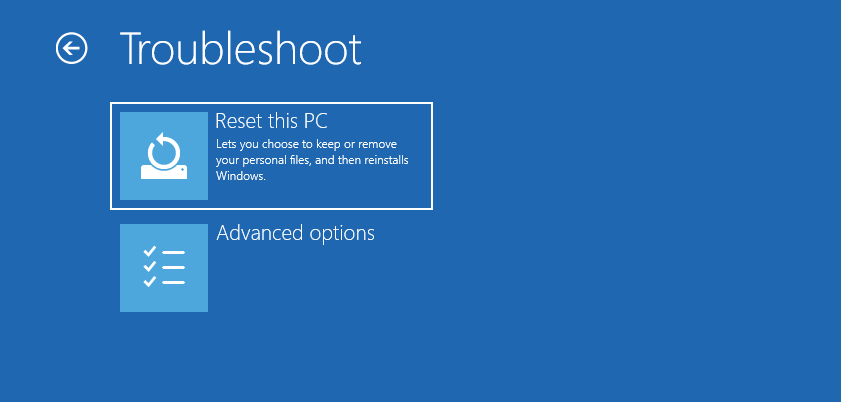
4. After that, select UEFI Firmware Settings.
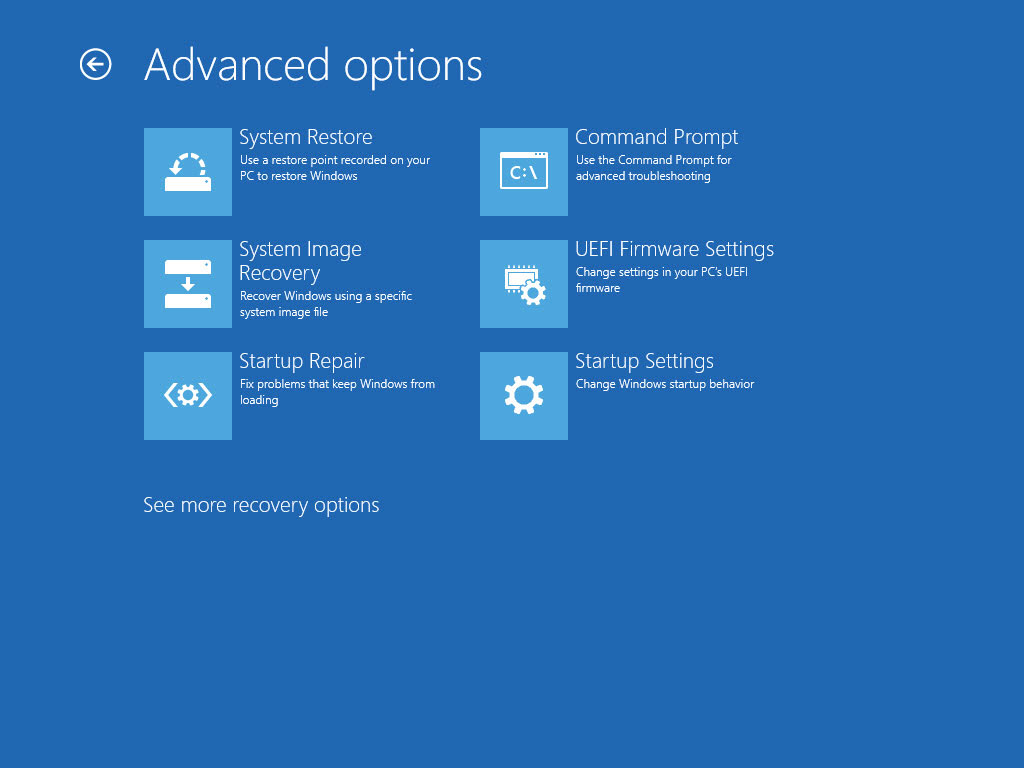
5. Click Restart to restart the system and enter UEFI.