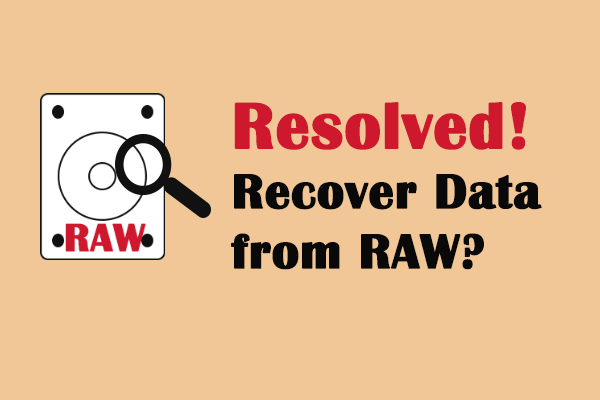SD card or external drive turned into RAW? Don't worry. This article will help you to recover data from the RAW SD card or RAW external hard drive. What's more, this post also helps you to fix the issue SD card or external hard drive turned into RAW.
SD Card Turned into RAW Troubled Lots of People
When you double click an SD card to access its files on a Windows computer, no matter it is micro SD, mini SD, or SD (top), Windows may ask you to format it before you can use it, and the SD card format was converted to RAW from the original FAT32 or NTFS if you view it in Disk Management.

This always makes you in a great dilemma: formatting it will delete all data, while not formatting makes it impossible to access its files.
In fact, you are not the only one troubled by this issue. Search SD card turned into RAW or related phrase(s) in Google, you’ll get millions of results:
Here, we picked out a typical case shown below:
My camera memory card is displayed as RAW file system and all taken photos cannot be accessed. But, some of them are needed this Friday. So, I just come here and ask what I can do to re-access these photos. forums.sandisk
Actually, any external drive could turn into RAW from NTFS or FAT32, such as external HDD, memory stick, USB flash drive, and CF card, not limited to SD card.
After an SD card or other external device becomes RAW, you may concern the following topics:
- How to Recover Data from RAW SD Card or Other RAW External Devices
- How to Fix RAW SD Card Without Formatting
- Possible Causes for SD Card or External Drive Turned into RAW
- How to Prevent SD Card or Other External Device from Becoming RAW
Fortunately, this post covers all these aspects, just keep reading to learn some details.
How to Recover Data from RAW SD Card or Other RAW External Devices
If no important files are saved, you can directly format SD card from RAW to FAT32 or NTFS. If you receive the error “The disk is write protected” during formatting, please turn off the write protection button of your SD card and try again.
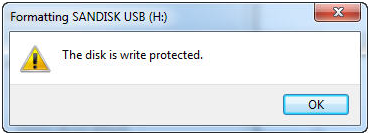
However, if the write protection button is originally turned off or turning it off doesn’t work, your SD card might have been physically damaged, but you can still try our solutions, which will be introduced later, to repair your RAW SD card.
But what if the RAW drive is saving useful files, such as precious photos, movies, and music songs? In this case, we believe all of you would want to recover those data before formatting the RAW SD card to NTFS/FAT32 or doing repairs on it.
Though you are unable to enter a RAW drive from Windows Explorer, files saved in it are very likely to be kept intact and recoverable. Therefore, you can use data recovery software to recover data at first, and then format RAW SD card for future use.
Follow steps below to do RAW SD card data recovery. Of course, this method can be also applied to do RAW USB flash drive data recovery, RAW memory card data recovery, RAW memory stick data recovery, RAW HDD data recovery, and other RAW devices data recovery.
Now, to recover data from the RAW SD card, you can use MiniTool Partition Wizard Pro Ultimate.
And now, we will show you how to recover data from the RAW SD cards or RAW external hard drives.
Step 1: Launch MiniTool Partition Wizard and click Data Recovery feature to continue.
Step 2: After entering its main interface, you can see all partitions are listed here. Select the RAW SD card or RAW external hard drive and click Scan to continue.
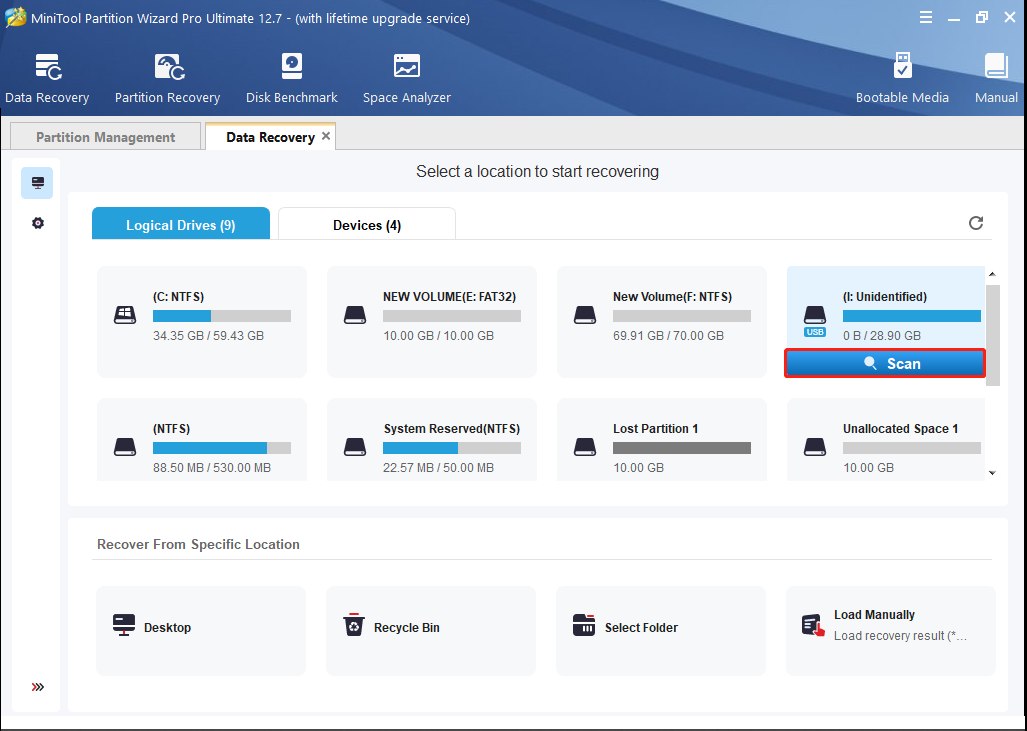
Step 3: When the scanning process is finished, you can see that all files on the RAW SD card or RAW external hard drive are listed here. Then check the files you need and click Save to continue.
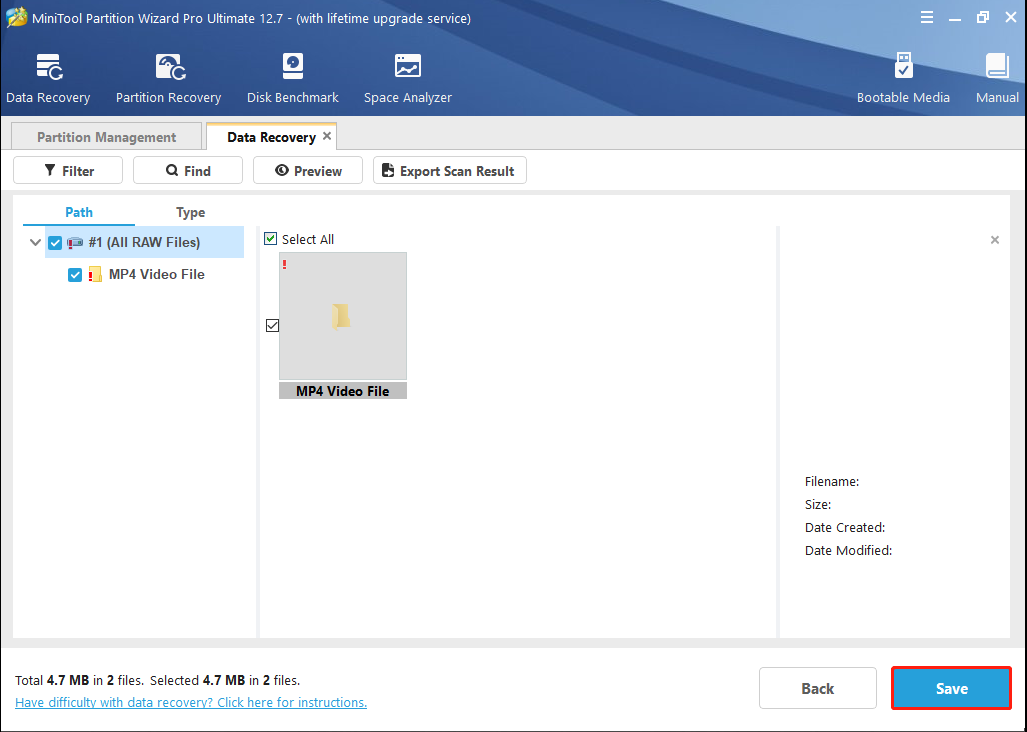
Step 4: Select a target disk to save the files you want to keep. It is recommended to save the files to another drive. Otherwise, the lost data will be overwritten.
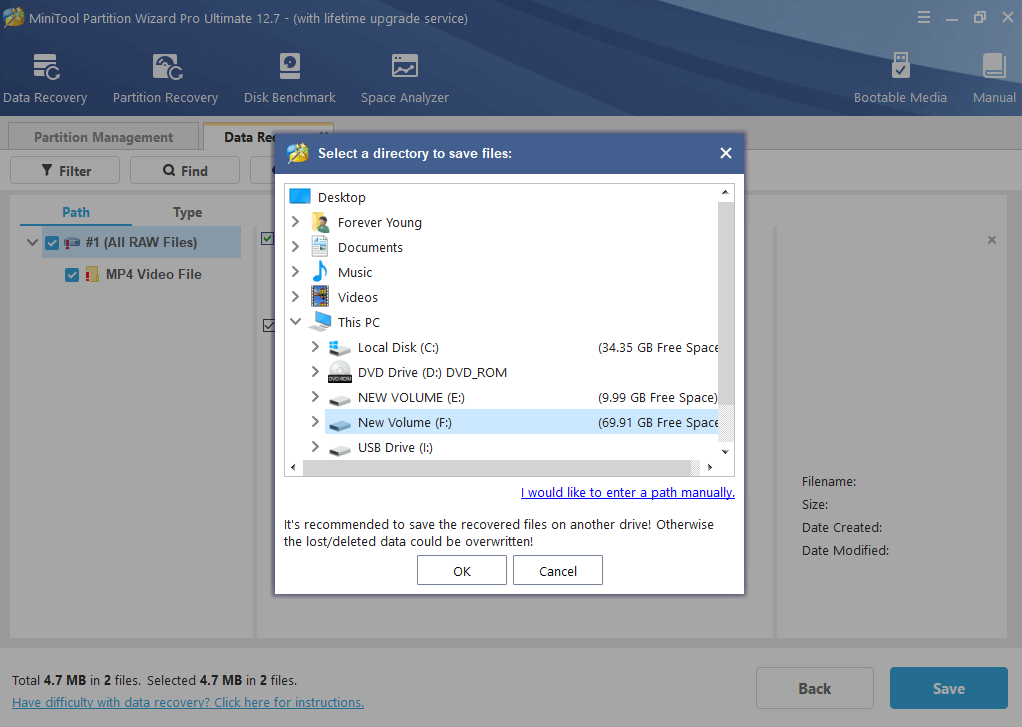
After you have finished all steps, you have successfully recovered all your lost files. Get MiniTool Partition Wizard to have a try.
After recovering lost data, let’s talk about how to fix RAW SD card without formatting.
How to Repair RAW SD Card Without Formatting
Here, we list 9 solutions to SD card turned into RAW issue, and we suggest trying the first one, then second one, next third one… until your problem is solved.
Solution 1: Connect your SD card to computer using card reader if it is connected via computer built-in slot. Or connect it using your phone, digital camera, and other portable devices as card reader.
Solution 2: Use another card reader or connect via computer built-in slot if it is already connected via card reader.
Solution 3: Plug it to another computer to see whether it is accessible.
Solution 4: Assign it a drive letter in Disk Management if it doesn’t have one.
Solution 5: Uninstall driver of SD card.
Go to Device Manager, locate the SD card, right click it, and choose Uninstall. Then, restart your computer and reconnect the SD card to see whether it works.
Solution 6: Do partition recovery with MiniTool Partition Wizard.
Sometimes, your RAW SD card might show as unallocated in MiniTool Partition Wizard but RAW in Disk Management. In this case, you can try using the Partition Recovery feature to recover unallocated space along with its data to convert RAW to NTFS or FAT32 when SD card becomes RAW partition.
Here, Partition Recovery feature of MiniTool Partition Wizard is not available in the Free Edition, so you should purchase an advanced one.
Step 1: Firstly, install this program on your computer, and enter the license key to register it.
Step 2: Then, launch it to get its main interface. Select the target SD card and click on Partition Recovery from the context menu to continue.
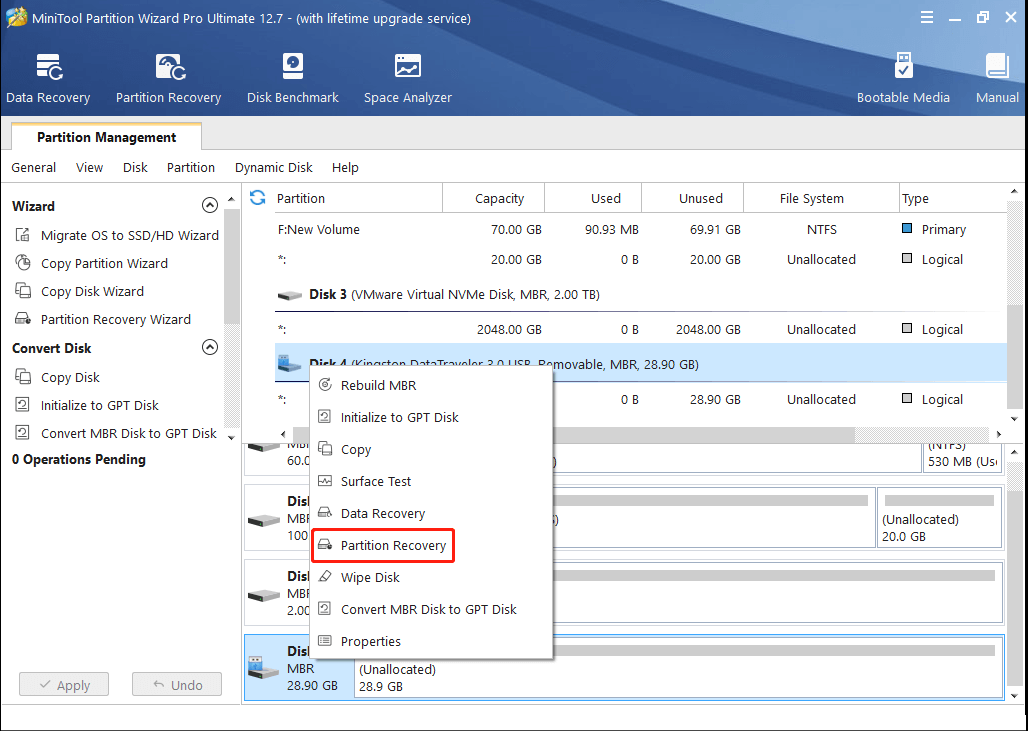
Step 3: Set scanning range for the specified disk, and here we choose Full Disk. Then click Next.
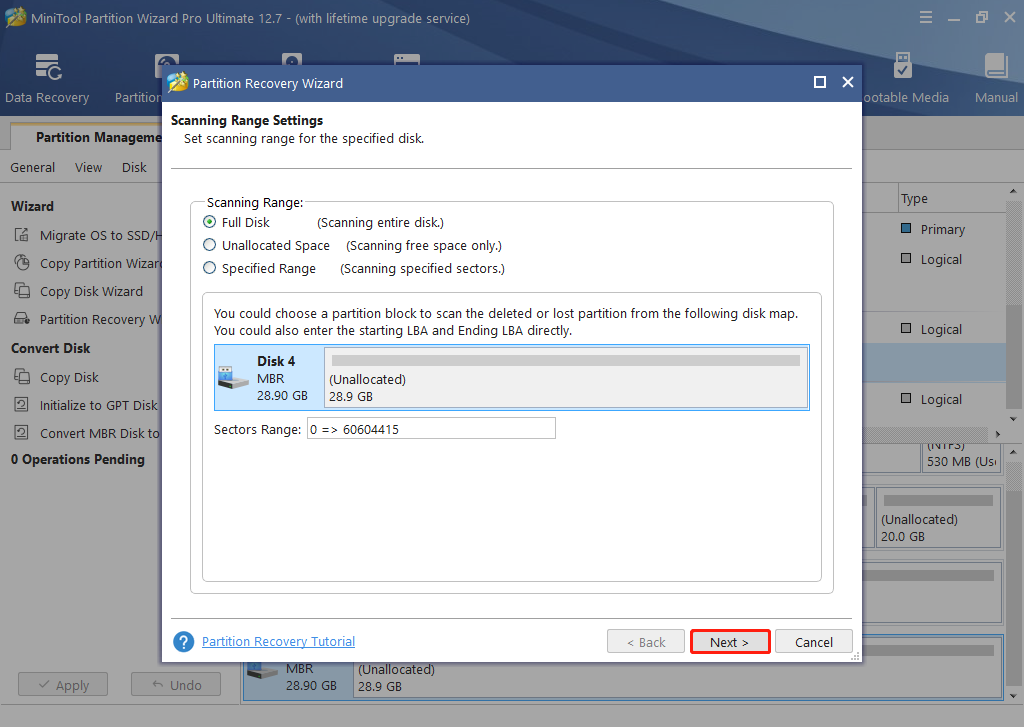
Step 4: Select Quick Scan and click Next.
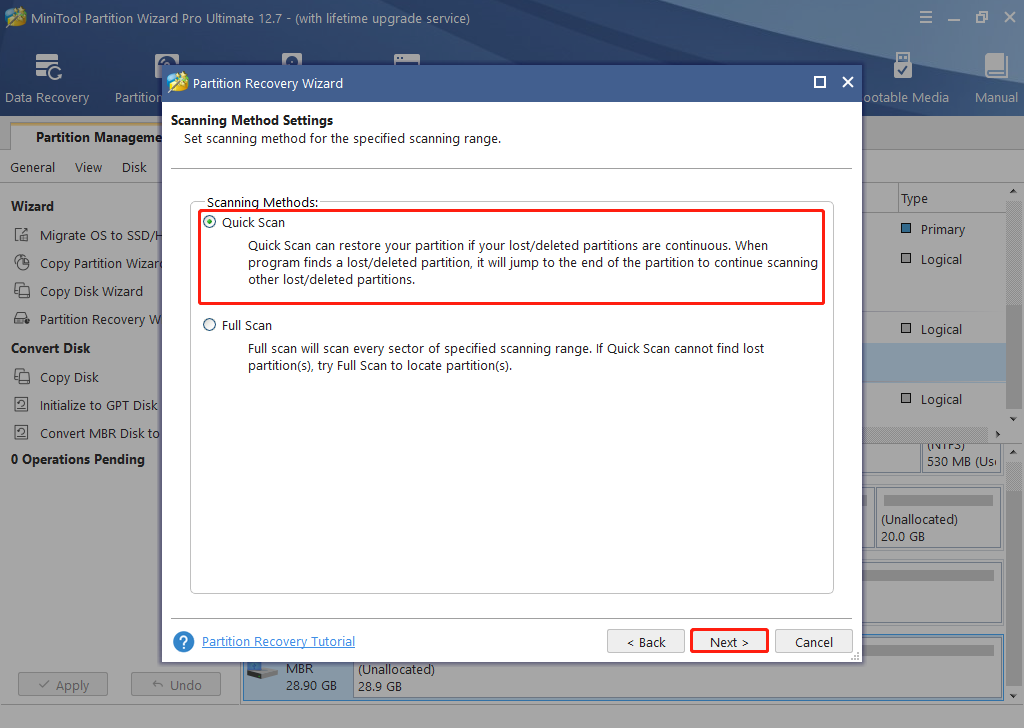
Step 5: Once the partition is found, you can double-click it to view the contents to check whether it is the partition you need. Then, check it. If you have more one partition, please check all partitions including the existing one and lost one. Then click Finish to continue.
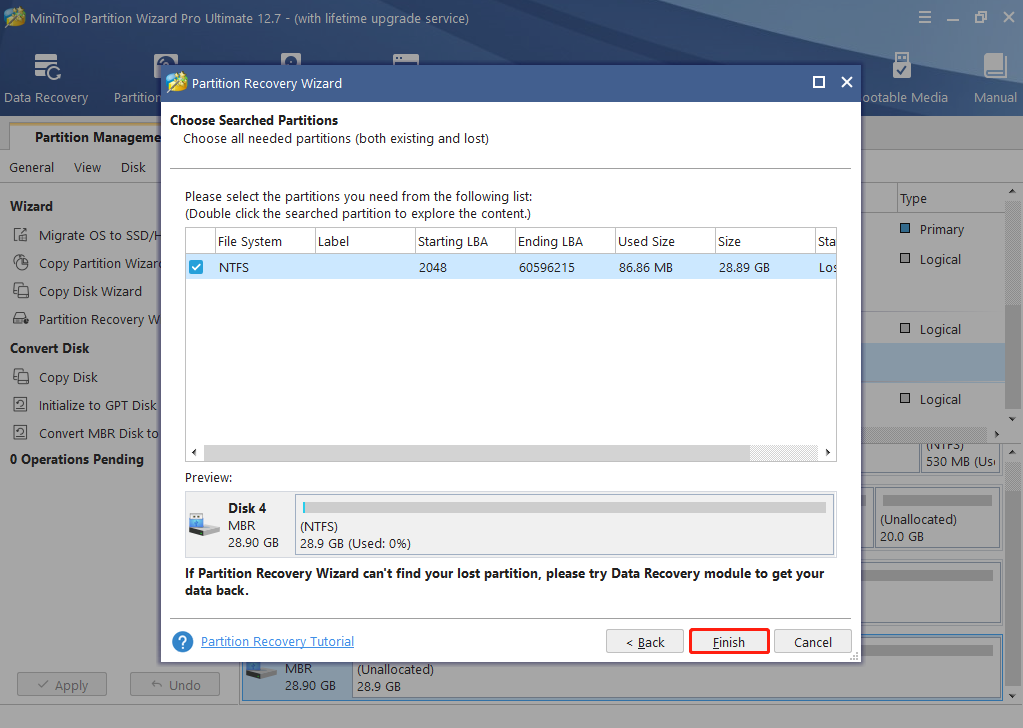
Step 6: At last, assign the recovered partition a letter by clicking Change Drive Letter and click Apply button to make all changes performed.
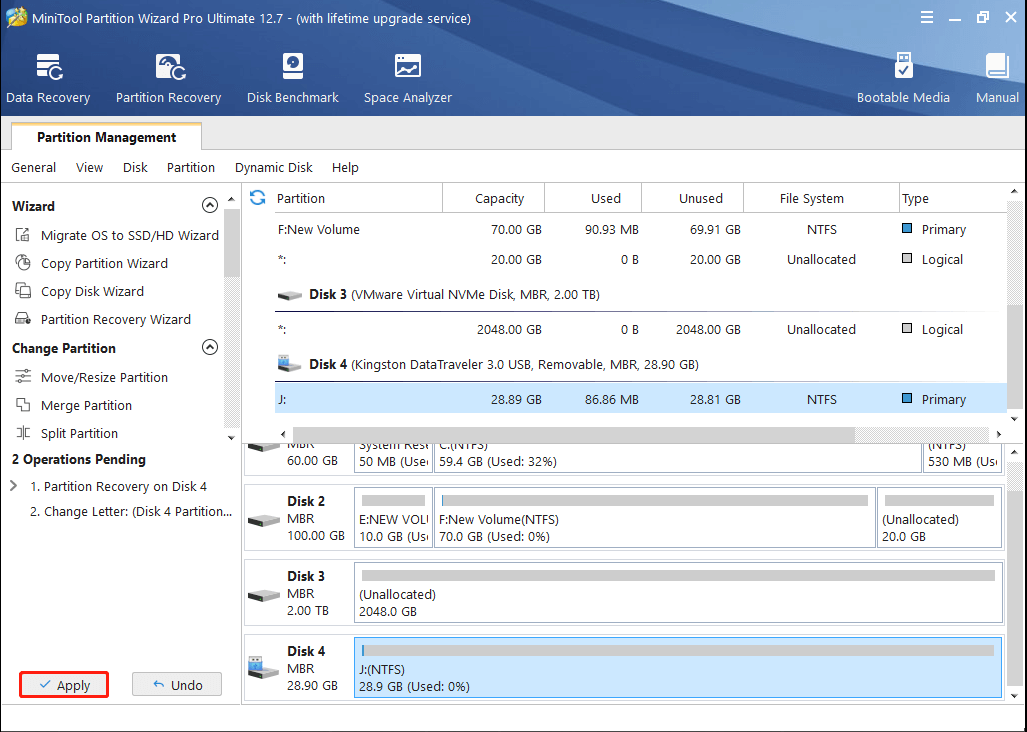
But what if MiniTool Partition Wizard shows the SD card as a normal partition? Please try the following solution.
Solution 7: check and fix file system errors with MiniTool Partition Wizard.
When SD card turned into RAW, probably there are some file system errors on the SD card. Thus, you can check and fix the errors with MiniTool Partition Wizard.
After running this partition manager, you can select the partition of SD card and choose Check File System feature in its main interface.
Then, choose Check & fix detected errors and click Start. After that, the program will automatically check and fix detected file system errors, and you should be able to access the SD card and its files after successful repair.
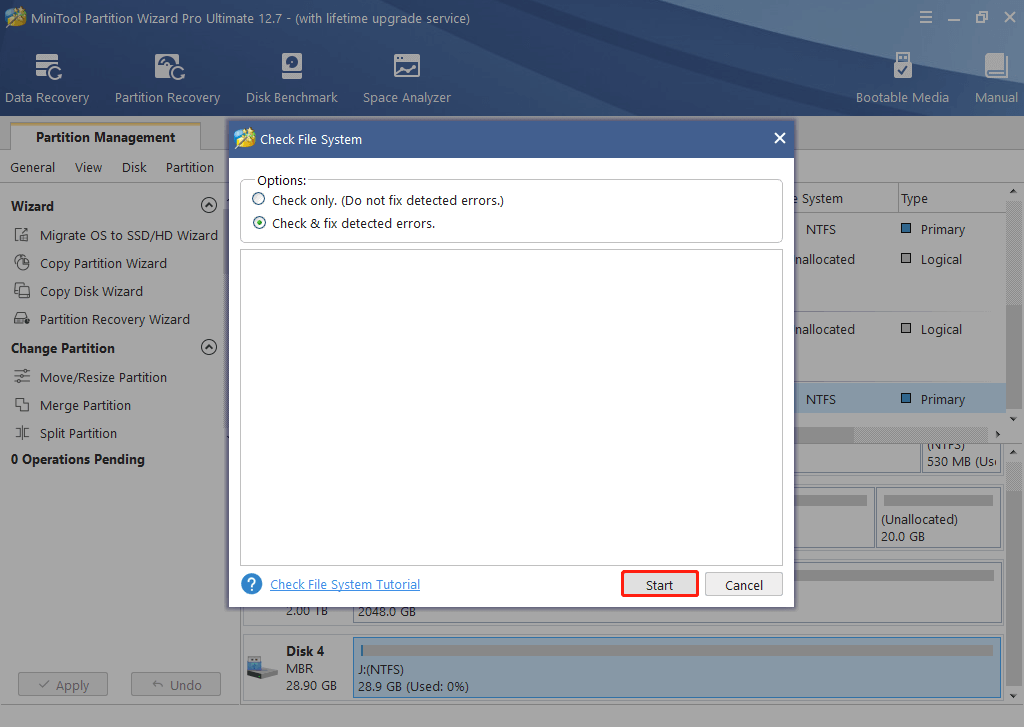
Nevertheless, there are cases where MiniTool Partition Wizard fails to convert RAW to NTFS or FAT32 format. Under this situation, you need to run chkdsk.exe.
Solution 8: repair RAW SD card using chkdsk.exe in CMD or Computer.
CHKDSK (Check Disk) examines disks and can correct many types of common errors on FAT16, FAT32, and NTFS drives, so you can use it to fix errors of your RAW SD card.
You can run CHKDSK.exe in either CMD or Computer.
In CMD:
Type cmd in search box, run it as administrator, and type chkdsk J: /f /r if the letter of your SD card is J. If not, change J to the letter of your own RAW SD card.
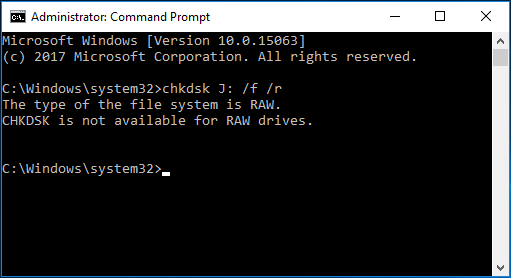
However, in most cases, you will get the error “CHKDSK is not available for RAW drive”. Well then, How to repair raw SD card using CMD? Please try other methods.
In Computer or My Computer:
Right click the SD card in Computer or My Computer, select Properties, and choose Check under Tools tab. Then, Windows will check and fix errors it detected.
Nevertheless, if all solutions above are proved to be useless to fix SD card turned into RAW issue, try fixing boot sector or file system of your SD card partition.
Solution 9: Recover or rebuild boot sector or fix FAT/MFT of your SD card.
TestDisk is a free and open-source utility that can help users recover lost partition, undelete files, recover or rebuild FAT/NTFS boot sector, and even fix FAT and MFT, but it requires professional knowledge. For detailed steps, you can refer to Advanced FAT Repair or Advanced NTFS Boot and MFT Repair. After recovery or rebuild, your SD would be converted to NTFS or FAT32 from RAW.
Now all our solutions to SD card or external drive turned into RAW have been introduced, and you can start fixing your issue. However, if all these 9 methods failed to work in your case, your SD card might be physically damaged. And we suggest sending it to repair if it is worth repairing.
Then, let’s see what could cause an SD card or other external drives become RAW format.
Possible Causes for SD Card or External Drive Turned into RAW
When Windows is unable to read or mistakenly read any of these 3 places, Partition Table, Partition Boot Sector, and File System, it will report the corresponding partition as RAW though all data are still saved there, which is largely because these places store the information of partition.
When partition table, partition boot sector, and file system get corrupted or damaged, Windows can’t read them correctly, and the following issues may damage these parts:
- Unplug the drive from a computer without using the “Safely Remove Hardware” option.
- Power outage or surge appears when external drive is working.
- The SD card or other external devices are attacked by virus. There are viruses aimed at damaging boot sector and MBR.
- Wrong or mistaken partitioning.
- Use inferior partitioning software.
- Your external drive has been physically damaged.
Nevertheless, there are situations where partition table, partition boot sector, and file system are intact but your SD card or external drive is also shown as RAW in Disk Management and Windows asks you to format it before you can use it. Under these situations, the RAW SD card issue might be generated due to malfunctioning card reader/card slot, improper device driver, etc.
Now, you must be clear to possible causes for SD card or external drive turned into RAW, so let’s see the next part.
How to Prevent SD Card or Other Device from Becoming RAW
It’s not enough to know how to convert a RAW SD card to FAT32 or NTFS, and the issue how to prevent this issue from happening again is also important.
- Firstly, insert and take out external drive using the correct way. To be specific, don’t forcibly plug and unplug your SD card or other external drives, and disconnect it using “Safely Remove Hardware and Eject Media” feature.
- Secondly, don’t visit unsafe website and scan computer for virus periodically.
- Thirdly, use well known partitioning software to partition your SD card or external drive, and MiniTool Partition Wizard Free Edition, which enjoys about 20 million downloads, is worth trying.
- At last, always backup important files with MiniTool ShadowMaker, the best backup free software for Windows 10/8/7, which is the fastest way to repair RAW SD card.
Bottom Line
SD card turned into RAW? Now, you can choose to recover data from RAW SD card and then format it to FAT32/NTFS or fix RAW SD card without formatting. Just choose the most appropriate one to convert raw SD card to FAT32/NTFS by considering your own situation.
Should you have any problem, just feel free to contact us: leave a comment below or send an email to [email protected].