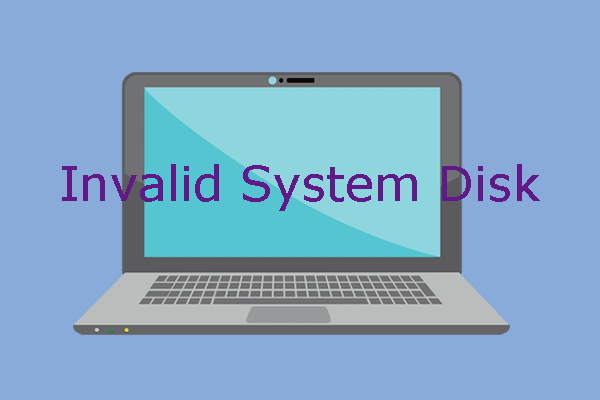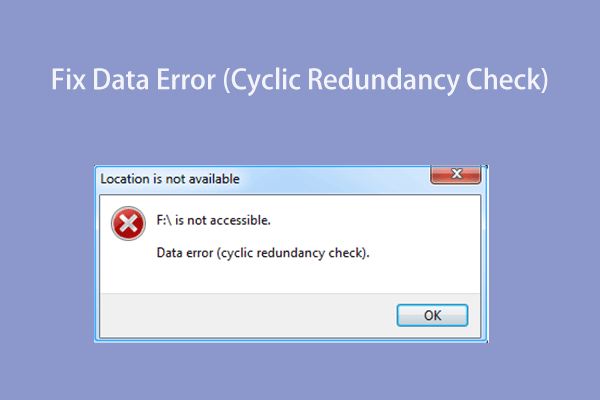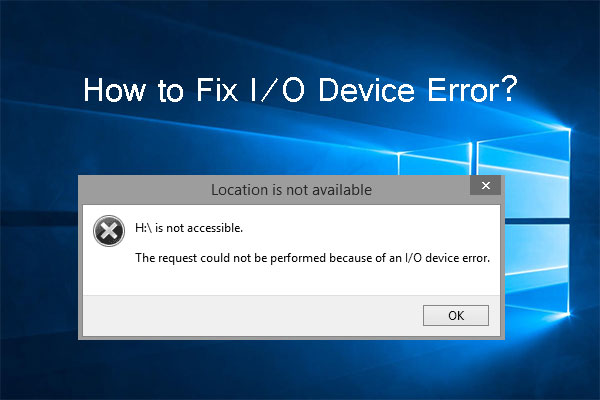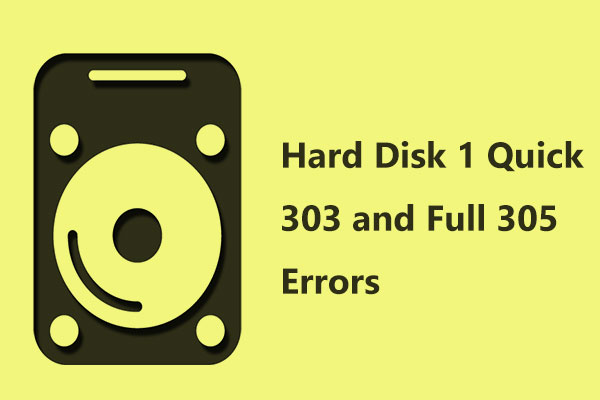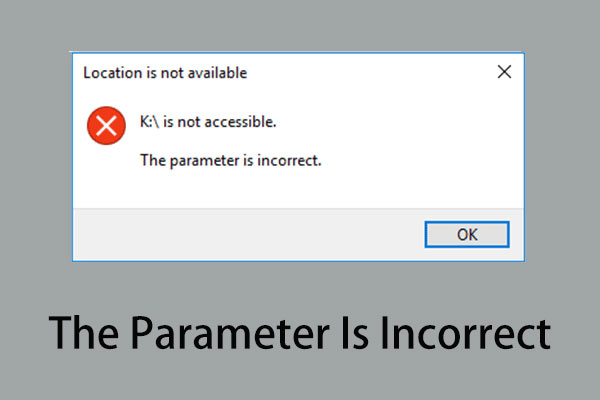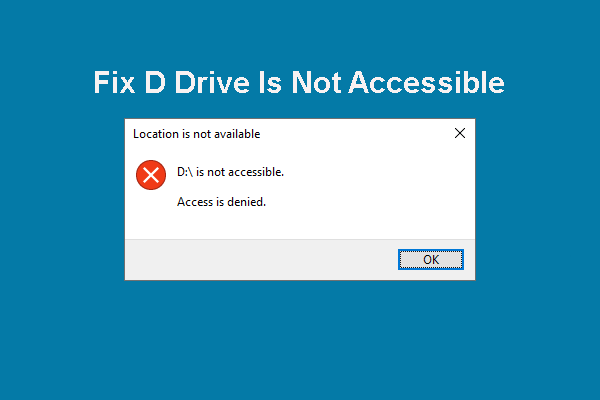In this article, MiniTool Software will explore common hard drive problems, decipher error codes, delve into the causes of failure, discuss data recovery, and provide solutions to fix ailing hard drives.
Hard drives are essential components in modern computing, serving as the primary storage medium for data. So, it is important to protect your hard drive in your daily life and work. However, hard drive problems always happen unexpectedly. From error messages to physical malfunctions, hard drive problems can lead to data loss and system instability.
Now, we will introduce the common hard drive errors or problems and solutions. Some data protection and recovery tips are also recommended.
What Causes a Hard Drive to Fail
Several factors contribute to hard drive failures, including:
- Mechanical Issues: Wear and tear on moving parts like the read/write head or spindle motor.
- Logical Errors: File system corruption, bad sectors, or issues with the master boot record.
- Firmware Problems: Outdated or corrupted firmware can cause instability.
- Electrical Failures: Power surges or electrical issues may damage the drive.
- Overheating: Excessive heat can degrade a hard drive’s performance and lifespan.
12 Common Hard Drive Problems/Errors
In this part, we will list some common hard drive errors you might encounter.
Hard Disk Full
When a hard disk is full, the system may slow down, and users might encounter issues saving new data. Regularly clearing unnecessary files or upgrading to a larger drive can resolve this problem.
SMART Hard Disk Error (SMART Error 301) or SMART Failure Predicted on Hard Disk 0
SMART (Self-Monitoring, Analysis, and Reporting Technology) errors indicate potential hard drive failure. A SMART Hard Disk Error, often displayed as SMART Hard Disk Error 301 or SMART Failure Predicted on Hard Disk 0, warns users about impending issues with the drive’s health.
Hard Disk 1 (3F1) or Boot Device Not Found (3F0)
These errors suggest that the system cannot locate the bootable hard drive. Hard Disk 1 (3F1) or No boot device available (3F0) messages may result from loose connections, corrupted system files, or a failing hard drive.
Primary Master Hard Disk Error or 3rd/4th/5th Master Hard Disk Error
These errors typically occur during the BIOS/UEFI boot sequence and may indicate problems with the drive’s configuration or cabling issues.
Disk Boot Failure
A Disk Boot Failure message signifies that the computer cannot initiate the operating system from the hard drive. This could be due to corrupted boot sectors, damaged system files, or faulty hardware.
Cyclic Redundancy Check (CRC) Error
A CRC error, or “Drive Is Not Accessible – data error (Cyclic Redundancy Check),” suggests data corruption. This can stem from bad sectors, cable issues, or a failing hard drive.
I/O Device Error
I/O Device Error occurs when the computer encounters difficulty reading or writing data from/to the hard drive. This may be due to faulty cables, outdated drivers, or a malfunctioning storage device.
Hard Disk Quick (303) or SMART Hard Disk Error 303
Similar to the SMART Error 301, the SMART Hard Disk Error 303 warns of potential failure. Quick 303 errors often point to imminent hardware problems.
Disk Read Error
A “Disk Read Error” typically arises during the boot process and may result from damaged boot sectors, corrupted files, or a failing hard drive.
The Parameter Is Incorrect
The parameter is incorrect error can occur during file transfers and is often related to issues with the file system or the storage device.
The Hard Drive Is Inaccessible
Inaccessibility issues can result from corrupted file systems, damaged partitions, or failing hardware. Running disk checks and recovering lost partitions may help.
The Hard Drive Becomes RAW
If the file system of a hard drive becomes RAW, it means the operating system can’t recognize the drive. Repairing the file system or using data recovery tools can sometimes resolve this issue.
Data Recovery from a Hard Drive
Back up Your Hard Drive
You can regularly back up your data to an external drive or cloud service to minimize the impact of potential failures.
For example, you can use MiniTool ShadowMaker to back up files on the hard drive. Or you can directly back up the hard drive as a whole. When your files are missing or the system crashes, you can restore your disk or files, or the system from the backup.
MiniTool ShadowMaker TrialClick to Download100%Clean & Safe

Recover Data from a Hard Drive
If unfortunately, your files are missing from your hard drive but there is no available backup, what can you do to get your files back? In a situation like this, you can try MiniTool Power Data Recovery, the best free data recovery software.
This software is specially designed to recover files like photos, documents, audio, videos, emails, and more from hard drives, SSDs, USB drives, memory cards, and other types of storage devices.
MiniTool Power Data Recovery FreeClick to Download100%Clean & Safe
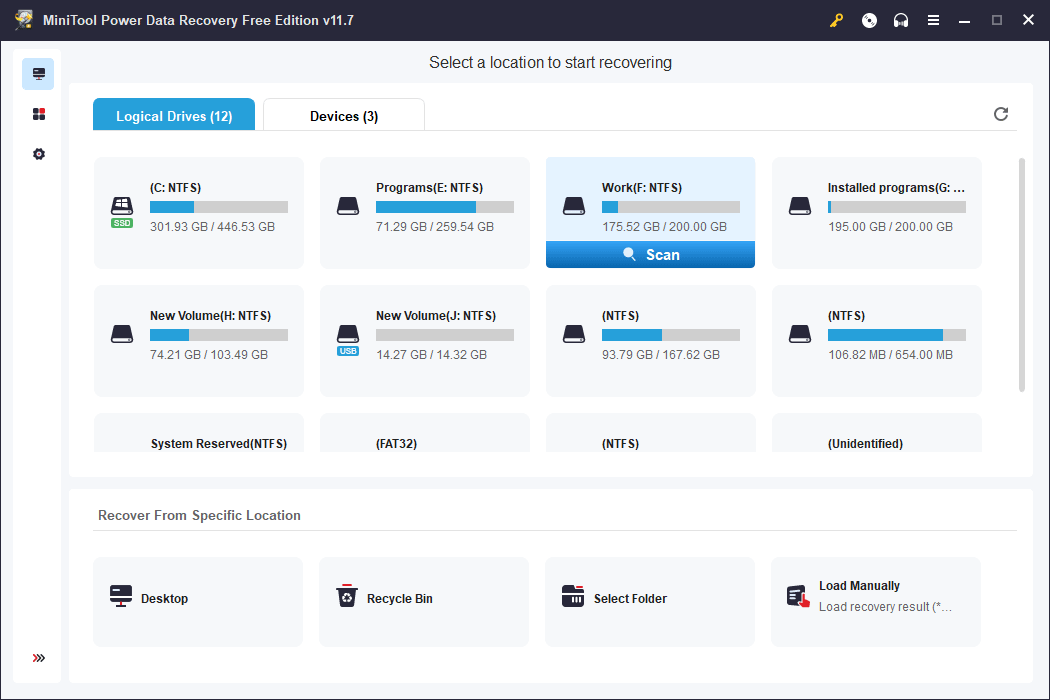
How to Fix a Hard Drive
Now, we will list some common solutions to help you troubleshoot hard drives:
Tip: You’d better try to recover your data from the failed hard drive before you take measures to fix the hard drive.
- Check Connections: Ensure cables are securely connected. Replace damaged cables if necessary.
- Run CHKDSK: The CHKDSK command in Windows can identify and fix logical errors on the drive.
- Update Drivers and Firmware: Ensure that your hard drive’s drivers and firmware are up-to-date.
- Use S.M.A.R.T. Tools: Monitor your drive’s health using S.M.A.R.T. diagnostic tools and address issues promptly.
- Format the Hard Drive: This way can fix the file system incompatibility or corrupt issues.
- Reinstall Operating System: If logical errors persist, reinstalling the operating system may resolve file system issues.
- Seek Professional Help: If DIY solutions fail, consult a professional technician or data recovery service to help you fix a hard drive.
Bottom Line
Your hard drive may encounter different kinds of problems, causing data loss or system crashes. Regular backups, proactive monitoring, and prompt action in the face of issues can help mitigate the impact of hard drive failures. If all else fails, professional assistance may be the key to recovering valuable data and restoring the functionality of your hard drive.

![[SOLVED] How to Disable SMART Hard Disk Error 301? Top 3 Fixes](https://images.minitool.com/minitool.com/images/uploads/2019/04/smart-hard-disk-error-thumbnail.jpg)