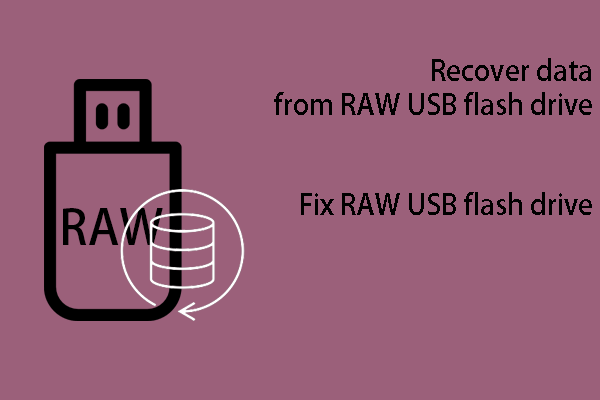This MiniTool post introduces what is chkdsk and how to run chkdsk commands to find and fix hard drive errors on a Windows computer. If you need to recover data from a faulty hard drive, you can try MiniTool Power Data Recovery.
What Is CHKDSK?
The full name of chkdsk is check disk. You can use it to check the file system and file system metadata of a drive for logical and physical errors. This tool supports running on both internal hard drives and external hard drives, SSDs, SD cards, memory cards, and other types of data storage drives.
If you use it without chkdsk commands, it only displays the status of the drive but does not fix errors. If you use it with chkdsk commands like /f, /r, /x, or /b, it can fix the found errors on the drive.
You should run chkdsk occasionally on FAT and NTFS file systems to check for disk errors. Chkdsk can examine your disk space and disk use and then provide a status report specific to each file system. The status report shows the found errors in the file system. If you run chkdsk without the /f parameter on an active partition, it might report spurious errors because this command cannot lock the drive.
CHKDSK Commands
There are numerous chkdsk commands to fix different kinds of issues on a hard drive. Here, we list some commonly used chkdsk commands.
| Parameter | Function |
| <volume> | This is the drive letter (followed by a colon), mount point, or volume name of the drive you want to run chkdsk on. This is used to specify the target drive. |
| [ [<path>]<filename> | Used with file allocation table (FAT) and FAT32 only. It specifies the location and name of a file or set of files that you want to run chkdsk to check for fragmentation. You can use the ? and * wildcard characters to specify multiple files. |
| /f | Fixes errors on the disk. The disk must be locked when you run this command. If chkdsk cannot lock the drive, you will see a message that asks you if you want to check the drive the next time you restart your PC. |
| /v | Displays the name of each file in every directory while checking the disk. |
| /r | Locates bad sectors and recovers readable information. The specific disk must be locked. /r includes the functionality of /f, with the additional analysis of physical disk errors. |
| /x | Forces the volume to dismount first, if necessary. All open handles to the drive are invalidated. /x also includes the functionality of /f. |
| /i | Used with NTFS only. This switch performs a less vigorous check of index entries, which reduces the amount of time required to run chkdsk. |
| /c | Used with NTFS only. This switch does not check cycles within the folder structure, which reduces the amount of time required to run chkdsk. |
| /l[:<size>] | Used with NTFS only. Changes the log file size to the size you type. If you omit the size parameter, /l displays the current size. |
| /b | Used with NTFS only. Clears the list of bad clusters on the volume and rescans all allocated and free clusters for errors. /b includes the functionality of /r. Use this parameter after imaging a volume to a new hard disk drive. |
| /scan | Used with NTFS only. Runs an online scan on the volume. |
| /forceofflinefix | Used with NTFS only (must be used with /scan). Bypass all online repair; all defects found are queued for offline repair (for example, chkdsk /spotfix). |
| /perf | Used with NTFS only (must be used with /scan). Uses more system resources to complete a scan as fast as possible. This may have a negative performance impact on other tasks running on the system. |
| /spotfix | Used with NTFS only. Runs spot fixing on the volume. |
| /sdcleanup | Used with NTFS only. Garbage collect unneeded security descriptor data (implies /f). |
| /offlinescanandfix | Runs an offline scan and fix on the volume. |
| /freeorphanedchains | Used with FAT/FAT32/exFAT only. Frees any orphaned cluster chains instead of recovering their contents. |
| /markclean | Used with FAT/FAT32/exFAT only. Marks the volume clean if no corruption was detected, even if /f was not specified. |
| /? | Displays help at the command prompt. |
How to Use CHKDSK Commands?
2. Chkdsk is available via Command Prompt in Advanced Startup Options and System Recovery Options.
3. Chkdsk works from within the Recovery Console in Windows 2000 and Windows XP. Chkdsk is also a DOS Command. So, it is available in most versions of MS-DOS.
Membership in the local Administrators group, or equivalent, is the minimum required to run chkdsk on a Windows computer. Usually, you need to run Command Prompt as administrator and then run special commands to fix your disk errors.
“chkdsk” is the required command for running chkdsk commands and it is in front of other commands.
After running Command Prompt as administrator, you can directly type your needed commands and press Enter to run.
For example:
If you only run chkdsk, it simply runs in read-only mode because no drive or additional options were entered.
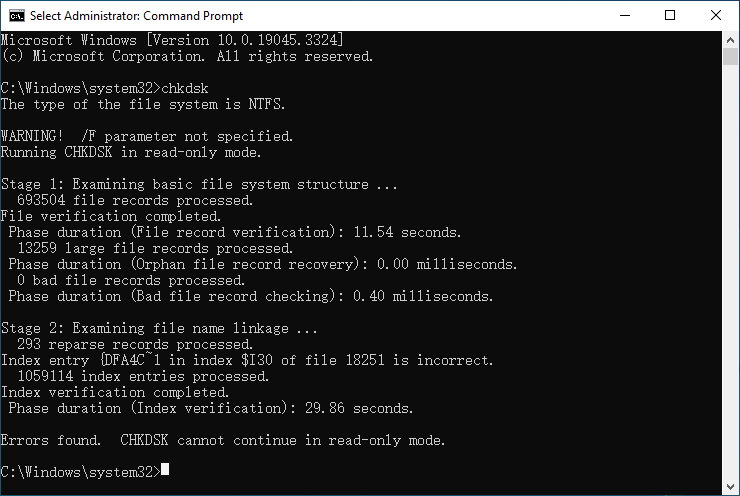
From the above screenshot, you can see that chkdsk finds errors, but it cannot fix the errors because it is in read-only mode.
To fix the found errors, you need to run parameters like /f, /r, or /x.
However, if the drive you check is in use, you will see the following message:
Chkdsk cannot run because the volume is in use by another process. Would you like to schedule this volume to be checked the next time the system restarts? (Y/N)
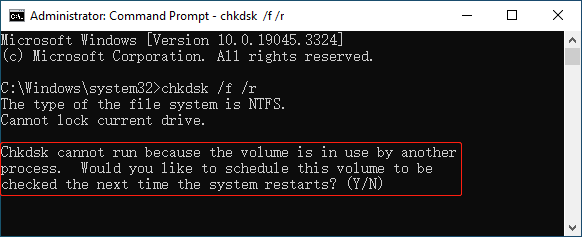
If you want to schedule the check, you can type Y and press Enter.
Of course, you can make chkdsk run on a specific drive by adding a drive letter next to chkdsk. For example, you can run check /f /r /x on drive E (replace it with your target drive letter) to check and fix the found errors.
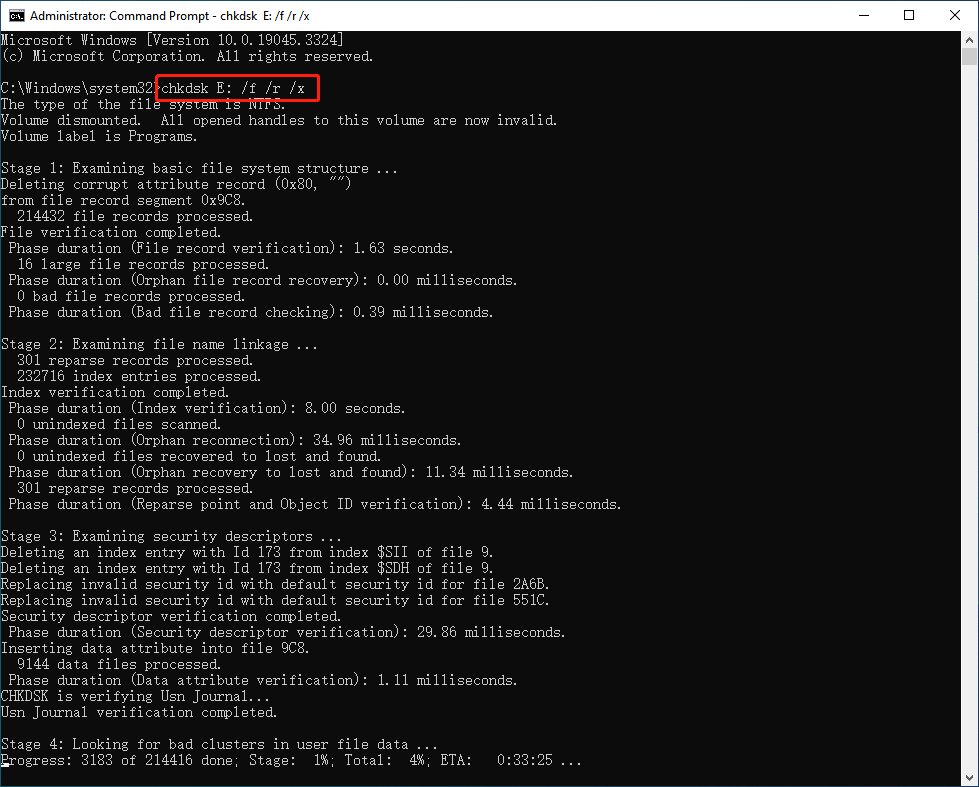
See! It is easy to use check commands to fix hard drives and removable devices errors.
Recover Your Data when Necessary
If your drive is inaccessible but chkdsk doesn’t help you solve the issue, you might need to format the drive to normal. But format a drive will remove all drives on it, especially a deep formatting will wipe all data. In a situation like this, you can use MiniTool Power Data Recovery to rescue your files in advanced.
This best free data recovery software can scan existing, deleted, and lost files on a data storage drive. So, it can help you recover data from an inaccessible data storage drive.
MiniTool Power Data Recovery FreeClick to Download100%Clean & Safe
As long as the drive is not physically damaged, you can use this software to get your files back.
Bottom Line
What are the commonly used chkdsk commands? How to run chkdsk commands to fix errors on a hard drive or removable flash drive? This post shows the information you want to know. Hope you can find useful information here.

![[SOLVED] CHKDSK Is Not Available for RAW Drives? See Easy Fix](https://images.minitool.com/minitool.com/images/uploads/2019/01/chkdsk-is-not-available-for-raw-drives-thumbnail.jpg)