Search for a way for data recovery online for free? Is there any easy-to-use free data recovery software online? Download the 100% clean & free data recovery software from MiniTool to easily recover deleted files and lost data from USB pen drive, mobile memory card, computer hard disk, corrupted/damaged/formatted/inaccessible hard drive, etc.
How can I recover my deleted files from USB online?
Is Data Recovery Online Possible?
Some of you may want to find a free way to recover deleted files or lost data from USB, memory card, hard disk. Or you may want to rescue important data from damaged inaccessible storage devices without software. Then you may turn to the Internet and try to find a free data recovery method online.
Is there a feasible way for free data recovery online (USB pen drive, memory card or other storage devices)?
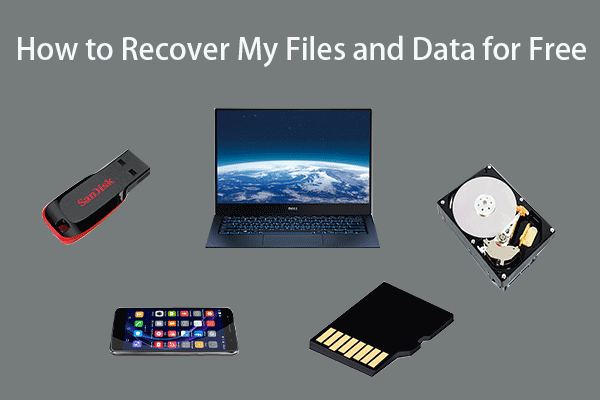
If you are searching for a free online data recovery service to recover your lost data, you may be able to find some local data recovery services near you. But you have to find that store and bring your storage device to the service center for help.
If you are trying to find an online data recovery tool to recover data online for free without software, you are out of luck.
Here is why conducting a data recovery online without software is not practical.
As you know, in order to recover data from USB pen drive, memory card or hard disk, they must have the permission to access your storage device, no matter you use the best data recovery software or recur to the data recovery services.
Even if you go to professional data recovery store, they also have to use some professional data recovery tools and techniques to restore the deleted/lost data in your device.
Therefore, trying to recover data online without software is impractical. Finding out a 100% clean, most easy-to-use and reliable free data recovery software may be the best shortcut for data recovery from USB flash drive, SD card, computer hard disk, etc.
Also read: Learn how to recover hard drive data by reading this comprehensive guide.
Best Free and Safe Way to Recover Data from USB Pen Drive, Memory Card, Hard Disk
By searching best free data recovery software online, you can get a long list and find quite a few data recovery tools, but which one to choose? It’s advised that you choose a clean, free, user-friendly, fast and multifunctional program for successful data recovery. MiniTool Power Data Recovery is recommended here.
MiniTool Power Data Recovery, the best data recovery software available for free download on the Internet, enables you to easily recover data from USB pen drive, SD/memory card, computer hard disk drive, external hard drive, and more, in 3 simple steps.
Its free version allows you to recover up to 1GB data totally for free.
You can use MiniTool Power Data Recovery to tackle different data loss situations, for instance, mistakenly file deletion, system crash, computer error like blue/black screen (kernel data inpage error), malware/virus infection, hard drive error, etc.
It is a 100% clean and no ads data recovery tool that is compatible with Windows 10/8/7 and Windows Servers. It will only scan your device but will not affect data on it, your data is safe.
Therefore, instead of searching for a way to recover data online, you can download MiniTool Power Data Recovery Free on your Windows 10/8/7 computer, and follow the 3 simple steps below to recover data from various storage devices. The whole download and install process only costs a few seconds.
MiniTool Power Data Recovery FreeClick to Download100%Clean & Safe
Step 1 – Launch the Free Online Data Recovery Software
After you get the best data recovery software free downloaded and installed on your computer, you can double-click the software to open it to enter into its main interface which is extremely intuitive.
Step 2 – Scan the Device for All Data (Deleted, Lost, Normal)
Next, you can select the target drive and click Scan to start scanning data on it automatically. If you don’t know which partition contains the deleted/lost files, you can click Devices tab, select the whole hard disk or device and click Scan.
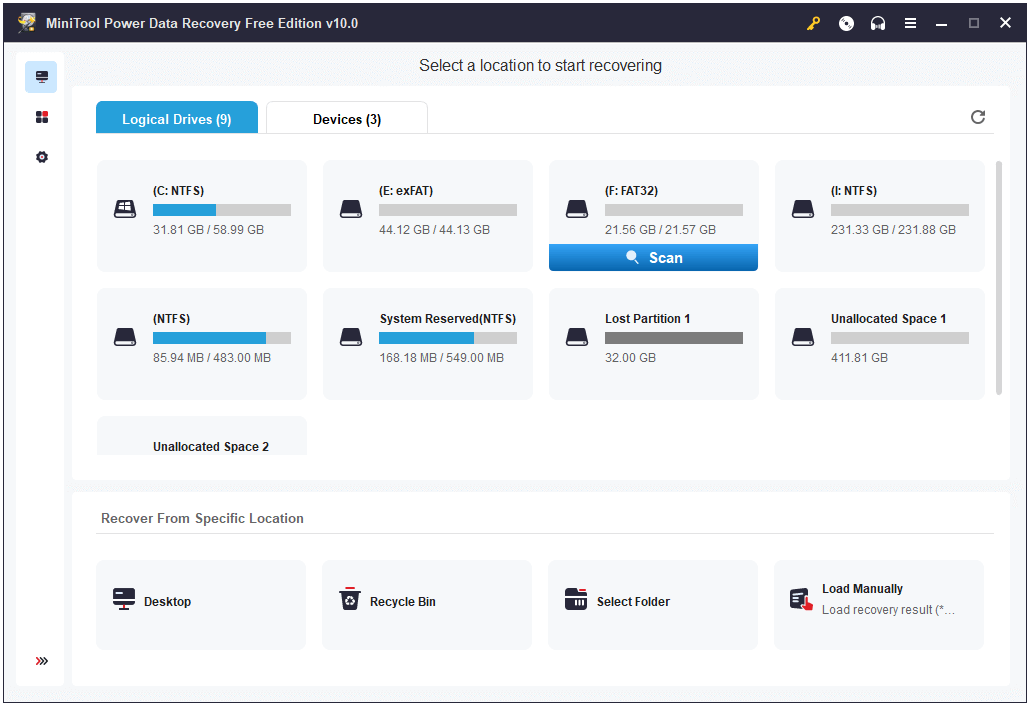
Step 3 – Find Needed Files and Save Them to a New Location
After the scan process is finished, MiniTool Power Data Recovery will display all data and files in the partition or drive you scanned, incl. all normal data and recoverable deleted and lost files.
Check all the files in the scan result window to find needed files, check them and click Save button.
This software will ask you to select a destination path to store the recovered files. Please be noted that the destination path should be different from the original path, and should not be the drive which contains lost data. This is because it will cause data overwriting and make the lost data unrecoverable.
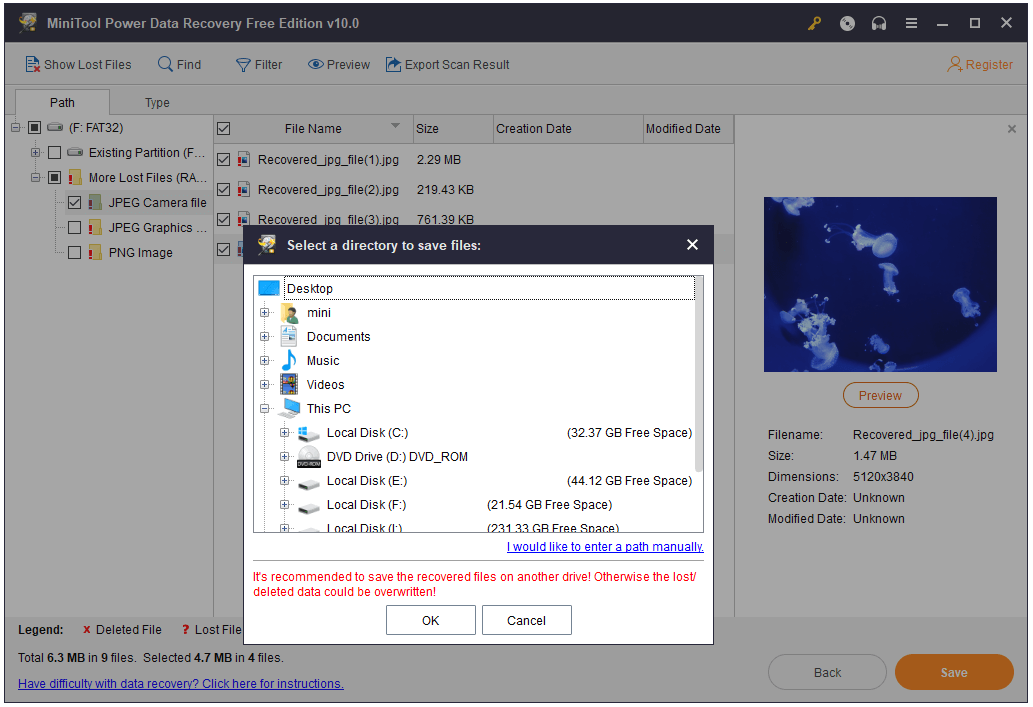
Still bother to find a way to recover data online from USB pen drive, memory card but find no satisfying result? MiniTool Power Data Recovery is the ideal choice to help you recover data for free from various devices.
Other Useful Functions:
Preview: This best free data recovery software allows you to preview up to 70 types of files. You can choose a file in scan result to preview it before you save it.
Show Lost Files: If you want to quickly find your lost files, you can click Show Lost Files icon at the toolbar and this smart software will only display lost files in the scan result window.
Find: If you still remember the name of the file you need, you can click Find button at the toolbar, and type a part of the file name or the whole file name to quickly find the target file.
Filter: You can also click Filter button, and filter the scan result by file extension, file size, file creation and modification date, etc.
If you are searching for data recovery online free, this is the top-recommended way to help you recover lost data or deleted files for free from USB pen drive, computer hard drive, SD card, external hard drive, etc.
MiniTool Power Data Recovery FreeClick to Download100%Clean & Safe
Things to Pay Attention for Data Recovery with Online Tool
External hard drive and USB data recovery:
If you mistakenly deleted some files from USB pen drive or external hard drive, you should stop using that drive right now and not store new data into it.
Two facts are here.
The files you deleted from USB flash drive or external hard drive on Windows computer, they won’t pass the Recycle Bin. If you want to get them back, you have to turn to a professional file undelete software.
If you store new data into the drive, then it will cause data overwriting. Overwriting occurs when unused file system clusters are occupied by new data. Overwriting uses a set of algorithms to remove any part of original data from the memory by writing new raw data on the memory. Old data that has been overwritten for once is unrecoverable, even if you use a professional data recovery tool downloaded online.
Computer data recovery:
If you mistakenly deleted some files, generally you can find them in Recycle Bin on condition that you don’t empty the Recycle Bin. If you emptied the Recycle Bin, you should also turn to a data recovery software to recover deleted files.
For those who have problems with computer like suffering system crash, bad pool caller blue screen error, MiniTool Power Data Recovery helps easily recover lost data. If your Windows 10 PC can’t boot, MiniTool Power Data Recovery also enables you to create a bootable media to successfully boot computer and recover data.
Related tutorial: How to Recover Data When PC Won’t Boot
For Mac users, a data recovery program compatible with Mac computer like MiniTool Mac Data Recovery is a good choice.
For Android data recovery, you can unplug the SD card in your Android device and use a USB card reader to read it, and then use MiniTool Power Data Recovery to recover data from SD card. Corrupted SD card is supported. Alternatively, you can directly use MiniTool Mobile Recovery for Android Free to directly recognize and recover data from Android mobiles.
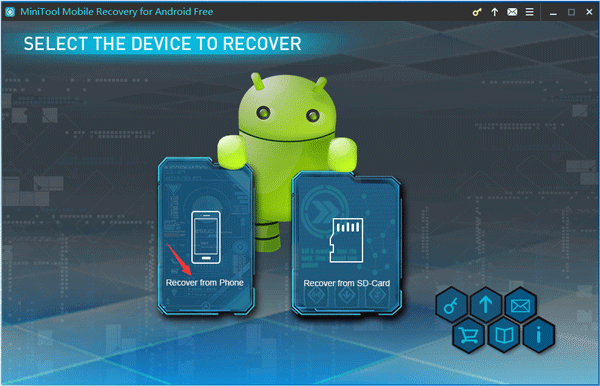
For iPhone users, since its memory card can’t be taken out, you should turn to MiniTool Mobile Recovery for iOS Free to directly recover data from iPhone/iPad.
Always Have a Backup of Important Data
By browsing from above, you know data recovery online free without downloading any software is not practical, and know how to recover data for free by using the best data recovery software for Windows 10/8/7.
As for data security, data recovery is the second step. The first step should be always making a backup of important data.
MiniTool ShadowMaker is a professional backup software for Windows 10/8/7 which can protect your data from all aspects.
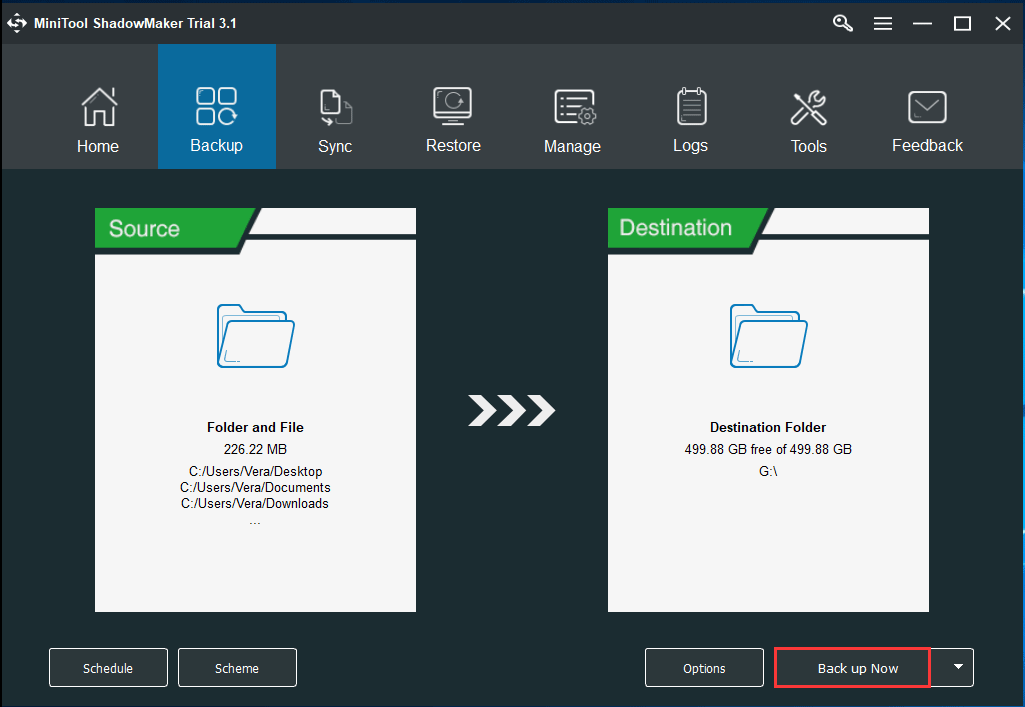
It allows you to back up individual files and folders, partitions and disks to external hard drive, USB drive, network drive, etc. You can also use its File Sync feature to synchronizing files to other locations to keep your data safe. It supports automatic schedule backup and incremental backup.
You can also use this tool to backup and restore Windows 7/8/10 OS. You can use it to create a system backup image for Windows 10/8/7 computer and restore OS to previous point when needed.
Bootable Media Builder function is also embedded into this backup software. You can use MiniTool ShadowMaker to create a bootable USB drive, USB hard drive, DVD disc to boot and restore your computer to previous healthy state.
MiniTool ShadowMaker TrialClick to Download100%Clean & Safe
Final Words
If you want to search for a way for free data recovery online from USB pen drive, memory card, hard disk, don’t waste your time. Instead, you can find a reliable data recovery software free download from online sites to your computer, and use it to recover data. Besides, it’s highly suggested that you form a habit to back up important data.
If you still have issue about how to recover data online for free or how to recover data with MiniTool Power Data Recovery, please contact [email protected].
