Capability Access Manager Service High CPU Usage
Capability Access Manager Service high CPU usage is a widely discussed topic and many users are looking for effective ways to troubleshoot the issue.
Capability Access Manager Service is designed to allow some system resources to be available for some applications in a secure environment. However, frequently, Task Manager shows Capability Access Manager Service using 100% CPU.
When this service can’t work normally, some of your system functions and programs may stop. To fix this issue, we will list multiple methods as follows.
Fix 1: Disable SysMain and Capability Access Manager Service
You can try to disable these two services – SysMain and Capability Access Manager Service to minimize CPU consumption.
Step 1: Open Run by pressing Win + R and type services.msc to enter.
Step 2: Scroll down to locate and double-click on Capability Access Manager Service and change its Startup type to Disabled.
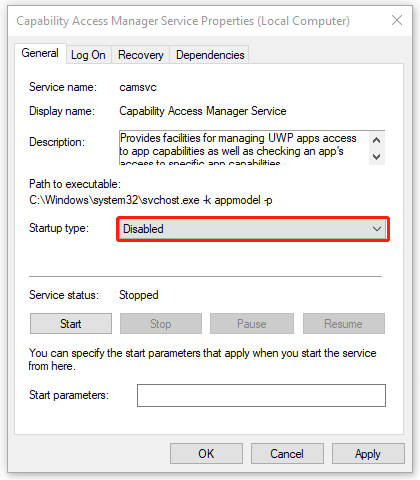
Then click Apply > OK to save the changes and repeat the above steps for the SysMain service.
Fix 2: Fix Corrupted System Files
Corrupted system files can cause high CPU usage by Capability Access Manager Service. To fix the corruption, you can run the SFC scan.
Step 1: Type Command Prompt in Search and choose Run as administrator.
Step 2: Type sfc /scannow and press Enter to execute it.
If this command fails to execute, you can run the DISM /Online /Cleanup-Image /RestoreHealth command.
Fix 3: Scan for Malware
Check if the malware infection leads to Service Host: Capability Access Manager Service high CPU usage. Those viruses can initiate a series of unwitting activities in the background. That’s why high CPU usage happens.
Step 1: Open Settings by pressing Win + I and click Update & Security > Windows Security > Virus & threat protection.
Step 2: Click Scan options > Microsoft Defender Offline scan > Scan now.
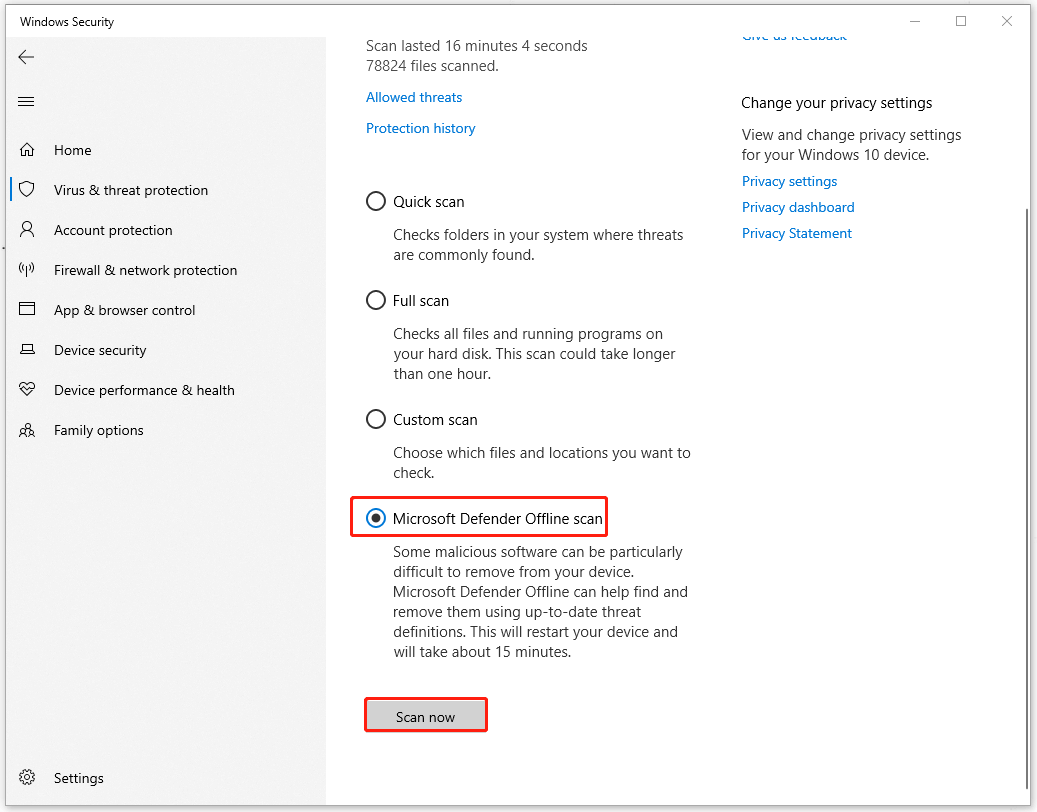
Fix 4: Try Clean Boot
Clean boot starts Windows with a minimal set of drivers and startup programs and you can check if any services affect the performance.
Step 1: Type system configuration in Search and open it.
Step 2: In the Services tab, check the box next to Hide all Microsoft services and click Disable all.
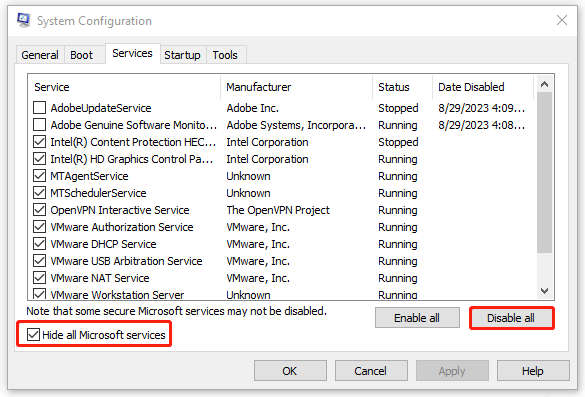
Step 3: In the Startup tab, click Open Task Manager and choose to disable those unnecessary startup programs.
Restart your PC to see if the issue persists; if it has been gone, some program triggers the Capability Access Manager Service high CPU usage and you can find it out to remove it.
Fix 5: Install Windows Updates
If you have pending Windows updates, please update them to troubleshoot the high CPU issue.
Step 1: Go to Settings > Update & Security > Windows Update.
Step 2: Click Check for updates to download and install the pending updates.
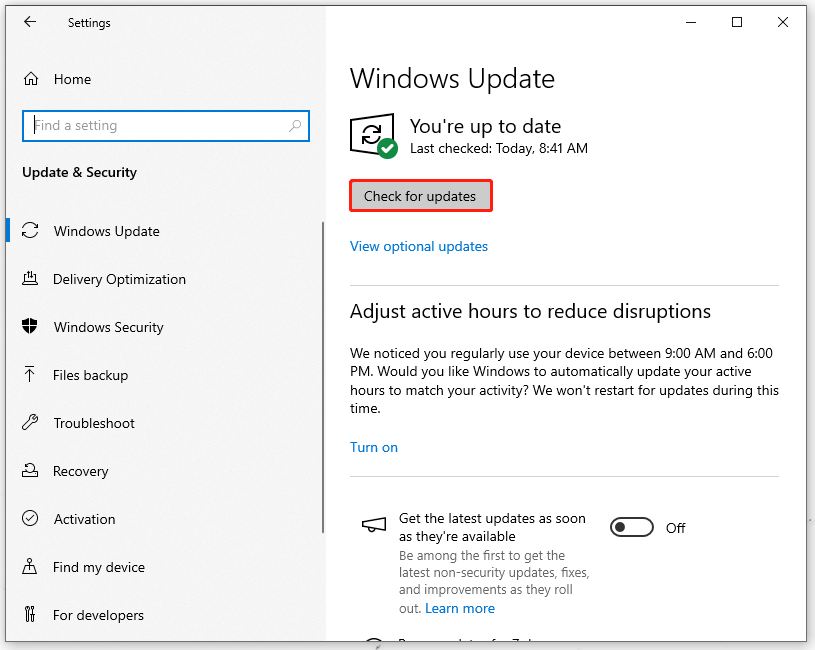
Fix 6: Clean Install Windows
If all the above methods can’t resolve your problem, you can directly clean install your Windows. There are multiple methods that you can choose to clean install Windows but most importantly, you should back up data before you start this move.
Try MiniTool ShadowMaker and this free backup software can backup files & folders, partitions & disks, and your system. You can prepare an external hard drive to be the backup destination so that once the data gets lost, you can immediately recover it. Besides, sector by sector cloning and cloning HDD to SSD are also allowed.
MiniTool ShadowMaker TrialClick to Download100%Clean & Safe
After the backup, you can try to clean install Windows.
Step 1: Open Settings > Update & Security > Recovery.
Step 2: Click Get started under Reset this PC.
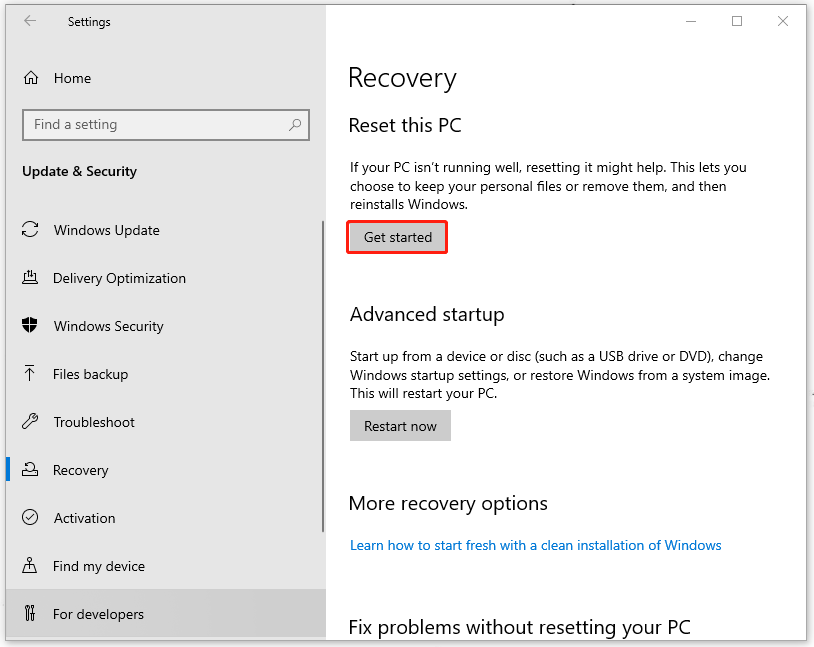
Bottom Line:
How to fix the Capability Access Manager Service high CPU usage? the above-introduced methods can help you resolve this issue. Most importantly, if you have any demand to enhance your data security, you can use MiniTool ShadowMaker for a data backup.