This post tells what is a System Reserved partition, what’s the function of it, can you delete it, how to avoid creating it and the way to delete it. If you are interested in the System Reserved partition, you can totally know the basic information about it after reading this article.
What Is System Reserved Partition?
System Reserved partition is a partition which locates before the system partition (normally the C: drive) when you clean install Windows 7/8/10. Windows usually doesn’t assign a drive letter to System Reserved partition, so you’ll only see it when you open Disk Management or similar utility.
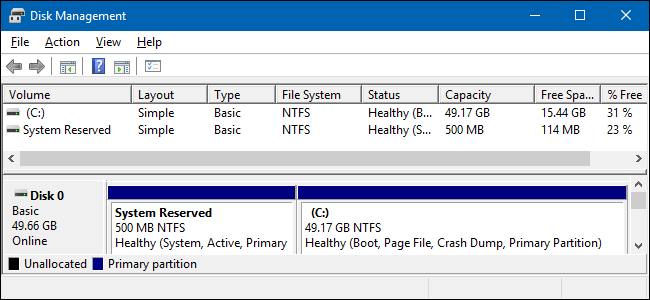
The System Reserved partition first appears with Windows 7, so you won’t find it on the previous versions of Windows. The partition is also created on Windows Server 2008 R2 and the later Server versions of Windows.
What’s the Function of System Reserved Partition?
Why the System Reserved partition exists? It must have some functions. If you are thinking this way, then you are right. It has some key functions:
- First, the System Reserved partition contains The Boot Manager code, Boot Configuration Database.
- Second, it reserves space for the startup files used for BitLocker Drive Encryption. If you decide to encrypt your system drive using BitLocker, you won’t have to repartition your system drive to make it possible.
- In Windows 10, recovery environment data is also stored in System Reserved partition.
How to Generate a System Reserved Partition and Can You Delete It?
System Reserved partition is created during the clean installation process of Windows. The size of the partition is 100 MB on Windows 7, 350 MB on Windows 8, and 500 MB on Windows 10.
So, if you want to update a Windows which contains the System Reserved partition like Windows7 to a newer one like Window 10, you have to extend the System Reserved partition.
Can You Delete a System Reserved Partition? In fact, many people have asked this question. Well the suggestion here is you’d better not delete it if it already exists.
Let’s think about it that Windows hides the partition by default instead of creating a drive letter for it so that many of you never notice that you have a System Reserved partition. Furthermore, it stores important files and doesn’t take up much space. What’s more, it is necessary if you use BitLocker — or want to use it in the future.
Related article: Windows Can’t Boot after Deleting System Partition? Fix It!
Safely Prevent It from Being Generated When You Install Windows
If you really don’t want this partition on your drive, the ideal thing to do is to prevent it from being generated in the first place. You can partition the hard disk (create a partition in the disk) by using other tools (such as MiniTool Partition Wizard) before the new installation.
Or you can partition the hard disk using diskpart.exe during the new installation process. Just follow the following steps:
- Open a Command Prompt window by pressing Shift+F10 during installing Windows.
- Type diskpart into the Command Prompt window, and then hit Enter.
- Type select disk 0 and hit Enter.
- Type create partition primary and hit Enter to create a new partition using the entire amount of unallocated space on the drive.
- Continue the setup process. Choose the partition you created earlier when you’re asked to create a partition.
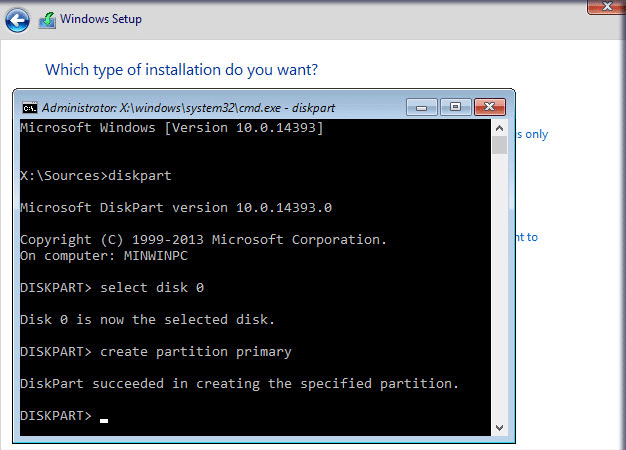
If you do want to delete the existing System Reserved partition, you can back up all files in it and delete the partition with MiniTool Partition Wizard.
It seems like that System Reserved partition takes up space on your disk and does nothing, but in fact it performs important functions, and removing it frees up very little space. So, it’s best to simply ignore the partition.