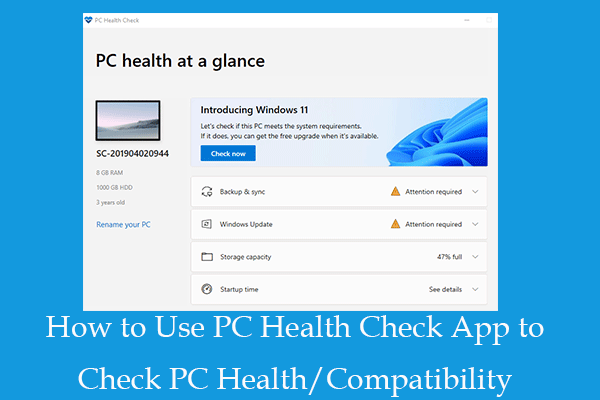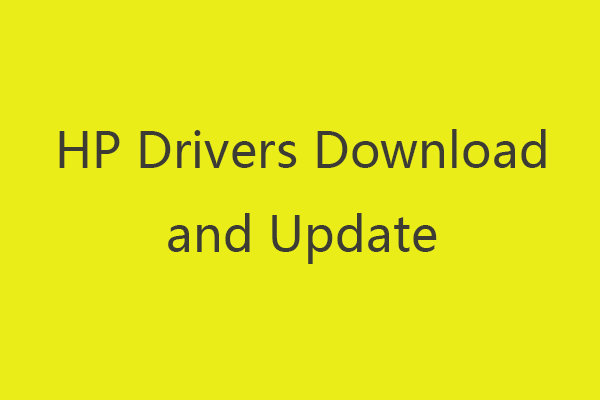Wonder how to enter BIOS Windows 10/8/7 to change boot order in BIOS Windows 10/8/7, set system password, manage computer hardware, or change some other basic computer settings? You can check the 2 ways in this post to easily enter BIOS in Windows 10/8/7 PC (incl. HP/Asus/Dell/Lenovo, etc.).
How to enter BIOS Windows 10/8/7 (HP/Asus/Dell/Lenovo, any PC)?
BIOS, shot for Basic Input / Output System, sometimes also refers to the UEFI (Unified Extensible Firmware Interface) firmware on newer computers. BIOS is a built-in Windows software that can check the health of your computer’s hardware and enable your computer to boot. It is a Windows setup utility that connects your computer’s firmware to the operating system (OS). BIOS is installed at the time of manufacturing and is the first program that runs when a computer is turned on.
Sometimes, if you need to change the boot device order, enable hardware components, change system time and date, or change other basic computer settings, you can use the 2 ways below to easily enter BIOS in Windows 10/8/7 computer.
#1. How to Enter BIOS (UEFI) Windows 10/8/7 from Settings
Newer versions of Windows like Windows 10 boot too fast, and you have an easy way to enter BIOS in Windows 10 if you already boot into Windows 10.
Step 1. Enter into Advanced Options Window
You can click Start -> Settings -> Update & Security -> Recovery. And click Restart now button under Advanced startup. Your Windows 10 computer will restart right now and enter into Windows recovery environment.
Next in the pop-up screens, you can click as follows: Troubleshoot -> Advanced options to enter into Windows Advanced options screen.
Step 2. Enter BIOS Windows 10
Then you can click UEFI Firmware Settings option in Advanced options window to boot your Windows 10 computer into UEFI BIOS.
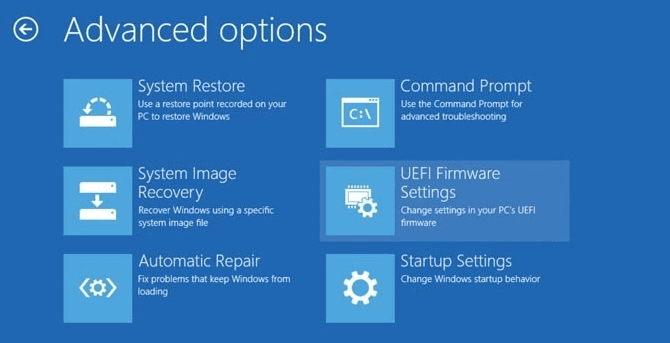
If you don’t see UEFI Firmware Settings option, then you can press Startup Settings. And press F1 or F2 to access the BIOS in Windows 10 when your PC is restarting.
In this way, you can easily enter BIOS in Lenovo, HP, ASUS, Dell or any other PC.
#2. How to Enter BIOS Windows 10/8/7 by Using BIOS Key
If you can hit the correct hotkey when the computer is powering on, you can also get into the BIOS menu Windows 10/8/7. Check the detailed instructions below.
You can start your computer, press and hold the correct hotkey before the computer is booted. Do not release the function key until you see the BIOS screen.
Different PC brands may use different BIOS hotkeys. Most modern motherboards use the Delete key, but some are different. You can check if there is a message in Windows startup screen telling you to press which key to enter BIOS. F2 and Delete are the most common.
Normally you can press F2 for all Asus PCs to enter BIOS; F2 or F12 for Dell PCs; F10 for HP PCs; F1 for Lenovo desktops, F2 or Fn + F2 for Lenovo laptops; F2 for Samsung PCs, etc. The hotkey may be different depending on the version of your computer model.
Once you enter BIOS in Windows 10/8/7, you can use the keyboard to navigate the menus and change the basic settings for your computer hardware, since your mouse may not work.
How to Change Boot Order in BIOS
If your Windows 10/8/7 PC can’t boot, and you’ve created a Windows 10 repair disk/recovery USB drive, you can choose to boot your Windows 10/8/7 computer from Windows 10 repair disk or USB drive from BIOS.
Step 1. You can plug-in the Windows repair disk or USB drive to the unbootable computer and press the hotkey Delete, F2, ESC or other required key to enter into BIOS in Windows 10/8/7.
Step 2. Then tap Boot option, press the Up or Down arrow key on the keyboard to select the boot disk or USB, and press “+” or “–“ key to put the selected boot device to the right place to change the boot order in BIOS Windows 10. If you want to boot from USB Windows 10, then you can change the removable USB flash drive to the first place.
Step 3. Then you can press F10 to save the boot order changes and exit BIOS. Your Windows 10/8/7 computer will restart automatically with the new boot order.
When your computer restarts, BIOS will try to boot from the first boot device. If the first boot device can’t boot, then your computer will try to boot the computer from the second device in the boot order.
After you successfully boot the Windows 10/8/7 PC from USB or recovery disc, you can further repair Windows 10 problems or reinstall Windows OS.
Verdict
This post introduces 2 ways on how to enter BIOS Windows 10/8/7 (HP/Asus/Dell/Lenovo, any PC), as well as teaches you how to change boot order in BIOS to let you boot Windows 10/8/7 computer from recovery USB or disc.