To deal with the event that your computer is experiencing a boot failure, you only need one recovery disc that backed up your computer's original factory settings. If you don’t know what it is and how to use it, keep reading the post here.
What Is a Recovery Disc
Recovery disc is also known as restore disc, boot disc, restore CD, system restore disc, etc. In a broad sense, a recovery disc can refer to any device that restores your computer’s operating system to its original state or normal state. In a narrow sense, it can specifically refer to the CD that comes with the computer when it was shipped. In any case, the role a recovery disc plays is to help you restore the operating system.
Most OEM recovery systems for Microsoft Windows-based operating systems involve booting from a separate HDD partition, CD-ROM, USB or DVD to start the recovery environment. Recovery programs usually reformat the hard disk and start copying the operating system and software files. After the recovery process finishes, Windows will start just as the initial startup of the computer.
A recovery disc is any of various media containing a backup of the original factory setting or a favored condition of a computer as configured by an original equipment manufacturer (OEM) or what the end-user may have set up by himself.
In other words, it means a recovery disc can be recovery media that supplied by the OEM. It is usually provided with the computer to allow the user to reformat the hard drive, reinstall the operating system and pre-installed software to make it the same as when it was shipped, normally a CD.
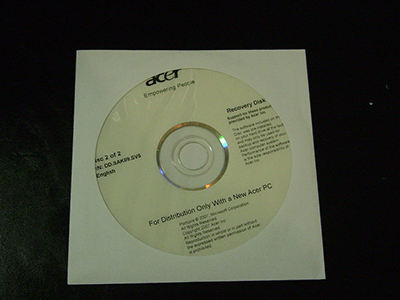
Or if the computer you buy does not provide a recovery CD, it can be any recovery media that you have created by yourself. The functions are the same, but the media might be different, such as yours is a USB while the media comes with the computer is a CD.
Another difference is the CD with your PC will only restore your computer to its factory state while if the created recovery disc of yours is created after your Windows updating, it will restore the Windows to the updated version.
How to Use a Recovery Disc
It is not surprising that sometimes your computer will experience serious failures while it is running so that the operating system cannot continue to be used. How to deal with that?
Well, welcome to the computing world where, sometimes, in order to fix things you have to wipe everything and then rebuild them. The recovery disc is one such existence that can make your computer brand new again.
In general, the process of using a recovery disc is like this:
- Insert the recovery disc into your PC.
- Restart your computer (or open it).
- Boot from the recovery disc.
- Follow the prompts on the screen to recover your PC.
When you finish this operation, the PC exists just as it did when you first purchased it: Windows has been restored to its original manufacturer state.
The recovery disc is best for fixing software problems – especially for the huge damage to the Windows operating system. This disc is ideal for fixing the computer error after detecting viruses or other types of malware. It is not helpful with the hardware problems.
After using this recovery disc, you get a Windows operating system as the state it was shipped. In addition to the factory-installed settings, other self-installed programs and software will be lost. If you have system restore backup files in your hand, use it to bring your PC back to the state it was in when the last backup was performed.
Recommendation: 3 Ways to Create Automatic File Backup in Windows 10 Easily
Don’t forget updates! Use Windows Update to install all required updates immediately after restoring your computer. You may need to install updates in a series, which may take some time.