Why Is Your Google Drive Upload Slow?
There are many reasons that can cause the “Google Drive upload slow” issue, such as server issues or inappropriate operations. Normally, Google Drive will set limitations on your upload speed so that their server can run well to support such a large-scale operation.
The Google Drive upload speed limit only allows a maximum file size of up to 750 GB a day when uploading and the upload max speed is around 45 MB per second. You can check if you have surpassed the limitations first and then the next triggers are what you should consider next.
- Network issues
- Server down issue
- Extremely large upload files
- Third-party software interference
- Non-corresponding file types and file sizes
- Browser issues
Google Drive is a great choice to store, share, and sync files but it heavily relies on the network connection and errors often happen. If you are looking for an alternative, MiniTool ShadowMaker can be the one for local file sharing among devices.
Beyond the Sync feature, MiniTool can also backup data, including files & folders and partitions & disks as well as your system. For a large data transfer, you can choose Sync, Backup, or Clone Disk. Other demands can be satisfied, such as sector by sector cloning and cloning HDD to SSD.
MiniTool ShadowMaker TrialClick to Download100%Clean & Safe
In the following part, we will list some troubleshooting methods for Google Drive slow. you can try them one by one when it comes to Google Drive uploading file very slow.
How to Fix the Google Drive Upload Slow Issue?
First and foremost, some easy tips are introduced here and you may try them one by one.
- Reconnect your Google account;
- Rename the file you want to upload;
- Check if the file size and file type are correct;
- Run Google Drive as an administrator;
- Check if you have enough available storage space;
- Change a browser;
- Compress or split the upload file to reduce the size.
Fix 1: Check Your Internet
You can check the Google Drive server first to see if the server is down, which can make all operations on the platform fail; then good network is an important factor in ensuring a smooth upload speed. So, you can check the network issues.
Those articles may be helpful:
- 11 Tips to Troubleshoot Internet Connection Problems Win 10
- Limited Network Connectivity Windows 10? Fixed with 6 Tips
Fix 2: Clear the Browsing Caches
Google Drive will store cache on your browser for faster loading but the data may affect the upload speed sometimes. So, you can follow the steps to clear the browsing caches. We will take Chrome as an example.
Step 1: Open Chrome and click the three-dot icon to choose Settings.
Step 2: In the Privacy and security tab, click Clear browsing data and check the options you want to remove to click Clear data.
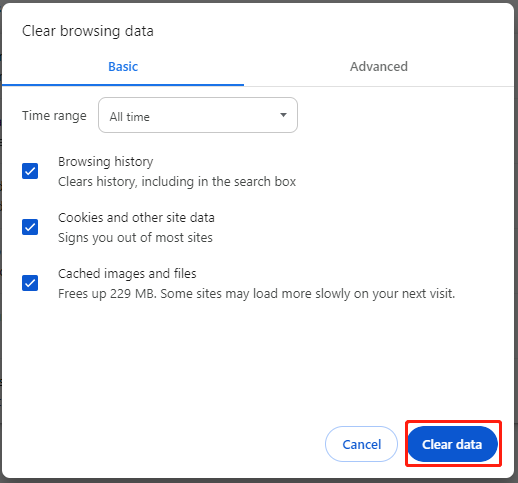
For other browser users, this post will be helpful: How to Clear Cache on Chrome, Edge, Opera, and Firefox.
Fix 3: Turn on Hardware Acceleration
Hardware acceleration can help you enjoy a smoother experience with that application, so you can turn on the feature to speed up the Google Drive upload.
Step 1: Open Settings in Chrome and go to the System tab.
Step 2: Enable the feature of Use hardware acceleration when available.
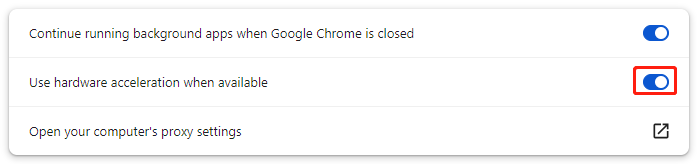
Fix 4: Change the Google Drive Settings
Have you set a limit on your upload speed? You can check the configuration in the Google Drive by following the steps.
Step 1: Tap the Google Drive icon from the desktop and choose Settings.
Step 2: Choose Preferences and uncheck the boxes next to Download rate and Upload rate separately.
Step 3: Click Done and check if the issue has been resolved.
Fix 5: Disable Your Firewall and Antivirus
Some aggressive antivirus applications will cause slow upload speed to Google Drive. You can temporarily disable the installed third-party antivirus, Proxy server, or VPN. If you don’t have them, please disable the real-time protection and re-enable it after the upload.
Step 1: Open Settings by pressing Win + I and click Update & Security > Windows Security > Virus & threat protection.
Step 2: Click Manage settings and turn off the Real-time protection feature.
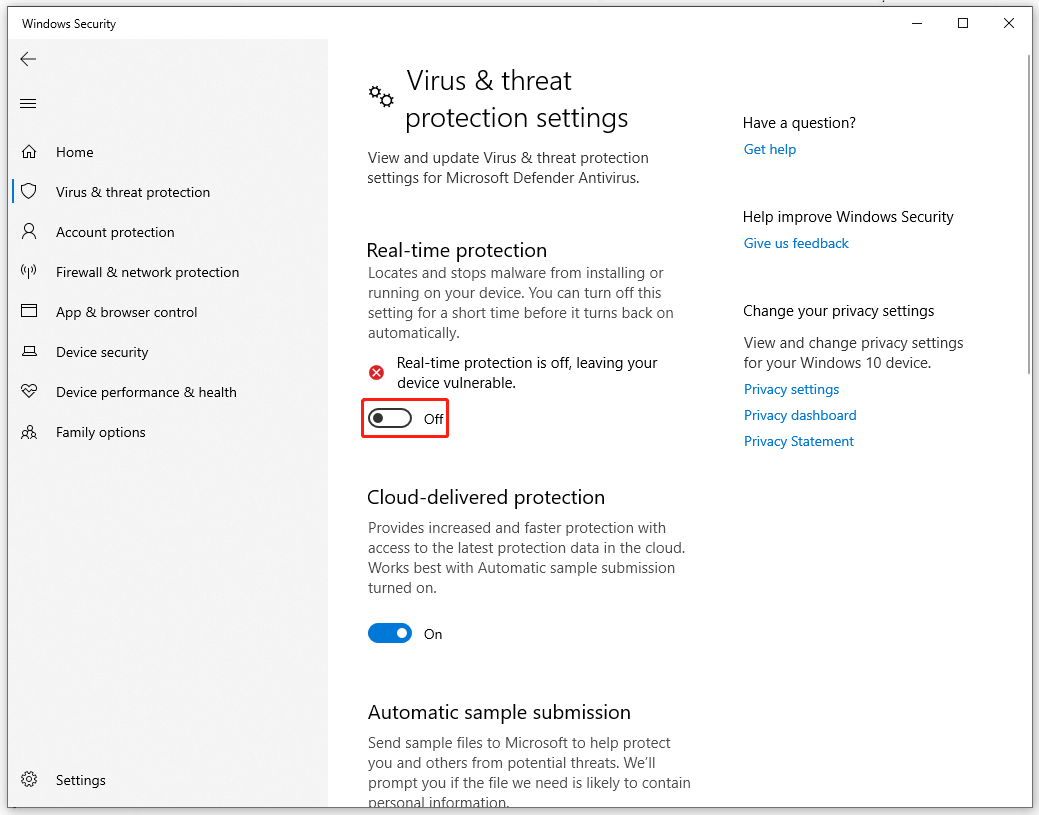
Bottom Line:
To resolve the Google Drive upload slow issue, the above methods can help you resolve it. Hope this article is useful for you.