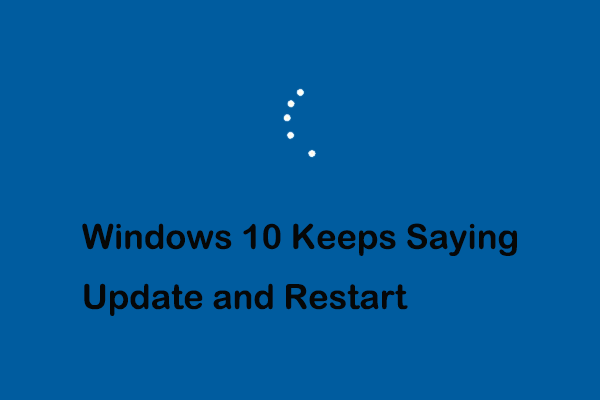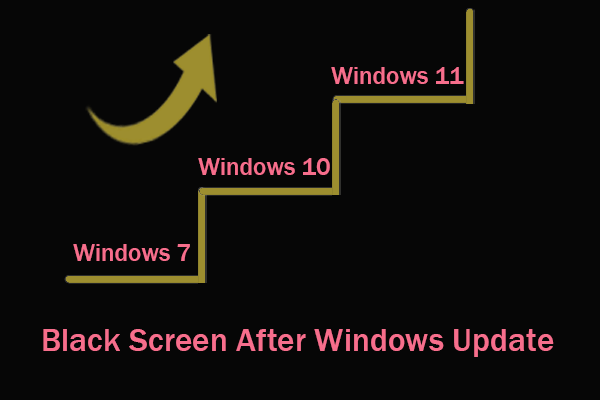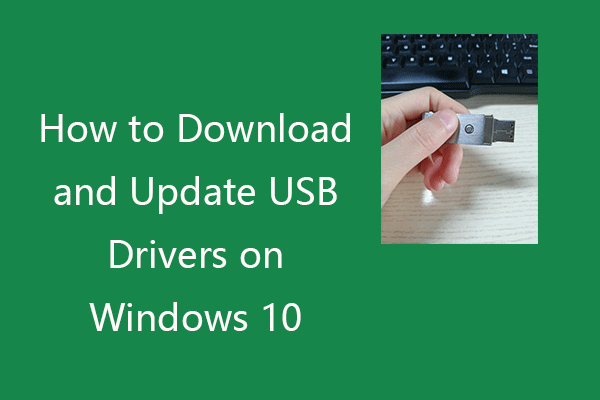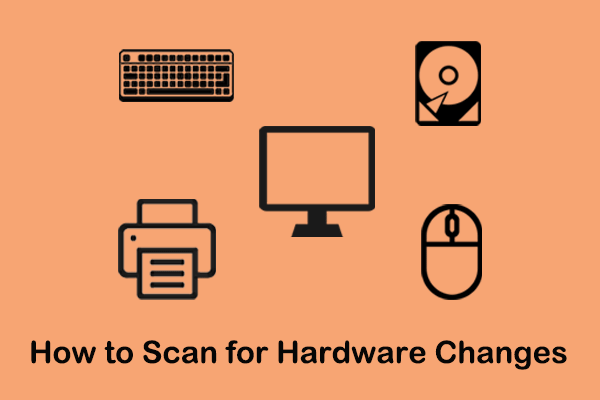After conducting the below Windows Update, my laptop 4 doesn't detect my 3rd party docking station (not surface dock). There is no issue connecting with my laptop 3, docking station, and monitor.
answers.microsoft.com
This is a true example from answers.microsoft.com which indicates that there may be quite a few users suffering from this issue.
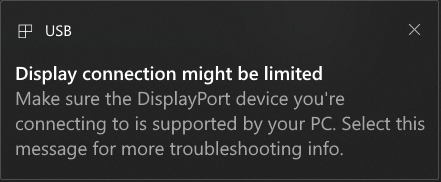
Why display connection might be limited?
Common Reasons for Display Connection Might Be Limited
To fix the “display connection might be limited” more effectively, here this post lists several common reasons for this error first.
- The connected device has a new USB-C feature that your computer or cable doesn’t support.
- The USB-C cable is faulty.
- The external dock or hub is incompatible.
- The hardware or software has problems.
- The driver is defective.
- Windows update causes this issue.
How to Fix Display Connection Might Be Limited in Windows 10
Method 1. Check the Device Connection and Compatibility
When facing the error message “display connection might be limited”, the first thing you need to consider is the connection and compatibility of your devices.
- You should make sure the device is connected to your computer correctly.
- You should make sure your computer, the external display, the USB cable, and the USB-C port all support DisplayPort, MHL, or HDMI.
Method 2. Uninstall Windows Update
If you have confirmed that each device is connected correctly, the message “display connection might be limited” still appears on the screen. You may need to recall if you did a Windows update. Because investigations have shown that corrupted files during system installation can cause this matter.
The fix is to uninstall the latest update, and here is how to do that.
Step 1. Right-click the Windows logo key and select Settings. Then go to Update & Security > Windows Update.
Step 2. Click View installed update history, and then click Uninstall updates.
Step 3. Right-click the update you want to uninstall and select Uninstall.
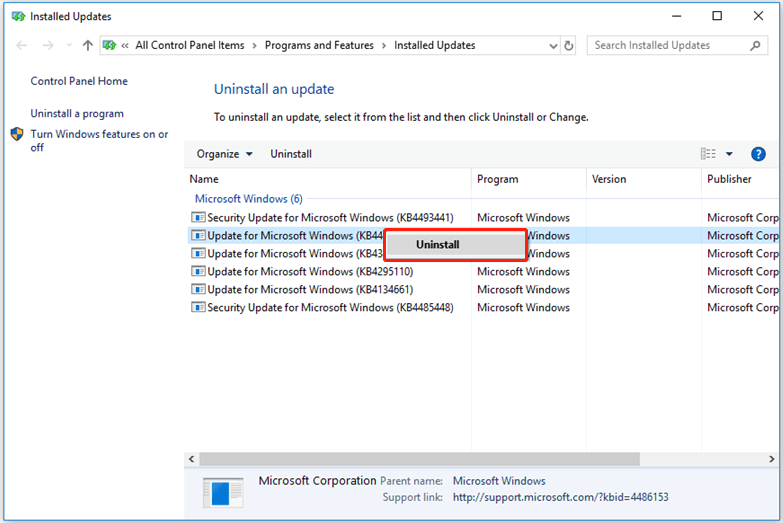
Method 3. Update the Driver
The corrupted driver is one of the possible reasons for the “display connection might be limited”, so you can follow the guide below to manually update the USB-C driver.
Step 1. Right-click the Start button and select Device Manager.
Step 2. Expand Universal Serial Bus controllers.
Step 3. Right-click the USB-C driver you want to update and click on Update driver.
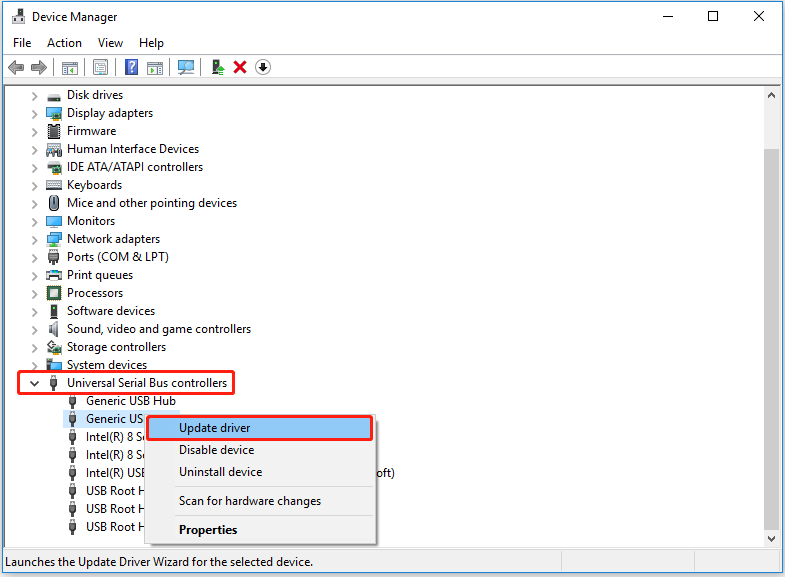
Step 4. Wait for the update to finish and check whether the error gets fixed.
Method 4. Troubleshoot Hardware and Devices
As described before, the hardware and devices failure may be responsible for the issue “display connection might be limited”. Therefore, you can try to troubleshoot the hardware and devices by referring to the following steps.
Step 1. Press Windows + R key combinations to open the Run window.
Step 2. Input msdt.exe -id DeviceDiagnostic in the text box and click OK.
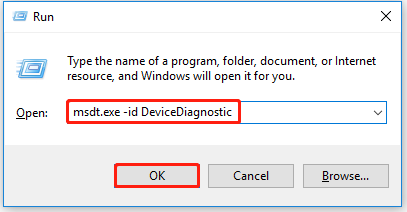
Step 3. Click on Next in the pop-up window to troubleshoot the hardware and devices.
Step 4. After troubleshooting and fixing the hardware issue, you can check whether the “display connection might be limited” still exists.
Method 5. Change a USB-C Cable or Repair Computer Port
If the “display connection might be limited” is caused by a broken USB-C cable, you may have to change to a new one. If you find your computer port is damaged, you can contact your device support or go to a computer repair shop to repair it.
Conclusion
To sum up, the error message “display connection might be limited” is a common issue, and is related to the connection of devices, driver failure, and hardware issues in general. Hope you can get it fixed by trying the ways above.
If you have any other questions about this post, or you want to share more feasible solutions about this error, welcome to leave your thoughts in the comment area below.