What Is Backup Software?
Backup software is a computer program designed to create a copy of data or files stored on a computer or server and save it in another location, such as an external hard drive, cloud storage, or a tape backup system.
The purpose of backup software is to protect important data and files from loss in case of hardware failure, software corruption, or other disasters such as natural disasters or cyberattacks. Backup software typically includes features like automatic scheduling, incremental or differential backups, encryption, compression, and versioning.
There are various types of backup software available, ranging from simple utilities that come with the operating system to sophisticated enterprise-level solutions that provide advanced backup and recovery capabilities. Choosing the right backup software depends on factors such as the size and complexity of the data to be backed up, the desired level of security, the available budget, and the specific needs of the organization or individual.
How We Choose Backup Software
By default, there are built-in backup tools in different systems or devices:
- OneDrive for Windows 11
- File History for Windows 10
- Backup and Restore for Windows 7
- Time Machine for MacOS
Those backup programs are stable and easy to access. However, with more types of data generated and the change in data storage, users require more advanced features from the backup software. The system’s built-in backup utilities can’t meet most people’s needs. Therefore, more and more users switch from built-in backup tools to third-party powerful programs.
When we pick and rank the third-party backup programs in this article, what aspects do we base on? There are several factors to consider. They can also be the criterion for you to make your choice.
- Features: Look for backup software that offers the features you need, such as incremental or differential backups, scheduling options, real-time backup, continuous backup, encryption, compression, data sync, disk clone, as well as bootable media.
- Application: Check the backup tool for its supported source types, supported backup destinations, and supported backup methods.
- Compatibility/System Requirements: Make sure the backup software is compatible with your operating system and any hardware or devices you plan to back up.
- Ease of Use: Choose a backup application that is easy to use and navigate, with a user-friendly interface.
- Reliability: Look for a backup tool that is reliable and has a proven track record of successfully backing up and restoring data.
- Performance: The time needed to back up your desired data is also an important aspect to consider. Especially, if you are backing up multiple devices or to multiple destinations, or handling very large data sets, backup speed is a consideration.
- Support: Check if the backup software offers good customer support, such as online help, documentation, and responsive technical support.
- Price: Consider the cost of the backup service, as well as any ongoing maintenance or upgrade costs.
- Reputation: Check out reviews and ratings from other users to gauge the reputation of the backup app and the company behind it.
By considering those factors, we select the following 7 best backup programs.
The 7 Best Backup Software That Stand Out the Selection
Now, let’s elaborate on the details of the selected backup software one by one. You will find most of the following programs familiar, which doesn’t mean you have used them, but you must have heard of them. Yes, they are popular in the backup software market.
#1 Acronis Cyber Protect Home Office (Best Home Backup Software)
The champion of our backup software comparison is the backup product comes from Acronis International GmbH – Acronis Cyber Protect Home Office (Formerly Acronis True Image), which is a backup and cybersecurity software designed for home and small office users. It combines backup, antimalware, and endpoint protection features into a single solution, offering comprehensive data protection and security.
With Acronis Cyber Protect Home Office, users can create backups of their data and files, and store them locally or in the cloud. The software includes features like automatic scheduling, incremental backups, encryption, and compression, to ensure that data is backed up securely and efficiently.
In addition to backup capabilities, Acronis Cyber Protect Home Office also includes antimalware and antivirus protection, which helps prevent viruses, malware, and other cyber threats from infecting the computer. The software uses behavioral detection technology to detect and block known and unknown threats in real-time and also includes web protection, vulnerability assessments, and patch management features.
Acronis Cyber Protect Home Office is designed to be easy to use, with a user-friendly interface and simple setup process. It is compatible with Windows and Mac operating systems and supports a wide range of devices, including desktops, laptops, and mobile devices (iOS & Android).
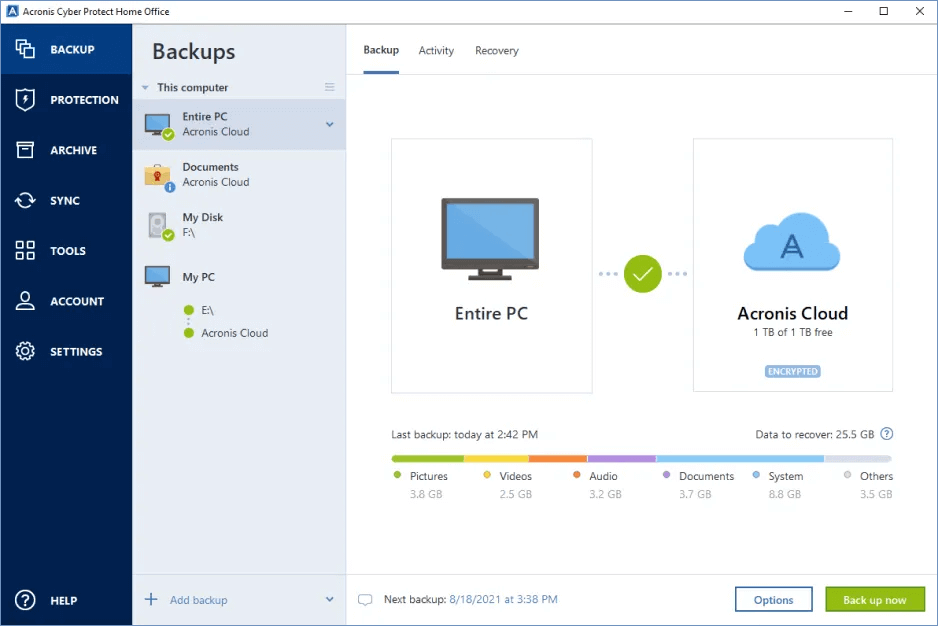
What We Like and Dislike
| Pros |
|
| Cons |
|
Editor’s Review
Acronis Cyber Protect Home Office is indisputably the most comprehensive solution when it comes to backup and computer security for Windows PCs. In fact, we're unaware of any other product that actually marries these two software disciplines into a single streamlined application.
Jon L. Jacobi (PCWorld)
#2 EaseUS Todo Backup (Best Server Backup Software)
The runner-up of the best backup software comparison is EaseUS Todo Backup, which is a backup and recovery software designed for Windows and Mac computers. It allows users to create full backups of their system, files, disks, partitions, or emails, and restore them in case of data loss or system failure. The software offers various backup options such as incremental, differential, and schedule backup, and supports backup to local or external hard drives, cloud storage, NAS, FTP servers, and more.
EaseUS Todo Backup also comes with advanced features like disk cloning, system migration, and pre-OS recovery environment creation, making it a comprehensive backup and recovery solution for both home and business users.
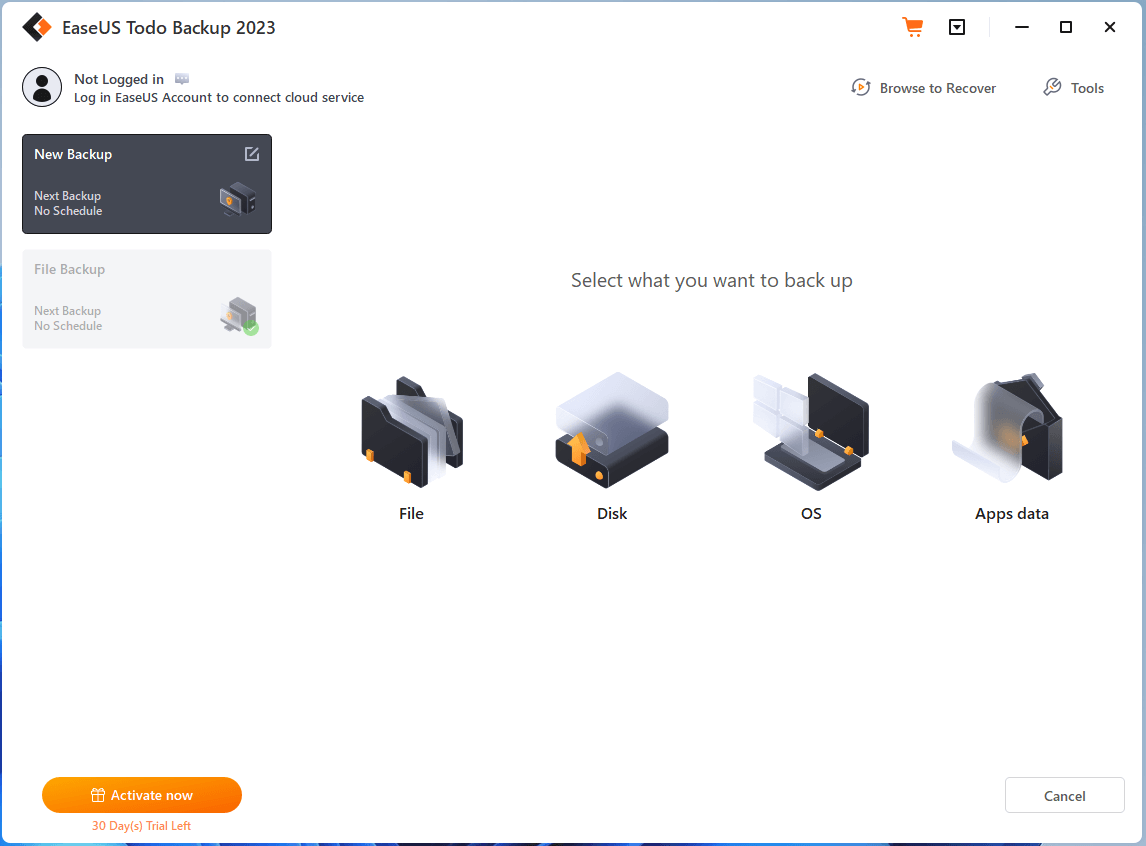
What We Like and Dislike
| Pros |
|
| Cons |
|
Editor’s Experience
In my own experience, for the test file backup, I only select 3 Word documents, 1 picture, and 2 Excel files in two locations. It takes over one minute to complete the backup task. A little bit longer than I expected. Except for the “small flaw”, the general experience is excellent. EaseUS Todo Backup contains nearly all the features that you may need or think of for creating a backup and recovering the images. It is so dedicated and powerful.
#3 Carbonite Safe (Best Backup Software for Small Business)
The third position of the best backup tools goes to Carbonite Safe, a cloud-based backup and recovery solution for individuals and small businesses. It allows you to automatically back up your files, documents, photos, and other important data to secure cloud storage, ensuring that your data is protected and easily recoverable in the event of data loss or hardware failure.
Carbonite Safe offers a range of backup plans that are designed to meet different needs and budgets. These plans include options for continuous or scheduled backups, unlimited cloud storage, and advanced features like automatic video backup and external hard drive backup. The solution also offers remote access to your data through its mobile app and web portal, giving you the flexibility to access your data from anywhere, anytime.
With Carbonite Safe, you can have peace of mind knowing that your data is secure and protected from potential data disasters such as ransomware, accidental deletion, and hardware failure.
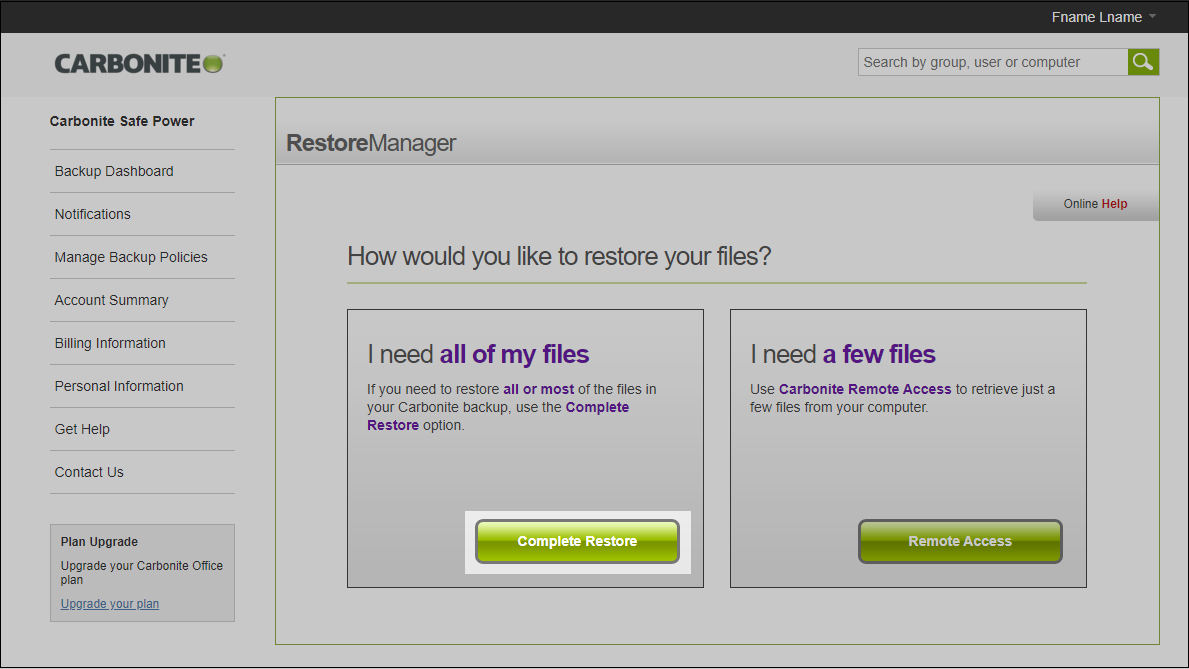
What We Like and Dislike
| Pros |
|
| Cons |
|
Media Review
Carbonite Safe is a near-perfect combination of automatic backup, seamless integration with your system, and easy configuration. Integration with the right-click menu in Windows Explorer is a joy, as is the readily viewable status of backed-up items.
From PCWorld
#4 Veeam Backup & Replication (Best Backup Software for VMware)
Veeam Backup & Replication is a comprehensive data protection and disaster recovery solution for virtual, physical, and cloud-based workloads. It is designed to ensure the availability of your critical data, applications, and systems in the event of data loss or downtime.
Veeam Backup & Replication offers a wide range of backup and replication options, including image-based backups, file-level backups, and application-consistent backups. It also provides advanced features such as instant VM recovery, granular item-level recovery, and automated testing and verification of backup integrity.
The solution is also designed to help you achieve low recovery time objectives (RTOs) and recovery point objectives (RPOs) with features such as backup and replication to the cloud, backup and replication for Microsoft Office 365, and integration with leading storage systems and cloud providers.
Veeam Backup & Replication offers a user-friendly interface and can be easily managed through a single console. It also offers extensive reporting and monitoring capabilities, giving you full visibility into the health and performance of your backup and replication processes.
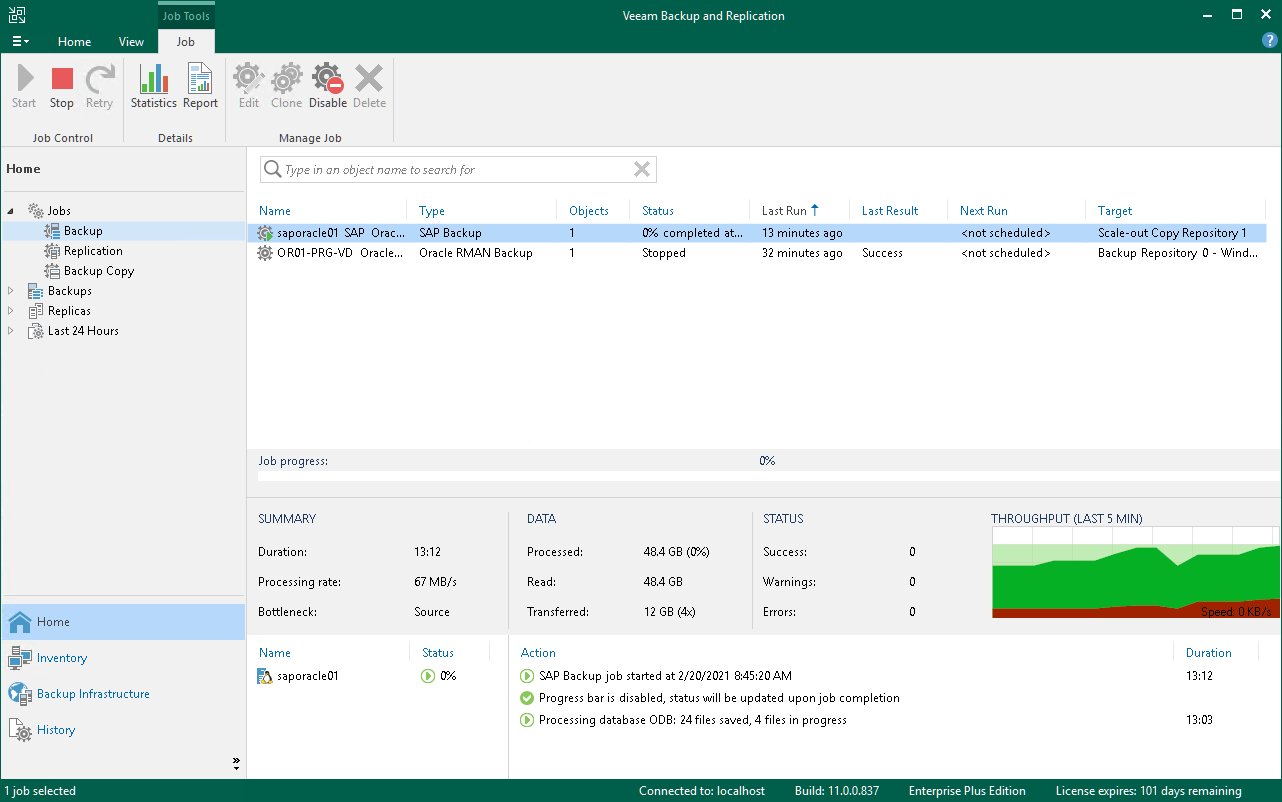
What We Like and Dislike
| Pros |
|
| Cons |
|
Testimonials
Veeam makes it much easier for us to deliver new digital applications and services to our employees and patients. We simply know that we can rely on availability and fast recoverability. And the time we save on data protection can be invested in other innovative projects.
Stephan Liebner (System Administrator of Leipzig University Hospital)
#5 MiniTool ShadowMaker (Best Free Backup Software)
As for the list of best Windows backup software, it’s worth mentioning MiniTool ShadowMaker, an easy-to-use data protection tool. It supports backing up files/folders, partitions/volumes, hard drives, and remote computers and supports saving backup images to local internal storage, external hard drives, USBs, and shared folders on another computer.
MiniTool ShadowMaker can perform a full backup, incremental backup, and differential backup based on users’ needs. It can help you manage your backup image files to avoid taking up much storage space.
MiniTool ShadowMaker offers a free edition that contains basic backup features that can satisfy most users’ needs. As for its advanced editions with more powerful functions, you can still try them free for 30 days.
Special Features
- Universal restore.
- File/folder sync.
- Clone hard disks.
- Create bootable USBs, CDs, DVDs, or ISO files.
- Boot up bare-mental computers within the same LAN (PXE boot).
- Set up a schedule to back up daily, weekly, monthly, or on special events.
- Split large backup images or compress image files.
- Exclude some special files from being backed up.
- Set a comment for a backup to make it easy to find.
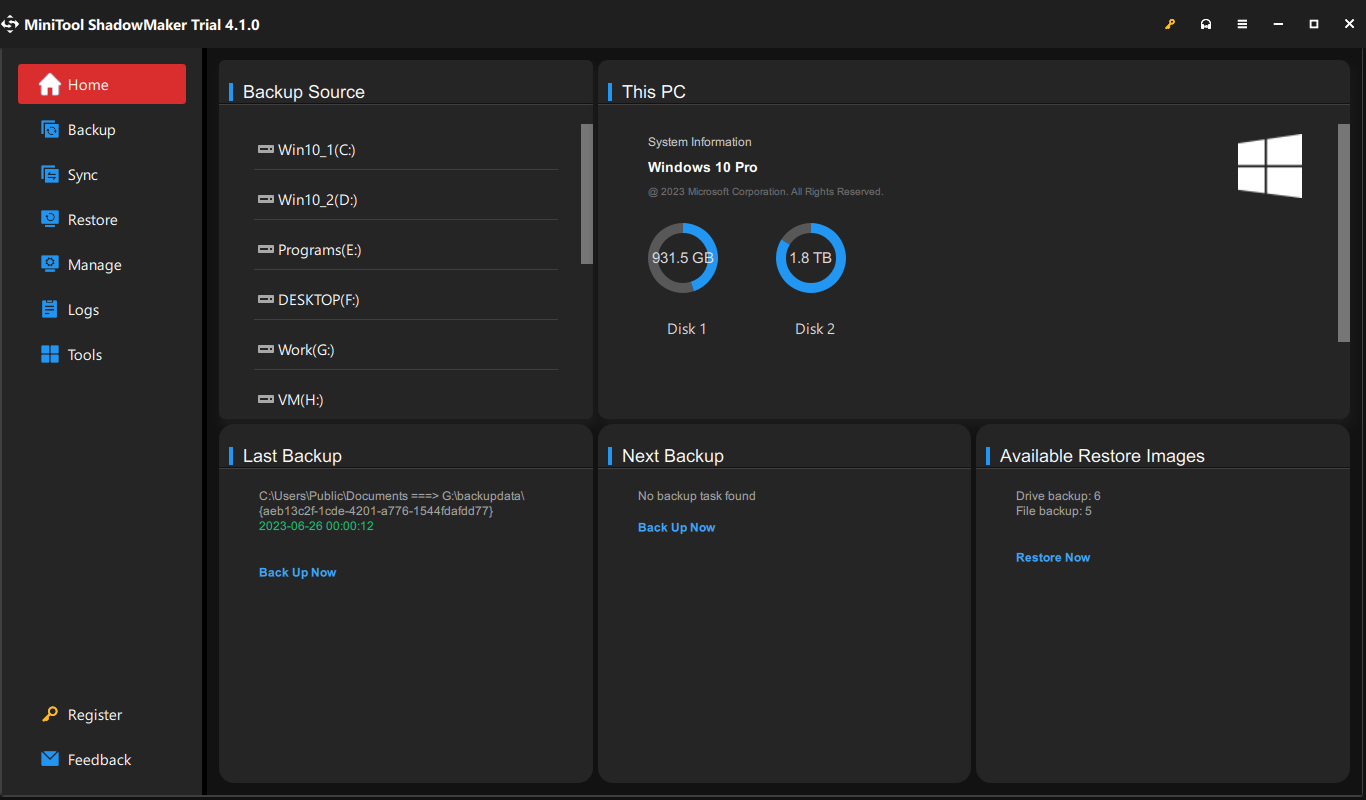
What We Like and Dislike
| Pros |
|
| Cons |
|
Personal Experience
MiniTool ShadowMaker can satisfy the needs of most home users. It provides a clear and easy guide to help you complete your backup step-by-step. You don’t need to prepare much knowledge about data protection; just do as the program guides you! Yet, for advanced users, MiniTool ShadowMaker may not be a good choice since it lacks some popular advanced data backup features such as cloud backup, real-time protection, and continuous backup.
#6 IDrive (Best Cloud Backup Software)
IDrive is a cloud-based backup and storage solution for individuals, businesses, and enterprises. It allows you to securely back up and store your data in the cloud, ensuring that your data is protected and easily recoverable in the event of data loss or hardware failure.
IDrive offers a range of backup plans that are designed to meet different needs and budgets, with features like continuous or scheduled backups, incremental backups, and hybrid backup options that allow you to back up to both the cloud and a local device. The solution also offers features like secure file sharing and collaboration, remote management, and mobile device backup, making it a versatile and flexible solution.
With IDrive, you can have peace of mind knowing that your data is protected by 256-bit AES encryption and is stored in secure data centers. The solution also offers features like two-factor authentication, automatic backup of open files, and versioning, ensuring that you always have access to the most up-to-date versions of your files.
IDrive’s user-friendly interface makes it easy to manage your backups and restore your data, and the solution also offers a web-based dashboard and mobile app for remote access to your data.
Additionally, IDrive offers an affordable pricing structure, with the option to pay for the amount of data storage you need, rather than a fixed amount per user.
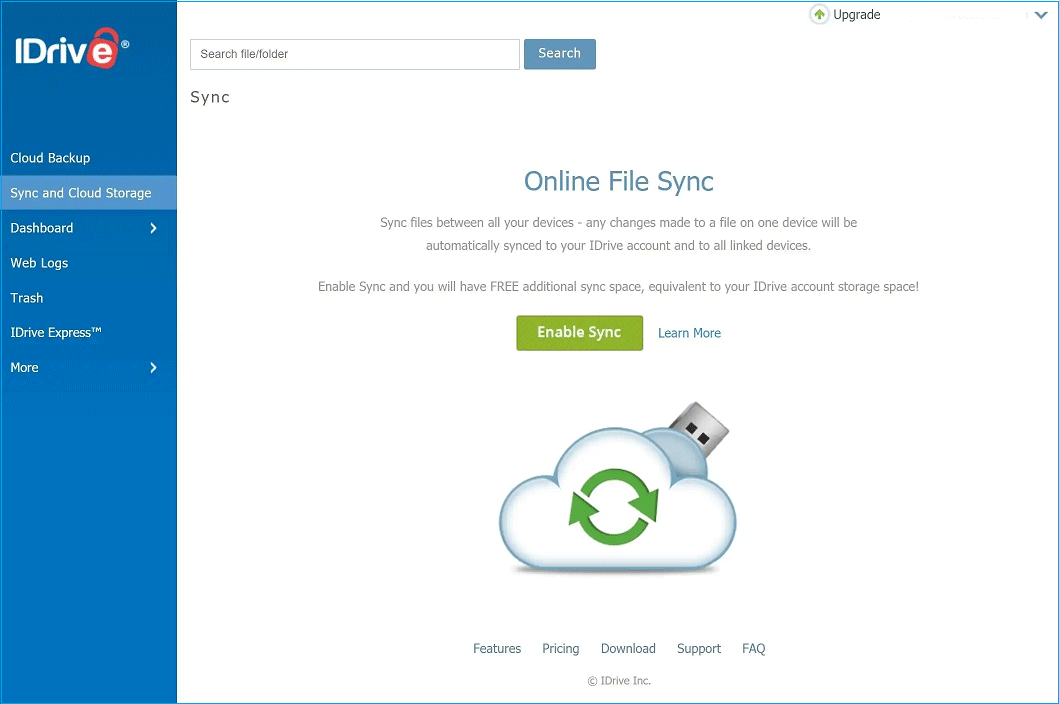
What We Like and Dislike
| Pros |
|
| Cons |
|
Media Review
IDrive is an Editors' Choice winner for good reason. It's a complete backup service that uploads files quickly and offers a staggering amount of value. You won't find a better deal for backup software.
From PCMag
#7 Macrium Reflect (Best Hard Drive Backup Software)
Macrium Reflect is a data backup and recovery software designed for Windows operating systems. The software allows users to create full or partial backups of their entire computer system, including the operating system, applications, settings, and user data. Macrium Reflect can also create incremental backups that only back up changes made since the last backup, which can save time and storage space.
Macrium Reflect offers several backup options, including the ability to schedule automatic backups, image-based backups, file and folder backups, and differential backups. The software also includes a range of recovery options, such as restoring individual files or folders, restoring an entire system, and booting from a recovery environment.
Macrium Reflect is designed to be user-friendly and easy to navigate, with a straightforward interface that guides users through the backup and recovery process. The software also includes a range of advanced features, such as encryption, compression, and support for a range of backup destinations, including local and network storage.
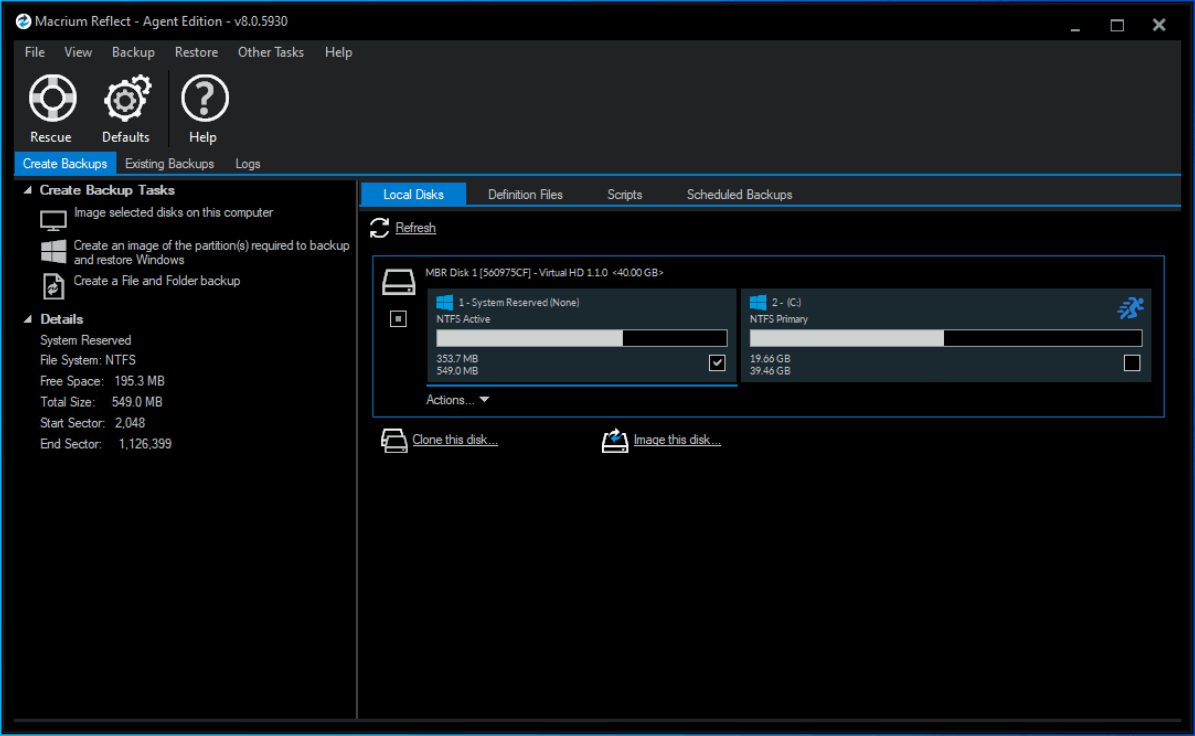
What We Like and Dislike
| Pros |
|
| Cons |
|
User Comments
Macrium Reflect is one of the best partition backup applications available in the market. It can also clone drives in addition to making images of partitions and has a very useful feature of creating a bootable recovery drive for restoring partition(s) in case the OS is not booting. There are also different products for the varying needs of the end user- Macrium Reflect Server, Workstation, etc. I have restored my system without any errors many times with Macrium.
From TrustRadius
Best Backup Software FAQ
Nearly all computer users have the necessity to back up their digital data, whether they are common computer users or business entities.
First of all, due to the potential security threats, we need to back up our data regularly to avoid data loss. Then, it is hard and time-consuming for us to make another copy of a large amount of data. Thus, we need to rely on professional and powerful backup software to help us with the task. A backup tool can not only save us from manual operations with scheduled backups but also save our storage space by backup image compression.
Everything you think import and worry about its loss should be backed up, ranging from a single file to the whole data server. You can also back up your operating system and applications to avoid reinstallation after a computer crash.
In general, you should create backups before accidents happen. To be specific, after you have just created some import files, you should back them up. You need to back up critical items regularly on the last day of the week, month, or year. You should also back up crucial data before updating the system, installing a new program, replacing a hard drive/memory card, etc.
With the help of backup software chosen from the above options, it is easy to complete the backup task. Just download and install the program on your device, launch it, and follow the on-screen guide.
There are several choices for storing the backup images: local computer internal hard disks, external hard drives, removable USB flash drives, NAS, servers, cloud drives, etc.