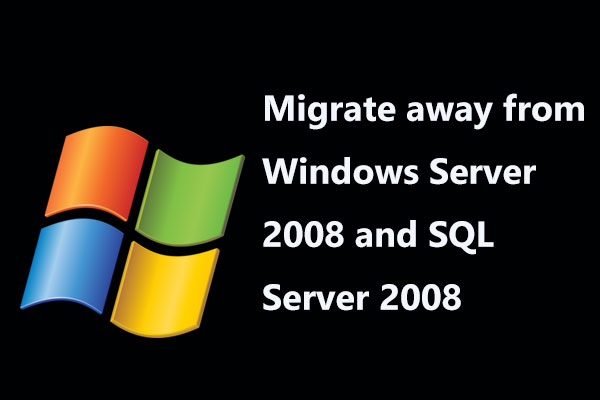This knowledge base posted by MiniTool introduces the basic information of SQL Server Configuration Manager (SCM) including its definition, location, opening, and functions. Spend a few minutes to read the below content and you will have a well understanding of SQL SCM.
About SQL Server Configuration Manager (SCM)
What Is SQL Server Configuration Manager?
SQL Server Configuration Manager is a program that manages the services associated with SQL Servers including configuring the Internet protocols (IPs) used by SQL and managing the network connectivity configuration from SQL Server clients.
SQL Server Configuration Manager is a Microsoft Management Console snap-in. It is installed together with your SQL Server installation and is accessible from the Start menu. Microsoft SQL Server Configuration Manager can be added to any other Microsoft Management Console display.
Microsoft Management Console (mmc.exe) makes use of the SQLServerManager<version>.msc file, like SQLServerManager13.msc for SQL Server 2016 (13.x), to open Configuration Manager. The corresponding SQL Server Configuration Manager version is needed for managing that version of SQL Server.
SQL Server Configuration Manager Location
Where is SQL Server Configuration Manager?
Where to find SQL Server Configuration Manager? In general, if you install Windows Server operating system (OS) on the C drive, you should find your Server Configuration Manager of SQL in C:\Windows\SysWOW64.
The following is the paths of the last 5 versions of SQL Server Configuration Manager on the C drive:
- SQL Server 2019: C:\Windows\SysWOW64\SQLServerManager15.msc
- SQL Server 2017: C:\Windows\SysWOW64\SQLServerManager14.msc
- SQL Server 2016: C:\Windows\SysWOW64\SQLServerManager13.msc
- SQL Server 2014 (12.x): C:\Windows\SysWOW64\SQLServerManager12.msc
- SQL Server 2012 (11.x): C:\Windows\SysWOW64\SQLServerManager11.msc
Since SQL Server Configuration Manager is a snap-in of the Microsoft Management Console and it isn’t a stand-alone program, it doesn’t exist as an app in newer versions of Windows OSes.
How to Open SQL Server Configuration Manager?
As for the ways to open SQL Server Configuration Manager in different editions of Windows, they are similar.
How to Open SQL Server Configuration Manager in Windows 10/11?
The easy and fast way is to search “SQLServerManager13.msc” in Windows Search next to the Start icon, find the best match result, and open it. Or, you can directly go to the storage address of the SQLServerManager13.msc file, find it there, and double-click to launch it.
- Create shortcut: To create a shortcut of the SQL Server Configuration Manager file within the same location.
- Pin to Start: To create a shortcut of SQL Server Configuration Manager in the Start menu.
- Pin to taskbar: To create a shortcut of SQL Server Configuration Manager in the taskbar.
How to Open SQL Server Configuration Manager in Windows 8?
In the Search chart and under Apps, type “SQLServerManager<version>.msc” and press Enter. Find the best match and open SQL Server Configuration Manager.
How to Use SQL Server Configuration Manager?
As it has described above, SQL Server Configuration Manager is designed to manage the services of SQL Servers. Generally, you can start, pause, resume, stop, view properties, and change properties of SQL Server services using SCM. Also, you can start the Database Engine using the startup parameters of SQL Server Configuration Manager.
Change Accounts
SQL Server Configuration Manager is able to change the accounts names and passwords that are used by the SQL Server or SQL Server Agent services. Also, it can do some additional configurations like setting permissions in the Windows Registry to allow the new account to read the SQL Server settings. Otherwise, the new service may not start properly without accessing the SQL Server settings.
Other SQL Server tools like Windows Services Control Manager can change the account name of a SQL Server but can’t change the associated settings. Also, passwords altered by SQL SCM, SQL Server Management Objects (SMO), and Windows Management Instrumentation (WMI) take effect immediately without restarting the services.
Manage Server and Client Network Protocols
SQL Server Configuration Manager also enables you to configure server and client network protocols and connectivity options. When the right protocols are enabled, you don’t have to change the server network connections. Yet, if you want to reconfigure the server connections to make SQL Server listens on a specific network protocol (e.g. TCP), port, or pipe, you can rely on SQL Server Configuration Manager.
Other managements SQL Server Configuration Manager can do to SQL Servers are to disable or enable a protocol, to change the order in which protocols are used, to force protocol encryption, to create or delete an alias, as well as to view alias properties.
Besides, SQL Server Configuration Manager enables you to view info about failover cluster instances though Cluster Administrator should be used for some actions like starting or stopping the services.