Knowing how to use a recovery partition can help you to recover or troubleshoot Windows problems, which is very useful when you encounter operating system issue. This article will tell you everything you need to know about recovery partition.
What Is a Recovery Partition?
You might know there is a recovery partition in your computer, but you probably don’t know what it is, why it exists and what it is used for.
So, what is a recovery partition? Most modern PCs store their recovery data on a hard drive partition which is called recovery partition. It is used to restore the system to factory settings in case of system failures.
In order to protect the recovery partition from being modified or deleted, the recovery partition does not have a drive letter, which makes it invisible in Windows Explorer. And in Disk Management, there is only a Help option for it.
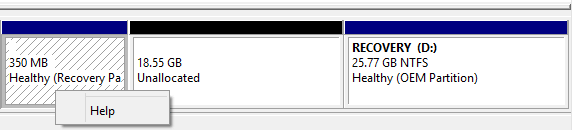
The recovery partition carries advantages over disc-based recovery solutions, including a faster recovery process (as the data is directly on the hard drive and no need a disc swapping), and less costly to the OEM (original equipment manufacturer) because they do not need to ship a recovery media with the computer.
However, if the hard drive containing this recovery partition encounters some problems and you need to format the hard drive or replace it, the recovery partition will be lost. For your information, if you meet the issue that the important partition is lost due to some reasons, a top partition manager – MiniTool Partition Wizard can help you with its Partition Recovery function.
Two Types of Recovery Partition
Usually, there are two types of recovery partition. One is named recovery partition which is created when installing an operating system. It holds the Windows Recovery Environment (WinRE). Typically, Windows recovery partition only takes up several hundred MB disk space since it only contains the operating system.
The rest one is named OEM partition which is made by many computer manufacturers like Dell, HP, before delivery. With it, you can reset your computer to its factory default state. All the settings it has before shipping, including OS, some built-in applications and so on. This one will take up more space than Windows recovery partition.
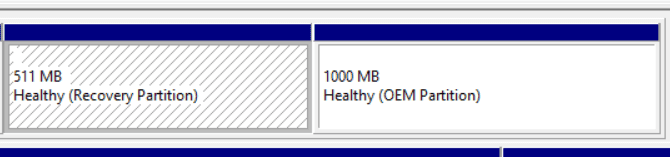
How to Use the Recovery Partition
Before using a recovery partition, you should know that it is true that a recovery partition can help you with a problem operating system, but at the same time, it will also restore the system to factory status, which means the hard disk will be formatted.
Therefore, before restoring the system, you must backup all the important data to a storage device outside the computer (such as a USB flash drive or an external hard disk).
You can press F10, F11, F12, etc. (according to your own computer) to access the Boot menu when the computer is booting. When the Boot menu appears, notice that one option is to boot into the recovery volume. Select this option to use the recovery volume.
What happens when you start to use the recovery partition depends on the computer manufacturer. You may see a custom Windows-based operating system, but it is suitable for troubleshooting and maintenance. Sometimes you will see the System Recovery Options window, whatever you see, just follow the prompts to restore your operating system.
Some computers may have special buttons, such as the ThinkVantage button on a Lenovo laptop, that boots the computer into the recovery partition directly. Though not every PC has a recovery partition. In this case, you can choose to use a recovery disk as an alternative.
Can the Recovery Partition Be Deleted?
As we said before, Disk Management only provides Help option for the recovery partition. Then if you have the thought to delete the recovery partition, normally you will wonder that can this partition be deleted?
The question “can the recovery partition be deleted” always follows the topic recovery partition. But if you do want to delete this partition to make further use of this space, we afford you one solution here.
To delete the recovery partition, the way we provide you here is to create a recovery disk. After you finish creating the recovery disk with a removable device, Windows will automatically give you the choice to delete the recovery partition. For more information, please see Can I Delete Recovery Partition in Windows 7/8/10 for Further Use?