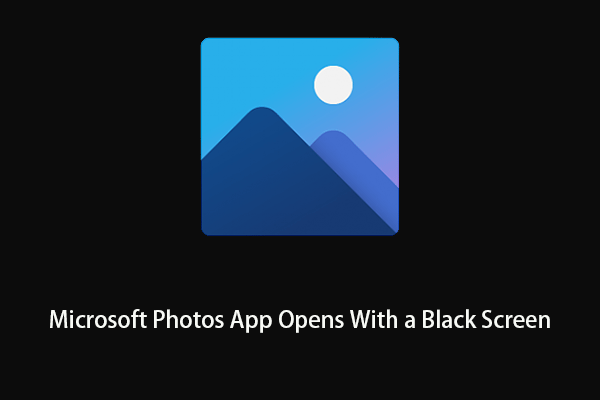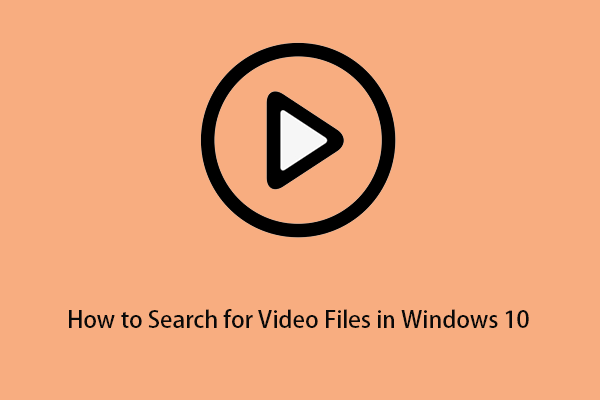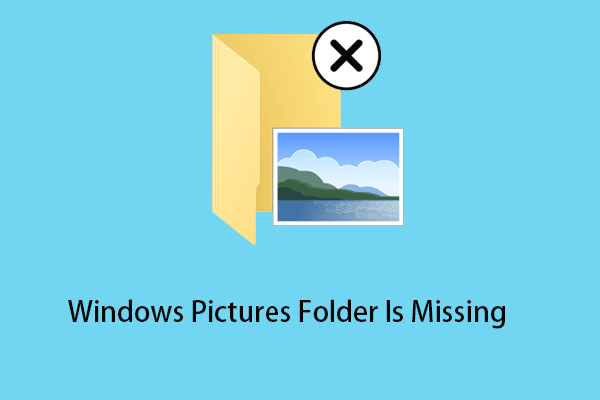Are you still troubled by the inability to manage a large number of photos on your computer? Now you can read this article from MiniTool to know the best photo organizer for Windows to manage your photos. Also, this post shows you two free photo recovery software to help you restore lost or deleted pictures.
In modern society, many users take a lot of photos, especially photographers. Many users are looking for a way to organize, categorize, and manage this vast collection of photos, making it easier to find and edit specific images. Here is a true example:
Hi, I am new to the forum. I have been taking photos for the past 15 years, but never occurred to me to organize them in files on the back end. I have at present about 104K photos. Does anyone have a suggestion on the best way to tackle this beast of a task - to organize my entire collection chronologically? What software would make it easiest? and what method?
dpreview.com
Now in this post, I am going to show you several professional photo organizer apps.
The Best Photo Organizer for Windows
1. Adobe Bridge (Has a Free Edition)
Adobe Bridge is a piece of powerful and easy-to-use free photo organizing software. Its slideshow view allows you to view and organize large numbers of pictures quickly and easily.
Besides, you can add keywords, tags, and ratings to your pictures by using Adobe Bridge. And, in this tool, you can create a detailed folder hierarchy for a large number of scattered pictures, and then use its import tool to import photos from your camera or smartphone into the appropriate folder.
2. Google Photos (Limited Free Storage Space)
Google Photos is a photo-sharing and cloud storage service developed by Google. The biggest highlight of Google Photos is that it uses a cloud storage service. As long as you have a Google account, you can log in to the same account on any device at any time to view the photos or videos you uploaded to the cloud.
Tip: For Android users, if you turn on the backup, the photos you just took and previous photos are automatically backed up when the device is on a Wi-Fi or data connection.
Besides, with Google Photos, you can search to find specific photos and videos, and you can easily share them with friends and family.
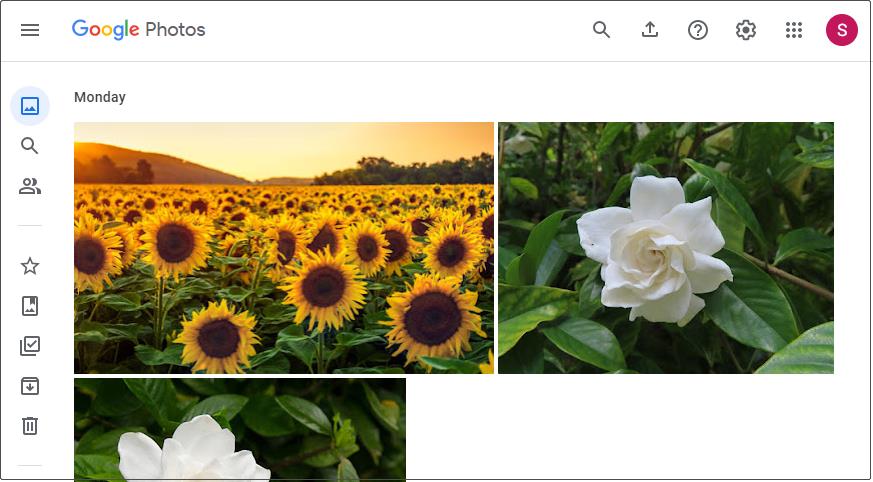
Also Read: Top 3 Ways to Move Photos from Google Drive to Google Photos.
Top Recommendation
Backing up photos and videos regularly is vital. If you are looking for a data backup tool, you can choose MiniTool ShadowMaker. It is the best data backup software that can help to back up pictures, files, folders, partitions, disks, and more.
It allows you to enjoy all its powerful features within 30 days without paying a penny. You can click the button below to download the trial edition of MiniTool ShadowMaker.
MiniTool ShadowMaker TrialClick to Download100%Clean & Safe
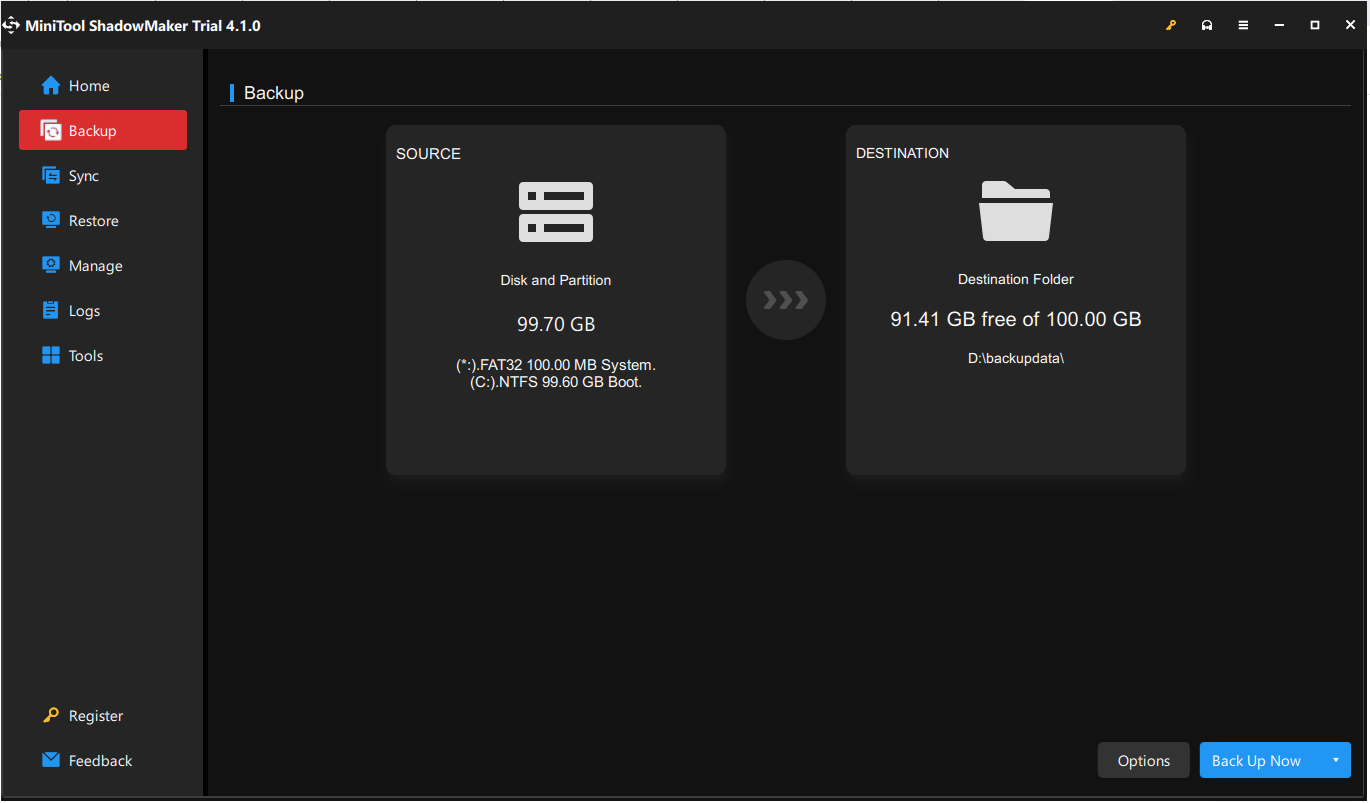
3. FastStone Image Viewer (Free)
FastStone Image Viewer is a fast, stable, user-friendly image viewer, converter, and editor. With it, you can effectively convert images to many different formats, including JPEG, GIF, PNG, and other picture formats.
In addition, like most image management tools, FastStone Image Viewer supports tagging images, renaming images in batches, searching for specific images, etc. as well.
4. Magix Photo Manager Deluxe (30-Day Free Trial)
Magix Photo Manager Deluxe is a photo organizer for Windows that allows you to easily browse, sort, and rediscover your most beautiful photos & videos. It supports the most common image formats and allows you to organize your photos by stars, tags, or people. Also, it is embedded with AI technology that can help you quickly find and delete duplicate images.
What’s more, Magix Photo Manager Deluxe supports you to burn unbacked up photos to CDs or DVDs to better protect them.
5. Digikam Photo Manager (Free)
Digikam Photo Manager is another best photo organizing software free. This application covers a lot of basic image-processing functions. You can import your photos, raw files, and videos, set up and organize your collection, and edit/combine/transform photos by using it.
Bonus Time – 2 Free Photo Recovery Software
Photo loss happens often. Here I want to show you two free photo recovery software to help you restore lost or deleted pictures.
1. MiniTool Photo Recovery
MiniTool Photo Recovery is a free photo and video recovery tool. You can use it to recover lost or deleted images/videos from digital cameras, memory cards, SD cards, computer hard drives, USB disks, and other file storage devices.
You can click the button below to free download it.
MiniTool Windows Photo RecoveryClick to Download100%Clean & Safe
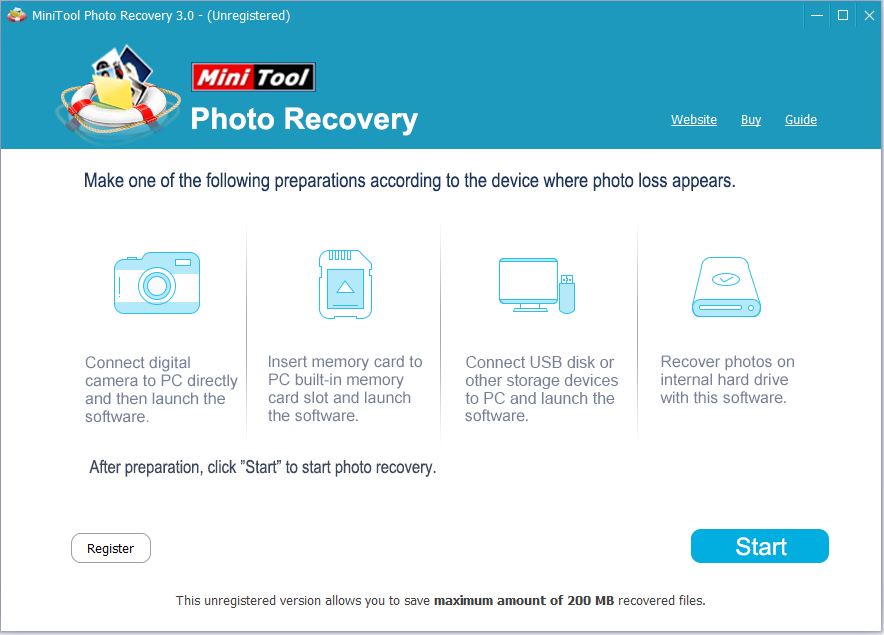
Tip: MiniTool Photo Recovery supports recovering photos and videos up to 200 MB for free.
For a comprehensive guide to use it, you can read this post: JPEG Recovery – How to Recover Lost/Deleted JPG Files.
2. MiniTool Power Data Recovery
MiniTool Power Data Recovery is another professional and free data restore tool. It supports recovering Office documents, pictures, videos, audio, emails, and other types of files from internal hard drives, external hard drives, USB drives, SD cards, CDs/DVDs, and other data storage devices.
It offers you several useful features to perfect your data recovery result. For example, it supports previewing multiple types of files so that you can check whether the found files are the needed ones. The free edition of MiniTool Power Data Recovery allows you to recover 1 GB of files, after previewing found files, you can upgrade to a full edition to save unlimited files.
MiniTool Power Data Recovery FreeClick to Download100%Clean & Safe
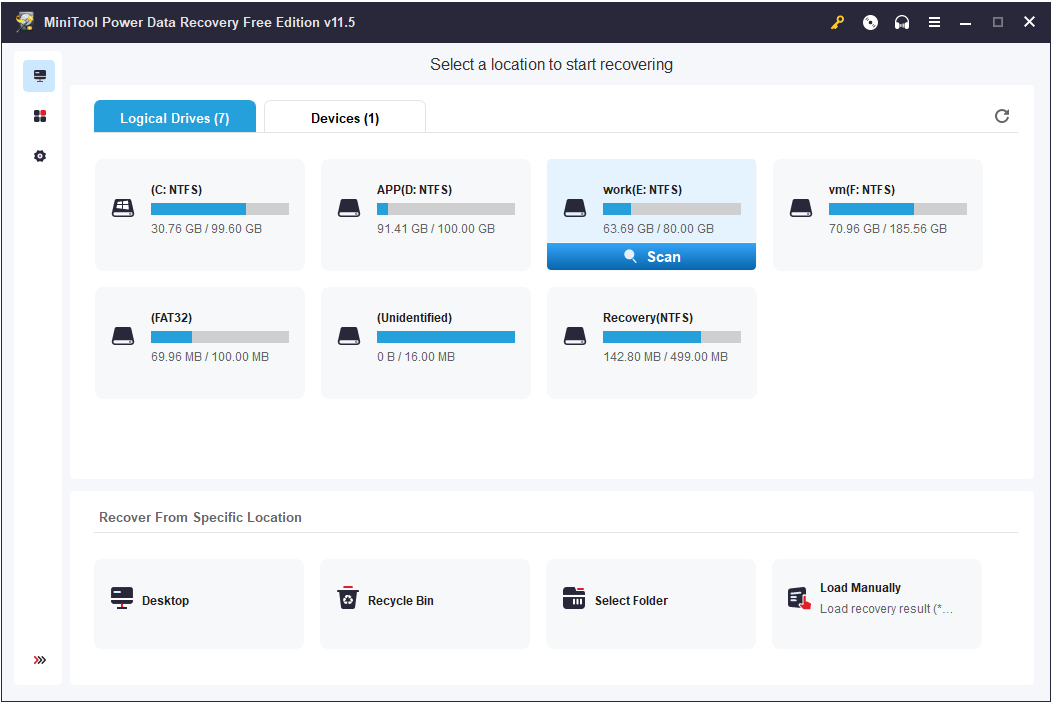
For detailed steps to recovering files by using MiniTool Power Data Recovery, you can refer to: How to Fix Recycle Bin Is Grayed Out & Recover Data.
Bottom Line
The photo organizer for Windows listed above can help you better manage and process photos. You can choose the most suitable one according to your actual needs. If you accidentally delete or lose pictures due to other reasons, you can also use MiniTool Photo Recovery and MiniTool Power Data Recovery to restore them.