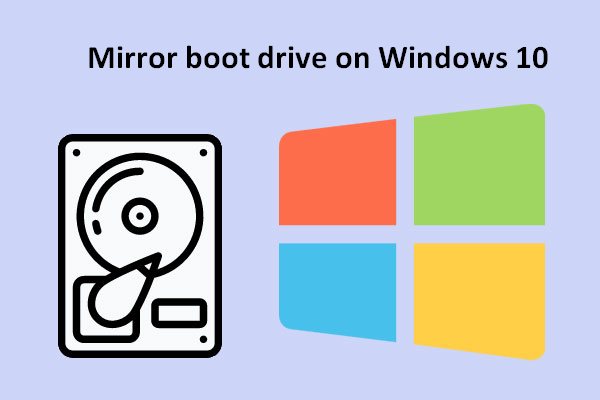What is mirror backup? What are the advantages and disadvantages of it? What's the difference between mirror backups and imaging/cloning? To find the answers to the above questions, this post is what you need.
What Is Mirror Backup?
What is mirror backup? A mirror backup is a normal copy of selected folders and files at a given moment. Mirror backups only keep the latest file versions at the destination. Mirror backup is most commonly used to create an exact copy of data at a target location.
Tip: To get more knowledge about other types of backup, you can go to the MiniTool official website.
Other backup types collect all files and folders from each backup into a compressed container file, while mirror backups save all individual files at the target location. That is, the target becomes a “mirror image” of the source. You can even directly access the files in the destination without restoring them since each file is just a direct copy of the original.
When to Use Mirror Backup?
If you want quick access to backups or need to copy all your files to another hard drive, then you don’t want to make a mirror image of your data. If you want to ensure that your entire hard drive can be restored as previously in the future, mirror backup is suitable for you.
Another useful image backup is after installing an operating system. Once it’s installed on the hard drive, maybe even after you’ve fully updated it and added your favorite programs, you can make a mirror image of the state of the hard drive so that if you need to reinstall Windows (or any OS for that matter), you can just restore the image backup and go from there, skipping all installation steps.
Pros and Cons of Mirror Backup
Pros of Mirror Backup
- Mirror backup is the fastest type of backup, especially when you combine it with the Fast Mirror option.
- Mirror backup creates snapshots of selected files and folders at the destination, which you can browse and access later.
Cons of Mirror Backup
- It requires more storage space than any other backup type.
- Password protection is only possible if you decide to compress files individually.
- Mirror backups cannot keep track of different versions of files.
Mirror Backup vs Regular Backup
Is the mirror backup the same as the regular backup? Not exactly, although some people use the terms interchangeably.
Traditional backups are copies of data. If something happens to your laptop, backing up your treasured family photos, important work files, music library, and more can prevent them from being lost forever.
While these files are safe, you’ll still need to reinstall your operating system, reload all the programs you use, and reset every preference to get your system running exactly the way it was before. This process is annoying, and time can be avoided by creating mirrored backups. By regularly creating full image backups of your hard drive, you can restore your system.
A mirror backup is actually the same as a clone backup, but instead of copying the files to a different hard drive in an easy-to-use form, the files are backed up, and usually compressed into a single file or several files, which then have to be used Original backup software restores these files.
Like cloning, image backups preserve absolutely everything that was on the computer at the time of the backup. This includes the entire operating system, including all those important but hidden system files, as well as all your files, images, videos, documents, installed programs, temporary files… even the ones you may be in the Recycle Bin file trash can.
Tip: Create a System Image for Your PC
As you know, mirror backup requires more storage space than any other backup type. It’s recommended to create a system image for you PC without occupying much space. To finish the task, the professional backup software – MiniTool ShadowMaker can do you a favor.
It supports different backup types – incremental backup, differential backup, and full backup. Besides, it has a compress option that enables you to compress the file size to save storage space. Now, you can download it to have a try!