Windows Defender has been used for quite a long time, but you still raise the question: Is Windows Defender enough to protect my PC? You can read this article with this question. A specific introduction to Windows Defender and other solutions to protect your PC will be showed to you in the article.
An Introduction to Windows Defender
Today, cyber security is becoming an obvious issue for both individuals and companies. Once private information and firm’s secret information leak, things will become extraordinarily terrible. If that happens, you will feel that you’re exposed to the public, while companies lose their money-making chances.
What’s worse, virus is not the only one issue you should pay attention to in modern times, because ransomware, spyware, and various other kinds of malicious software also pose threats to your computer.
Microsoft releases Windows Defender to resolve the issue mentioned above, but whether it is good enough or not has been discussing continuously. A deep and comprehensive analysis will be illustrated to you, but before that a brief guide on how to use Windows Defender will be given.
What Windows Defender Can Do
Windows Defender firstly released in 2012, along with Windows 8. It evolves from the previous safe software Microsoft Security Essentials, aiming to recognize and delete virus, spyware and other malicious software.
Windows Defender is an integrated antivirus program that is built-in operating system. It is extremely easy-to-use and you even don’t have to install it. Its interface is relatively simple, and it has little impact on other operations when running it in backstage.
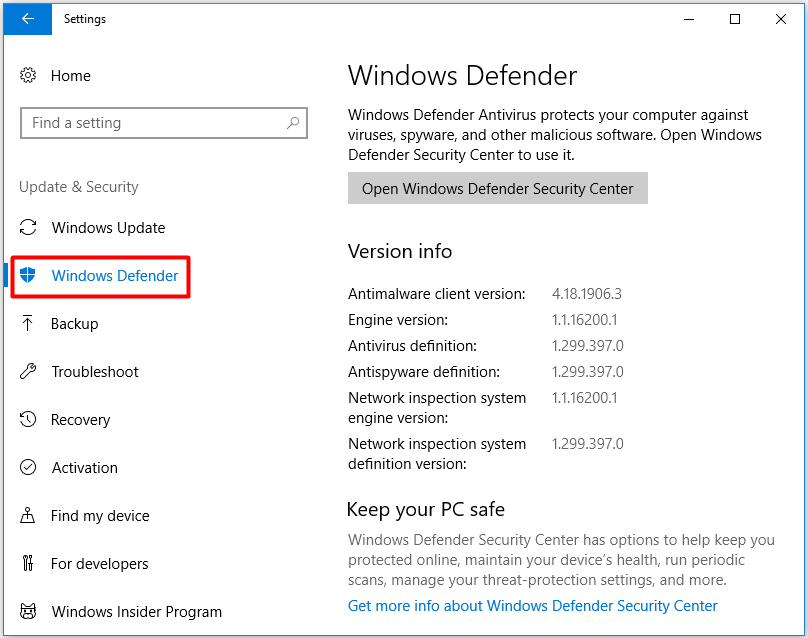
In addition, Windows Defender is able to find malicious programs and potential threats besides collecting threats samples from your machines. It is able to recognize and prevent malicious websites in Internet Explorer & Edge and scan e-mail attachments even if they are received by Microsoft Outlook.
Windows Defender offers four scan types: full scan, quick scan, custom scan and Windows defender offline scan. You can choose one scan option from the four types according to your demand.
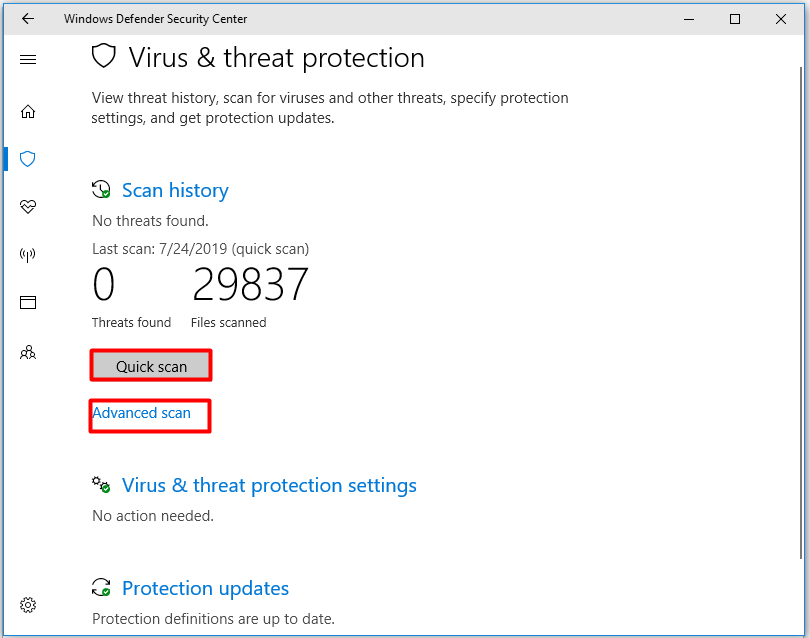
To update Windows Defender, you just need to single click the Check for updates feature from the Windows Update page.
The Windows Defender Security Center enables you to check security and privacy tools easily. You are able to find and manage your firewall, system monitoring tools, parental controls and Windows Defender on one interface.
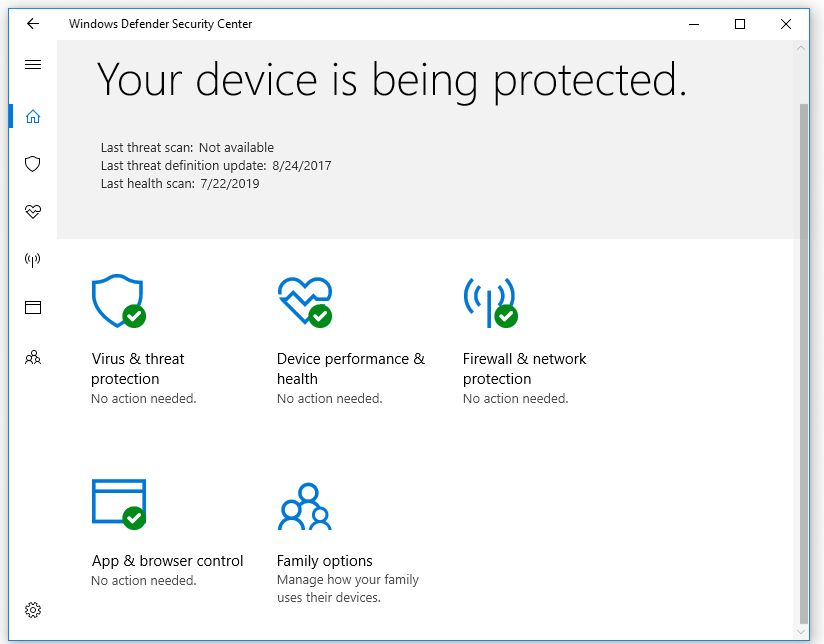
In general, Windows Defender runs in the backstage quietly unless it finds out potential threats. Read here, you may find Windows Defender is a perfect antivirus tool, but it isn’t true in fact. It has some weaknesses.
What Windows Defender Cannot Do
Windows Defender cannot resolve all your problems, and sometimes it may affect your operation. For example, Windows Defender will prevent your third-party safe programs from running automatically in order to avoid software conflict. Furthermore, it has some limits on its own as well.
The most obvious one is that Windows Defender has a bad performance on checking malicious software. Even worse, some malware cannot be detected by it at all. Though its well-known malware detection condition has improved a lot in recent years, it is still not ideal as expected.
Though Windows Defender’s maintenance and resource-efficient are relatively low, it has significant impact on computer’s performance during the process of active scans. Quick scans have little effect to computer’s performance, but full scans will influence system resource greatly.
What’s more, it is also tricky when the custom scan beyond the default settings. In addition, it has difficulty in keeping up with other browsers except Internet Explorer and Edge, which means Google and Mozilla Firefox can’t get a high degree of protection like its native counterpart.
It will scan neither the emails accessed through its web page nor those in Outlook. The Windows Defender’s capability of stopping malware and malicious URL is medium.
You may be also interested in this: 4 Solutions to Windows Security Center Service Can’t Be Started
How to Use Windows Defender
As you know from the above text, Windows Defender can protect your computer from danger. Here, an instruction on how to use it is provided for you. You can open Windows Defender through several ways, such as, by settings, by control panel, by command prompt ,etc.
After opening the Windows Defender, choose a scan option and click Scan Now. Then the program will scan automatically. If you have other demands, just follow the responding options to carry on. In summary, it is quite easy to operate.
How to Protect Your PC
Is Windows Defender enough? According to the above description, you may be aware that only Windows Defender cannot protect your PC from dangers. You need other methods to keep your PC safe. Here are some pieces of advice on Windows 10 antivirus for you. You can choose one according to your practical demand.
Solution 1: Install Reliable Antivirus Software
As you know that Windows Defender is not enough to keep your PC secure, you should download a reliable antivirus software to do this job. Here are many kinds of antivirus software on the market, so you need to know something before downloading. Some software continuously requires you to upgrade or demand you to download attached programs.
Comparing different kinds of antivirus software in advance can help you decrease some problems when installing. Alternatively, you type the best antivirus software 2019, Windows Defender antivirus, or other words like that in Google search blanket and you can find many pages about free antivirus software. Just choose one to protect your computer.
Solution 2: Use Firewall
Firewall is considered as the first line of cyber security. It is a network security system located between the internal and external network, allowing or banning data entering or leaving the network or computer according to security rules just like a filter.
The firewall has three features:
- All the data stream between the internal and external network must go through the firewall.
- Only the data stream that conforms to the security policy can pass through the firewall.
- The firewall itself has a very high anti-attack immunity.
Therefore, invaders like virus and malicious software must go through the firewall to reach your computer, while the firewall is powerful enough to protect your computer. You can set the protection rating of firewall as the highest one to if necessary.
In a word, firewall is a trustworthy tool to keep your PC secure. It is a great choice for you.
Turning on firewall is very simple in Windows. Type control panel in the search window, then click the control panel to open it. Then, choose System and Security in the pop-up page to get the next page. Click Windows Defender Firewall in the System and Security page.
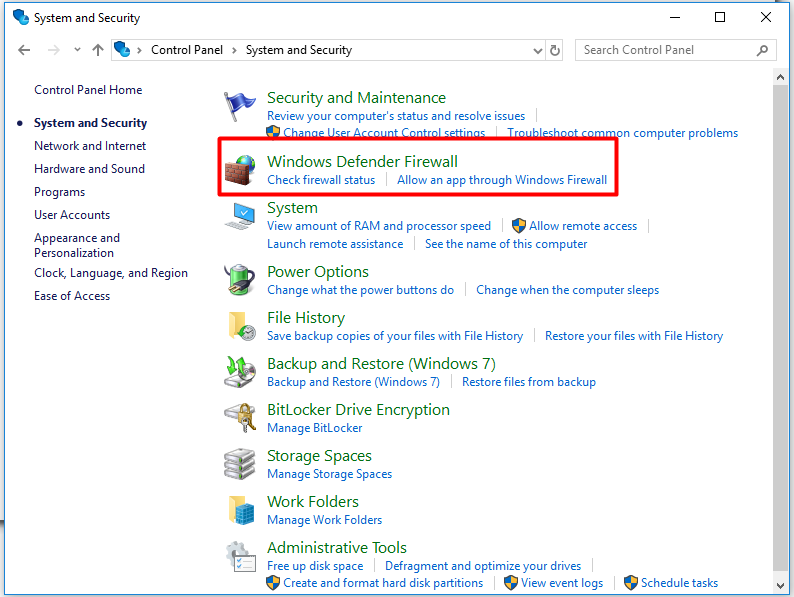
As the picture shows, you are able to turn on/off Windows Defender Firewall by clicking the option.
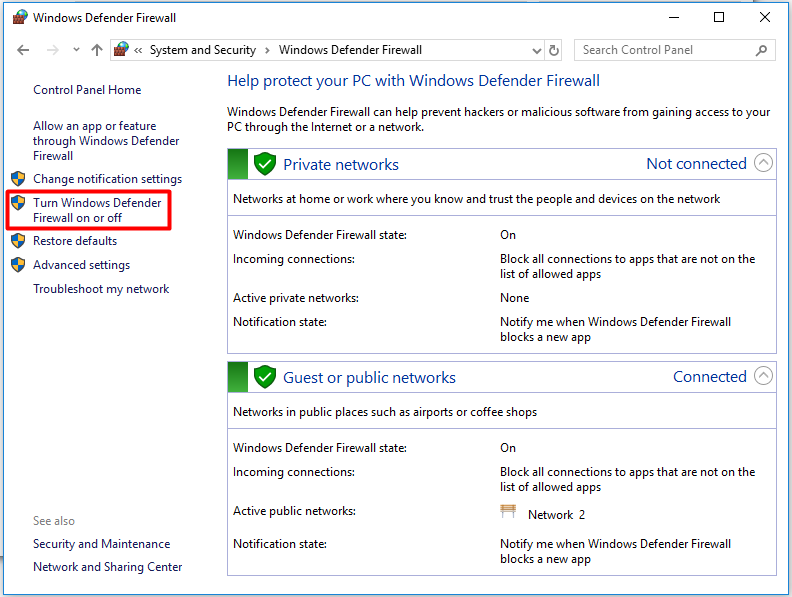
If you would like to change network settings, check the options in this page. After that, click OK to finish the process.
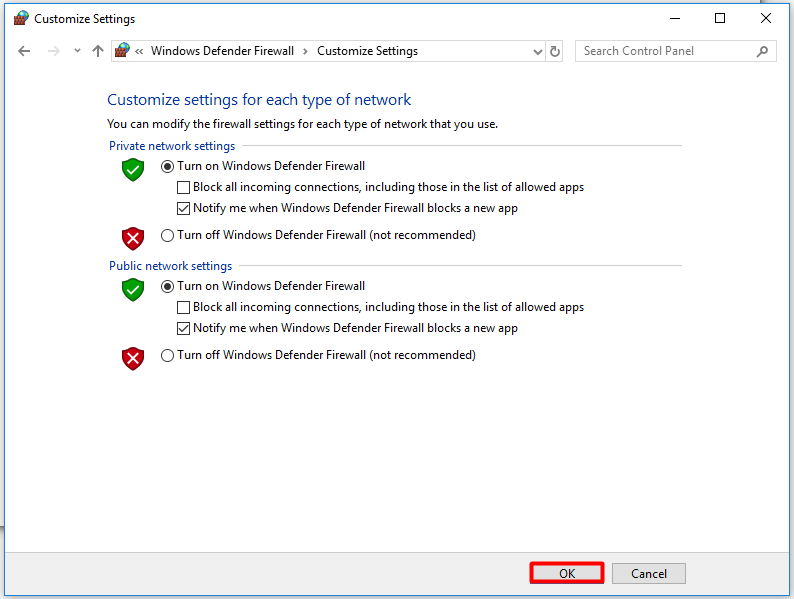
Solution 3: Update to the Latest Windows
Click Update & Security to check whether your computer is the latest operating system in Settings. The updates can help you repair certain kinds of irregularities in your system that may increase the risk of threats entering computer. It is an alternative for you.
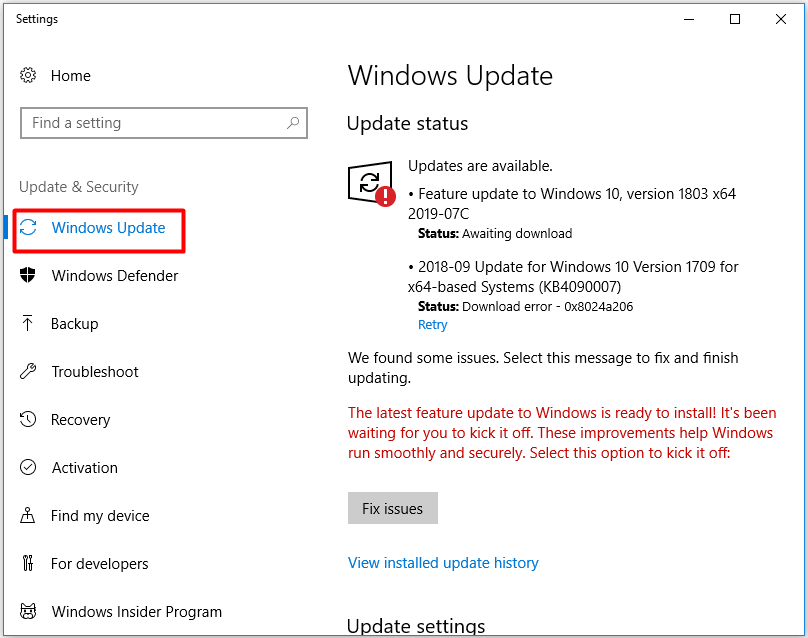
Solution 4: Avoid Opening Unknown Emails
A stranger or a person you’re not familiar with may send you an unknown email or website, claiming you will get a big prize. The email or website may include some malware or virus. If you open it, you may be a target of hacking and phishing scams.
Be vigilant to those unknown emails to decrease the risk of virus entering your computer.
Solution 5: Make a Backup
You can try to make a backup in advance in case you lose data because of virus attack besides the above methods. The operating system, disks, files, folders and partitions in Windows 10/8/7 all can be backed up with the free backup software – MiniTool ShadowMaker. You can download MiniTool ShadowMaker Trial Edition to back up your data to prevent your data from missing.
MiniTool ShadowMaker TrialClick to Download100%Clean & Safe
Just follow the following steps to start to back up data.
Step 1: After downloading, launch MiniTool ShadowMaker. Click Connect in Local blanket to get its main interface.
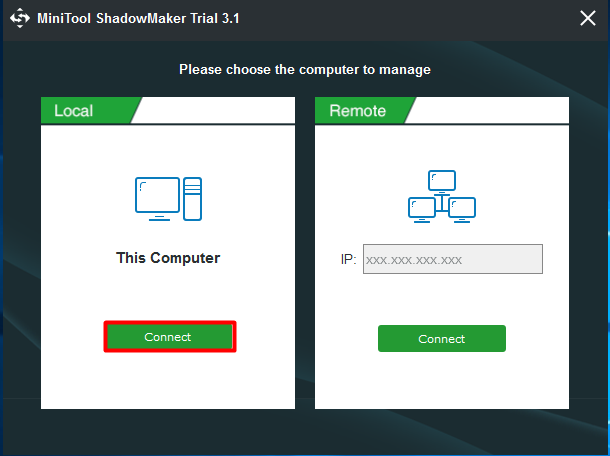
Step 2: Click Backup in the main page to back up the data.
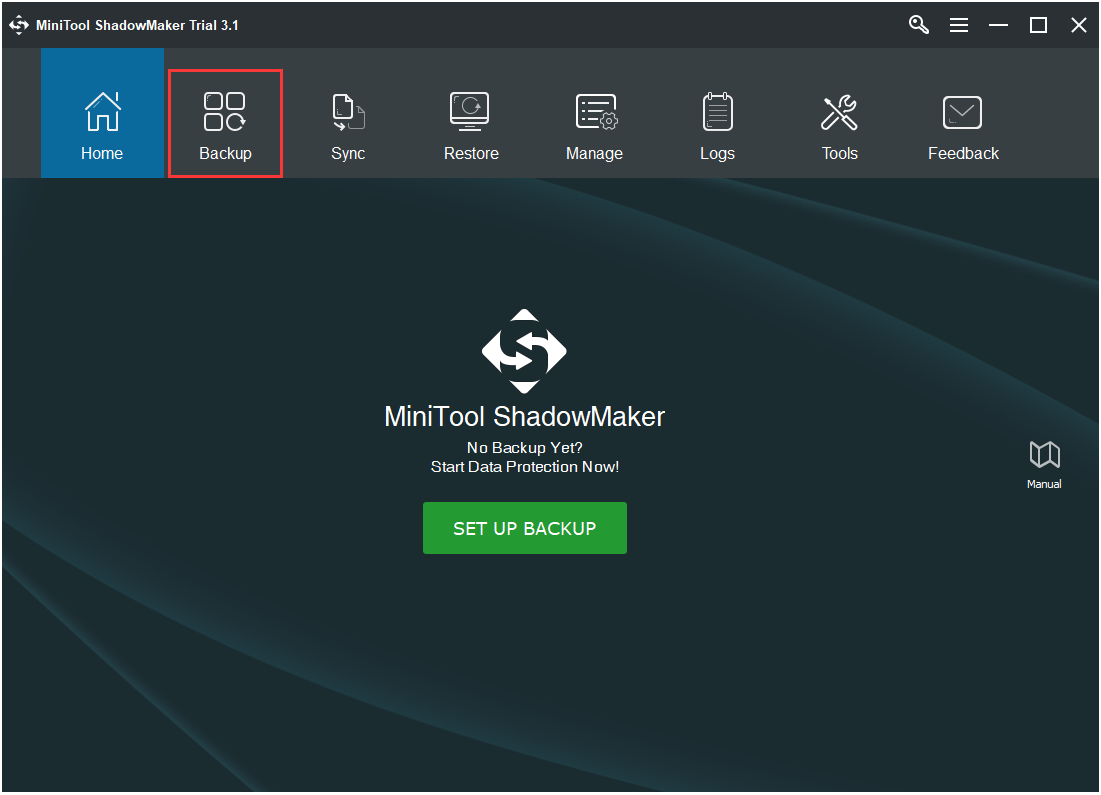
Step 3: In general, the system reserved partition and C drive will be chosen by default.
Of course, you are allowed to choose the disk/partition/ file/folder you want to back up. Here, you should choose files as backup source to avoid losing data. Directly click the Source blanket to choose backup source.
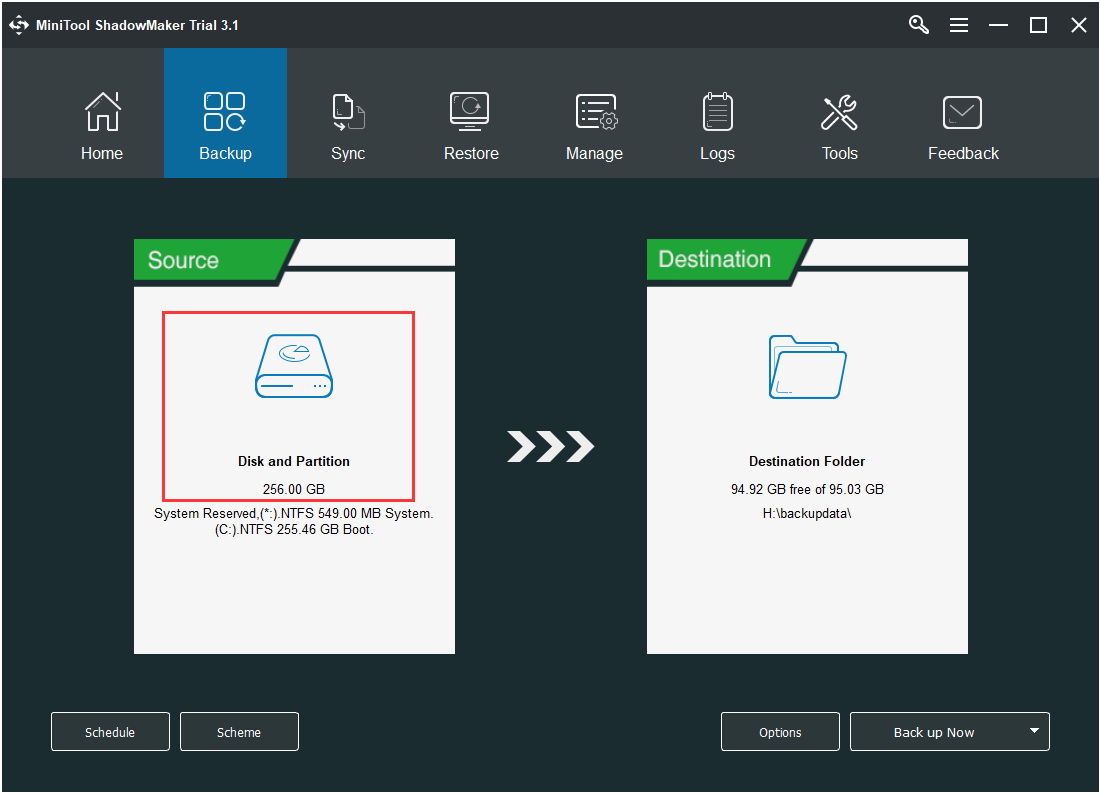
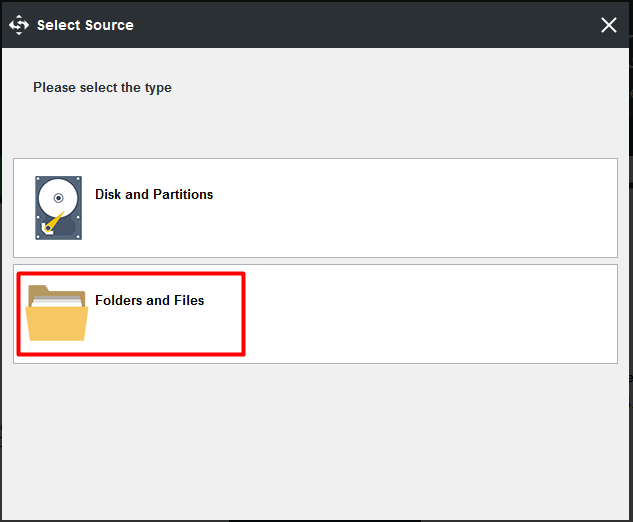
Step 4: Similarly, the backup destination will be selected automatically by the program. If you don’t want to backup the data in the arranged destination, just click the Destination to choose one place as the backup destination.
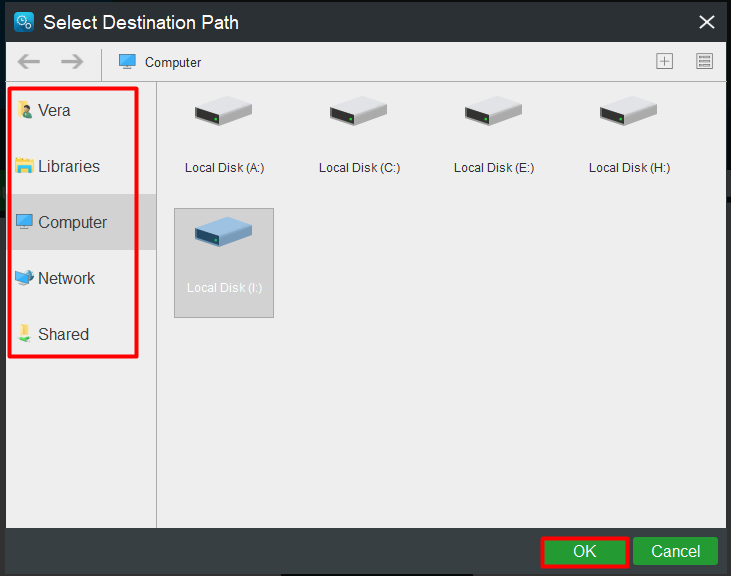
Step 5: After selecting the backup source and destination, you are able to start to back up. Here are two choices: Back up Now and Back up Later.
If you click Back up Now, the program will carry out the operation immediately. However, if you choose Back up Later, the program will not execute the pending operation until you click Back up Now in the Manage page.
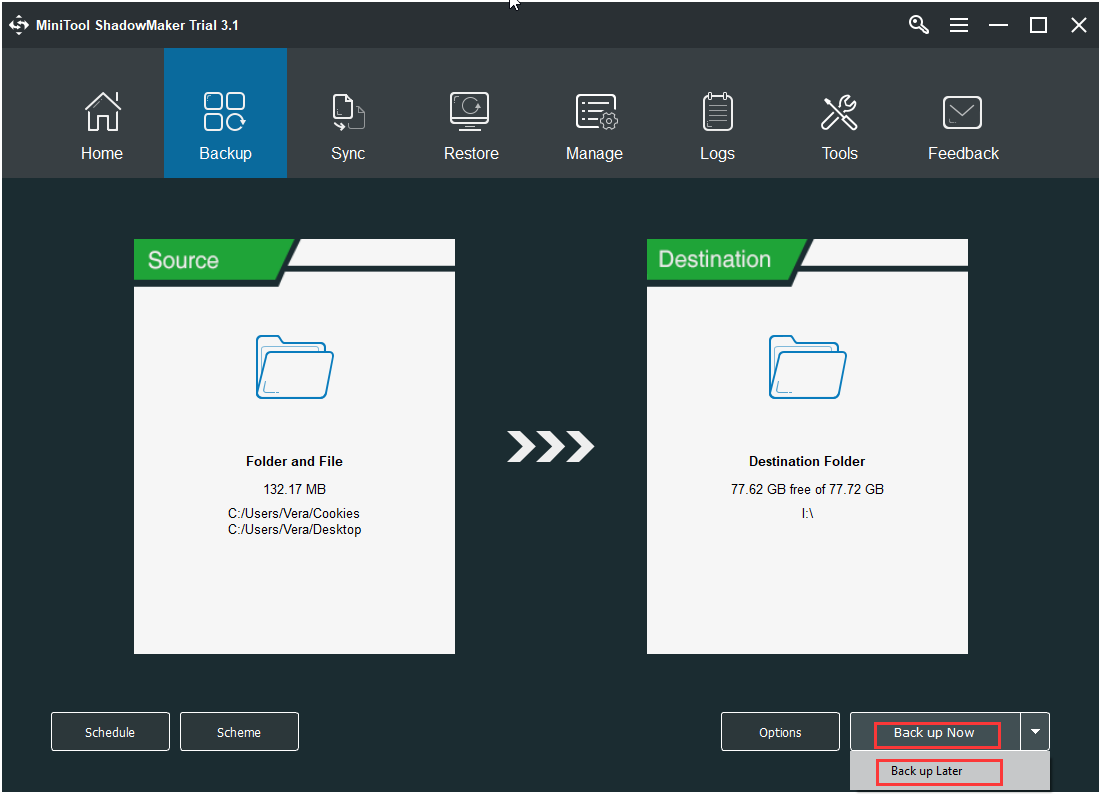
Is Windows Defender enough? After reading the above solutions, you may be that only Windows Defender is far from enough to protect your computer.
When you lose your data because of virus or attacks from malicious software, you can recover it with Data Recovery of MiniTool Partition Wizard – best partition manager. With this software, you are able to find your data back easily.
Conclusion
Are you wondering that is Windows Defender is enough? What you can do when Windows Defender is not enough to protect your PC? Solutions to protect your computer are given in this article.
If you have any other solution to protect PC or any question related to MiniTool software, please contact us via [email protected] or leave your idea in the comment part below.