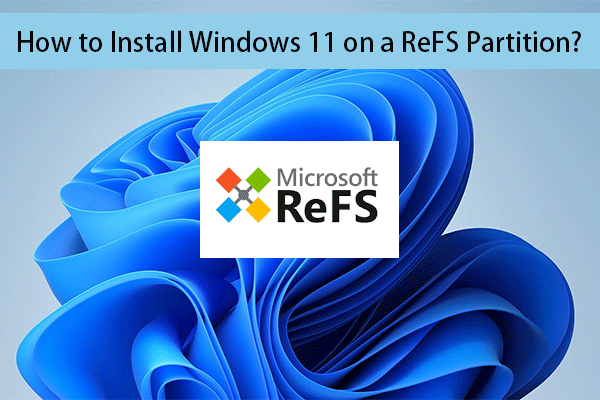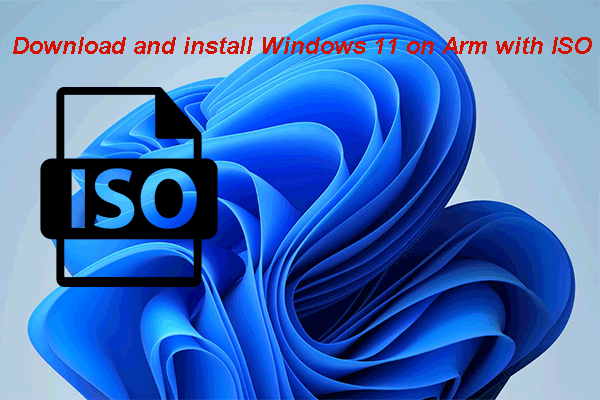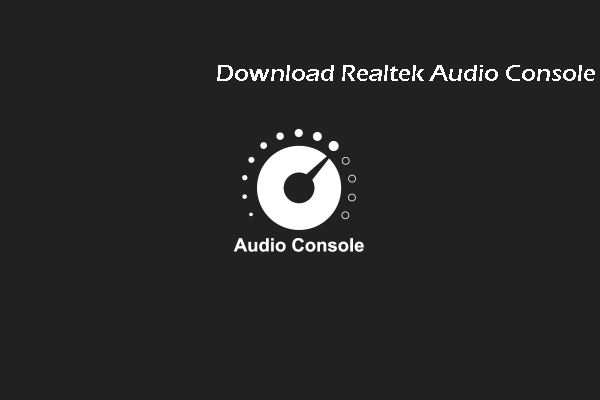Microsoft Defender is a Windows built-in anti-malware tool. You can choose to enable or disable it according to your situation and requirements. In this post, MiniTool Software will show you how to enable or disable Microsoft Defender in Windows 11.
After upgrading to Windows 11, you may discover that Windows 11 Microsoft Defender is not enabled. If your computer hasn’t installed other anti-virus software, you’d better turn on Microsoft Defender in Windows 11.
Tip Windows 11 hasn’t been officially released You can join the Windows Insider Program and then get the Windows 11 Insider preview build. Meanwhile, your computer should meet the basic Windows 11 system requirements.
However, if you have other anti-virus software, you may want to turn off Microsoft Defender in Windows 11 when it is enabled. Do you know how to enable Microsoft Defender in Windows 11? And do you know how to disable Microsoft Defender in Windows 11 if you don’t want to use it?
This post shows you a guide.
How to Enable or Disable Microsoft Defender in Windows 11?
If you want to turn on or turn off Microsoft Defender in Windows 11, you can follow this guide:
1. Right-click Start and select Settings. You can also use another method to open Settings in Windows 11.
2. Click Privacy & security from the left panel.
3. Select Windows Security.
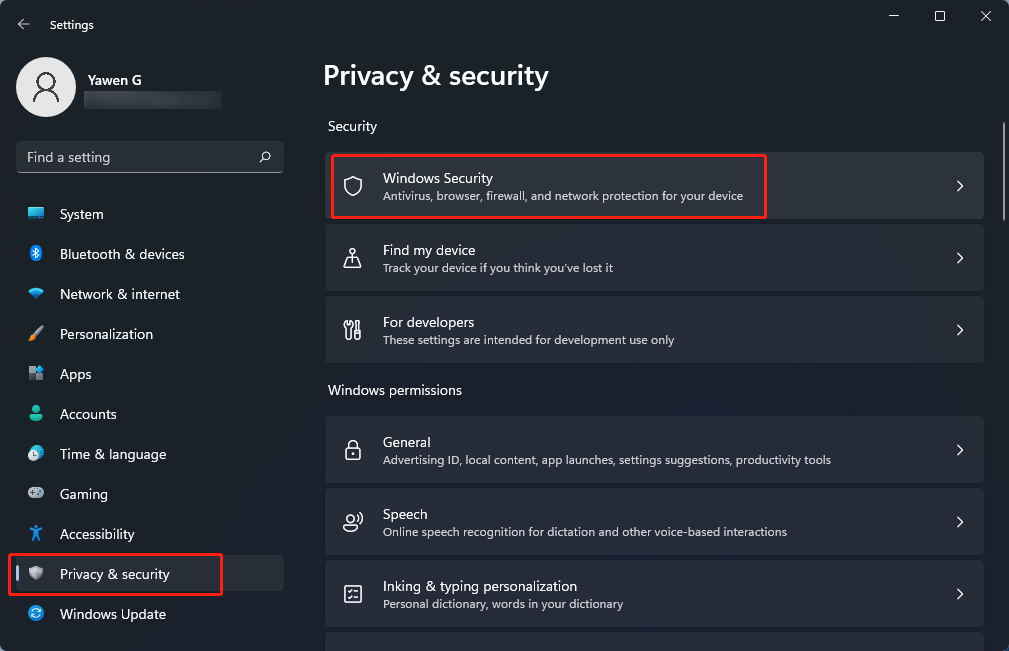
4. Click the Open Windows Security button to go to the Windows Security interface.
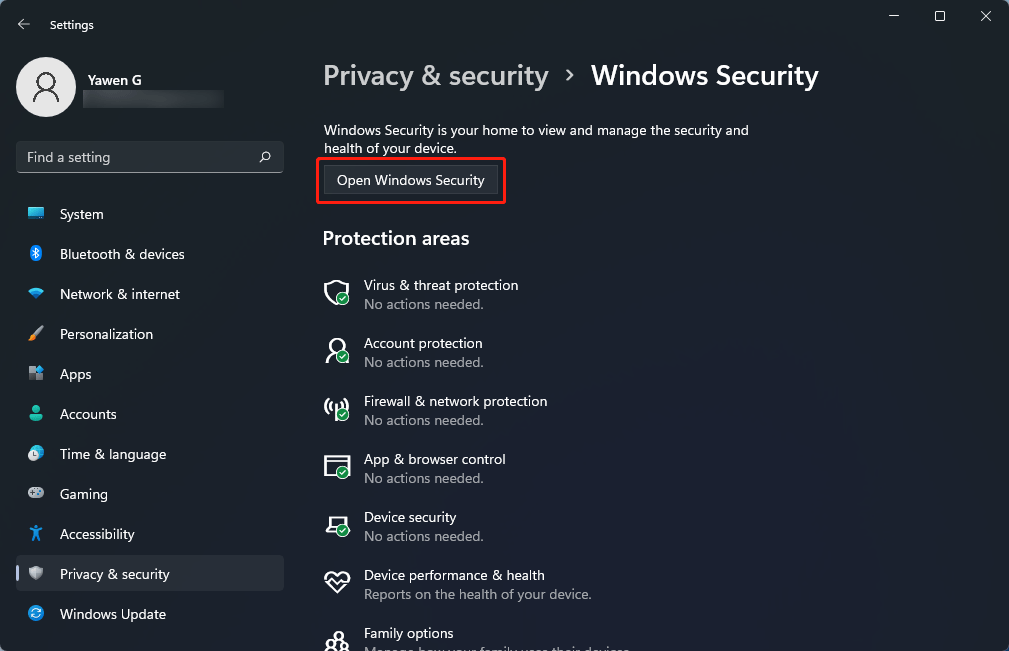
5. You can see some options from the left panel. You can click the security option you want to enable or disable to continue.
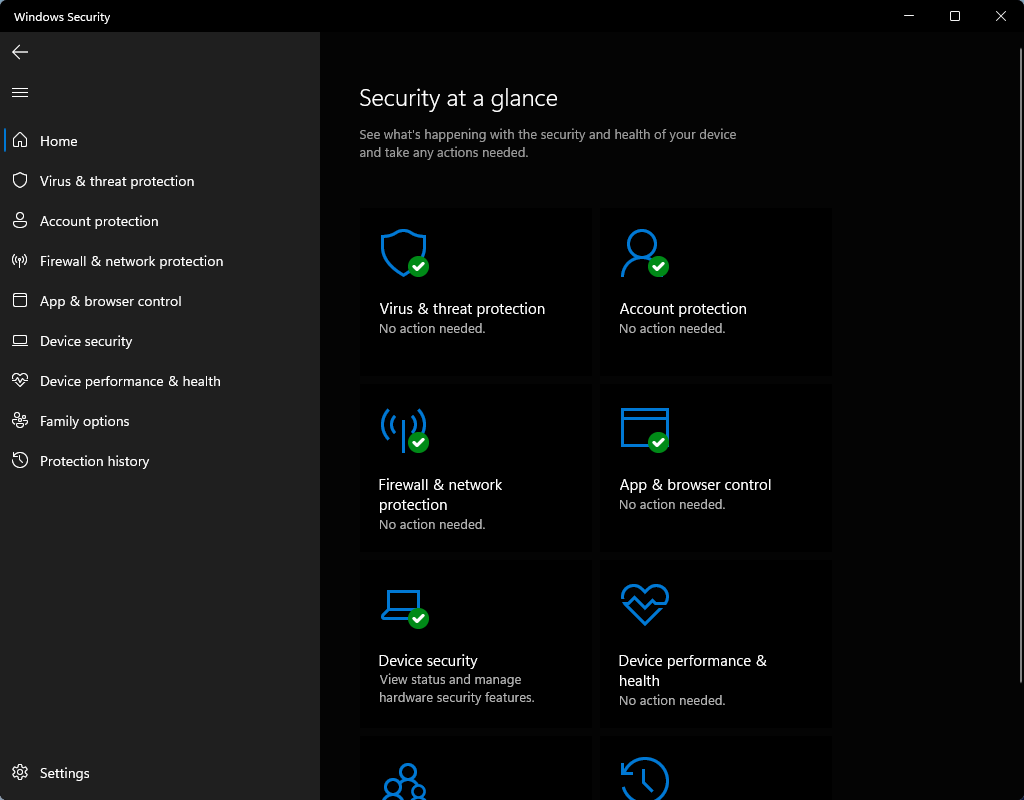
How to Turn on or Turn off Virus & Threat Protection in Windows 11?
1. Select Virus & threat protection and click the Manage settings link under Virus & threat protection settings.
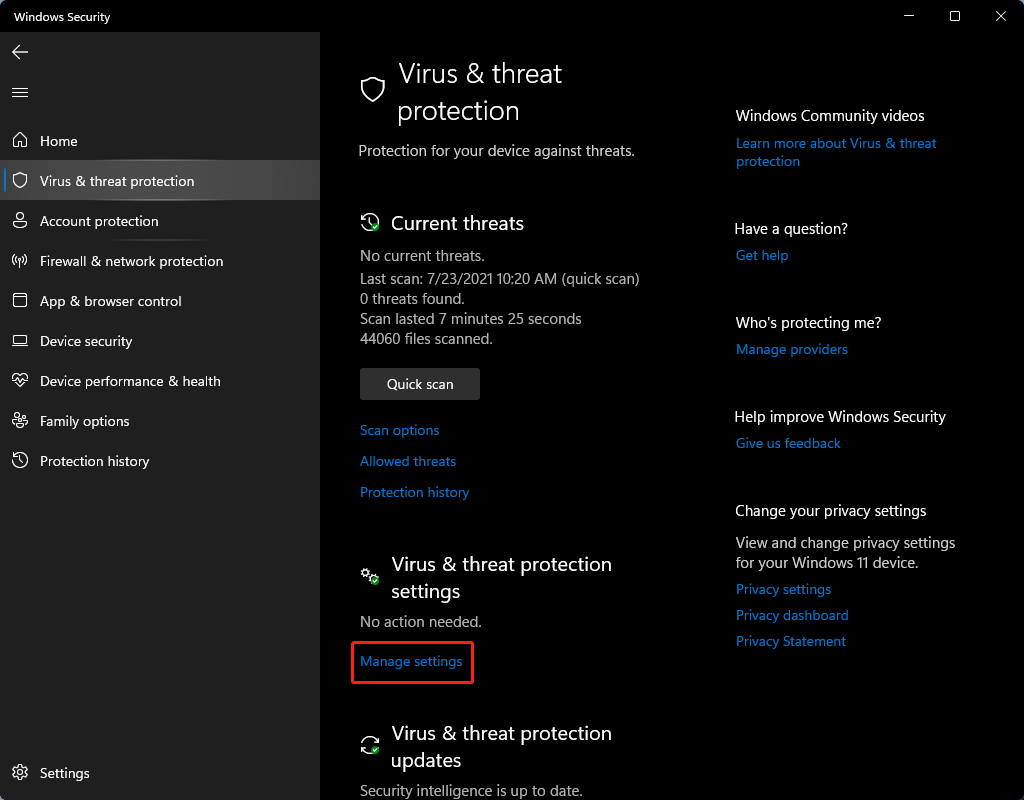
2. There are many virus & threat protection settings for Microsoft Defender Antivirus. You can see Real-time protection, Cloud-delivered protection, Automatic sample submission, and more. You can turn them on or off based on your needs.
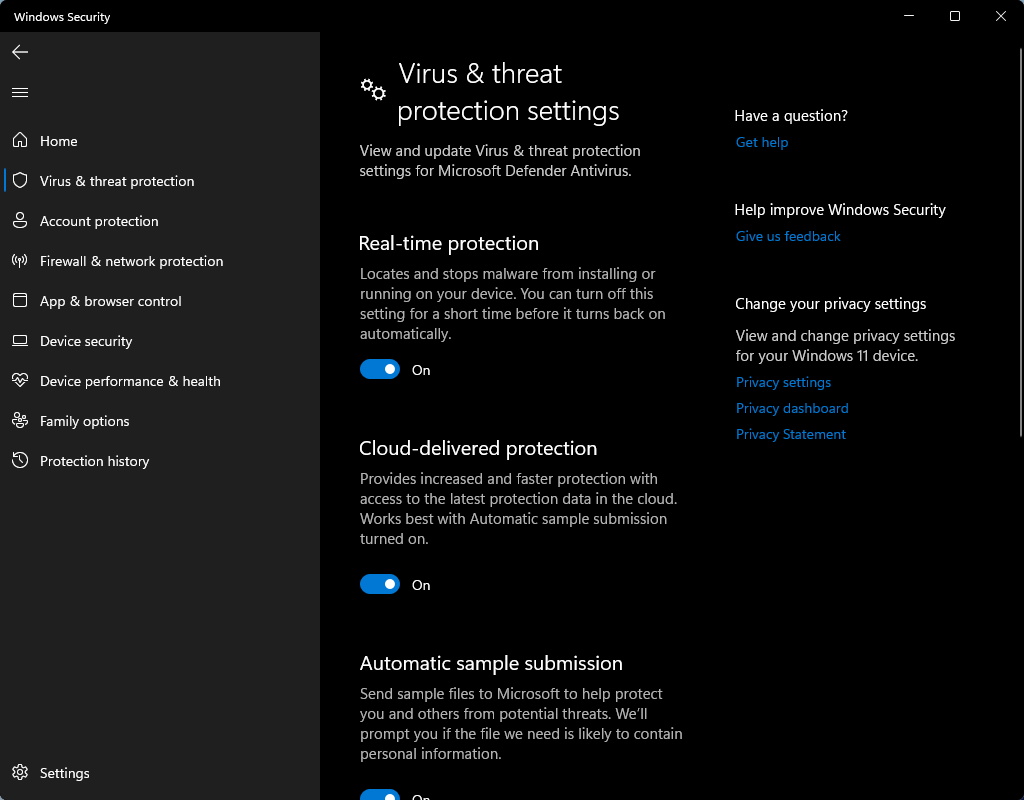
3. You can go to other Windows security features to turn on or turn off the specific settings based on your needs.
How to Turn on or Turn off Windows Defender Firewall in Windows 11?
- Click Firewall & network protection from the left panel.
- You can see the security status of each network (Domain network, Private network, and Public network). You can turn them on or off according to your requirements. If you want to turn on all these options, you can also just click the Restore settings button because the default settings are all on.
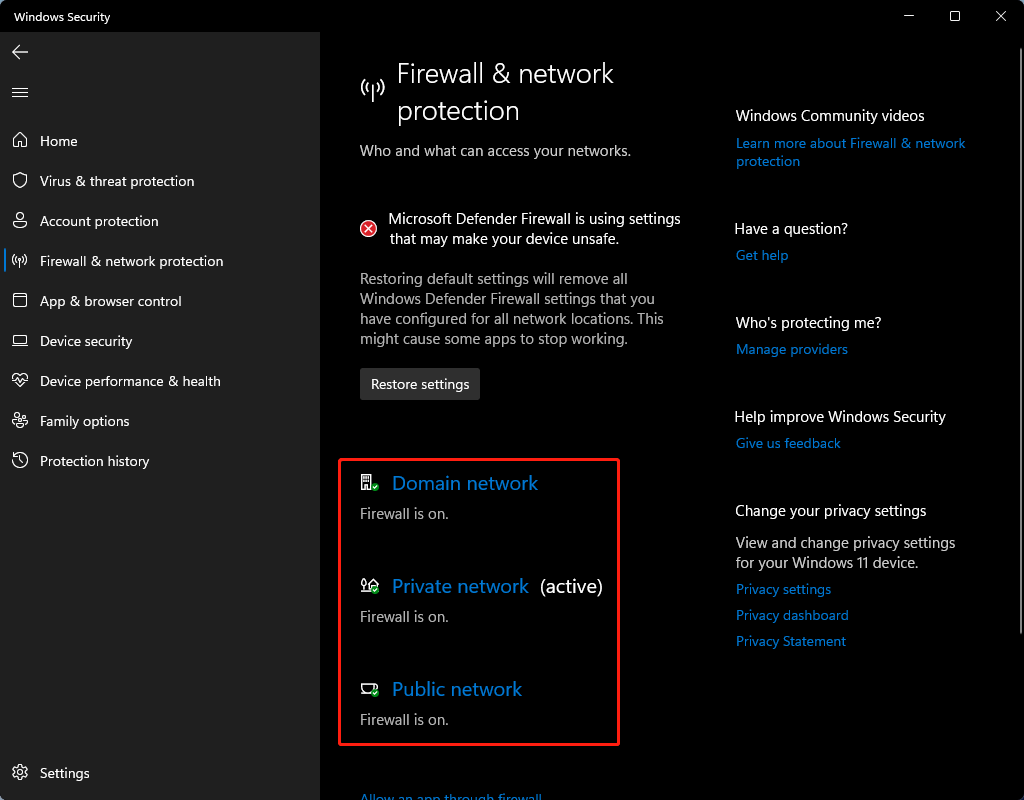
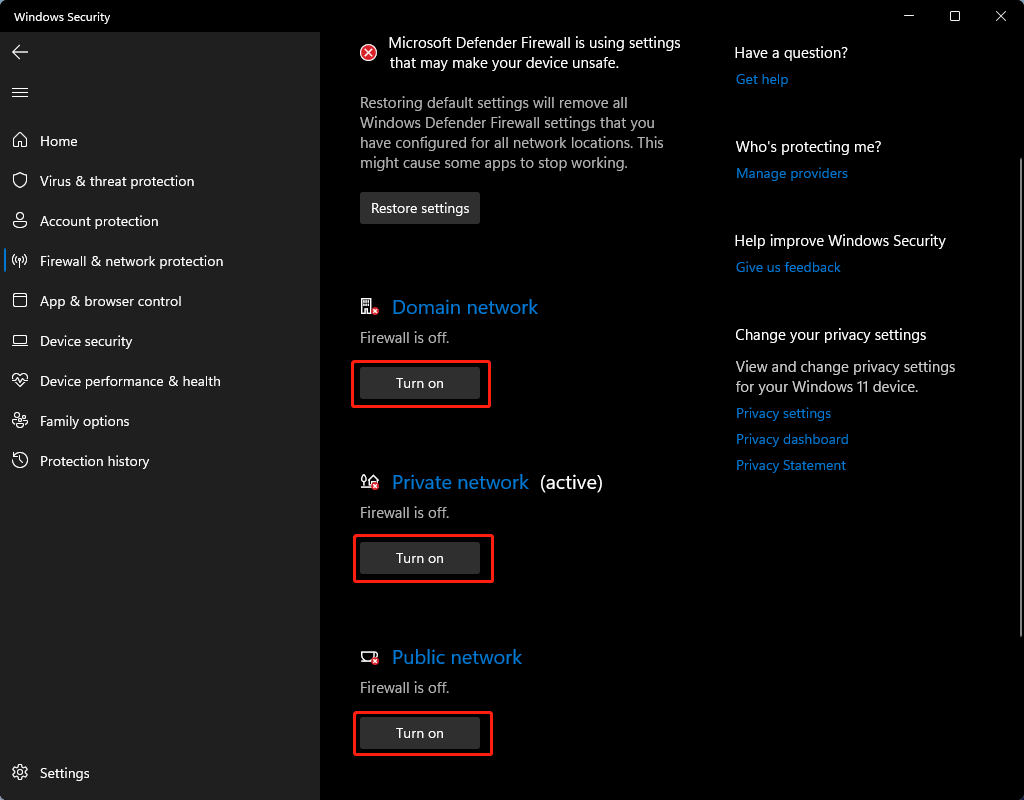
How to Turn on or Turn off App & Browser Control in Windows 11?
1. Click App & browser control.
2. Click the Reputation-based protection settings link under Reputation-based protection to continue.
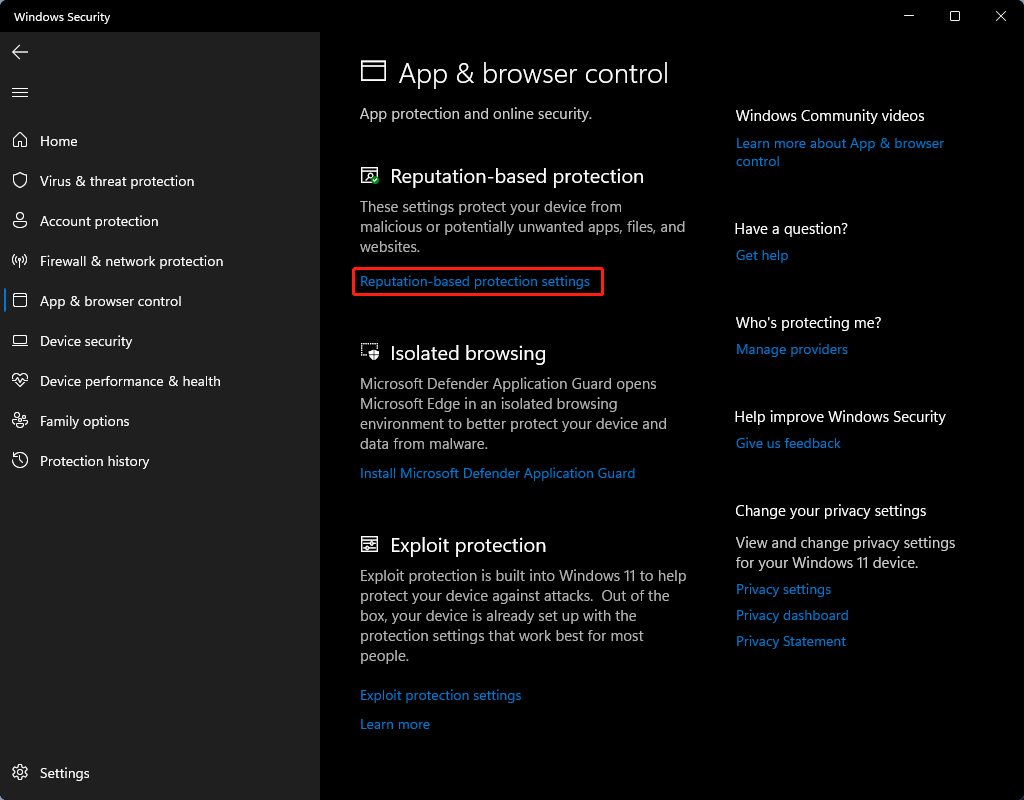
3. You can see some options like Check apps and files, SmartScreen for Microsoft Edge, and Potentially unwanted app blocking. You can turn them on or off according to your requirements.
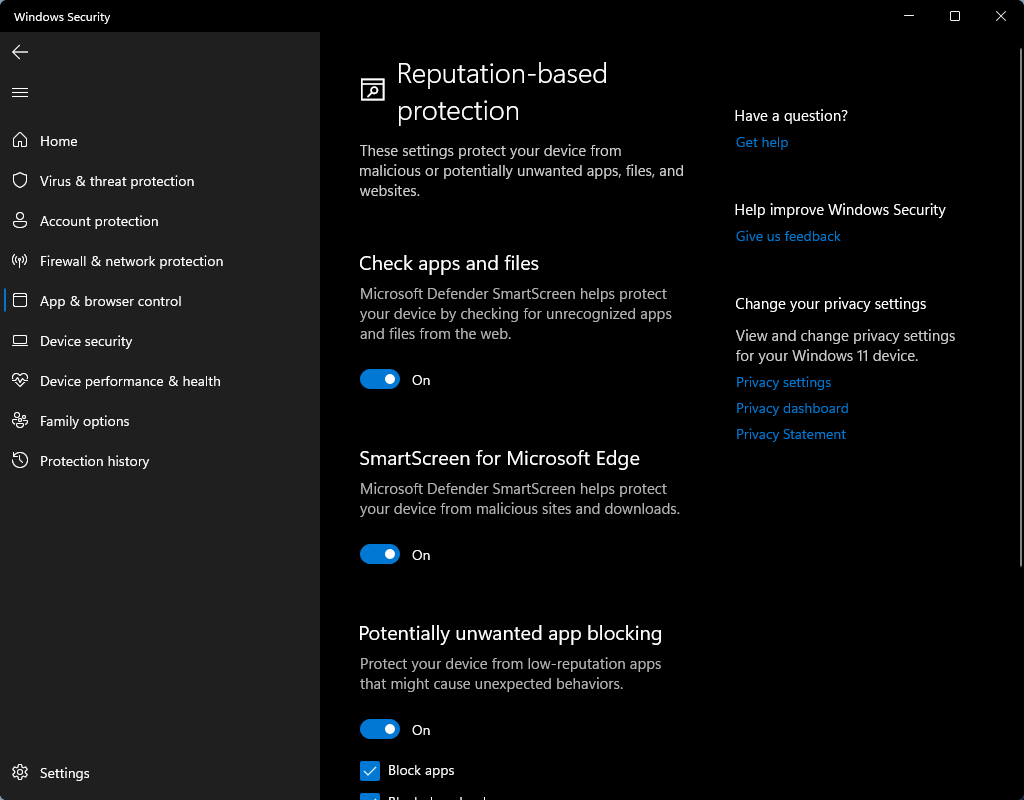
4. Go back to the main interface of App & browser control.
5. Click Exploit protection settings under Exploit protection.
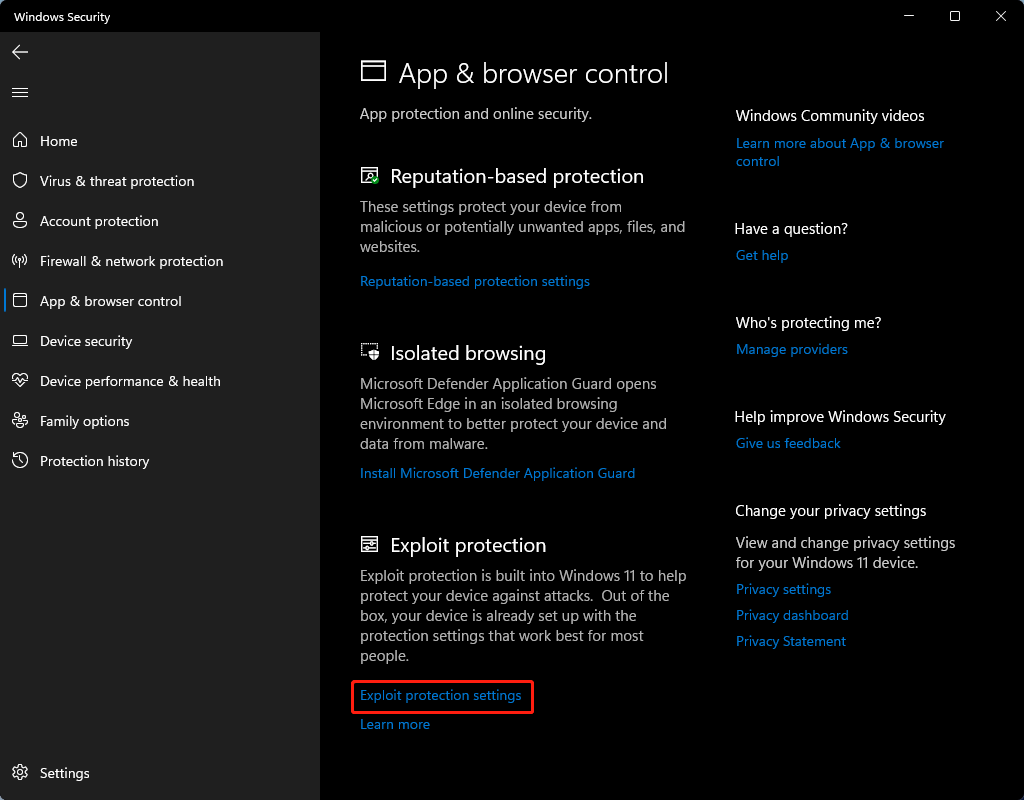
6. Modify the System settings and Program settings according to your requirements.
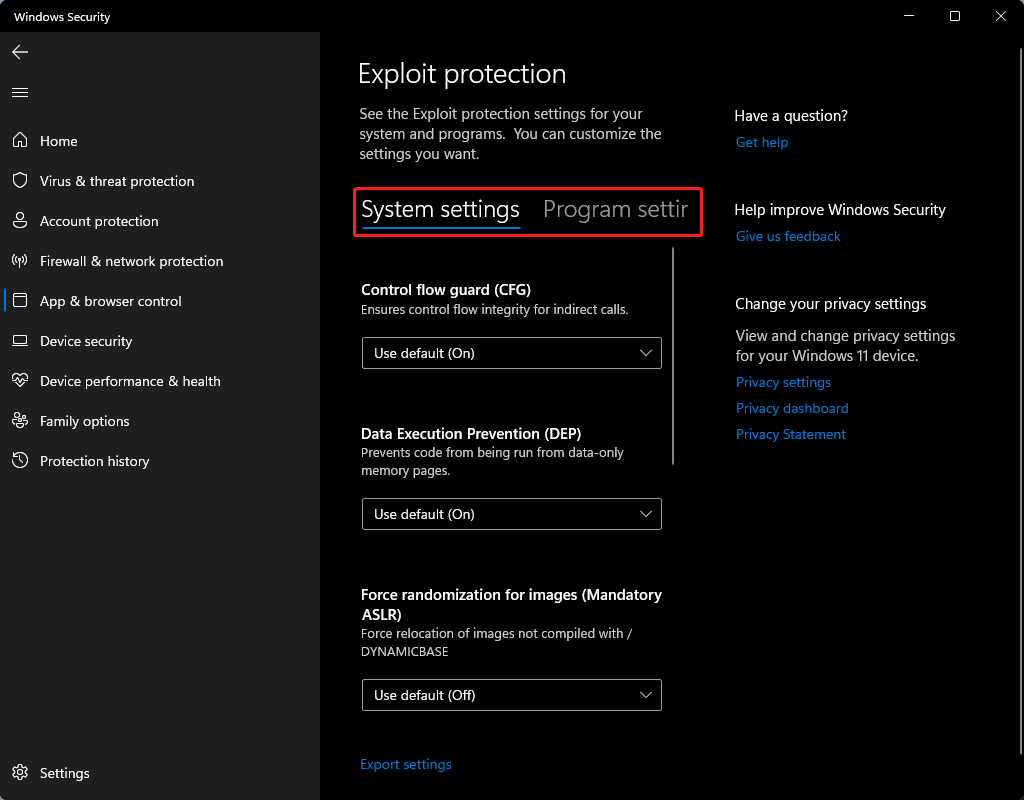
Bottom Line
This post shows you how to enable or disable Microsoft Defender in Windows 11. Hope it can solve your issue. Should you have any other issues, you can let us know in the comments.