This article displays a detailed introduction to functions of external command and the operating environment.
External command is actually a DOS application. It accomplishes the functions by executing the programs restored in an external disk and enables users to operate more conveniently and thoroughly. These external commands exist in the form of files. DOS external command of Windows system is saved in the “Command” directory which is under the Windows root directory.
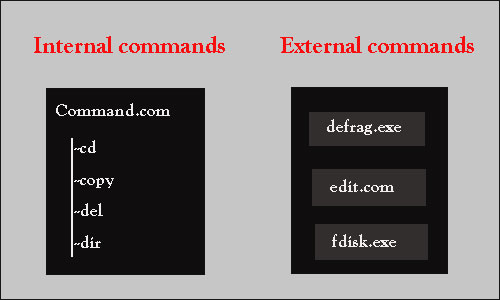
Name: external command
Function: copy floppy with the same format and content
Type: external command
Operating environment: Windows or DOS
1. Introductions to Common External Command Features
DISKCOPY: copy whole disk command
1). Function: copy floppy with the same format and content
(2). Style: external command
(3). Format: DISKCOPY [drive letter 1:] [drive letter 2:]
(4). Instructions:
- If the target floppy is not formatted, the system will format it automatically when copy.
- If there are files on the target floppy, all of them will get lost after copying.
- If it is single-drive copy, the system will prompt that source disk and target disk should be replaced at proper time. We need to distinguish between source disk and target disk when operating.
FORMAT: format command
As is known to all, new disk can be used only after formatting. FORMAT command can complete the format on floppy and hard disk in the format of “FORMAT [drive letter] [parameter]”, for example, “FORMAT A: /S”. It has two common parameters:
/Q: quick format;
/S: accomplish formatting and copy the system boot files to the disk.
Sometimes, you may have done a quick format by mistake, so we recommend this passage to you in order to help you undo quick format.
EDIT: edit command
Actually, it is a piece of text-editing software, with which we can edit text conveniently in DOS by using the format of “EDIT [file name] [parameter]”. Its parameters are not very useful, so we will not talk much about them here.
SYS: transmit system boot files command
This command can transmit several files, like IO.SYS to the target disk to enable it to boot and start.
ATTRIB: set file properties command
We can check and modify the file with this command with the format of “ATTRIB [path] [file name] [parameter]”. If the parameter is not added, the result is a display of file attributes. The parameter has two types: “+ ?” and “– ?”. “?” represents the property code, including “H” (Hide), “S” (System) and “R” (Read only). “<>+” represents giving, and “–” represents removal.
XCOPY (Xcopy.EXE): copy command
This command is enhanced on the basis of “COPY”, and it can copy multiple subdirectories. It has many parameters. “/S”, the most commonly used one, can copy multiple subdirectories which are under one directory. And “/E” can copy empty directory. The format is “XCOPY [source path] [source directory/file name] [target directory/file name] [parameter]”.
SCANDISK: disk scanning program
This command is very useful in actual operation. It can scan and repair the disk, and this can solve most disk file corruption issues. The format is “SCANDISK [drive letter:] [parameter]”.
The following are some parameters.
- /fragment [driver name:\path\file name]: with this parameter, we can know if the file contains intermittent blocks. And we can solve the problem by running Disk Defragmenter.
- /all: check and repair all local drivers.
- autofix: repair errors automatically without prompts.
- checkonly: only check the disk and don’t repair errors.
- /custom: run Scandisk according to the Scandisk.ini file content. Scandisk.ini is a text file that contains the set to Scandisk program. And [custom] block is executed after adding “/custom” parameter. We can set different settings according to the different situations.
- /nosave: after the lost cluster are checked, delete them directly instead of converting to file.
- /nosummary: don’t display the check summary. Exit the program directly after the check.
- surface: scan on the disk surfaceafter completing the preliminary check.
- /mono: run scandisk with monochromatic form.
We can add different parameters in accordance with varied situations, and also can execute “scandisk/all/checkonly/nosave/ nosummary/” to check the disk and exit automatically. Moreover, we can edit scandisk.ini setting and run “scandisk/custom”. If there are many corrupted files, we can use “/autofix” to fix them automatically. Otherwise, we will be very busy.
CHKDSK (Chkdsk.EXE): check disk command
This command can check the disk and display a disk status report. The format is “CHKDSK [drive letter:] [parameter]”. The most common parameter is “/F:”, which can repair the file errors.
MOVE (Move.EXE): move file command
We can move files by using this command. The format is “MOVE [source file] [destination path]”. Wildcards can also be used.
DELTREE (Deltree.EXE): delete command
This is the enhanced version of DEL command. It can delete not only the file, but also the appointed directory and all the files and subdirectories under the directory. We can delete the directory easily and permanently with this command. The format is “DELTREE [file/path] [parameter]”. One parameter is “/Y”. System will enquire each file when this parameter is used. Choose “>Y” to accomplish deleting.
FDISK (Fdisk.EXE): partition command
The universal grammar of FDISK program command is FDISK/parameter switch. The following are the function explanations
ACTOK
Parameter function: don’t check if the disk surface has bad sector. It can partition the disk directly without checking if the disk surface has had sectors.
/CMBR
Parameter function: rebuild the function explanation of the specified disk master boot record. This operation is equal to /MBR parameter. The difference is /CMBR can specify disk.
EXT
Parameter function: create extended partition (it is used to create logical partitions subsequently) on the current disk.
FPRMT
Parameter function: enquire FAT16 or FAT32 under interactive mode. The enquiry interface of whether supporting large-capacity hard disk or not will not appear when /FPRMT parameter is added. Instead, the system will enquire about using FAT16 or FAT32 file system when we create a new partition each time. Thus, we can set the format of each partition freely.
/LOG
Parameter function: create disk logical partition and create logical disk with /LOG. /LOG and EXT should be used at the same time.
/LOGO
Parameter function: create disk logical partition with FAT16 file system.
/MBR
Parameter function: rebuild primary disk Master Boot Record. Remove system boot selection recorded on the Master Boot Record after uploading Windows NT or Windows 2000. It is very useful to clear the virus with this function when the Master Boot Record is infected by virus.
/PRI
Parameter function: create primary partition which will be set as active automatically on the disk.
/PRIO
Parameter function: create primary partition with FAT16 file system. And the primary partition will be set as active.
/Q
Parameter function: We don’t need to restart computers after changing the partition table by using /Q parameter. And this is a practical function. If we need to run other software after running FDISK, we had better remember to use this parameter.
/STATUS
Parameter function: extended partition will not be shown when there is no logical partitions under the disk extended partition
/X
Parameter function: no partitions with LBA property will be created by using /X parameter.
Among these parameters, /ACTOK, /MBR and /Q are most commonly used and practical. In general, these parameters can make the FDISK program more comprehensive. But the hidden parameters also have great dangers. We should be careful when using them.
2. Operating Environment
These external commands are used in Windows or DOS.