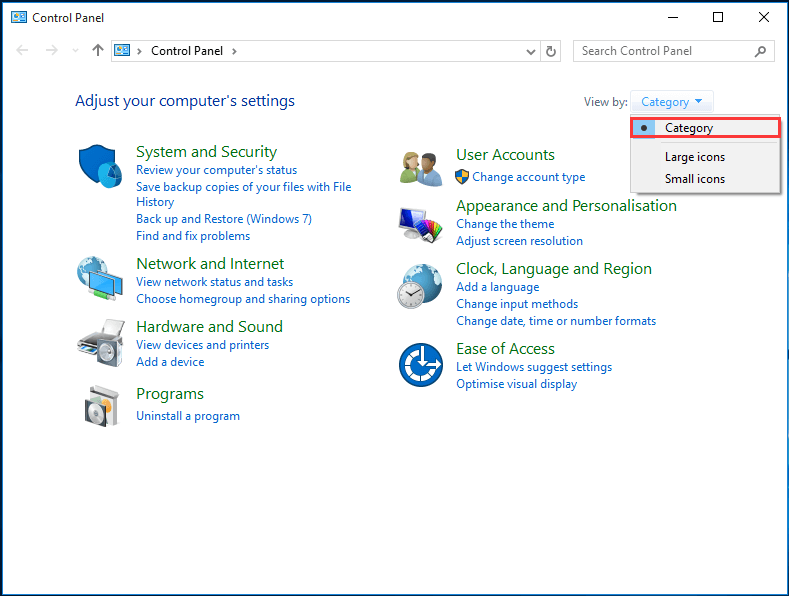The Control Panel is a centralized configuration area in Windows. It allows users to view and manipulate basic system settings, such as adding/removing software, controlling user accounts, and changing accessibility options.
What Is Control Panel
The Control Panel is a component of Microsoft Windows that provides the ability to perform administrative and management operating system tasks, as well as provides access to specific software features.
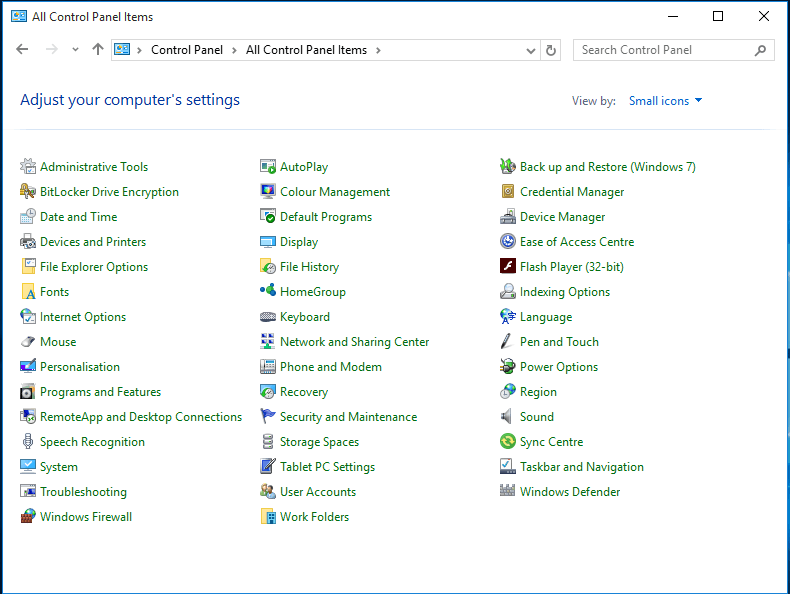
It consists of almost every aspect of the operating system that includes hardware, software, user accounts, accessibility options, networking settings, keyboard, mouse function, etc., and additional small applications provided by third parties, such as audio and video drivers, VPN tools, input devices and more.
The Control Panel is made up of a separate set of Control Panel applets. Therefore, using the Control Panel actually means using one or more applets to modify how certain parts of Windows work.
The Control Panel is typically part of the system’s graphical user interface (GUI), making it easy to manage and access panel components. Control Panel has been there since Windows 2.0.
In short, you can use Control Panel to change settings for Windows. These settings almost control everything about how Windows looks and works, and you can use them to set up Windows so that the Windows is just right for you.
How to Open Control Panel in Windows 10/8/7
After a specific explaining of what the Control Panel is and what it is used for, now we will tell you how to open a Windows Control Panel in Windows 10/8/7, which is the issue we find you are really concerning about.
Open Control Panel Windows 10
Way 1- From the Start Menu.
- Open the Start Menu which is in the left of the taskbar.
- Scroll down to W letter and click Windows System, then choose Control Panel.
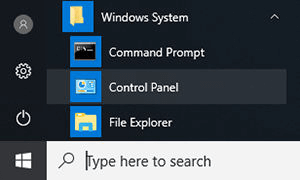
Way 2 – From the search bar.
- The search bar is located next to the Start Menu button. Click the search bar, and then type Control Panel.
- Click Control Panel after it shows a list.
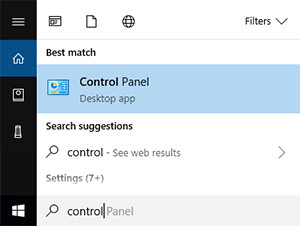
Way 3 – From the Run box.
If you prefer to use the keyboard instead of the mouse, try this way:
- Open Run box by holding down the Windows Key on your keyboard, then press the R key.
- Type control and hit Enter.
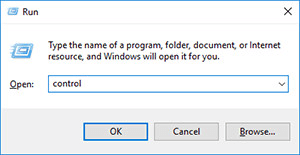
You can also add the Control Panel icon to desktop and then open Control Panel directly from desktop.
Open Control Panel Windows 8
- Using the mouse to point to the top right corner of the screen and move the mouse pointer down, then click Search.
- Type Control Panel in the search box, and then click Control Panel from Apps.
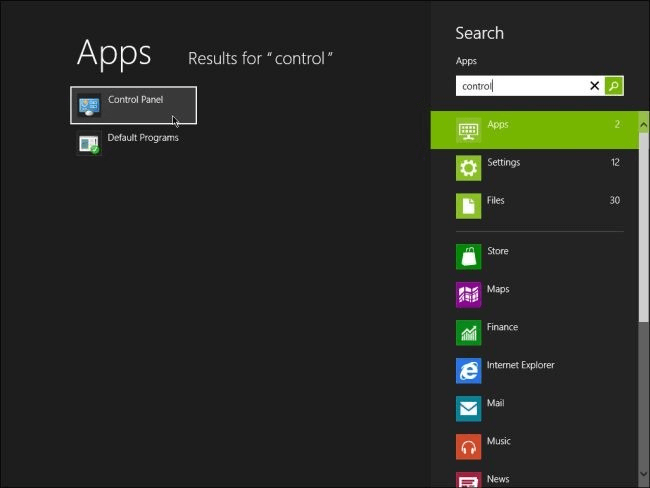
Open Control Panel Windows 7
- Click the Start button.
- Choose Control Panel.
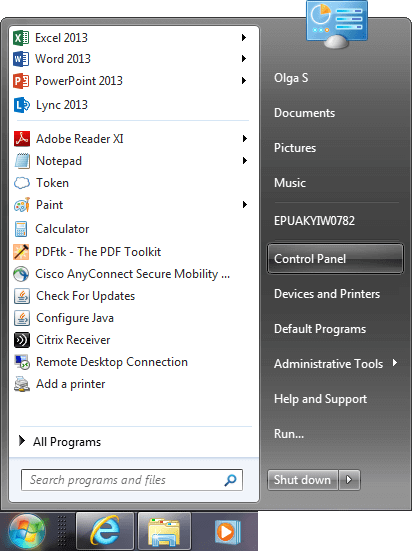
If the Control Panel is not listed, the link may have been disabled as part of the Start menu customization. You can type control in the search box at the bottom of the Start menu, then click Control Panel when it appears.
Find Control Panel Items
When you want to view or manage a particular item in the Control Panel, you can find it by:
Using the Search feature in the top right corner
To find the setting you are interested in or the task you want to perform, type a word or phrase in the search box. For example, type sound, you can find specific settings for your sound card, system sounds, and the volume icon on the taskbar.
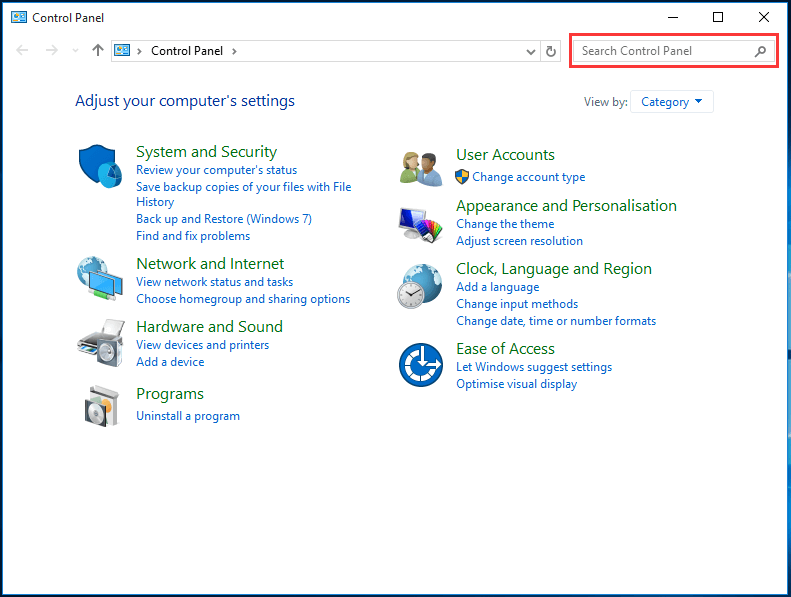
Using the View by feature
Click the drop-down list right next to View by and select Category. There are several categories (for example, System and Security, Programs or Ease of Access) and commonly used tasks are listed under each category. It also has Large icons and Small icons options. These two choices list all of the Control Panel items, but with different icon sizes.