What Affects SSD Price?
The price of an SSD is affected by the following factors.
#1. Capacity
In general, the larger the SSD capacity, the more expensive it is. Of course, sometimes, you may find that merchants will promote SSDs of certain capacities, such as 500GB and 1TB. In this case, you may find that a 500GB and 1TB SSD will be cheaper than a 250GB SSD.
#2. Technologies Used in SSD
If the capacity is the same, the following factors will reduce the price of the SSD.
The number of bits of data stored in each memory cell.
Namely, the SLC (Single-Level Cell), MLC (Multi-Level Cell), TLC (Triple-Level Cell), and QLC (Quad-Level Cell). SLC means that one memory cell stores only one bit of data, MLC means 2, and so on.
These technologies will double, triple, and quadruple the capacity at little to no cost. However, the capacity increase and cost reduction come at the cost of reduced performance, reliability, and lifetime.
As a result, an MLC SSD is more expensive than a TLC SSD, while a TLC SSD is more expensive than a QLC SSD.
The number of layers of the stacked NAND flash.
Nowadays, the flash memory is usually the 3D NAND flash memory. It stacks the planar NAND flash like buildings. In this way, it can increase more transistors per unit area just by stacking more layers of flash. Most SSDs use the 64-layer 3D NAND, while some SSDs use the 96-layer or even 128-layer 3D NAND.
Therefore, a 9x-layer V-NAND SSD is usually much cheaper than a 64-layer V-NAND SSD. In addition, at present, the number of layers that can be stacked has not reached the limit, so there is no need to worry about performance and reliability issues.
If you want to know more about how the above technologies reduce the SSD price, you can read this post: NAND SSD: What Does NAND Flash Bring to SSD?
#3. DRAM
Some SSDs use DRAM (Dynamic Random-Access Memory) as the buffer chip while some SSDs use part of the NAND flash memory to serve as the buffer chip.
The buffer chip is mainly used to store the FTL cache mapping table, which expresses the relationship between the physical address of the flash memory unit and the logical address of the file system.
However, the NAND flash memory is much slower than the DRAM. As a result, a DRAM-less SSD will have worse performance. In addition, because NAND flash usually stores more than one bit of data in one cell, the durability of a DRAM-less SSD will also be affected.
At the same time, DRAM is very expensive. It is usually used in the memory bar. Therefore, an SSD having DRAM is more expensive than a DRAM-less SSD.
#4. Performance
The performance of an SSD is affected by many factors like the main control chip, the NAND flash memory chip, the interface, etc. But in most cases, if an SSD has better performance, it will have a higher price.
#5. Sales
If the sales volume of a product is high, the cost can be lowered. As a result, the product’s price will also be lowered. Why is a 500GB or 1TB SSD cheaper than a 250GB SSD? Why is an NVMe SSD cheaper than a SATA SSD? Most of these anomalies are due to higher sales of these products.
For example, in the past few years, M.2 SSDs were basically more expensive than SATA SSDs. But recently, the SATA SSD market continues to shrink while the NVMe market is larger. Therefore, NVMe SSDs become cheaper than SATA SSDs.
#6. Brands
It is a fact that SSDs of some brands are indeed more expensive than others. Reasons for this are various, such as brand premium, better quality, better follow-up service, and so on.
Some used or refurbished SSDs are also very cheap, but I don’t talk about this topic in this post. If you want to know more about used SSD, you can read this post: Is It Safe to Buy Used SSD | How to Buy a Used SSD Safely.
Should You Buy a Cheap SSD?
I don’t recommend that you just go for the cheapest SSD because in most cases the cheapest SSD will have many defects. For example, it uses a low-quality flash memory chip and a low-quality main control chip; it doesn’t have DRAM; its performance is also not good; and so on.
However, if your budget is limited indeed, you can choose the best cheap SSD within your budget. You need to consider what aspects of SSDs you can ignore in order to save money. For example, the capacity of the SSD can be small; the performance can be mediocre; the quality of DRAM can be a little low; etc.
8 Best Cheap SSDs
In this part, I will introduce the 8 best budget SSDs. You can choose one from them according to your budget. In addition, many people will think that DRAM-less SSDs are not worth buying because of performance and durability issues. Therefore, in this part, all the recommended cheapest SSDs have a DRAM chip.
Under $30
Samsung 970 EVO Plus NVMe M.2 SSD 250GB

- Interface: PCIe Gen 3.0 x 4, NVMe 1.3
- Read/Write Speeds: 3,500/2,300 MB/s
- Random Read/Write Speeds (4KB, QD1): 17,000/60,000 IOPS
- NAND Flash: 3D NAND TLC
- Cache: 512 MB Low Power DDR4 SDRAM
- Warranty: 5 Years or 150 TBW
- Price: $25.99 on Amazon
Intel 670p Series M.2 2280 512GB PCIe NVMe 3.0 x4 QLC Internal SSD

- Speed: Up to 3000 MB/s Sequential Read Speeds; up to 1600 MB/s Sequential Write Speeds.
- Cache: 256 MB of DRAM
- Price: $24.99 on Amazon
Most SSDs under $30 don’t have DRAM chips, but the above 2 SSDs have that. However, the 2 SSDs also have their defects.
The biggest defect of the 970 EVO Plus NVMe M.2 SSD 250GB is its small capacity. If you choose this SSD, you can consider installing both an SSD and an HDD on your PC.
The biggest defect of the Intel 670p SSD is its QLC flash memory. Currently, most consumer-level SSDs are still TLC SSDs and people are still skeptical about the reliability of QLC SSDs.
From $30 to $50
Samsung 980 PRO PCIe 4.0 NVMe SSD 500GB

- Interface: PCIe Gen 4.0 x 4, NVMe 1.3c
- Read/Write Speeds: 6,900/5,000 MB/s
- Random Read/Write Speeds (4KB, QD1): 22,000/60,000 IOPS
- NAND Flash: 3D NAND TLC
- Cache: 512 MB Low Power DDR4 SDRAM
- Warranty: 5 Years or 300 TBW
- Price: $34.99 on Amazon
Samsung 870 EVO SATA 2.5″ SSD 500GB

- Interface: SATA 6 Gbps
- Read/Write Speeds: 560/530 MB/s
- Random Read/Write Speeds (4KB, QD1): 13,000/36,000 IOPS
- NAND Flash: 3D NAND TLC
- Cache: 512 MB Low Power DDR4 SDRAM
- Warranty: 5 Years or 300 TBW
- Price: $39.49 on Amazon
In general, the above 2 Samsung SSDs can meet your need. Of course, there are other SSDs like Crucial MX500 500GB SATA SSD in this price range. If you don’t like the recommended SSDs, you can find one online by yourself.
Are there 1TB SSDs under $50? Yes, there are, but most of them are DRAM-less. Therefore, I don’t recommend them here.
How to Know Your SSD’s Lifespan and How to Increase Its Life
From $50 to $80
Samsung 980 PRO PCIe 4.0 NVMe SSD 1TB
- Interface: PCIe Gen 4.0 x 4, NVMe 1.3c
- Read/Write Speeds: 7,000/5,000 MB/s
- Random Read/Write Speeds (4KB, QD1): 22,000/60,000 IOPS
- NAND Flash: 3D NAND TLC
- Cache: 1 GB Low Power DDR4 SDRAM
- Warranty: 5 Years or 600 TBW
- Price: $59.99 on Amazon
Samsung 870 EVO SATA 2.5″ SSD 1TB
- Interface: SATA 6 Gbps
- Read/Write Speeds: 560/530 MB/s
- Random Read/Write Speeds (4KB, QD1): 13,000/36,000 IOPS
- NAND Flash: 3D NAND TLC
- Cache: 1 GB Low Power DDR4 SDRAM
- Warranty: 5 Years or 600 TBW
- Price: $41.95 on Amazon
WD Black SN850X 1TB
- Interface: PCIe Gen4 16GT/s, up to 4 lanes
- Read/Write Speeds: 7,300/6,300 MB/s
- Random Read/Write Speeds: 800k/1,100k IOPS (the QD may be 32 or higher)
- NAND Flash: 3D NAND TLC
- Cache: 1 GB DDR4-1600 SDRAM
- Warranty: 5 Years or 600 TBW
- Price: $77.99 on Amazon
Crucial P5 Plus PCIe 4.0 3D NAND NVMe M.2 SSD 1TB
- Read/Write Speeds: 6,600/5,000 MB/s
- Random Read/Write Speeds: 630k/700k IOPS (the QD may be 32 or higher)
- NAND Flash: 3D NAND TLC
- Cache: 1 GB LPDDR4
- Warranty: 5 Years or 600 TBW
- Price: $64.99 on Amazon
You can choose the best budget SSD from the above options. If you know other best budget SSDs, please share them with us in the following comment zone. In addition, some of the prices of the above products may be promotional prices and may change later.
Migrate OS to the New SSD
After getting a new SSD, you need to install it on your PC. Then, you can decide to reinstall Windows or migrate Windows to this SSD. If you have installed many programs and games on your PC, I recommend you migrate the OS to the new SSD so that you don’t need to reinstall these programs and games.
To migrate OS, I recommend you use MiniTool Partition Wizard. It is a professional disk and partition management program that can convert partitions between FAT and NTFS without data loss, convert disks between MBR and GPT without data loss, migrate OS, clone disks, recover lost data and partitions, etc.
Here is the guide on how to migrate Windows to a new SSD using MiniTool Partition Wizard.
MiniTool Partition Wizard DemoClick to Download100%Clean & Safe
Step 1: Download, install, and launch MiniTool Partition Wizard. On the main interface, click Migrate OS to SSD/HD Wizard on the left action panel.
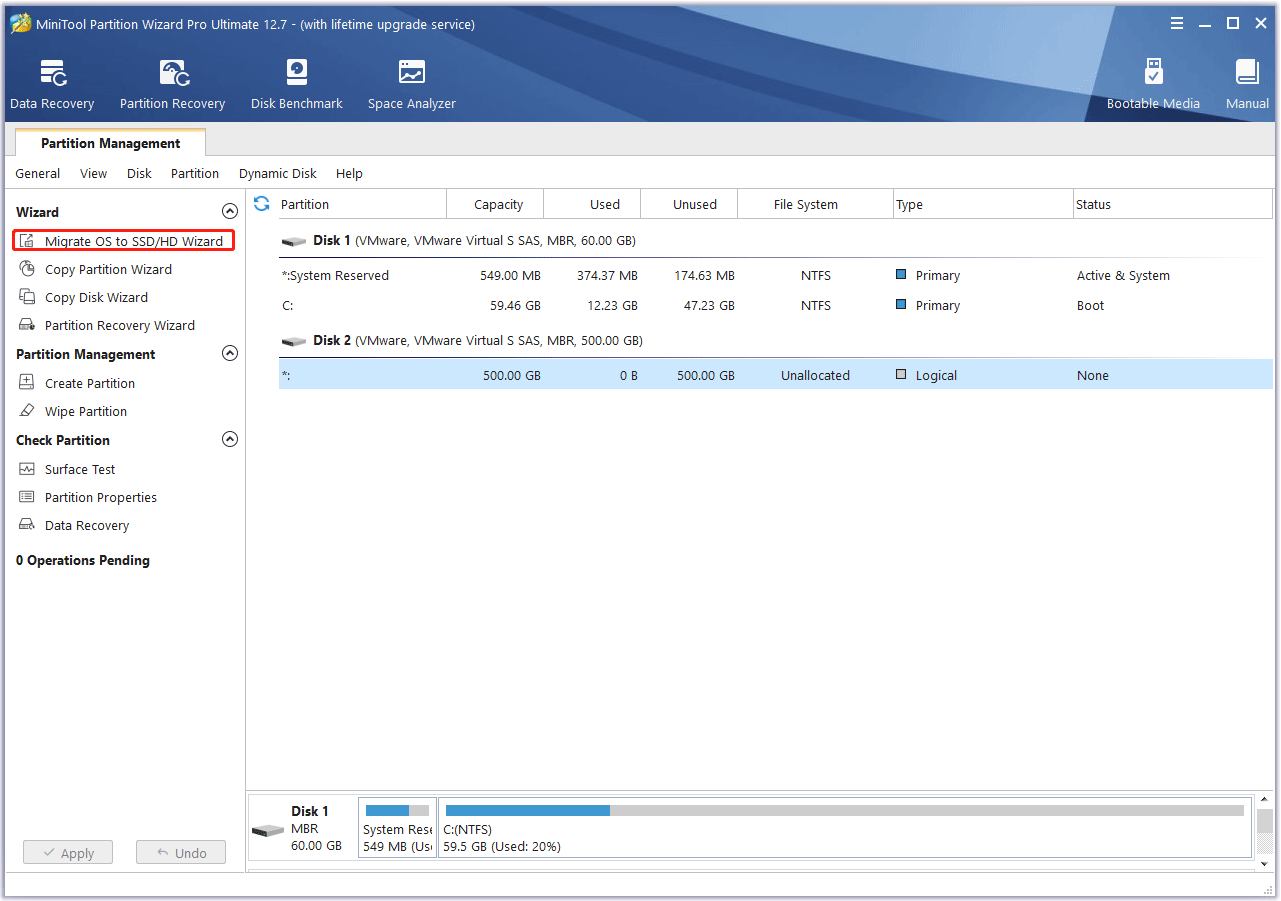
Step 2: Choose a migration method. This disk partition software offers 2 migration methods. Method A migrates the whole disk to the new SSD while Method B migrates only the C drive and the system partition to the new SSD. You can choose one according to your condition.
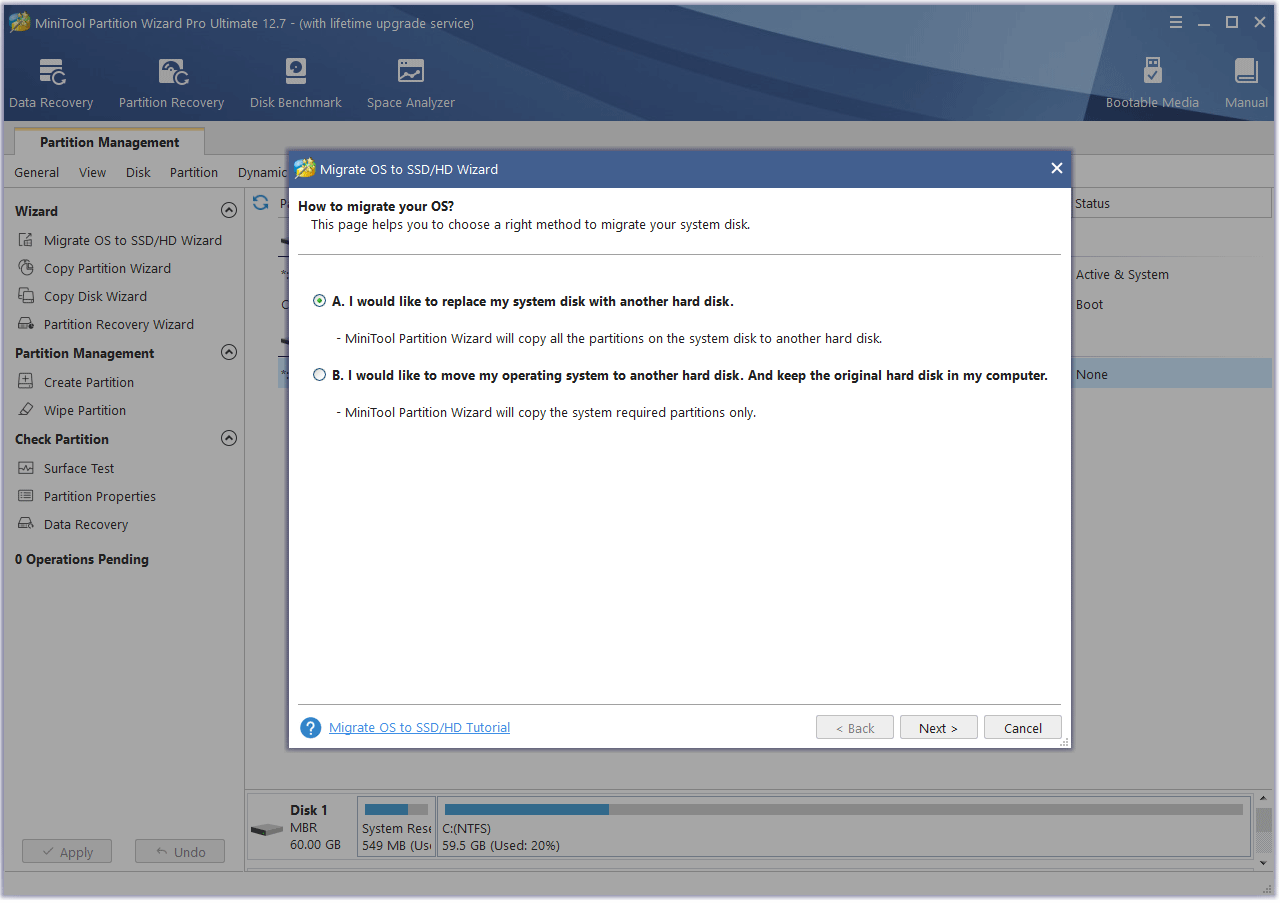
Step 3: Select the destination disk. In this step, you need to choose the new SSD.
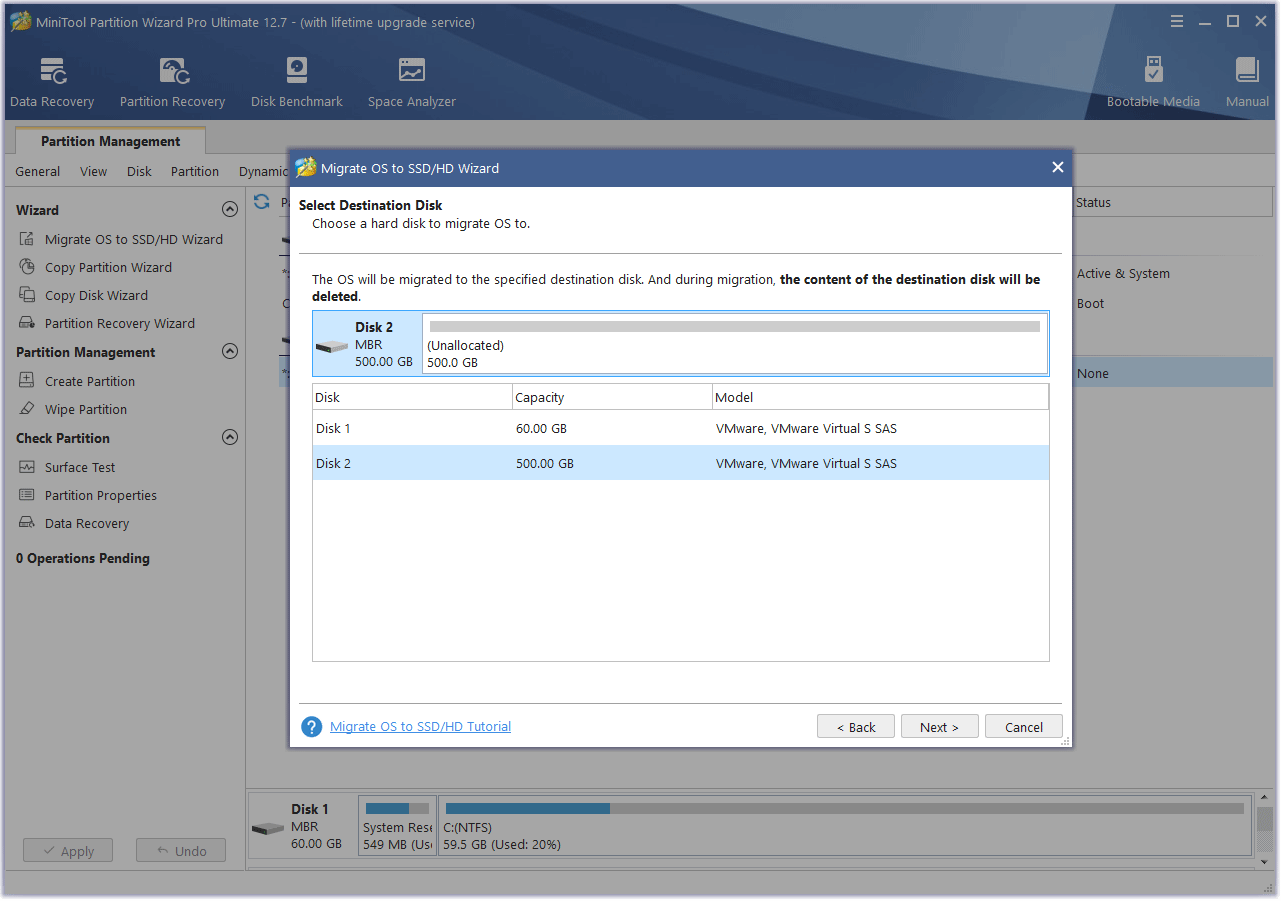
Step 4: Select the migration options. If the original system disk is a GPT disk, you can keep all parameters the default. But if the original system disk is an MBR disk, you need to check the box before Use GUID Partition Table for the target disk. This will apply the GPT style to the new SSD. Only GPT disks can support the UEFI boot mode.
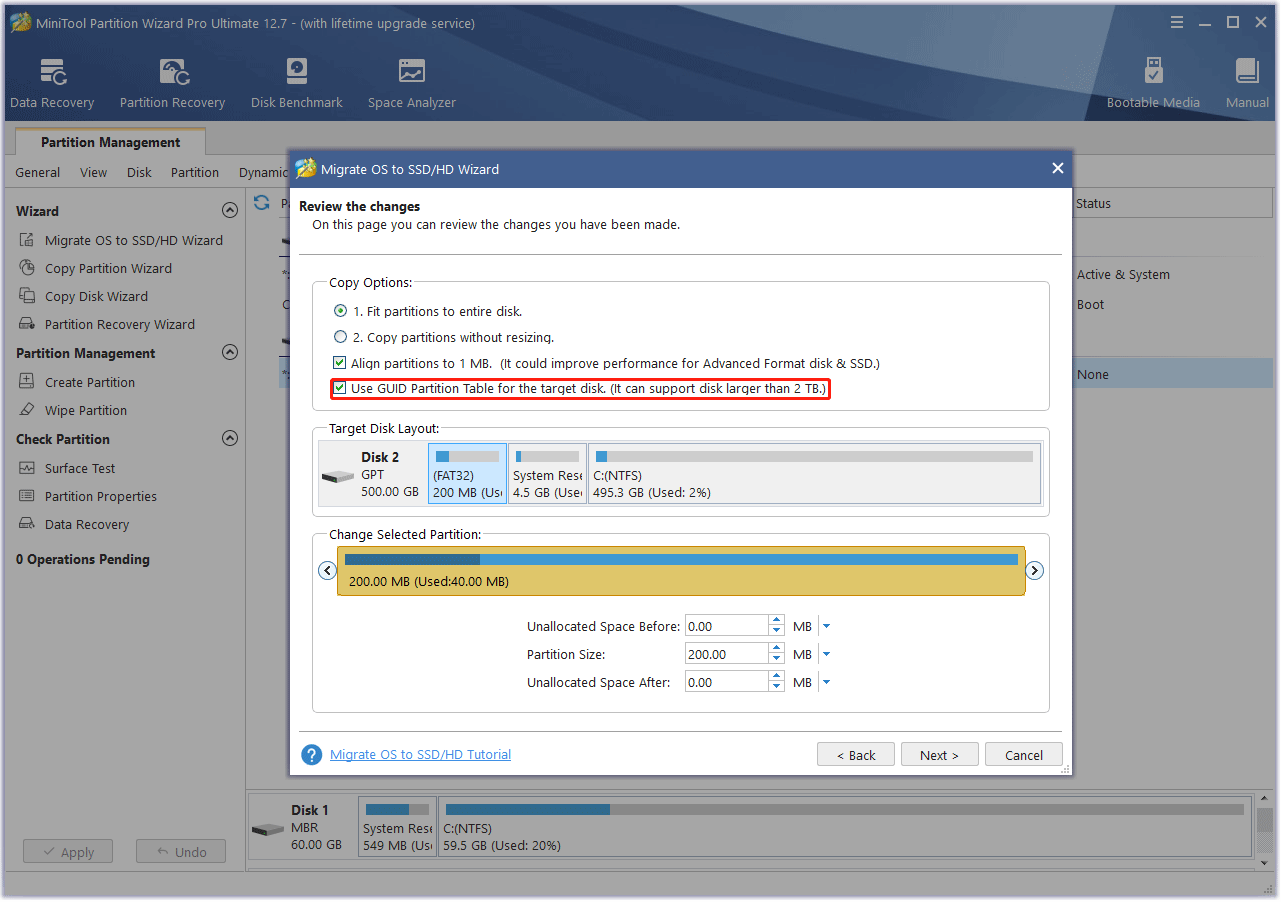
Step 5: Click Finish and then click the Apply button.
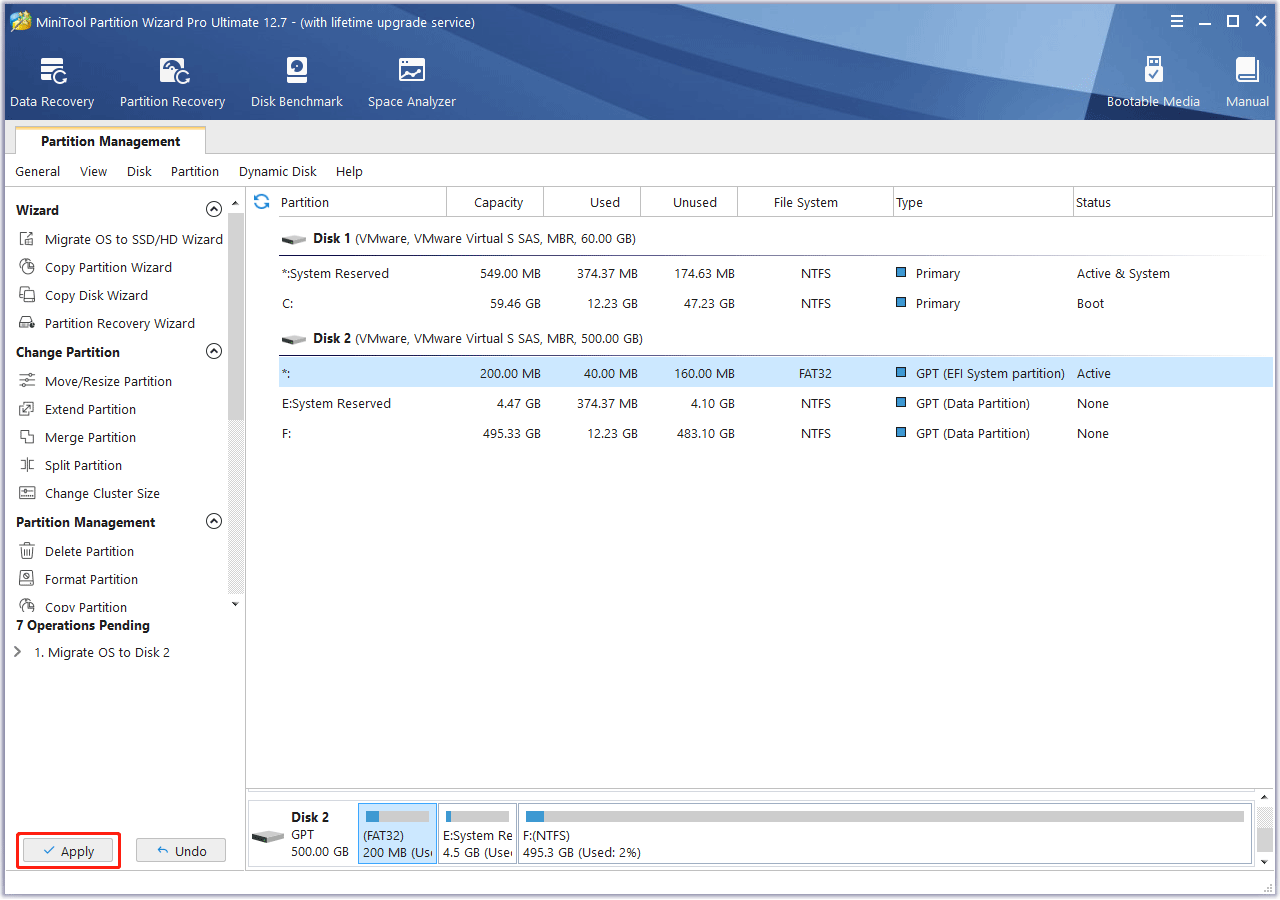
Step 6: After the migration is completed, shut down your PC. Then, power on your PC and press the BIOS key when the PC logo appears to enter the firmware. In the firmware, make sure the new SSD is the first boot device. Then, save changes and exit firmware. The PC should boot from the new SSD.
Bottom Line
Is the 970 EVO V-NAND SSD install guide useful to you? Do you have some ideas about this topic? Share them with us in the following comment zone. In addition, if you encounter problems when using MiniTool Partition Wizard, please feel free to contact us via [email protected]. We will get back to you as soon as possible.