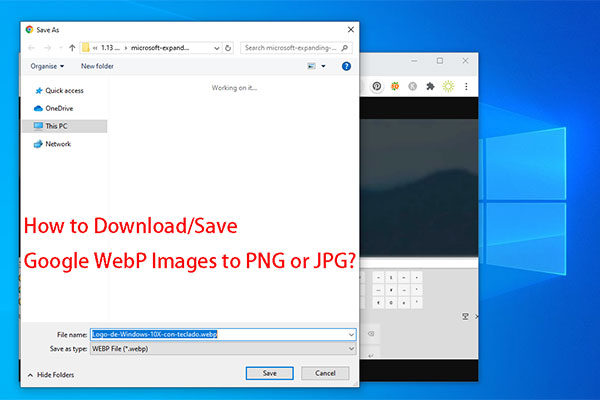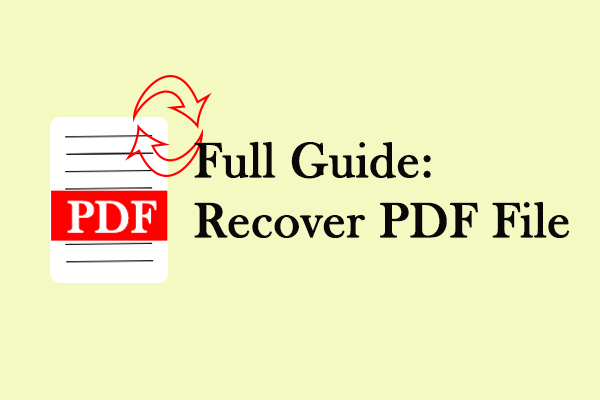What is an AI file? We have introduced many types of file formats on MiniTool Website. In this article, you will learn some information about AI files. If you are curious about how to open or convert this kind of file, this article will have a full guide step by step.
What Is an AI File?
First of all, what is an AI file? An AI file often ends with an extension of .ai. That is the proprietary format of Adobe Illustrator – a vector graphics editor and design program developed and marketed by Adobe Inc.
This kind of files is related to pictures, so what’s the difference between AI files and other picture files, such as PNG files, GIF files, WEBP files, and JPG files?
First of all, AI files are designed as a vector format, different form other picture files, they do not use pixels but to use lines, shapes, curves, and colorsto make the scalable images keep sharp and clear.
However, as for bitmap images, created by a grid of differently colored pixels, will lose the sharpness if the enlarged size has beyond the original size. Therefore, the AI file format is kind of different.
For AI file format is composed of paths connected by points, graphics content never loses their quality if enlarged.
So, does there have any other vector images? Yes, apart from the AI file, EPS, SVG, and PDF files are also vector images. Usually, Adobe Illustrator will create your saved images in the AI file format so when you use Adobe Illustrator, all data features can be reserved.
But if you want to convert your AI files to other vector images, it is possible that some layers’ information will be lost.
Besides, an AI file is a single-page document, that’s another thing different from other vector image – PDF files.
AI files may be an excellent choice for users who want a copy of designing files in Adobe Illustrator. Of course, you are also allowed to convert an AI file to other file formats.
For details, the next part will teach you how to open or convert an AI file.
How to Open an AI File?
To open an AI file, you can directly use your Adobe Illustrator with simple steps.
Just open your Adobe Illustrator and then click on File on the top menu bar. Then click on Open… to browse and locate the AI file you want to open, and click Open.
For some users, you may have uninstalled Adobe Illustrator and try to find other tools to open an AI file. In this way, you can choose other vector design software and most of them are available for this feature, such as Inkscape, CorelDRAW, GIMP, and Adobe Photoshop.
If you just need to open an AI file to view but not to edit, you can open the default save settings for AI files to view it in the PDF file format.
First of all, you need to change the ai. File extension to pdf. Just find the AI file you want to open and right-click on it to choose Rename or click on the file and then press F2. You can add pdf to the end of the filename and confirm the change when prompted.
After that, you can view it in the PDF file format.
If the above methods can’t resolve your issue, you can try to change the file extension to eps or svg to see if that can resolve the issue.
How to Convert an AI File?
Because the AI files are not suitable for most software, compared to EPS and SVG files, some people want to convert an AI file to other file formats. Considering its suitability, EPS and SVG files are what we recommended – they are vector images and have a better compatibility.
To finish the convert process, you can finish that online.
Step 1: Go to the cloudconvert.com website and choose Select File to choose your AI file.
Step 2: In the Convert… to… part, choose your file type.
Step 3: Then choose Convert to start the process and when it’s done, click Download to save it.
Bottom Line:
To know more about the AI file, you can read this post and have a general picture of this kind of file format. If you have any question about AI files, you can leave your message. More information will be disclosed on MiniTool.