This post will talk about SID (security identifier). It will tell you what Windows user SID is and what does SID means. Besides, it will also introduce you some extra information about SID.
What Is SID
The SID (Security Identifier) or Windows user SID identifies a security principle or security group in Microsoft Windows NT line systems, which is the only meaningful value. What does SID means? From this aspect, you can say that the Windows user SID is similar to a passport that is assigned to each computer in the process of installing operating system.
You can give special privileges to certain user accounts or restrict the activities of certain user accounts under the help of their SIDs. Here comes the need of finding the computer SID on Windows. How to do? MiniTool will provide you with several methods to do that.
Recommended article: What Is MSTSC Command and How to Use It to Run Remote Desktop
How to Find Security Identifier on Windows
As SID in the execution of certain commands associated with the safety of computer is important, it is vital to find the location of computer SID. You can find it via Command Prompt, Registry, as well as PowerShell. How to do? You can check the details in the following content.
Find Security Identifier via Command Prompt
Command Prompt is a Windows built-in utility that can be used to open many windows and fix some errors. It is one of the fastest methods to find the Windows user SID in your Windows 10 PC. Here are detailed steps.
Step 1: Run Command Prompt as administrator in the search box.
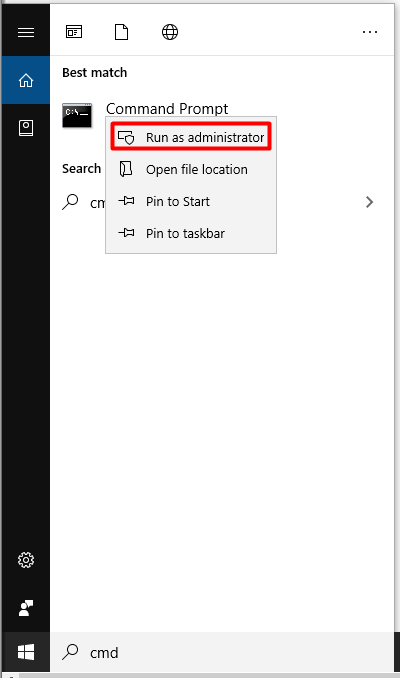
Step 2: In the elevated window, type wmic useraccount get name, sid and hit Enter to execute the command. Wait for a while, and then you will get the result.
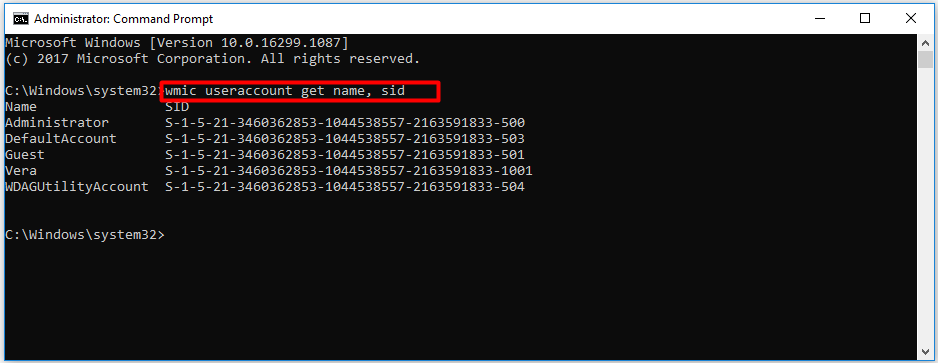
Top recommendation: Python Is Not Recognized as Internal or External Command [Fixed]
Find Security Identifier via PowerShell
Alternatively, you can also find Windows user SID via PowerShell. Like Command Prompt, this utility is also a Windows built-in program. It has some commons to Command Prompt. You also need to type commands and execute it. Here are steps for that.
Step 1: Click on the Windows icon at your desktop, and then click the Windows PowerShell (Admin) option from the pop-up menu.

Step 2: In the next window, type the following command and press the Enter key to carry out the operation. Then, you will get the results as shown in the picture below.
Get-WmiObject win32_useraccount | Select domain,name,sid
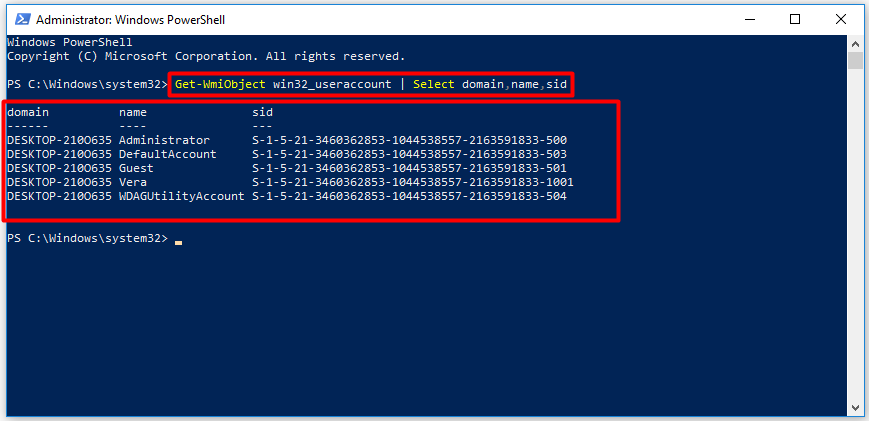
Top recommendation: How PowerShell Delete File and Folder? Here Are Steps
Find Security Identifier via Registry
You can also find SID on Windows via Registry Editor. The Windows Registry is a hierarchical database that is used to store low-level settings for the Microsoft Windows operating system and applications that utilize the Registry. How to find the Windows user SID by using Registry? Here is a full guide for you.
Step 1: Open the Run window by holding the Win and R keys, and then type regedit and click on the OK button to go on. If you are prompted with confirm window, just allow the operation.
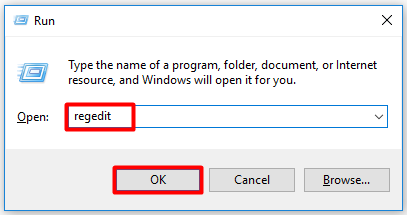
Step 2: After opening Registry Editor, follow the path below to get to the destination. Then, you will see all users and the corresponding SIDs. The results are shown as picture below.
Computer\HKEY_LOCAL_MACHINE\SOFTWARE\Microsoft\Windows NT\CurrentVersion\ProfileList
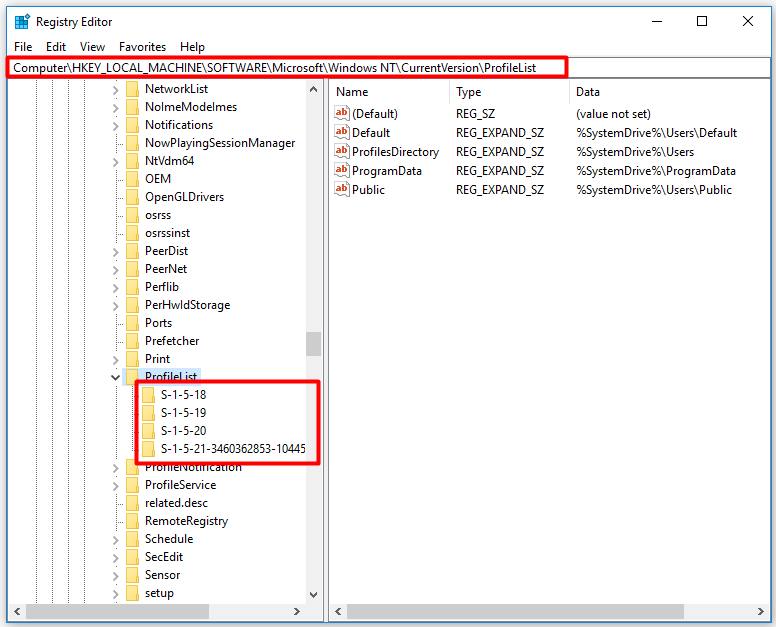
The Bottom Line
To sum up, this post mainly introduces what Windows user SID is and how to open it. Therefore, you can have a further understanding of SID. Based on that that, you can find it with the given methods in the post. Here comes the end of this post.