What is SATA? What are the differences between SATA and IDE? What is the SATA hard drive? The following content answers the three questions.
What Is SATA?
Introduced in 2001, SATA (abbreviated from Serial AT Attachment) is the standard hardware interface for connecting hard drives, SSDs (solid state drives) and CD/DVD drives to the computer.
With the development of subsequent versions, the transmission rate of SATA interface can be expanded to 2X and 4X (300MB/s and 600MB/s). It can be seen from the development plan that future SATA can improve the interface transmission rate by increasing the clock frequency so as to enable the hard disk to be overclocked.
As the above image shows, SATA features two interfaces. One is used for powering up, while the other one is for transferring data.
SATA Connector:
- Power Connectors: These connectors are wafer types, but much wider (15 pines versus 7) to avoid confusion between the two.
- Data Connectors: The SATA standard defines a data cable with 7 connectors (3 grounds and 4 active data lines in two pairs) and 8mm wide wafer connectors on each end.

SATA Hard Drive Definition and Technical Details
You have learned about what SATA is, and let’s move to explore some information about SATA hard drive.
What Is SATA hard drive?
As a type of rewritable mass storage device, a SATA hard drive is featured by respectable transmission speeds, excellent storage capacities, and flawless support by virtually all operating systems and computer motherboards.
Which devices are SATA hard drive commonly used in? SATA hard drive can be found inside desktop computers, laptops, and servers. Generally speaking, it is easy to tell whether the computer comes with such hard drive or not because this drive will make some characteristic noise when it reads and writes data.
Beside desktop computers and laptops, SATA hard drives can also be found inside video gaming consoles, like PlayStation 3 and 4.
History of SATA hard drive:
Since 2003, there are 3 major revisions of the SATA interface and 3 minor sub-revisions.
- SATA revision 1.0:This version supported communication rates of up to 1.5Gbit/s, but didn’t support Native Command Queuing (NCQ).
- SATA revision 2.0:The second version made up the downside of the 1st version as this version introduced NCQ. Furthermore, the maximum communication rate of this version was up to 3Gbits.
- SATA revision 3.0: 2009 witnessed the third version was released. This version featured a huge leap forward in terms of performance. Moreover, the maximum communication rate was up to 6Gbits.
- SATA revision 3.1:Released in 2011, the first minor version offered better support for the solid-state drive.
- SATA revision 3.2: This sub-version specified the maximum transfer rate of 16Gbits and further improved support for the solid-state drive.
- strong>SATA revision 3.3:This version featured greater increase in the hard disk drive capacity by overlapping tracks on media.
How about SATA SSD? SATA SSD refers to the solid-state drives with SATA interface. Nowadays, facing the situation that the SSD price continues to fall, you can pick one SATA SSD for your computer if you want to enjoy the higher transferring rate.
SATA VS. IDE: Superior Technical Details of SATA
SATA and IDE are different types of interfaces to connect storage devices to a computer’s system bus. Compared with IDE, SATA has the following technical details which are superior to that of IDE.
Hotplug: SATA interface supports hot plugging;
Top 5 Best SATA Hard Drive Tools
Since the importance of SATA Hard Drive, you need to be familiar with some SATA hard drive tools. Here are 5 recommended best SATA hard drive tool which you can make the most out of your SATA hard drive.
#1:MiniTool ShadowMaker
MiniTool ShadowMaker is a professional backup tool, which offers data protection services and disaster recovery solutions for your PCs. With this software, you are able to restore data once disasters occur.
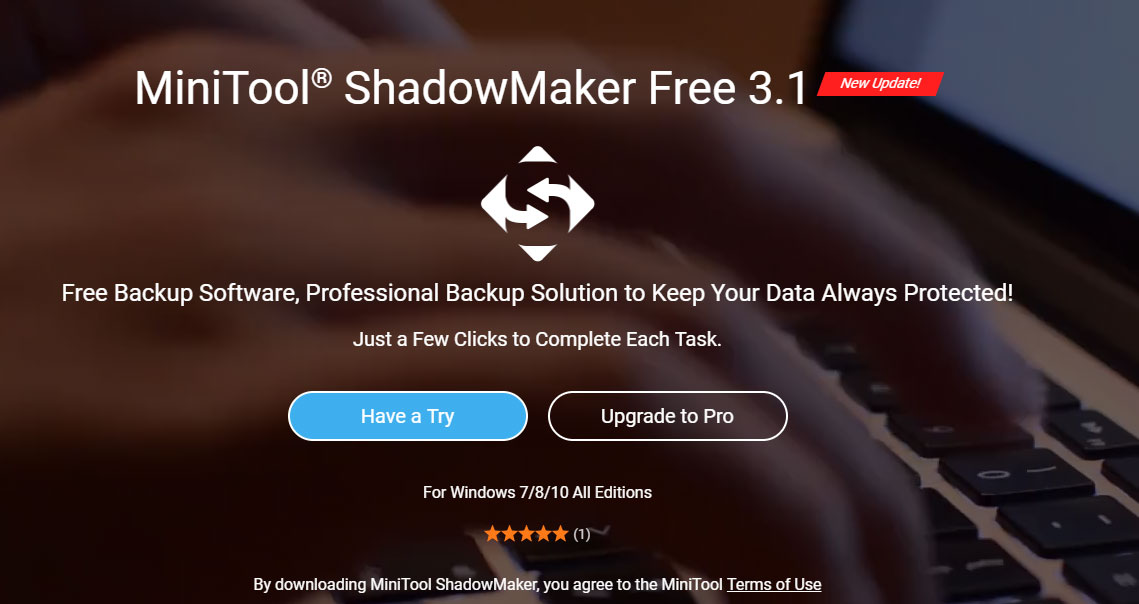
How to apply this software to back up data? Please click here to get the answer.
#2: MiniTool Partition Wizard
MiniTool is a powerful toolkit that can not only help you manage your partitions and disks conveniently and effectively, but also recover the lost partition from the hard drive.

If you encounter partition loss from the SATA hard drive, you can apply this software to recover the lost partition. How to do that? Please click here to achieve partition recovery from SATA hard drives.
If you want to test the speed of SATA hard drive, you can click How to Measure Disk Performance to learn about it.
#3: MiniTool Power Data Recovery
This software aims to help you recover the lost data caused by deletion, formatting, virus attack, etc. It can recover lost data from SD Card, Memory Stick, PC, Hard Drive, Camera, USB Drive, Recycle Bin, etc safely.
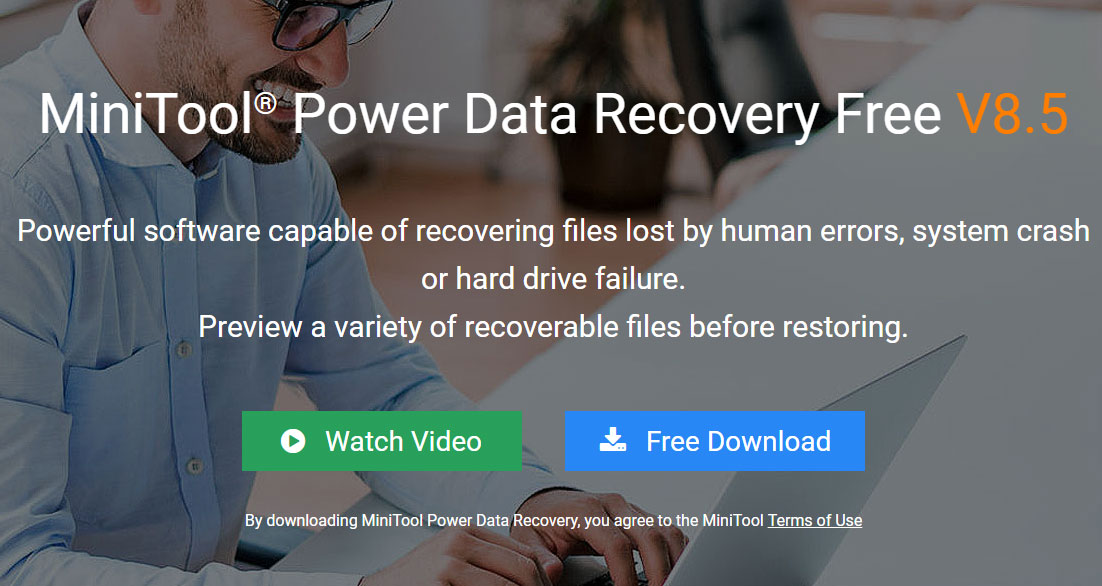
How to recover data which disappears from SATA hard drive with MiniTool Power Data Recovery? This is a post How To Retrieve Deleted Files On PC – Step By Step Tutorialcan help you know the operation.
#4: Disk Management
As an extension of the Microsoft Management Console, Disk Management allows full management of the disk-based hardware recognized by Windows.
Disk Management is used to manage the drives in computers, such as hard disk drives, flash drives, and optical disk drives, and it is also used to partition and format drivers in computers. You can run it by pressing the Windows icon and R key on the keyboard simultaneously and typing diskmgmt.msc.
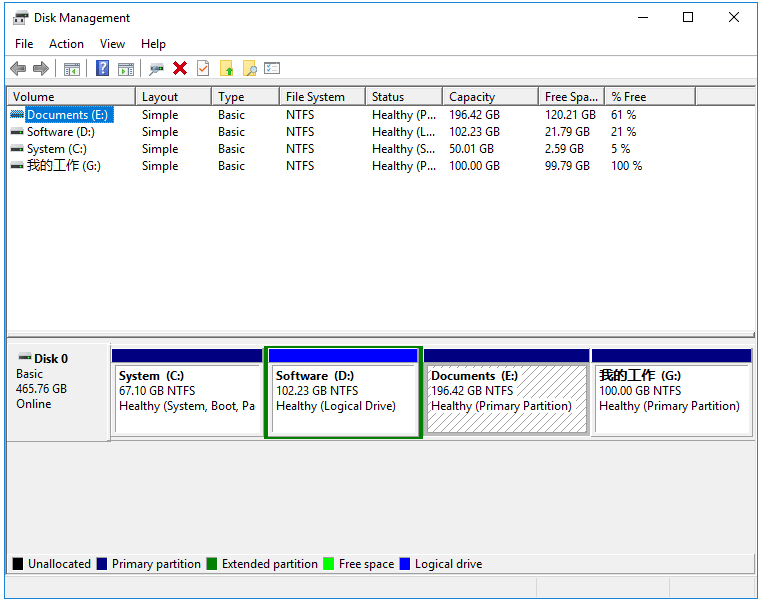
#5:Disk Cleanup
Disk Cleanup is a computer maintenance utility of Microsoft Windows. This utility aims to free up disk space on a computer’s hard drive.
How does Disk Cleanup work? It searches and analyzes the files that are no longer for any use in the hard drive first, and then cleanup the unnecessary files.
Recommended Article: 9 Ways to Clean up Disk Space in Windows 10, #1 Is Excellent