Samsung 990 Pro SSD Health Drops
As we all know, Samsung is a famous hardware manufacturer located in Samsung City, Seoul. Its computing storage devices such as hard drives, SSDs, memory cards, and flash drives are popular among people around the world.
However, recently, many users reported that they encountered Samsung 990 Pro SSD health drops rapidly. For example, some users have lost 7% of their SSD health in just one month. Here is a true example from the Overlock forum:
Samsung 990 Pro SSD with health drops. The drive is just 1 month old and already it seems 7% is used up. TBW is nowhere near the supposed 1200TBW it's capable of, so what is going on here? Other programs are reporting the same 93% health. Readings have dropped from 95% to 93% in just a few days with no dramatic increase in TBW.https://www.overclock.net/threads/problem-with-s-m-a-r-t-health-reading-on-samsung-990-pro-2tb-ssd.1803022/
When faced with Samsung 990 Pro SSD issues, you can find the possible reasons and then know how to fix them. In order to more accurately analyze the reasons for the Samsung 990 Pro SSD with health drops, we first need to understand the performance of the SSD. Let’s keep reading the contents below to know more.
How to Benchmark Samsung 990 Pro SSD?
To better understand Samsung SSD health issues, we recommend you use MiniTool Partition Wizard. This full-featured utility checks SSD performance, and sector issues and provides additional repair capabilities.
How to perform the Samsung 990 Pro benchmark? Here we recommend you use third-party free disk partition software – MiniTool Partition Wizard to benchmark the read and write speed of SSD. It enables you to perform a hard drive/SSD speed test, USB speed test, SD card speed test, U disk speed test, etc.
As a professional and comprehensive partition manager, it can help you clone Windows 10 to SSD, recover data from hard drive, and convert MBR to GPT.
Here is a tutorial on how to benchmark the Samsung 990 Pro performance with MiniTool Partition Wizard.
Step 1: Click on the following button to download and install the program on your PC, and then run it to enter the main interface.
MiniTool Partition Wizard FreeClick to Download100%Clean & Safe
Step 2: Click on Disk Benchmark from the top toolbar, and then select the drive letter of your SSD from the drop-down menu and specify its parameters based on your needs. After that, click on the Start button.
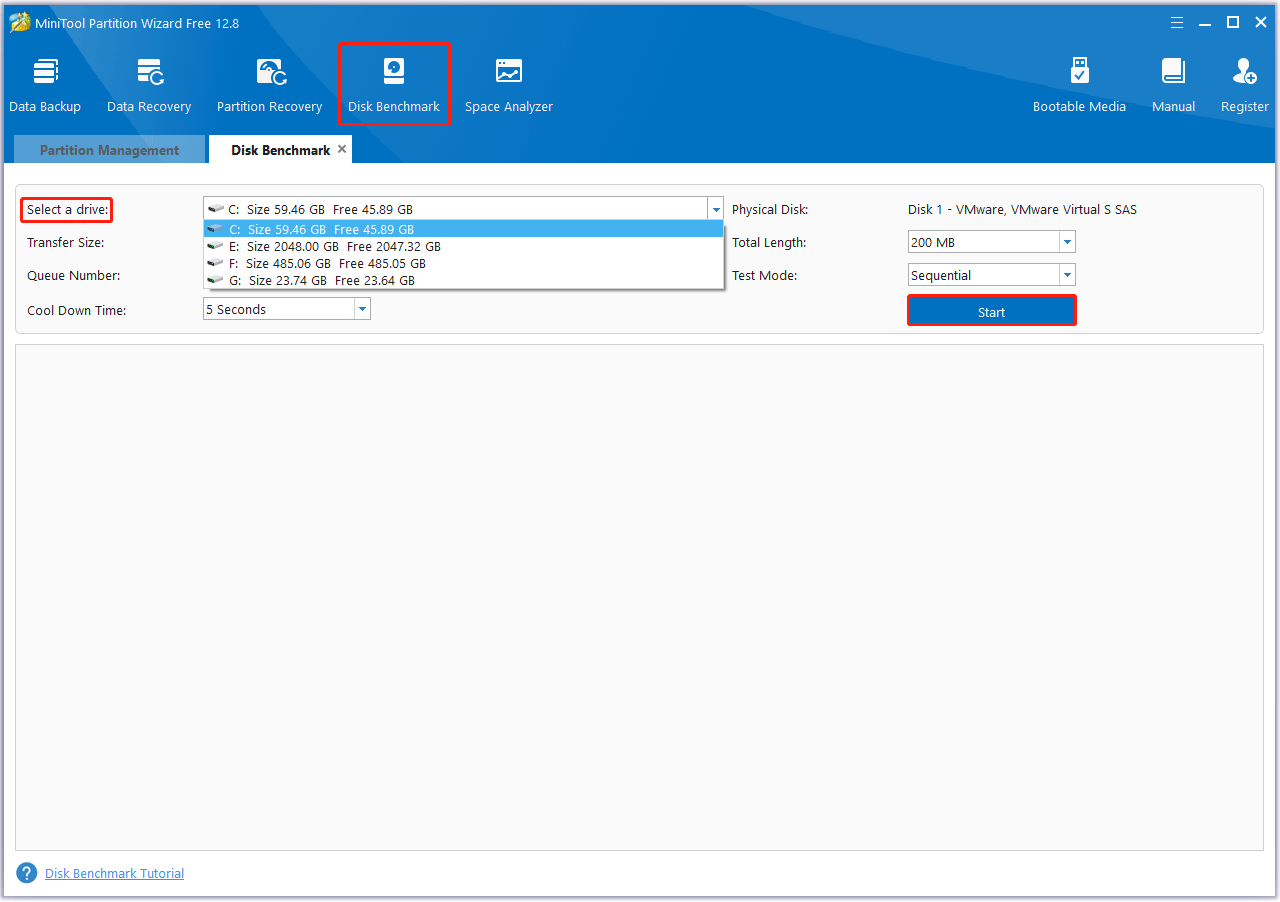
Step 3: Wait for some time to complete this disk benchmark. From this test result, you will know some important information, including transfer size, random/sequential read, and write speed.
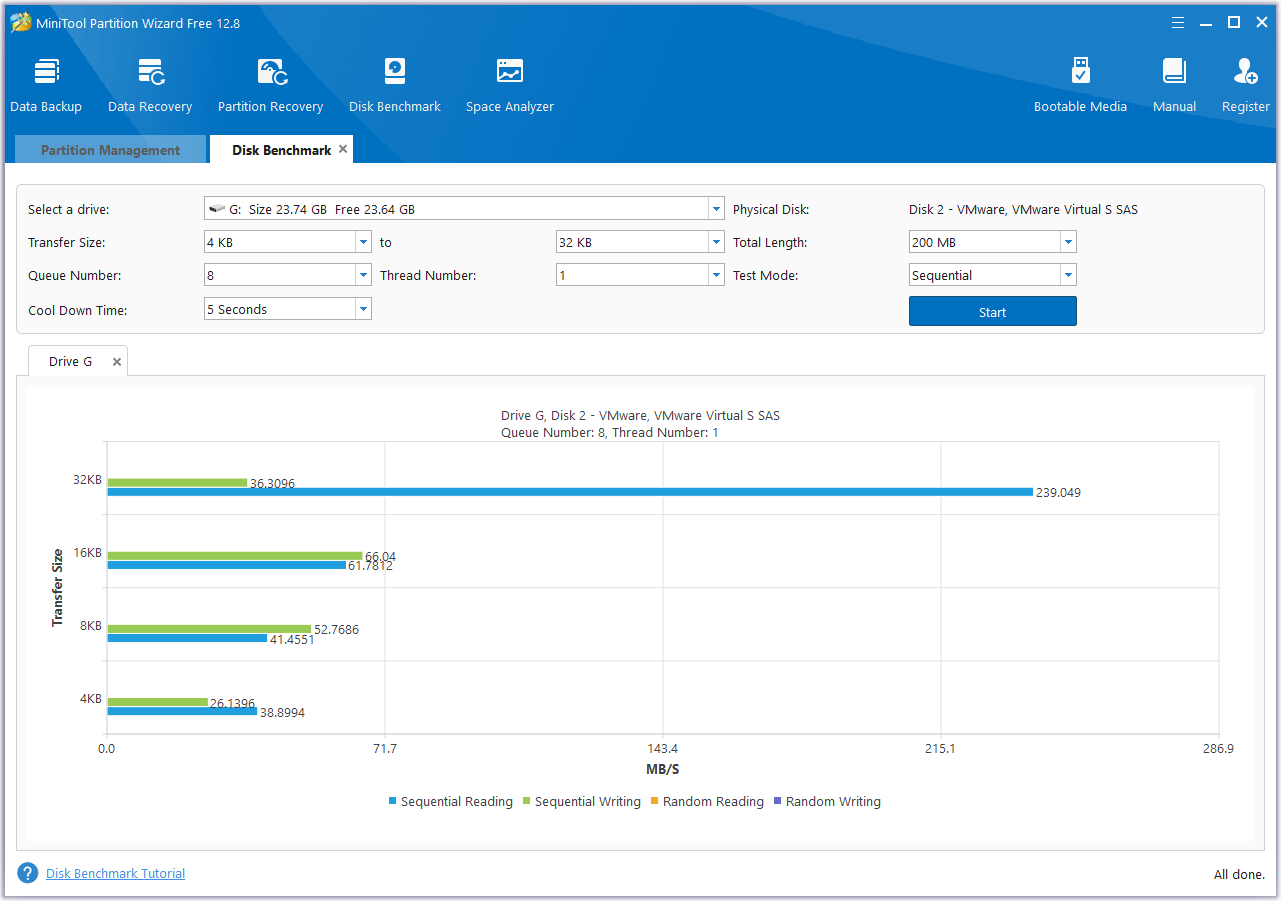
Why Samsung 990 Pro SSD Health Drops?
Here are some possible causes of Samsung 990 Pro SSD health drops issue:
- Bad sectors on SSD: Bad sectors on SSD may cause some Samsung 990 Pro SSD problems like Samsung 990 Pro SSD lost health.
- Firmware issues: The firmware on the Samsung 990 Pro SSD is out of date.
- Driver failure: Samsung drivers may be out of date.
- Slot installation error: Incorrectly installed slots can also cause Samsung 990 Pro SSD issues.
- SSD wear: If there are a lot of read and write operations in a short period of time, it may cause the SSD sectors to wear out, causing Samsung 990 Pro SSD health drops.
After knowing some possible solutions to these problems, read on to fix the Samsung 990 Pro SSD health drops error.
How to Fix Samsung 990 Pro SSD Health Drops
If you are experiencing Samsung 990 Pro SSD lost health, try following these solutions to fix health drops errors and improving the performance of your SSD.
Solution 1. Check Samsung 990 Pro SSD Health
If your SSD has any health issues such as bad sectors or a corrupted file system, there is a high chance that it will cause Samsung 990 Pro lost health. Therefore, you need to check your Samsung 990 Pro SSD health.
Here we recommend you take advantage of MiniTool Partition Wizard. Its Check File System and Surface Test features can help you check your Samsung 990 Pro SSD health.
MiniTool Partition Wizard FreeClick to Download100%Clean & Safe
Step 1: Launch MiniTool Partition Wizard on your computer to enter its main interface. Right-click the SSD and select Check File System.
Step 2: Select Check & fix detected errors and click on the Start button.
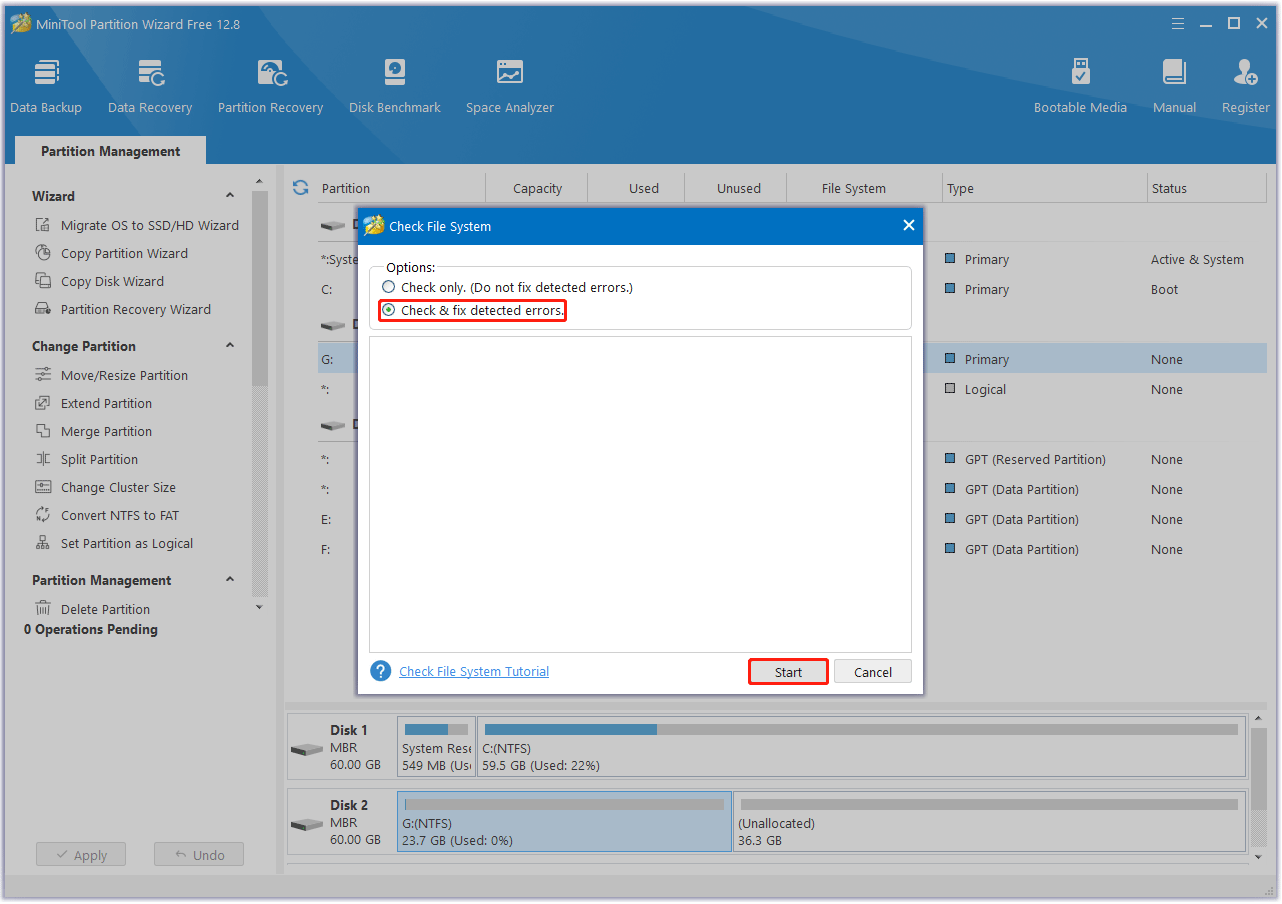
Step 3: Once the process ends, return to the main interface. Then right-click the Samsung 990 Pro SSD and select Surface Test.
Step 4: In the pop-up window, click on the Start Now button to begin scanning bad sectors. If any blocks are marked red, it means there are bad sectors on the Samsung 990 Pro SSD. Then you can follow this guide to fix make the bad blocks as unavailable.
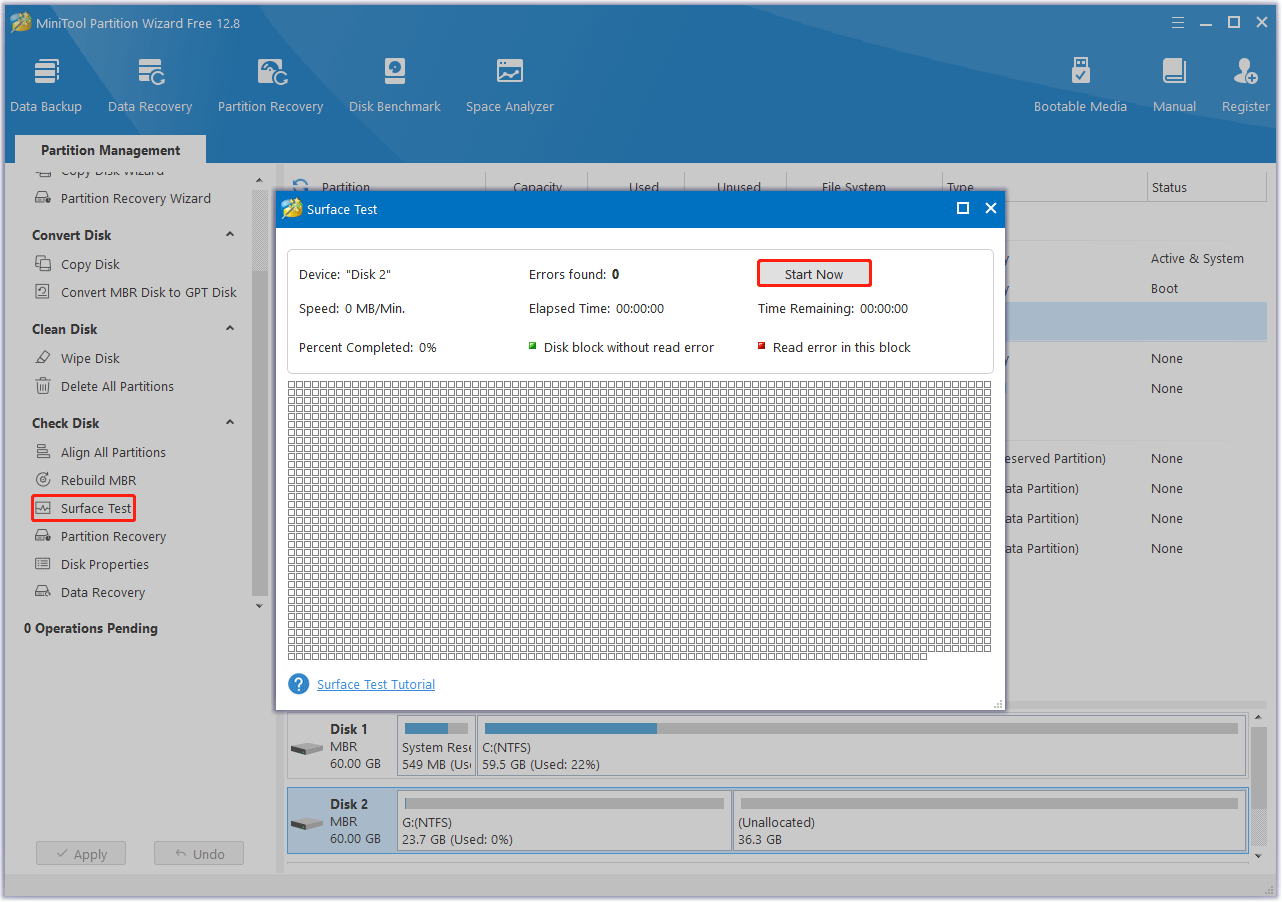
Solution 2. Update the Firmware of Samsung 990 Pro
The outdated or corrupted SSD firmware can also force the drive to lost health. So, it’s better to update the SSD firmware. To do this, you can use the following steps:
Step 1: Press the Win + X key to open the Device Manager. Then right-click on the target Samsung 990 Pro SSD and select Properties to continue.
Step 2: Switch to the Details tab, then expand the Property drop-down menu and select Hardware IDs. Note down the value for the SSD.
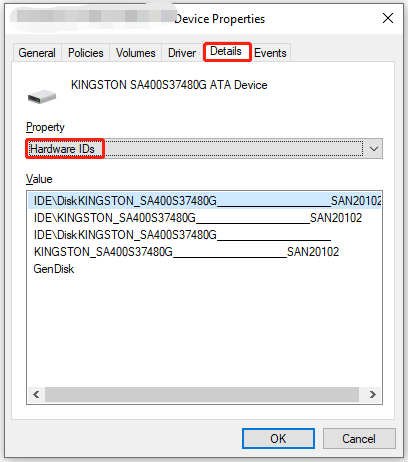
Step 3: Open your web browser like Chrome or Edge and search for the hardware ID you get. Then open the firmware update page from the official site.
Step 4: Download the firmware and run the setup to get the latest firmware for that SSD.
After these steps, you can check if the SSD is normal. If there are no changes, you can update the driver for the SSD to have a shot.
Solution 3. Update the SSD Driver
You can also solve the Samsung 990 Pro SSD health drops issue by updating the SSD driver. Here’s how to do this:
Step 1: Open Device Manager again. Doble-click on Disk drivers to expand the category.
Step 2: Right-click on your SSD driver and select Update driver.
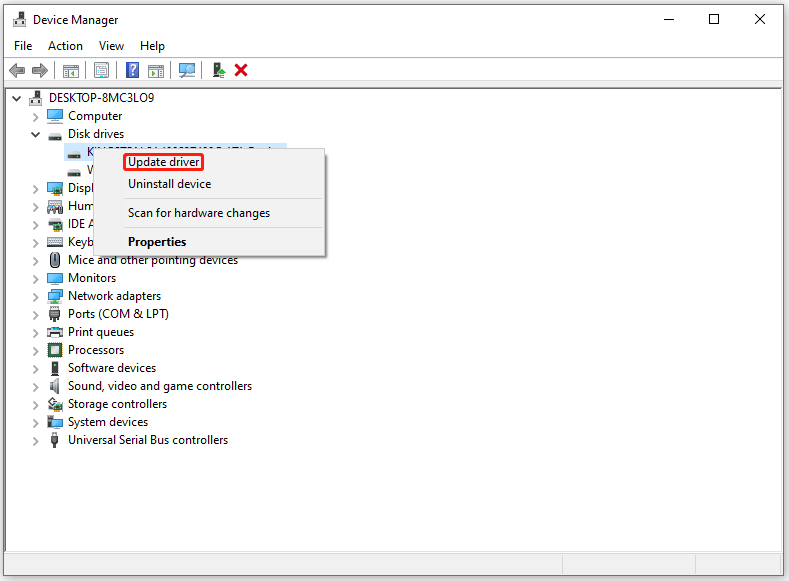
Step 3: In the pop-up window, click on Search automatically for drivers. Then Windows will scan and install the available driver on your device.
Solution 4. 4K Aligned Samsung 990 Pro SSD
4K alignment SSD is an essential technology for optimizing SSD performance. It will maximize your SSD’s write speeds and help you improve its performance.
You can use a free SSD partition alignment tool – MiniTool Partition Wizard to align partitions on the SSD easily. Here are the steps to align partitions with the help of MiniTool Partition Wizard.
MiniTool Partition Wizard FreeClick to Download100%Clean & Safe
Step 1: Launch MiniTool Partition Wizard to enter its main interface. Choose your SSD and click on Align all Partitions from the left action panel.
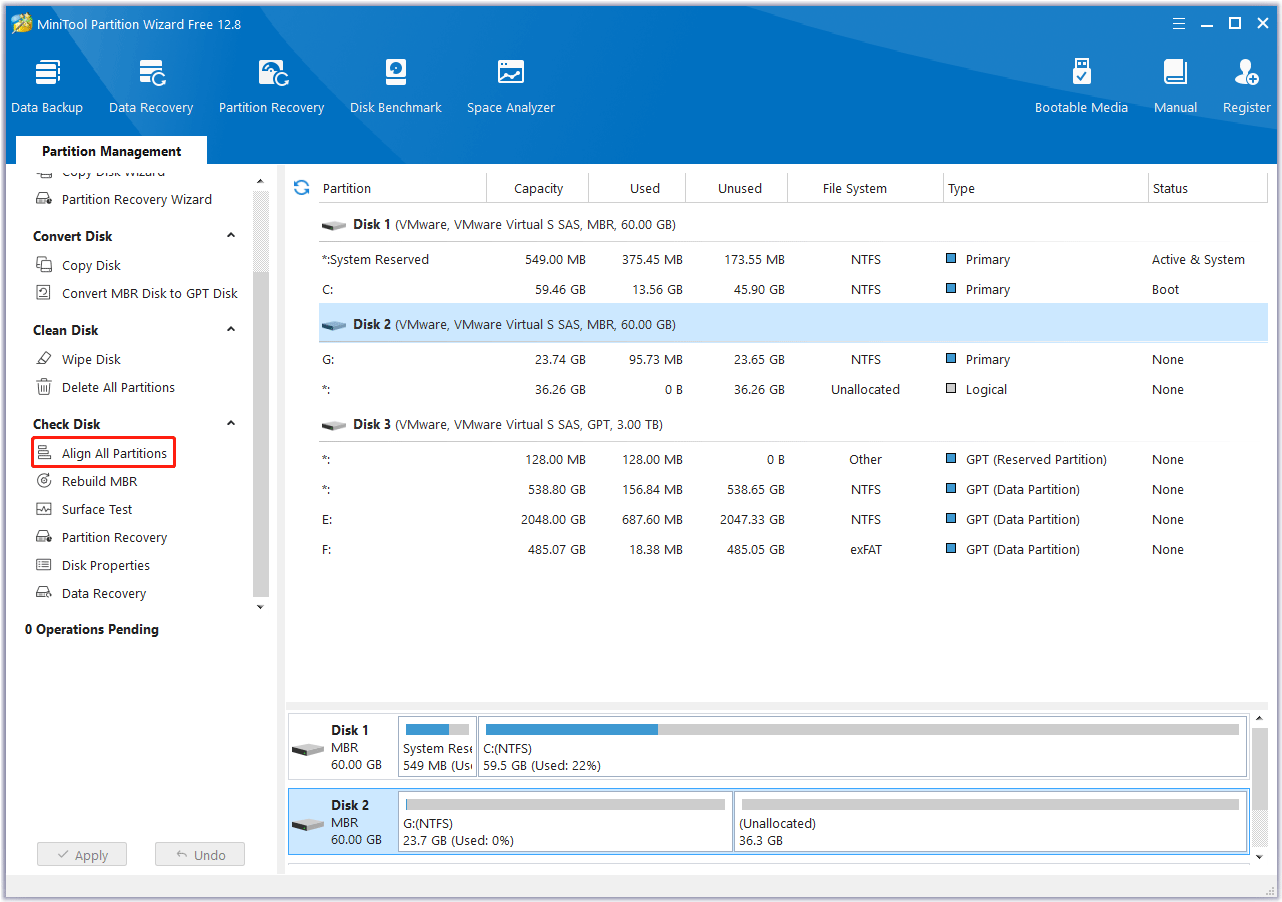
Step 2: This software will tell you how many partitions need to be aligned. Then click on Yes to continue.
Step 3: Click on Apply to execute the pending operation.
Solution 5. Check Slot
If the above methods do not resolve the Samsung 990 Pro SSD health drops, it may be a slot issue. Some users have reported they incorrectly install SSDs in Gen3 PCIe instead of PCIe 4 slots. You can increase the speed by checking the slots and swapping them.
Solution 6. Use the Samsung Magician Tool
Samsung Magician was developed exclusively by Samsung to monitor drive health, customize your SSD and maximize performance. Its drive management helps you keep your drives healthy and improve performance.
Therefore, using Samsung Magician software will help you solve the problem of Samsung 990 Pro SSD with health drops. This method only works on Samsung SSDs.
Download Samsung Magician from the Samsung official website. Run the downloaded setup file and install the software by following the onscreen instructions. Launch Samsung Magician and you will get access to its features. Then select the feature you want to use from the left pane, and operate referring to the instructions in the right pane.
If your Samsung SSD is still under warranty, you can contact Samsung customer support and try to fix it. Or request a replacement drive from Samsung.
Bottom Line
This article introduces 6 practical fixes to solve the Samsung 990 Pro SSD health drops problem. You can choose any method to deal with this problem, but we recommend you try MiniTool Partition Wizard.
If you have any other great solutions to this issue, you can share them with us in the following comment zone. Certainly, if you have any questions about or suggestions for MiniTool Partition Wizard, please do not hesitate to contact us via [email protected].
Samsung 990 Pro SSD Health Drops FAQ
