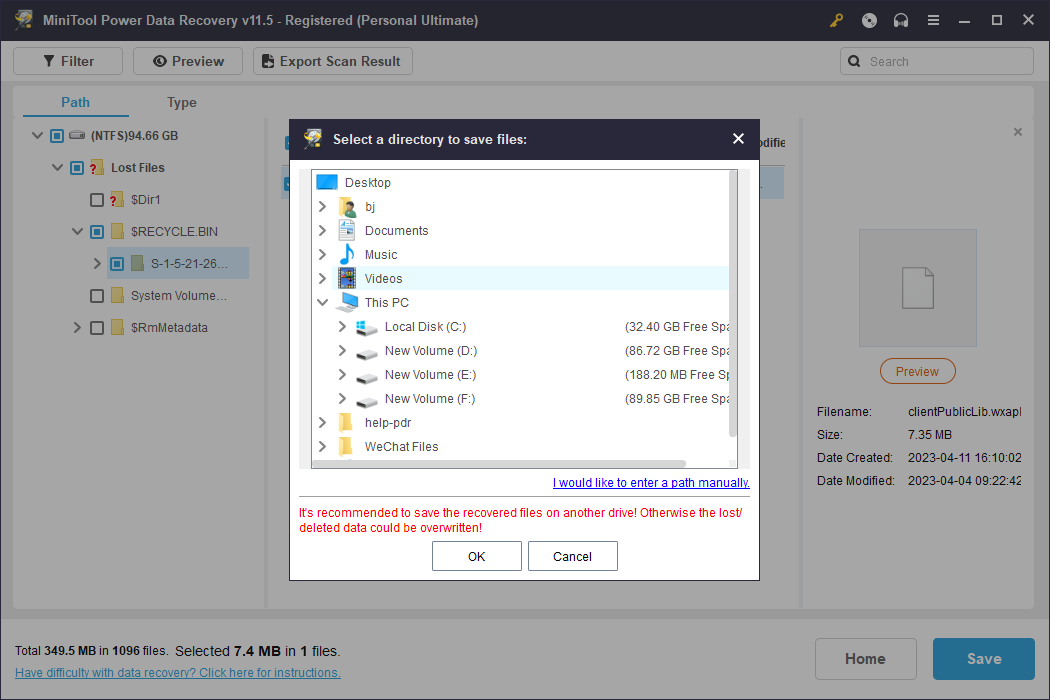In this post, we will show you how to use the Hard Disk Drive module to retrieve deleted files from internal and external hard drives.
This page introduces how to use MiniTool Power Data Recovery to recover data from internal and external hard drives. You can either scan one partition on the drive or select the entire hard drive to scan.
How to Recover Data from the Whole Hard Disk?
If you don’t know where to find your lost files, you can select the entire hard disk to scan and recover files.
Step 1: Launch MiniTool Power Data Recovery to enter its main UI. Click Devices tab. Select the target hard disk and click Scan icon. For an external hard drive, you should connect it to your PC beforehand.
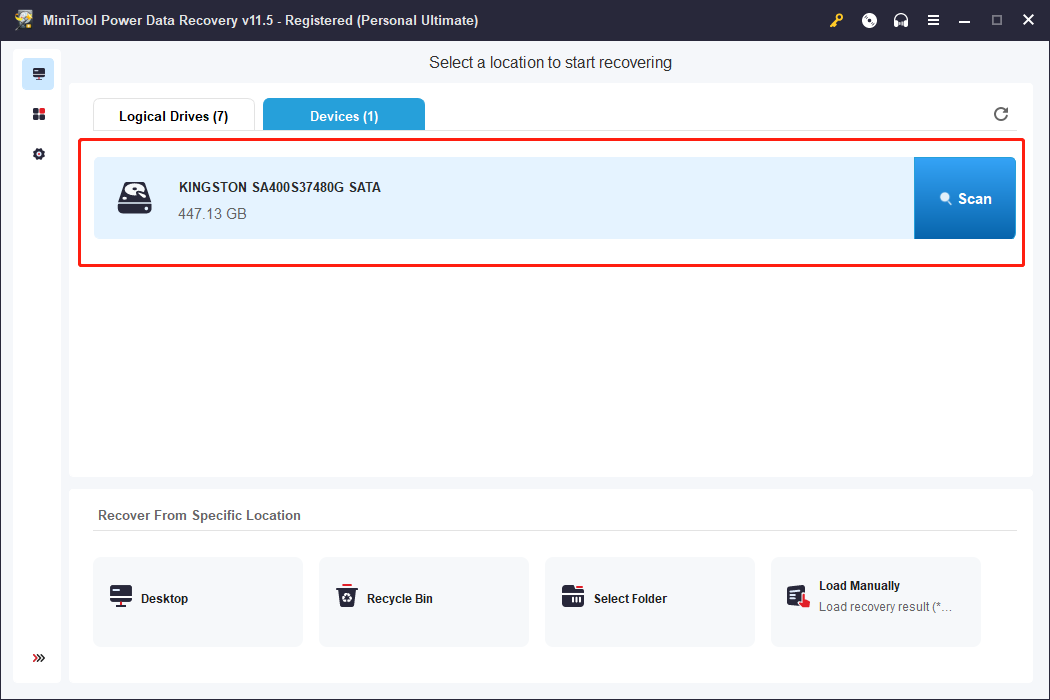
Step 2: Let the software finish the scan. Then you can check the scan results to find the target files. You can use Type, Filter, Search and Preview features to help quickly locate the target files. Select the target files and click Save button to store the recovered files in a new place.
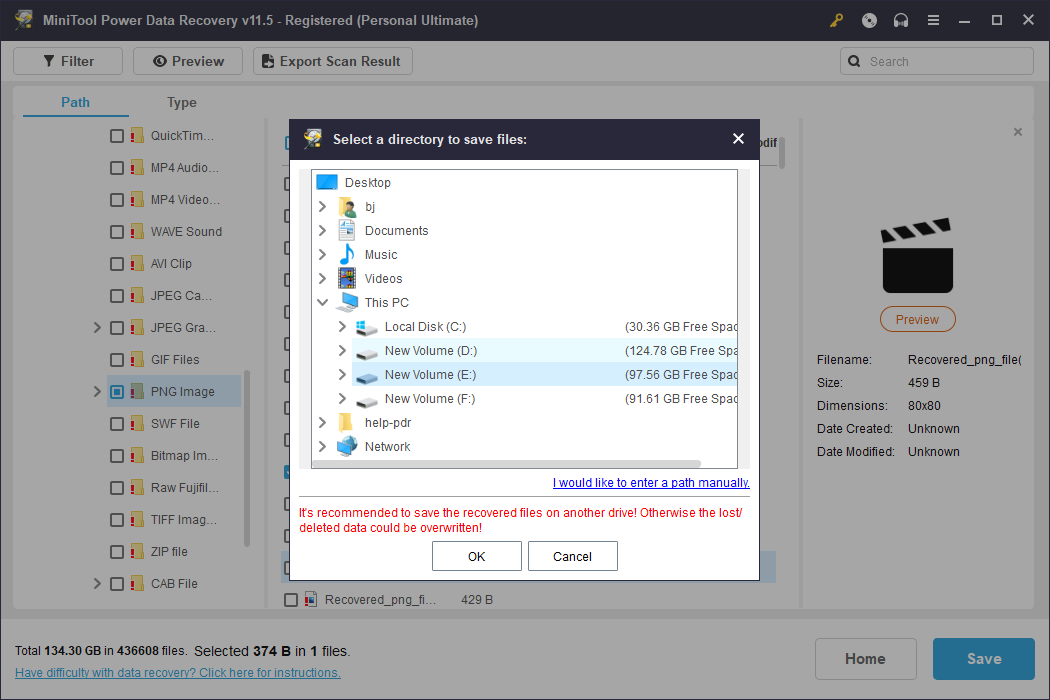
How to Recover Data from a Hard Drive Partition?
If you know which partition contains the deleted/lost files, you can select that partition to scan and recover data.
Step 1: Run MiniTool Power Data Recovery. Under Logical Drives section, select the target partition that contains your deleted/lost files, and click Scan button.
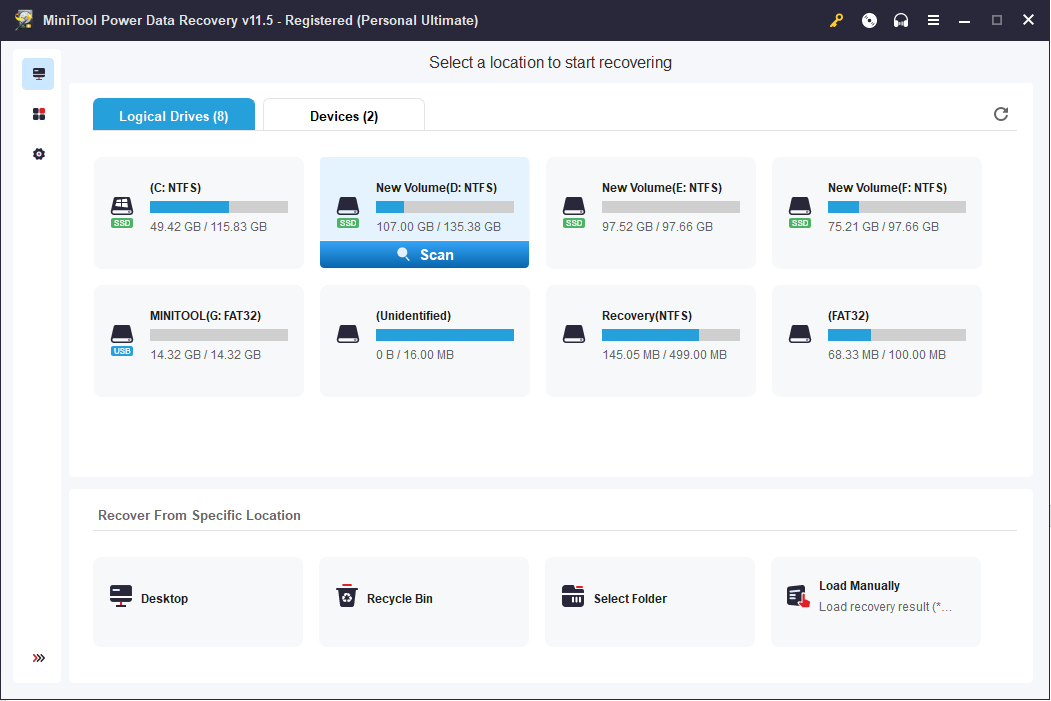
Step 2: Wait until the scan process completes. Browse the scan results to find wanted files, check them and click Save button to store them in a safe location.
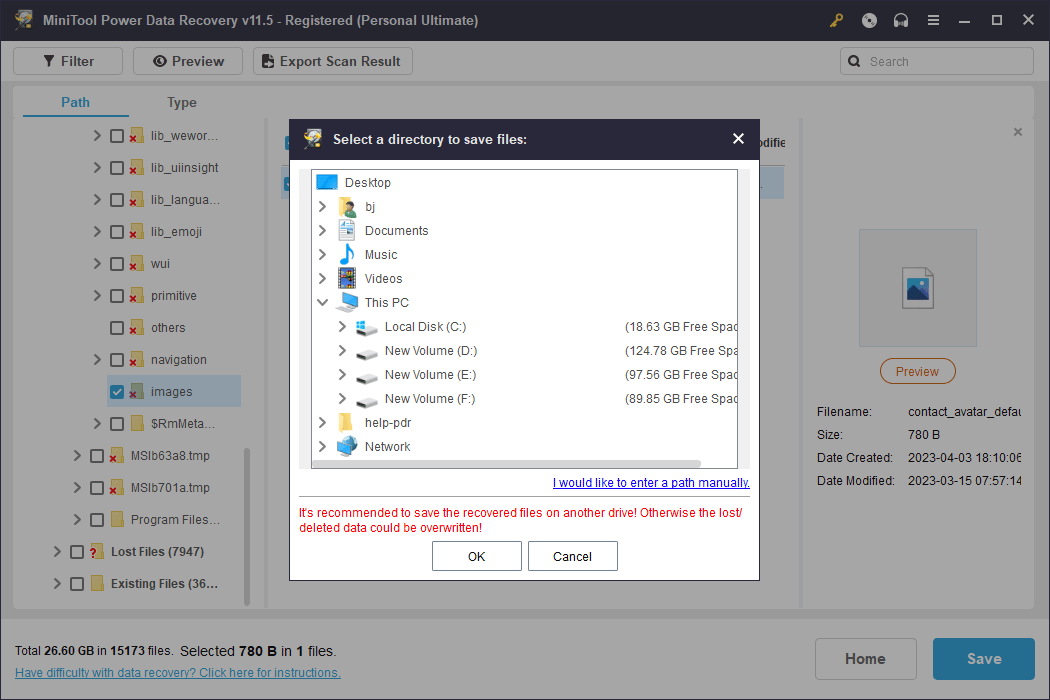
How to Recover Data from a Lost Partition?
If the hard drive has a lost partition, you can also select the lost partition to recover data from it.
Step 1: Open MiniTool Power Data Recovery. Under Logical Drives section, you can select the lost partition and click Scan to continue.
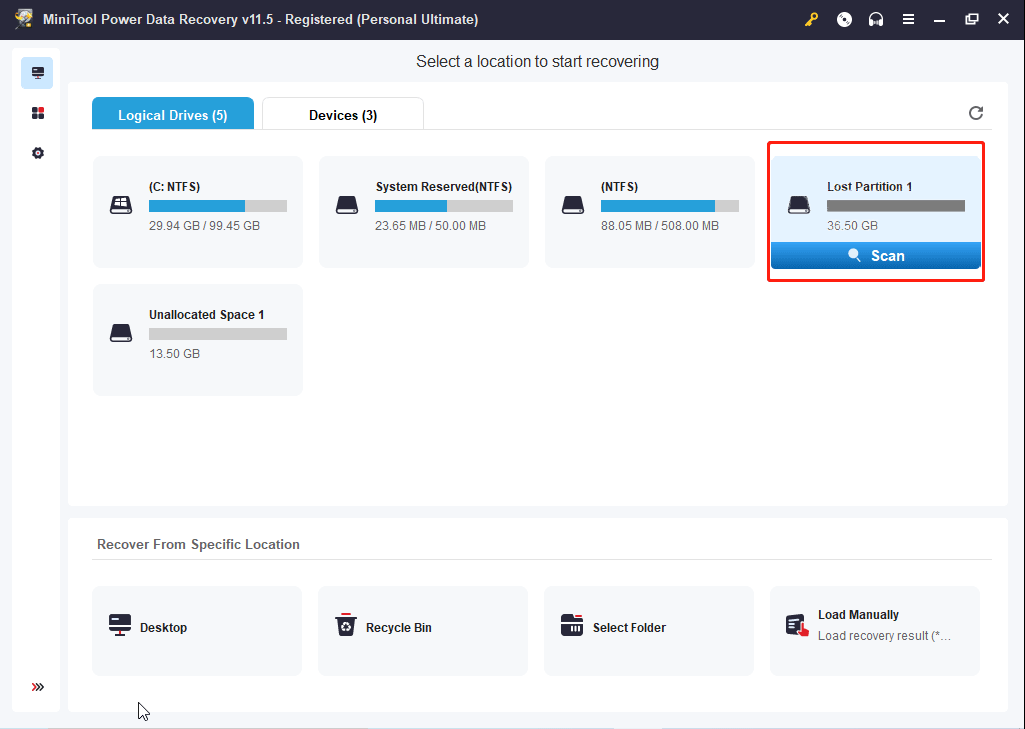
Step 2: Wait until the scanning process ends. Check the scan result to find the needed files. Select the files and click Save to select a location to store the recovered files.
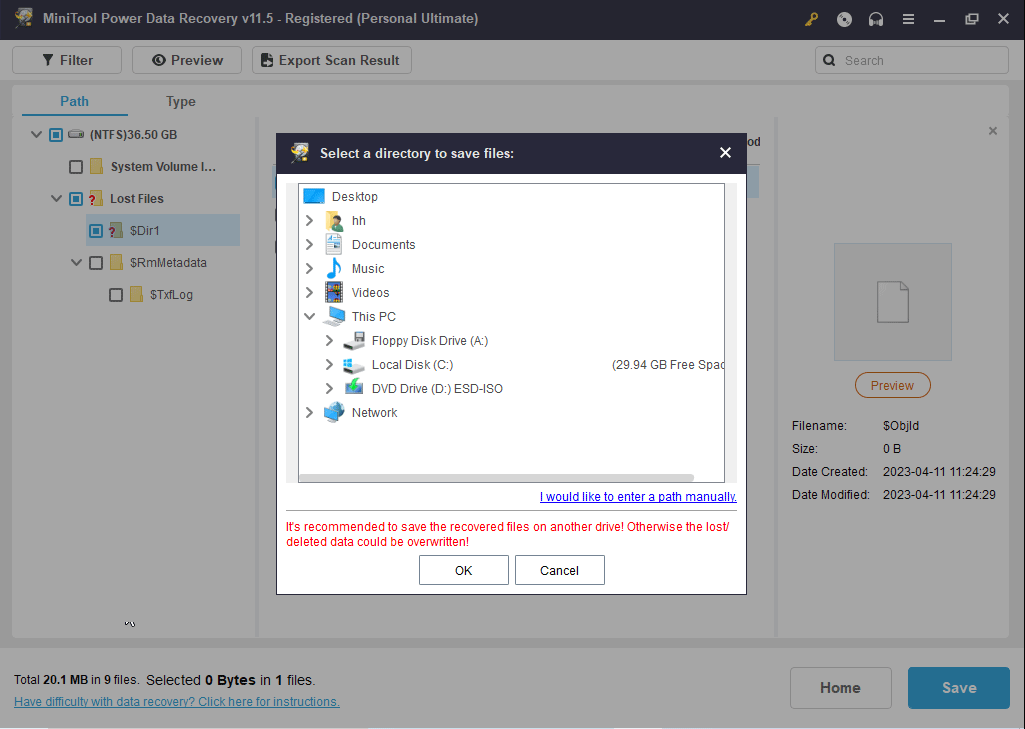
How to Recover Data from Unallocated Space?
If the hard drive has unallocated space, you can also select it to scan to recover files.
Step 1: Launch MiniTool Power Data Recovery. Select the target unallocated space and click Scan.
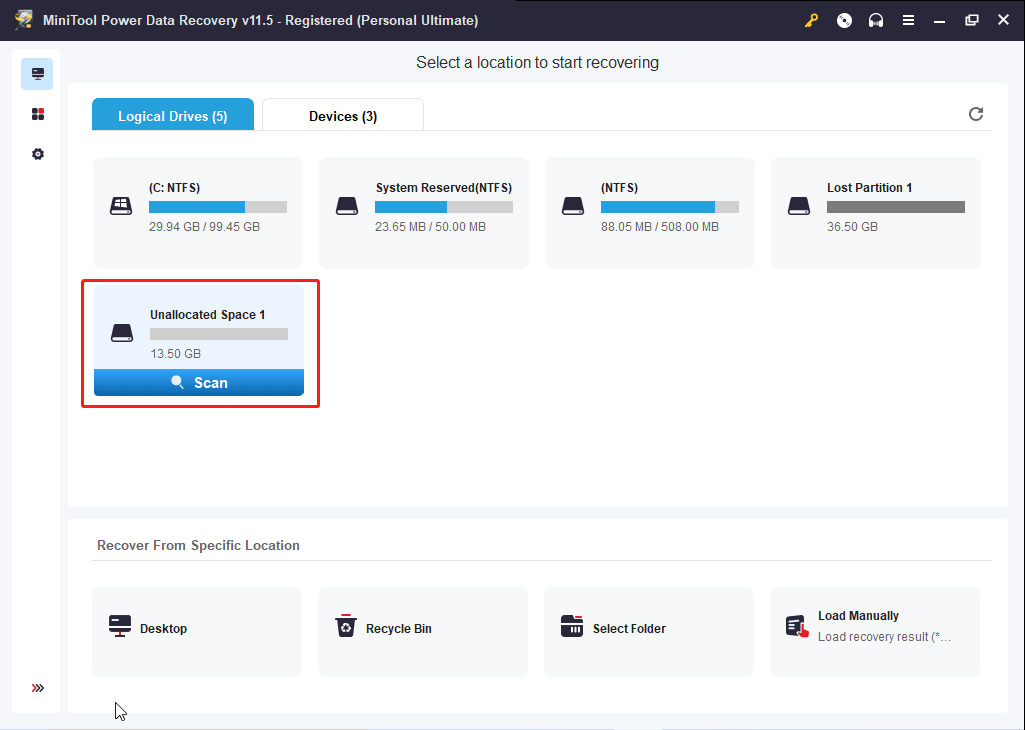
Step 2: Let the scan process finish. Check scan results, find and tick needed files, click Save button, and choose a destination to store the recovered files.