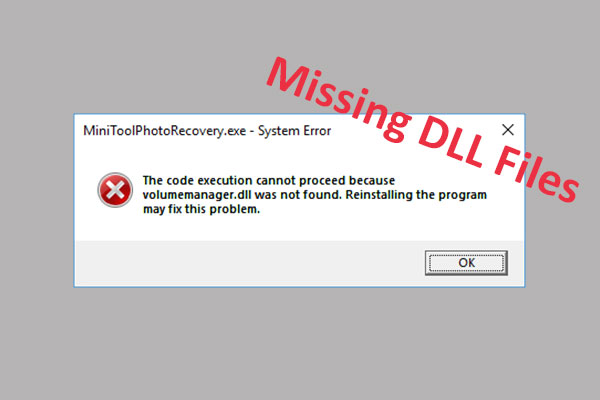Do you know what MSVCP140.dll is and what to do when MSVCP140.dll is missing? If you don’t know, this post is what you need. You can get the basic information about MSVCP140.dll and find several efficient methods to fix the MSVCP140.dll missing error.
What Is MSVCP140.dll?
To begin with, what is MSVCP140.dll? It is a Windows DLL file developed by Microsoft and is located in the C:\Windows\System32 folder.
MSVCP140.dll is also called as Microsoft® C Runtime Library, which belongs to Microsoft Visual C++ Redistributable Packages for Visual Studio® 2015. Therefore, although MSVCP140.dll is not an essential system file of the Windows operating system, it is required for running programs developed with Visual C++.
The Error Messages Related to MSVCP140.dll
There are a number of different causes of the appearance of MSVCP140.dll error, such as MSVCP140.dll has been misplaced or deleted, corrupted by malicious software present on your PC or the Windows registry is damaged, the application is faulty.
Now I list some common error messages related to MSVCP140.dll below.
- The program can’t start because MSVCP140.dll is missing from your computer. Try reinstalling the program to fix this problem.
- The code execution cannot proceed because MSVCP140.dll was not found. Reinstalling the program may fix this problem.
- There was a problem starting MSVCP140.dll. The specified module could not be found.
- Error loading MSVCP140.dll. The specified module could not be found.
How to Fix the MSVCP140.dll Missing Error?
You can know that the main reason for the error messages is because MSVCP140.dll is missing or not found, so how to solve this problem? There are five useful methods for you.
Method 1: Install the MSVCP140.dll File
If there is no MSVCP140.dll on your computer, then the first choice you should take is to download and then install MSVCP140.dll file.
Step 1: Go to the official website to do MSVCP140.dll download.
Step 2: Find the proper file for your system. You need to pay attention to whether it’s a 32-bit or 64-bit file and the language it uses. It is recommended to download the latest version of the MSVCP140.dll file. Click Download.
Step 3: Install the MSVCP140.dll file and then put it into the game/application folder or the Windows system directory to avoid the MSVCP140.dll missing error.
Step 4: Relaunch the program that gave you the error to check if the error is gone.
Method 2: Copy the MSVCP140.dll File from Another Trusted Computer
You can also try to copy the MSVCP140.dll file from another trusted computer that runs the same operating system as yours and then paste it to your computer. Here is the tutorial:
Step 1: Find another computer that runs the same operating system as yours. Both of the operating system’s versions (Windows 10/8/7) and architectures (32-bit/64-bit) need to be the same.
Step 2: On that computer, open File Explorer and then navigate to C:\Windows\System32 and copy the msvcp140.dll there to an external storage device.
Step 3: Paste the copied file to the same location (C:\Windows\System32) on your own computer.
Step 4: Restart the program that gave you the error and check if the error is gone.
Method 3: Reinstall the Microsoft Visual C ++ Redistributable Package
As you know, the MSVCP140.dll file belongs to the Visual C ++ Redistributable for Visual Studio 2015 Package. Normally, it will automatically be installed when you install Windows, but if it is corrupted, then the MSVCP140.dll missing error will appear.
Luckily, you can solve this problem easily by reinstalling the Microsoft Visual C ++ Redistributable Package. Here is the tutorial:
Step 1: Go to the Microsoft Visual C++ 2015 Redistributable Update 3 download page and then choose the correct language. Click Download.
Step 2: Choose the proper file for your system and then click Next.
Step 3: After finishing downloading the MSVCP140.dll file, double-click it and then follow the instructions to install it.
Step 4: Reboot your system and relaunch the program that gave you the error to check if the error disappears.
Method 4: Do a Clean Installation of the Program
You can perform a clean installation of the program that gave you the error to fix the MSVCP140.dll missing error. Here is the tutorial:
Step 1: Press the Windows key and the R key to open the Run dialog box.
Step 2: Type appwiz.cpl in the box and then click OK to open Programs and Features.
Step 3: Right-click the program that gave you the error to choose Uninstall. Click Yes.
Step 4: Reboot your computer and then reinstall the program.
Step 5: Launch the program to check if the error still exists.
Method 5: Run a Virus Scan for Your System
The MSVCP140.dll missing error may occur because there is a virus on your computer to prevent the MSVCP140.dll file from being found. Thus, you can run a virus scan for your system.
Here is the way to run a full virus scan using the Windows Defender:
Step 1: Open Settings to click Update & Security.
Step 2: Click Windows Security and then click Virus & threat protection under Protection areas.
Step 3: Click Scan options and then check Full scan in the newly pop-out window. Click Scan now.
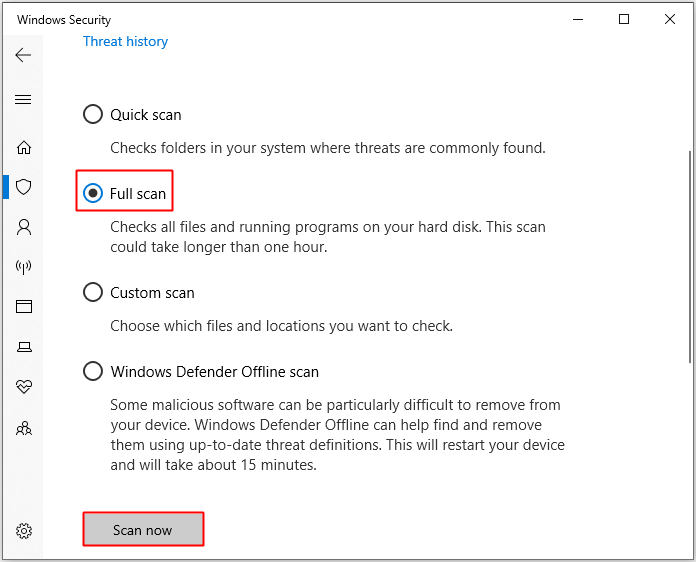
Step 4: Wait until the process is complete, then it will show whether there is any virus or malware. If there is, use Windows Defender to fix it.
Step 5: Restart your Windows and then relaunch the program that gave you the error to see if the error still persists.
Bottom Line
From this post, you can get the information about what MSVCP140.dll is and find some feasible and fantastic methods to fix the MSVCP140.dll missing error. So you can fix the error when your MSVCP140.dll is missing.