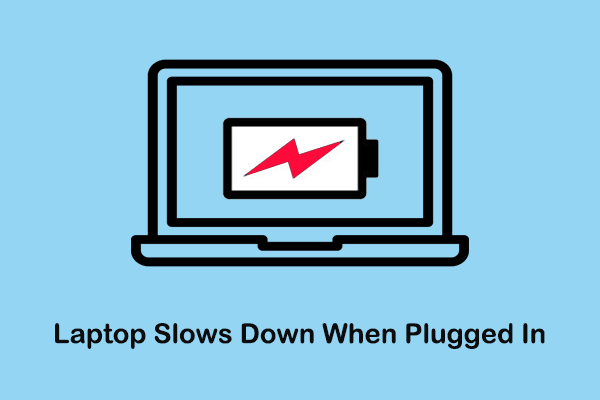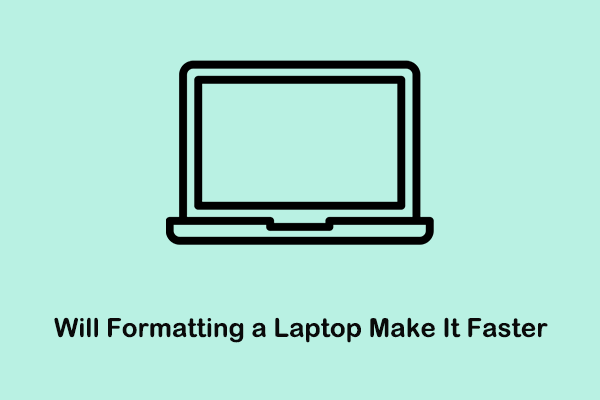Is It OK if My Laptop Gets Hot While Gaming
During the use of a laptop, heat is generated, causing the computer temperature to rise. This phenomenon is particularly obvious when running large games. Many laptop users are worried about whether laptop overheating while gaming will affect the life of their computers.
The temperature of the laptop is related to the load. Generally, the normal temperature of the laptop is as follows:
- Standby temperature: around 40℃.
- Weak load temperature (watching videos): between 45 – 60℃.
- Low load temperature (watch live broadcast): within 60℃.
- High load temperature (games, rendering): It is normal for temperatures to be around 70°C.
As long as the laptop temperature remains within normal limits, your computer will not be harmed. But if the CPU temperature is consistently above 75 degrees, you may need to take some steps to cool down your computer.
How to Stop Overheating Laptop When Gaming
Way 1. Perform Basic Troubleshooting Steps
Facing the “laptop overheating while gaming” issue, there are some easy steps you can try to cool down the laptop.
- Clean laptop dust: Turn off the computer and use a soft brush or cotton swab to clean the laptop fan and heat pipe fins.
- When using the computer, please place it on a hard and stable platform instead of blankets and other materials. If the computer vents are blocked, the laptop cannot dissipate heat in time.
- Do not use your laptop in a very hot environment, as this will cause the computer’s temperature to rise quickly.
- Use a cooling pad when playing games, which can discharge the air between the electronic components and the heat sink to improve the cooling effect of the notebook.
Way 2. End Unnecessary Tasks
In addition to the general steps above you can take if your laptop is overheating while gaming, you should also check if too many programs are running. When the computer runs too many programs, the computer’s CPU, memory, graphics card, hard drive, motherboard, etc. will emit a lot of heat, causing the computer to overheat.
Step 1. Right-click the Windows logo button on your taskbar and choose Task Manager.
Step 2. Select the unnecessary program and click the End task button.
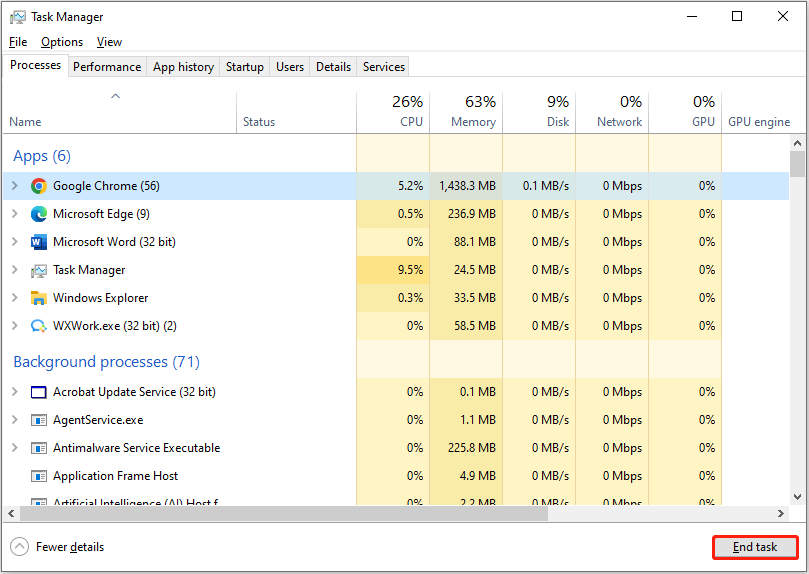
Way 3. Change the Power Settings
When the computer is always using the maximum processor speed to run games, it may cause the laptop to overheat. Adjusting power settings to customize the way your computer uses and saves power is an effective solution.
Step 1. Press the Windows + R key combination to bring up the run window.
Step 2. In the pop-up text box, type powercfg.cpl and press Enter.
Step 3. In the new window, make sure to select the Balanced (recommended) option or the Power saver option. Then, click Change plan settings next to the selected one.
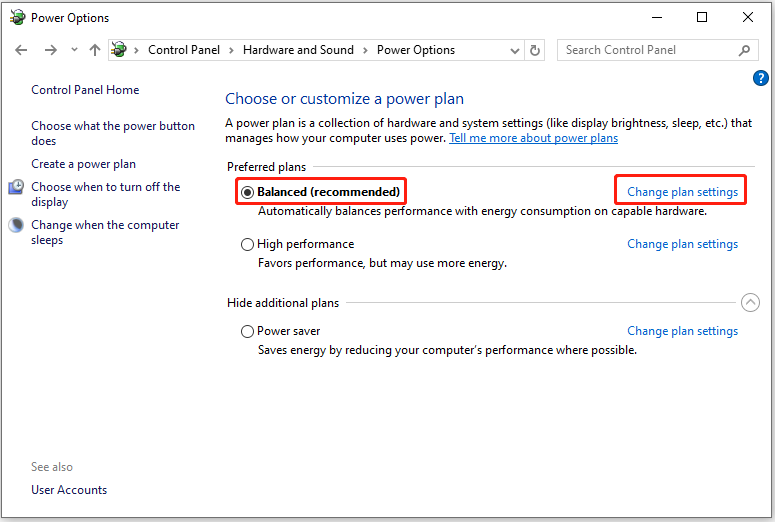
Step 4. Click Change advanced power settings.
Step 5. In the new window, scroll down to expand Processor power management > Maximum processor state. After that, adjust the value to 99 instead of 100.
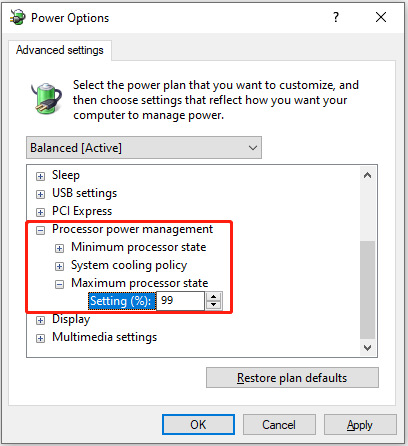
Back up Files or Recover Files Deleted Due to Laptop Overheating
If your computer overheats, it can damage your hard drive or other hardware, resulting in data loss. So, it is vital to make a copy of your important files.
MiniTool ShadowMaker is a professional and powerful file backup solution. It can effectively back up files/folders, partitions/disks, and the Windows operating system. Thus, if your files are deleted, you can restore them by using the backup image. You can download the Trial Edition to protect your files for free within 30 days.
MiniTool ShadowMaker TrialClick to Download100%Clean & Safe
If you need to recover deleted files without backup files, MiniTool Power Data Recovery is worth trying. It is a professional and green data recovery tool that is effective in recovering assortments of files, including documents, videos, pictures, audio files, etc.
You can use the free edition to check if the deleted items can be found and recover 1 GB of files for free. With only three steps (Scan, Preview, and Save), you can get your deleted or lost files back.
MiniTool Power Data Recovery FreeClick to Download100%Clean & Safe
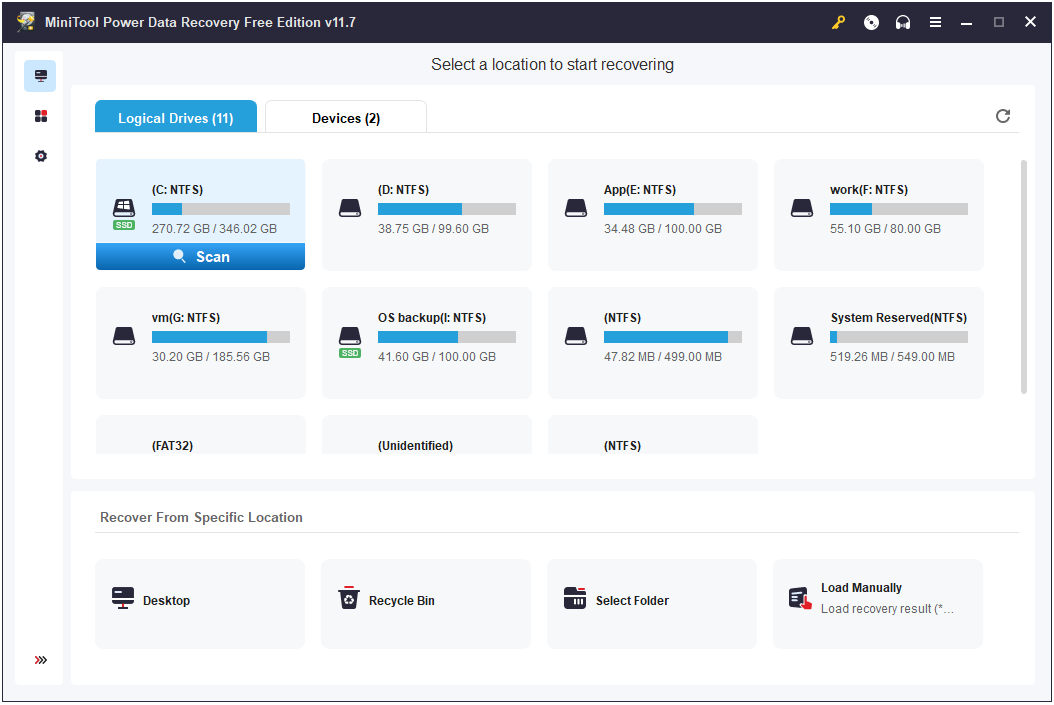
This post shows the steps to recover files deleted due to overheating in detail: How to Fix Laptop Overheating and Rescue Your Data?
Final Words
Laptop overheating while gaming and charging? Please relax and implement the approaches described above to resolve the issue.
Also, it is worth noting that you need to make a backup of important items in case of any accidents.
If you need any further assistance with MiniTool software, please contact us via [email protected].