Nowadays, you can use modern digital technology to capture, create, adjust, and share audio content. There are many audio file formats to choose from, and they all have specific features and benefits. This post is focusing on the FLV format.
What Is FLV File
What is FLV file? FLV is the abbreviation of Flash video. The FLV file extension for a file is to use Adobe Flash Player or Adobe AIR to transmit video or audio files on the Internet. Flash video has always been the standard video format used by almost all embedded videos on the Internet, including those found on YouTube, Hulu, and many other websites.
FLV files are most often referred to as Flash Video files. However, since Adobe Flash Professional is now called Animate, files in this format can also be called Animate Video files.
Also see: Adobe Animate: There Are 4 Things You Need to Know
How to Open FLV File
Then, you may wonder how to open the FLV file. You can use the Flash Video Exporter plug-in included with Adobe Animate to open it. You can also use VLC, Winamp, AnvSoft Web FLV Player, and MPC-HC to open the FLV file. If you want to play FLV files on mobile phones or tablets, Free PlayerXtreme Media Player is a great option.
Here, we take VLC Media Player as an example:
Step 1: Right-click the FLV file. Then, choose Open With.
Step 2: Select VLC Media Player from the pop-up menu. Then, you can open your FLV file.
How to Convert FLV File
How to convert FLV file? If you want to convert the FLV file to MP4 on your computer, you can use VLC Media Player. You can use it to play videos and audio files in any format or convert them to other formats. It supports most video and audio codecs such as MP4, MKV, WMV, WebM, MOV, 3GP, FLV, MXF, OGG, WMA, etc. It’s compatible with all platforms including Windows, Linux, Mac OS X, Unix, Android, and iOS.
Now, you can follow the steps to convert the FLV file to MP4.
Step 1: Download VLC Media Player from the official website and install it on your computer.
Step 2: Then launch it and navigate to Media > Convert / Save….
Step 3: Click the Add… button to import the FLV file and click Convert / Save.
Step 4: Click the Create a New Profile button. Type a profile name and select MP4/MOV. Then, click the Create button.
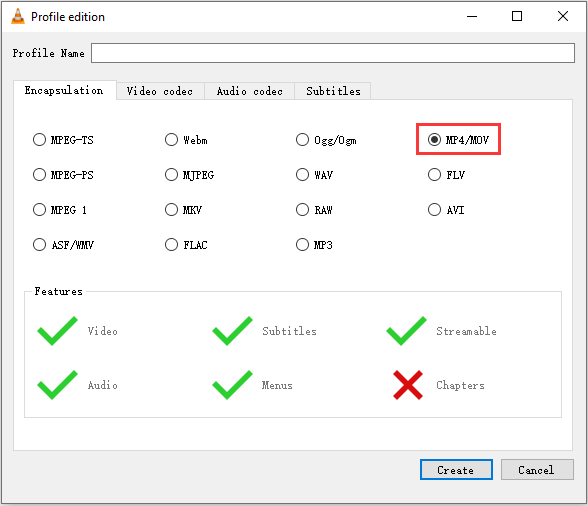
Step 5: Click the triangle icon to drop down the output format list and choose the MP4 option. Then, click Browse to select a destination folder and click the Start button.
Now, you can go to the destination folder to find your MP4 file.
Main Features
- It supports most video and audio codecs such as MP4, MKV, WMV, WebM, MOV, 3GP, FLV, MXF, OGG, WMA, etc.
- Discs, Webcams, and devices are supported.
- It’s compatible with all platforms including Windows, Linux, Mac OS X, Unix, Android, and iOS.
You can also use the online converter to do that. It’s recommended to use CloudConvert. It supports more than 200 different file formats including audio, video, document, ebook, archive, image, spreadsheet, and presentation. You can adjust most conversion types to your needs, such as setting the quality and many other options.
Here is how to use it to convert the FLV file to MP4 online.
Step 1: Go to the CloudConvert official website and click the Select File option to select your FLV file.
Step 2: Choose the MP4 option from the drop-down menu next to the Convert to option.
Step 3: After that, click the Convert option to start converting FLV to MP4.
Also see: How to Convert FLV to MP4 Quickly – 2 Effective Methods
Final Words
To sum up, this post mainly introduces the definition, the opening ways, and the conversion of the FLV file. Besides, the free FLV file converter and online FLV file converter are also talked about. So, you can open your FLV files in different ways.