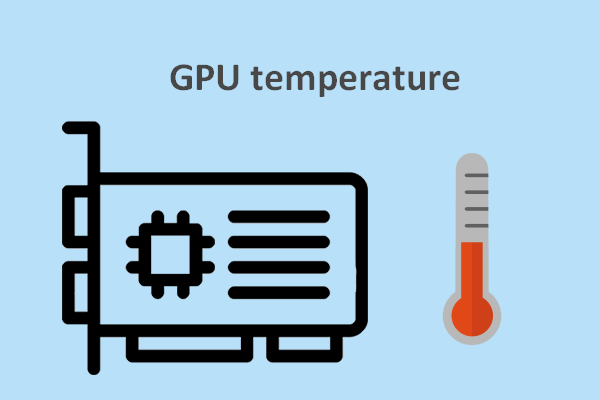Computer heat is an unavoidable issue. It will not destroy your computer under normal circumstances. While, computer overheating may bring you some trouble like computer freezing or shutting down suddenly. MiniTool will bring you some useful information involving CPU overheating, graphics card overheating, etc.
Computer Heat: It Is Normal If the Temperature Is Kept in Normal Range
When you use your computer, you will discover that it generates heat all the time. Even sometimes, you feel the temperature of the machine is really high especially when you are playing games and you hear that the computer fan is overdoing itself.
In a situation like this, you may worry about whether the computer heat will damage the device.
Actually, in most cases, you do not need to worry about the high computer temperature because as long as the temperature is kept within the normal range, it will not hurt your computer.
To figure out this question, we will show you some related information in the following contents, including what generates heat in a computer, how to tell if a computer is overheating, how the temperature influence your hard drive and computer performance, how to cool down your computer, etc.
Hope this article can reduce your anxiety about computer heat and bring you some useful information.
What Generates Heat in a Computer?
Electricity power is the exact reason for computer heat. Computer components need the power to function. Of course, the volume of electricity needed by each component varies based on the operations it is performing. However, some components always produce higher temperature output.
What generates the most heat in a computer?
- CPU
- GPU
- Hard Disk Drive
- Optical Disc Drive
CPU
CPU (Central Processing Unit) is the core of a computer. It performs the basic arithmetic, logic, controlling, and input/output (I/O) operations specified by the instructions. When it is functioning, it will produce a large volume of heats.
GPU
The full name of GPU is Graphics Processing Unit. It is a specialized electronic circuit that is designed to rapidly manipulate and alter memory to accelerate the creation of images in a frame buffer intended for output to a display device. It is very efficient at manipulating computer graphics and image processing.
When playing games, you may feel that your computer gets higher temperature because gaming requires the GPU to carry out complicated calculations and this generates more heat. In a situation like this, the GPU can always generate more heats than CPU.
Hard Disk Drive
The hard drive is also an integral part of your computer. Your computer needs to use hard disk drives to save different kinds of files. When the hard drive is working, it also contributes to heat generation. Its temperature is much higher, especially when transferring large files.
Optical Disc Drive
Likewise, the optical disc drive can also produce heats when it is playing a DVD or CD because it needs to force the disc to spin and read the contents using a laser.
Of course, the rest computer components can also generate heats. But, they generate very little heats that can be ignored.
How Does Heat Affect Computer Hard Drive?
Here comes to the very concerned part: will computer heats damage the hard drive?
Quick answer: it is hard to happen except in an extreme environment.
The computer hard drive cost less electricity than the CPU and FPU. But it is sensitive to the temperature change. The simplest explanation is cold makes things contract; heat makes things expand.
But, this situation can seriously influence the hard drive in an extreme environment. That is, when you use your computer at room temperature, hard drive damage caused by heat is hard to happen.
Moreover, it’s undeniable that the temperature can affect the lifespan of a hard drive. It is reported that an increase of just 5°C above room ambient temperature can reduce a drive’s expectancy by about 2 years.
The temperature effect on the hard disk is not the largest factor. Some other factors like human error, hardware failure, firmware corruption, water damage, power issues, and mishaps can also bring serious damages to the hard disk drive.
Fortunately, if your hard drive is not physically damaged, the files on the drive are still recoverable. All you need to use is a professional data recovery software.
Recommendation: Recover Data from a Failed Hard Drive Using MiniTool
MiniTool Power Data Recovery is a free file recovery tool. It can be used to rescue your files from hard drives, memory cards, SD cards, and more in different situations. No matter your files are deleted by mistake or the drive is inaccessible due to some reason, you can try performing a hard drive data recovery using this software.
With the trial edition of this software, you can check whether this program can find your needed files on the hard drive. Press the following button to get this software.
MiniTool Power Data Recovery TrialClick to Download100%Clean & Safe
If the damaged hard drive is not the disk that contains your Windows system and your computer can work normally, you can recover your hard drive files on your own computer directly.
While, if it is the system disk that is failed, you need to use a normal working computer to rescue your files and you can connect the failed hard drive to that computer using a hard drive enclosure. Or, you can use the bootable edition of this software to get your data back from the unbootable computer.
In this article, we suppose that your computer can work normally.
After downloading and installing this data recovery software on your computer, it’s time to recover files from the damaged hard drive using this MiniTool data recovery software.
1. Open the software.
2. Select the target drive and press Scan.
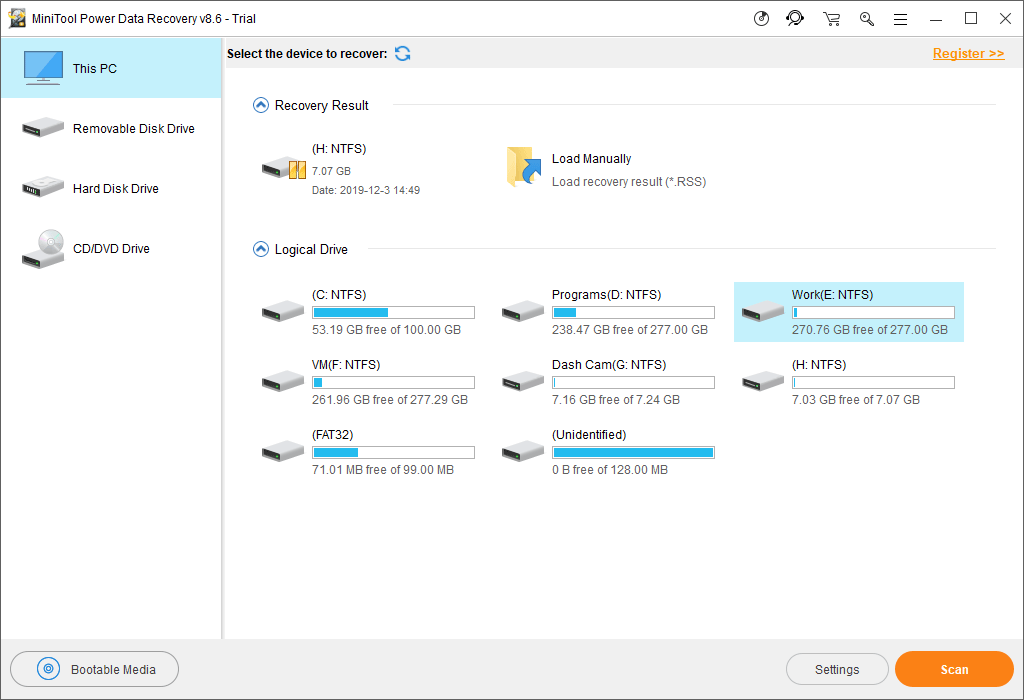
3. When the scanning process ends, you can see the scan results are listed by the path. You can open each path to find your needed files. On the other hand, you can also use the Find feature to locate the files by their names or use the Type feature to find the files by the type.
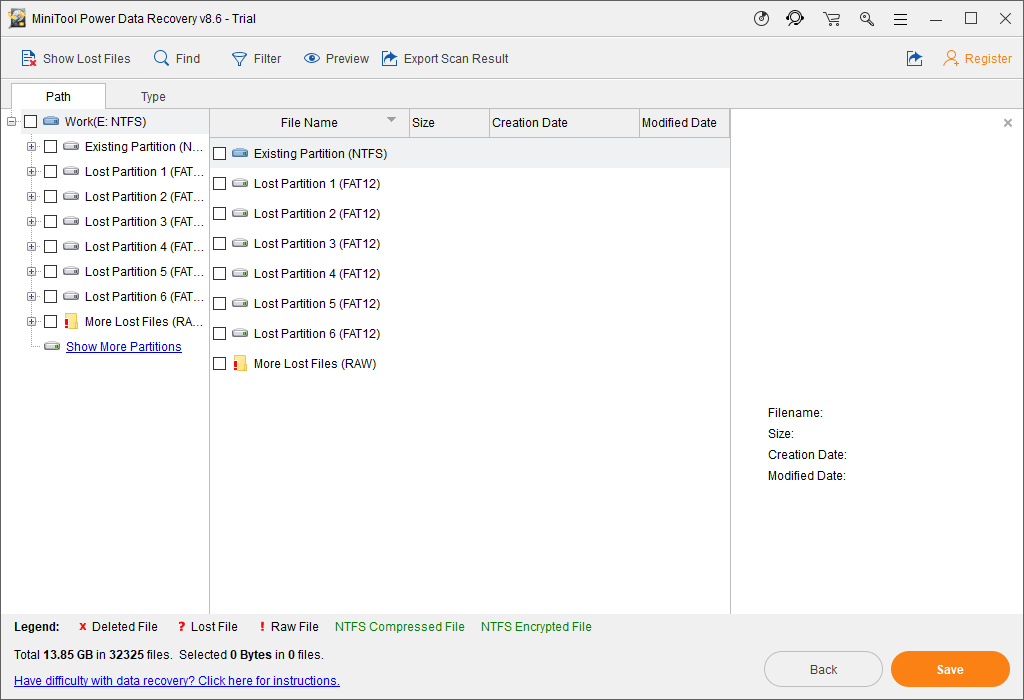
4. If you want to use this software to recover your files from the failed hard drive, you can upgrade it to a full edition and then select your needed data to recover them to a normal working hard drive or other kinds of data storage devices.
After retrieving your files, you can replace the failed hard drive with a new one.
How Does Heat Affect Computer Performance?
Another vital thing you concern about should be the influence on computer performance. Here are some things you should know.
A computer has its own cooling system and the motherboard is one representative part. The motherboard contains some major components like CPU, memory banks, different connectors & slots, and more.
What happens when a computer overheats? The motherboard can work based on the computer current situation:
- When your computer is getting hot, it can instruct the intensive applications to slow down the operating speeds.
- When your computer is overheating, it can instruct the computer components to shut down to avoid further damages. In such cases, the computer may be shut down without any warning. Of course, this second case always happens in extreme circumstances.
You can see that your computer has its own self-protection mechanism. Computer overheating may cause your computer to freeze or shut down. But, this action means to protect the machine from further damage. After restarting the machine, your computer can work normally again.
Yes, computer heat has some influence on the computer performance. But, the influence is tiny. It can’t even excess the influence of normal daily consumption.
But, this doesn’t mean that you can ignore the computer overheating issue. When it’s time to let your computer have a rest, just do it without hesitation.
Here comes a new issue: how to tell if a computer is overheating? Keep on reading to get the answer.
How to Tell If a Computer Is Overheating?
The best way to tell if a computer is overheating is to monitor the computer’s temperature. You need to use a third-party computer temperature monitor to do this job. Here are some good choices for you:
- Core Temp
- Speed Fan
- HWMonitor
- Real Temp
- HWiNFO
- Speccy
- AIDA64 Extreme
- CPU Thermometer
- Open Hardware Monitor
CPU overheating is a common issue. Some computer temperature monitors are specially designed to monitor the CPU temperature. If you also want to monitor other situations, such as graphics card overheating, hard drive temperature, and so forth, you can choose a tool with comprehensive functions.
The computer temperature monitor will give you a warning if your computer is overheating. Then, you can shut down the machine to cool it down. However, this is not the only measure you can do to fix an overheating computer.
In the following part, we will show you more solutions to get rid of computer overheating.
How Do I Fix Overheating Computer?
Besides shutting down your computer, you can also do the following things to fix and avoid the computer overheating issue:
Clean up the Dust around Your Computer’s Case
This is an undeniable fact: dust accumulates in your computer’s cases over time, clogging computer fan and blocking airflow. If there is too much dust, the ventilation issue will occur. Your computer will get overheat but the ventilation issue will prevent the device from cooling itself in time.
It is necessary to clean the dust on your computer’s case regularly to avoid the ventilation issue.
Check Whether the Fan Is Working Normally
At times, you just don’t know why your computer is getting overheating even you are not playing games. In a situation like this, you can go to check whether the computer fan is working properly.
You can open your computer case to see whether the fan is working. If the fan is damaged, you will need to replace it with a new one.
Locate Your Computer in a Ventilated Place
You’d better put your computer in a ventilated place so it can ventilate itself properly. For example, you should not push the case up against a wall. Otherwise, the wall will block the computer’s vents. This is adverse for ventilation.
Besides, do not locate your computer near a radiator or a heating vent. As we have mentioned in this article, an increase of just 5°C above room ambient temperature can reduce the lifespan of your computer hard drive. It is definitely unnecessary to warm up a computer.
Check the Heat Sink of Your Computer
If your computer heat sink is not located correctly or the thermal paste is disabled, CPU overheating or other computer components overheating issues can happen easily. You can open your computer case to check the status of the heat sink. When necessary, you need to remove the heat sink to use the new thermal paste and then place the heat sink to its proper location.
However, if you are an ordinary user, you’d better not do this work by yourself. You can ask a professional for help.
Bottom Line
After reading this information about computer heat, you should be peaceful now. Computer heat is a normal phenomenon. As long as the computer temperature is within the normal range, everything will be OK.
What you should be worried about is the computer overheating issue especially when playing games or working in an extreme environment. The things mentioned in this article can largely help you solve the issue.
Should you have any questions about computer heat or computer overheating, you can just contact us via [email protected] or let us know in the comment.
Computer Heat FAQ
- Shut down your computer.
- Clean the dust on your computer case and fan.
- Replace the old CPU fan with a new one.
- Add a case fan.
- Add a memory cooling fan.