About Align Partition
The Align Partition feature added in MiniTool Partition Wizard helps users align the specified partition in several simple steps.
Why Align Partition
4K alignment is a quite important issue for hard disks which employ 4K sectors, including both Solid State Drive (SSD) and advanced formatted mechanical hard disk. And actually, it refers to the alignment between 4K physical sector and cluster.
A cluster is the smallest logical amount of disk space that can be allocated to hold a file. One cluster can only hold content of one file no matter how small the file is.From Wikipedia
When we are creating partitions on hard disks which use 4K physical sector, the partition always does not start from the starting position of a physical sector, which means physical sector and cluster will be shifted.
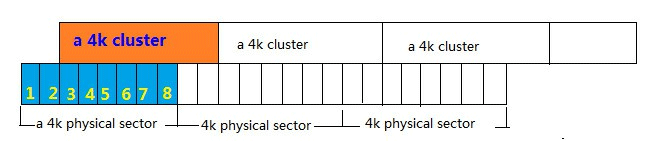
As a result, reading data saved in one cluster will access 2 physical sectors, thus increasing access time or slowing down read speed. Similarly, writing a file will operate 2 physical sectors at least, which definitely will increase writing times and waste disk space. Therefore, it is very necessary to perform the 4K alignment.
When Do We Need to Align Partition
- If users are creating partitions on SSD or advanced formatted HDD under old versions of Windows, including Windows XP, Windows Server 2003, Windows 2000, etc., partition alignment is required since these operating systems do not have such a function.
- After copying a partition to SSD or advanced formatted HDD, or after changing the location and size of a partition, users are suggested to align partitions, even if they are running Windows Vista or more advanced Windows operating systems in which partitions are aligned automatically when they are creating or formatting partition.
For specific steps, please see MiniTool Partition Wizard Tutorial below.
How to Align Partition
Step 1. Run MiniTool Partition Wizard to get its main interface.
Step 2. Select the partition which needs aligning, and then choose Align Partition from the left action panel or select Align from right-click menu.
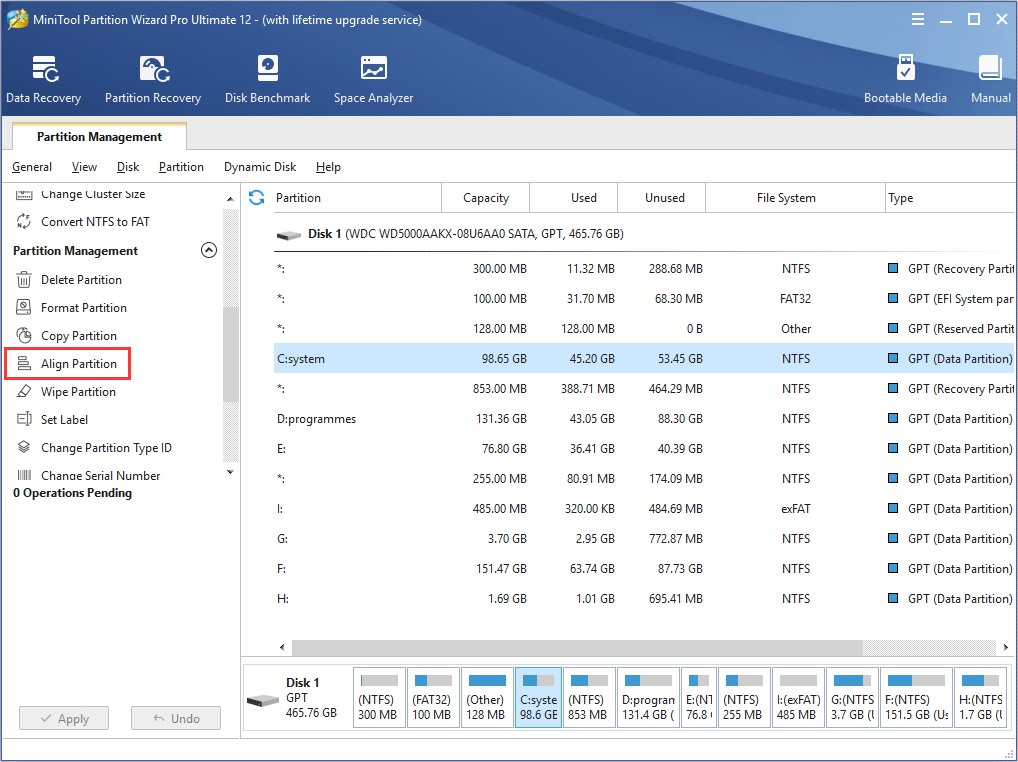
Step 3.If it is misaligned, uses will see a pending operation on the left action pane. At this time, just click on Apply button to perform this operation.
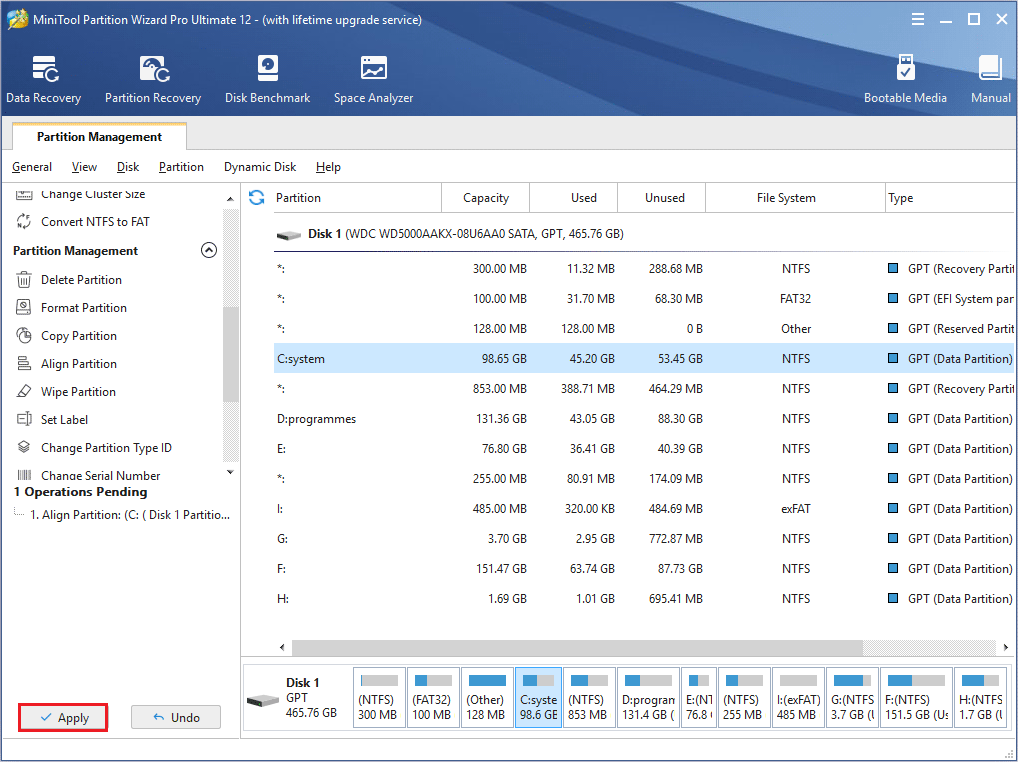
But if the selected partition is already aligned, users will get the information below.
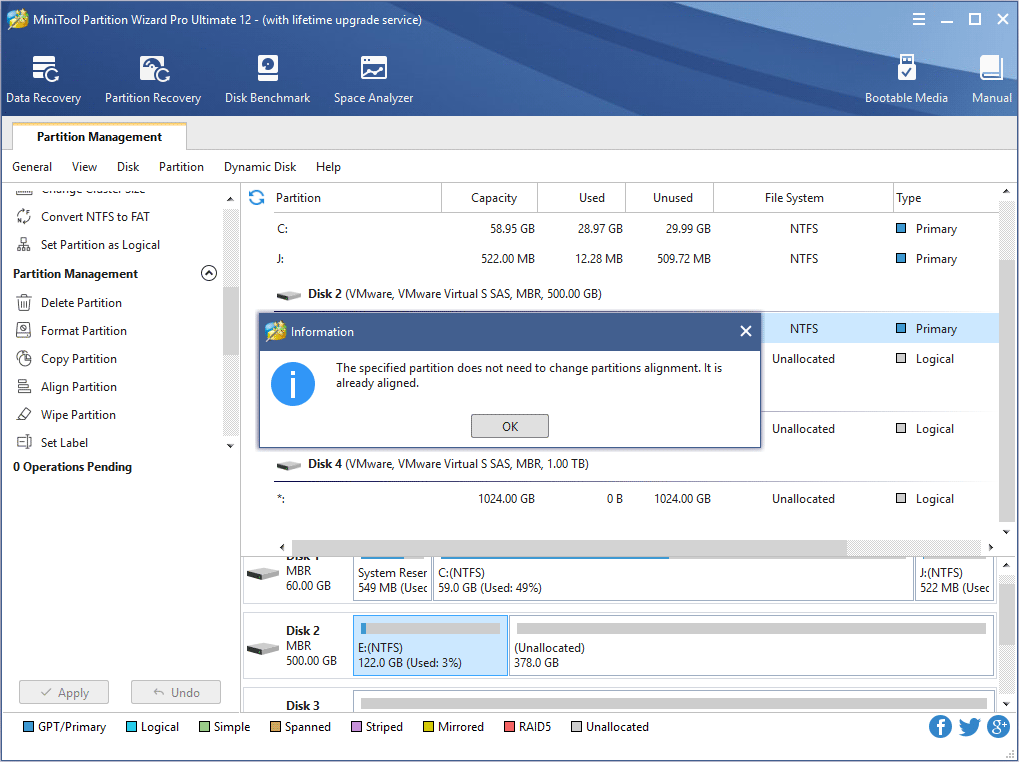
After that, partition alignment is completed via MiniTool Partition Wizard. It is so easy. However, to align multiple partitions on the same hard disk, please use Align All Partitions feature.