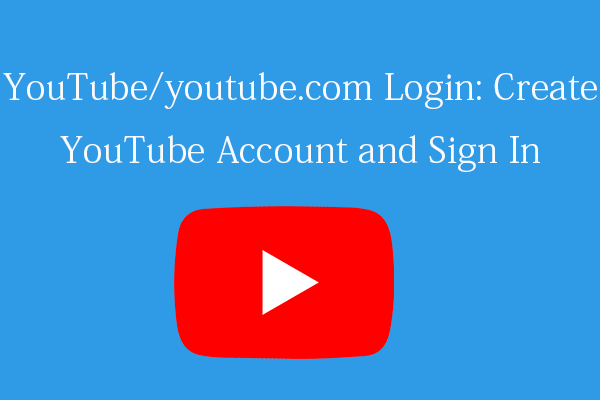WinRAR is a popular free file archiving and extracting program. This post mainly introduces where and how to download WinRAR for Windows 11/10/8/7 to use this program to easily zip or unzip files on PC.
About WinRAR
WinRAR is one of the most popular file compression/archiver tools for Windows. You can use WinRAR to create and view RAR/Zip archive files and unzip many other archive file formats. WinRAR also supports creating encrypted archives and self-extracting archives. It packs and reduces the size of files.
WinRAR is available for Windows 11/10/8/7/Vista and is available in 50+ languages. An Android application called RAR for Android is also offered to help you zip and unzip files on Android devices.
Check the simple WinRAR download guide below.
WinRAR Free Download Full Version 64-bit for Windows 10/11
1. Download WinRAR 64-bit for Windows 10/11 from Official Site
- Go to the official WinRAR download website (https://www.rarlab.com/download.htm) in your browser. You can also go to https://www.rarlab.com/ and click Downloads in the left panel to access the download page. Here you can see all download resources of the app including WinRAR 64-bit or 32-bit version for Windows, RAR for Android, RAR for macOS, RAR for Linux, and WinRAR for various languages.
- To download the WinRAR 64-bit latest version, you can click the first link WinRAR x64 (64-bit) 6.11 to download the 64-bit WinRAR full version for Windows 10/11. The latest version number may change if the company updates the program.
- Click the downloaded file to run the WinRAR installer. Choose the destination folder and click the Install button to follow the guidance to install the app on your PC.
Tip: You can also go to https://www.win-rar.com/ and click the blue Download WinRAR button to instantly download and install the app for your PC.
2. Download WinRAR from Third-party Authorized Websites
You can also get WinRAR from some authorized third-party websites. You can go to one of those websites and click the Download button to start the download process.
Download WinRAR 32-bit for Windows 10/11 PC
Way 1. Go to https://www.win-rar.com/ in your browser and click the “Click here for 32 bit version” link to download and install WinRAR 32-bit for Windows 10/11.
Way 2. Go to https://www.rarlab.com/download.htm in your browser, and click the WinRAR x86 (32-bit) 6.11 link to get the 32-bit version of WinRAR for your PC.
Tips:
- You can download and try WinRAR for 40 days. However, you can continue using it without losing any functionality, but you will see a reminder message asking you to buy a license for the program. You can choose to buy the license to remove the reminder or any pop-ups.
- To check if your computer is running 64-bit or 32-bit, you can click Start -> Settings -> System -> About to find your PC version.
How to Download WinRAR for Mac
WinRAR does have a Mac version called RAR for macOS, but it is a command-line only application.
Still, you can go to https://www.rarlab.com/download.htm in your browser and click the RAR 6.12 for macOS link to download WinRAR for your Mac computer.
Alternatively, you may also find some third-party websites that offer WinRAR Mac download resources. You can choose a reliable website to get WinRAR.
WinRAR Download for Android
You can find and get WinRAR for Android from Google Play Store and use the app to zip and unzip files on your Android devices.
- You can open Google Play Store app on your Android device, type “rar” in the search box, and choose RAR RARLAB (published by win.rar GmbH) product.
- Click the Install button to immediately download and install WinRAR for your Android device.
Bottom Line
This post simply introduces how to download and install WinRAR (64-bit or 32-bit) for Windows 11/10/8/7 so that you can use the free app to zip and compress files or extract archives on your PC. Still, you can also download WinRAR for Mac or Android if you want.
To recover deleted or lost files from Windows computers for free, you can try MinTool Power Data Recovery – a professional free data recovery program for Windows.