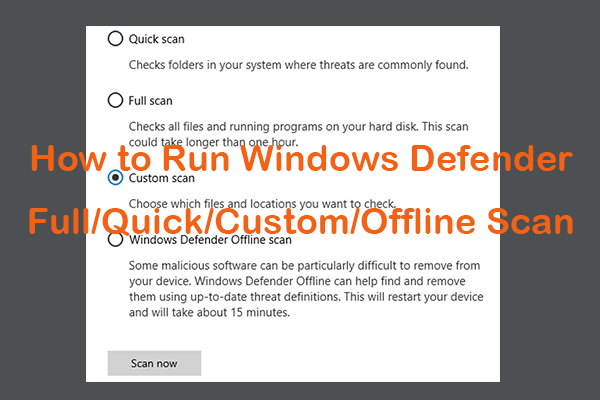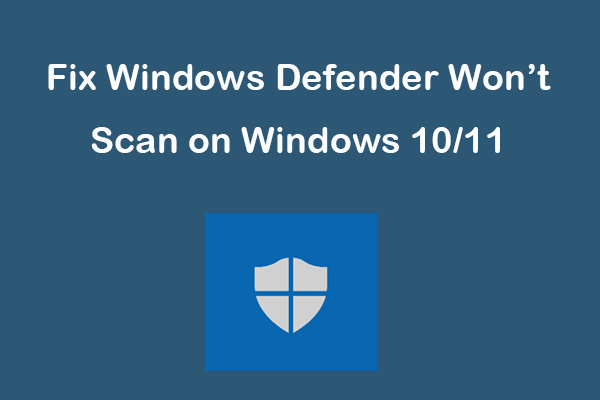Windows contains a free malicious removal tool named Windows Malicious Software Removal Tool. It is included in Windows 11/10/8/7 system and you can type “mrt” in Windows Run to quickly launch this tool. But if you want to manually download this tool, you can check the Windows Malicious Software Removal Tool 64-bit/32-bit download guide below. For other computer tips and tricks, you can visit MiniTool Software official website.
Windows Malicious Software Removal Tool helps scan and remove malware from your computer. You can choose to download Windows Malicious Software Removal Tool 64-bit or 32-bit version and use this tool to protect your computer from some prevalent malware/virus.
About Windows Malicious Software Removal Tool
Windows Malicious Software Removal Tool (MSRT) is a free virus removal tool developed by Microsoft for Windows operating systems. In general, it is included in the Windows system and it can scan and automatically remove prevalent malicious software from your computer.
Check the detailed specifications of Windows Malicious Software Removal Tool below.
- Developer: Microsoft.
- Supported OS: Windows 7/8/8.1/10/11.
- Initial release: 13 January 2005.
- App file size: 38.4 MB for 64-bit, 37.2 MB for 32-bit.
- License: Free.
- Supported languages: English, Chinese, Arabic, German, French, Japanese, etc.
- Official website: https://support.microsoft.com/en-us/topic/remove-specific-prevalent-malware-with-windows-malicious-software-removal-tool-kb890830-ba51b71f-39cd-cdec-73eb-61979b0661e0.
Windows Malicious Software Removal Tool 64-bit Download
By default, the Windows Malicious Software Removal Tool is included in the Windows system and the updates of this tool are distributed via the Windows Update service. You can update Windows 10/11 OS to get the latest version of the MSRT tool.
However, Microsoft also provides a standalone download service for Windows Malicious Software Removal Tool. If you want, you can manually download this tool on your Windows computer.
Check how to download Windows Malicious Software Removal Tool 64-bit for Windows 10/11 below.
- Go to Microsoft Download Center in your browser.
- Click the Search box at the top-right corner to search for “Windows Malicious Software Removal Tool 64-bit”.
- Click the Download Windows Malicious Software Removal Tool 64-bit link from the search results to open the official download page of this tool.
- Select a language and click the Download button to download the MSRT 64-bit installation package to your computer.
- After downloading, install and run this tool to start scanning your computer.
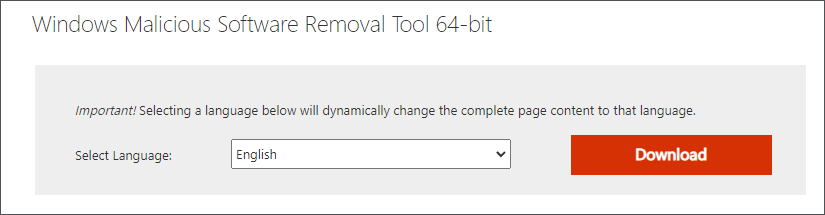
Windows Malicious Software Removal Tool 32-bit Download
- Still, go to Microsoft Download Center in your browser.
- Search for “Windows Malicious Software Removal Tool 32-bit”. Click the link “Download Windows Malicious Software Removal Tool 32-bit” from the search result to open its official download page.
- Select your preferred language and click the Download button to start downloading the 32-bit version of the MSRT tool.
- Click the downloaded package to install the tool on your computer.
How to Open and Use Windows Malicious Software Removal Tool on Windows 10/11
To open Windows Malicious Software Removal Tool on your Windows computer, you can press Windows + R to open the Windows Run dialog, type mrt command in the Run box, press Enter and click Yes in the pop-up UAC window to quickly open this tool.
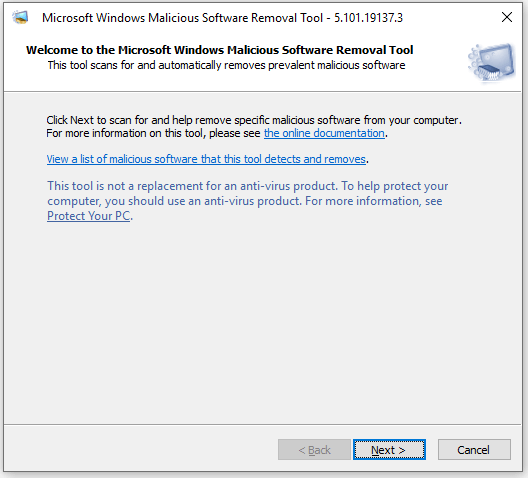
After you open the MSRT tool, click Next. Choose a scan type like Quick Scan, Full Scan, or Customized Scan, and click Next to start scanning your computer for malware.
- Quick Scan: Scan areas of the system most likely to contain malicious software. If malicious software is found, you may be prompted to run a full scan.
- Full Scan: Scan the entire system. Note that this scan can take up to several hours on some computers.
- Customized Scan: This scan mode lets you choose and scan the contents of a user-specified folder. You can select this can mode and click Choose Folder button to select the target folder that you want to scan.
Bottom Line
This post offers a Windows Malicious Software Removal Tool 64-bit or 32-bit download guide. If you need, you can manually download the free MSRT tool from Microsoft Download Center to use this tool to scan and remove malware/viruses on your Windows 10/11 computer.
However, Windows Malicious Software Removal Tool targets prevalent malware families only. It doesn’t replace the full-featured antivirus software. For comprehensive malware/virus detection and removal, you should consider Microsoft Defender Antivirus or some third-party top free antivirus for Windows 10/11.