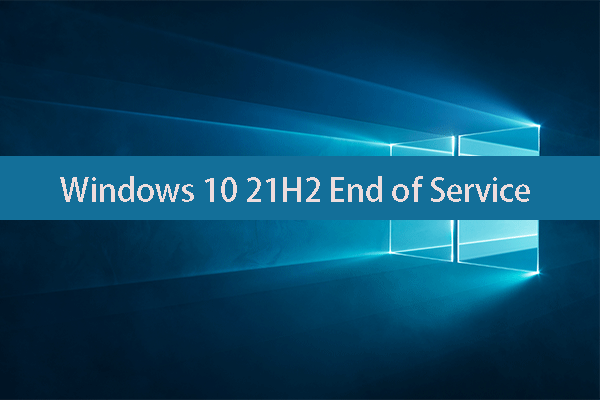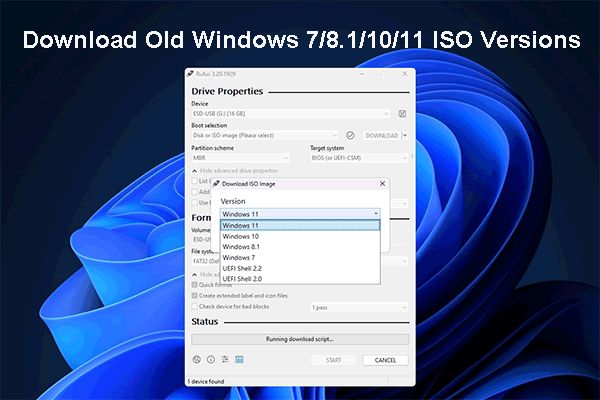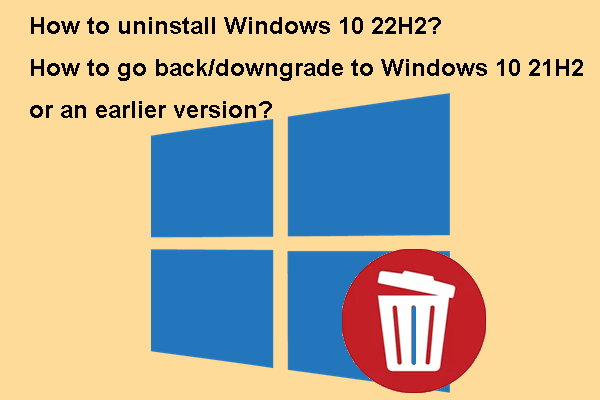After the release of Windows 11, Microsoft released the new update for Windows 10. It is Windows 10 November 2021 Update, which was released on November 16. It is a minor and optional update of Windows 10. In this MiniTool post, you can find some related information about it.
MiniTool Power Data Recovery is a professional and free file recovery tool. It is specially designed to recover your lost a1nd deleted files from all kinds of data storage devices like computer hard drives, SSDs, SD cards, memory cards, pen drives, and more. You can first try the trial edition of this data recovery software to see if it can find the files you want to recover. If yes, you can use a full edition to recover all of your needed files.
MiniTool Power Data Recovery TrialClick to Download100%Clean & Safe
Windows 10 November 2021 Update Is Available Now
Windows 10 November 2021 Update has been released on November 16, 2021. This update is also known as Windows 10 21H2. It is the twelfth refresh for laptops and desktop computers, and it’s another minor update designed to improve the overall experience.
Microsoft highlights the new security, management, and virtualization features in this new Windows 10 version. It is mainly designed for enterprise in mind with productivity and business-focused changes in mind. That is, this Windows 10 update brings more improvements for enterprise users and business users.
How Does Windows 10 November 2021 Update Go?
Likewise, Microsoft uses Machine Learning (ML) and Artificial Intelligence (AI) to analyze whether your computer is suitable to be updated to Windows 10 21H2. However, unlike other Windows 10 versions, Windows 10 November 2021 Update is an optional update for Windows 10 users. What does this mean?
As you know, Windows 11 was rolled out to the eligible devices on October 5, 2021. Now, Windows 10 21H2 was released. If a computer meets the minimum hardware and software requirements for Windows 11, which update will it receive?
Here is the truth:
In Windows Update, if your computer is eligible for Windows 11, you will see the following interface:
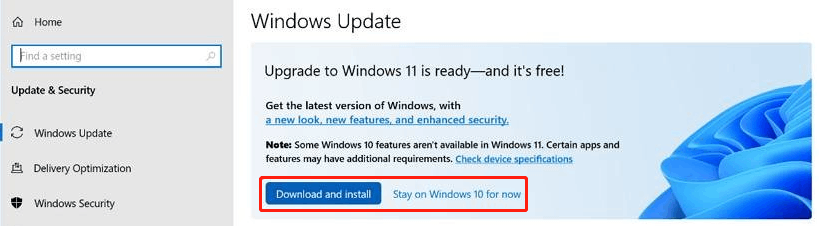
If you want to download and install Windows 11 on your computer, you can click the blue Download and install button to start downloading and installing Windows 11. However, if you want to install Windows 11 21H2 on your computer, you can click Stay on Windows 10 for now instead.
So, Windows 10 November 2021 Update is optional if your computer can install both Windows 11 and Windows 10.
How to Get Windows 10 November 2021 Update?
Use Windows Update in Settings
You can go to Start > Settings > Update & security > Windows Update to check if the latest Windows 10 update is available. If yes, the downloading and installing process can automatically start.
However, if you can’t see the Windows 10 November 2021 Update, you can click the Check for update button to manually get the update.
Use Windows Update Assistant
Go to Windows 10 software download page and then click Update now to download the Windows 10 November 2021 Update Assistant on your computer. Then, you can open the Update Assistant and follow the on-screen guide to update your computer to the latest Windows 10 version.
Use Windows 10 Media Creation Tool
You can also use Windows 10 Media Creation Tool to create a Windows 10 installation USB drive and install Windows 10 from the USB drive. On the other hand, you can also use Windows 10 Media Creation Tool to download a Windows 10 ISO file and then install Windows 10 21H2 using ISO.
Likewise, you can get Windows 10 Media Creation Tool from the Windows 10 software download page.
This is the basic information about Windows 10 November 2021 Update. Should you have other related issues, you can let us know in the comments.