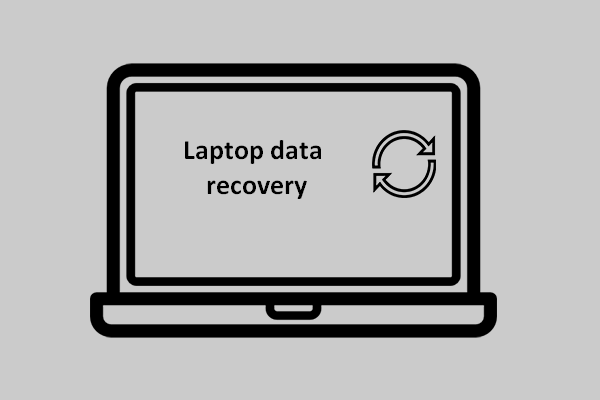If you need to run HDR videos on your Windows 10 computer, you must meet the display requirements for it. Otherwise, you won’t be able to watch the HDR video on your PC successfully. In this post, I’ll show you both the built-in displays requirements and the external displays requirements in detail.
HDR, short for high dynamic range, is widely used in making videos. If you watch HDR video on your PC, you’ll find this format has the following features:
- The colors are more vivid (it is actually a visual feast).
- There are more details (which can be found in the darkest & brightest parts of a scene).
- The contrast is more obvious (there’s huge difference between lights and shadows).

Display Requirements for HDR Video on Windows 10
Well, can HDR videos be played on all the computers easily? The answer is negative. If you need to watch a HDR video on your PC, you must meet the display requirements for HDR video. What are they exactly? Please get your answer after reading the following content.
If you want to recover files deleted by mistake on Windows 10, please choose a professional data recovery tool.
Built-in Displays Requirements
You must make sure that the built-in displays of your Windows 10, version 1803 (including the tablet, laptop, and 2-in-1 PC) gives support to HDR before playing the high dynamic range video (HDR video).
FYI: for anyone who shows interest in the laptop data recovery, the following post is very useful:
Specific requirements:
- You must have control over the backlight.
- You must install the codecs required for 10-bit video decoding.
- The resolution of the built-in display need to be 1080p or more.
- The max brightness of the built-in display need to be 300 nits or more.
- The Windows 10 device manufacturer must enable HDR on the device in advance.
- A graphics card that gives support to PlayReady hardware digital rights management (for protected HDR content) need to be integrated into the target Windows 10 device.
Please note:
- You can pay a visit to the website of your device manufacturer to see the exact specifications for a specific laptop or tablet.
- If your built-in displays are indeed made for the HDR video streaming, you don’t need to do anything to change the settings.
External Displays Requirements
You must make sure that both your external display and the Windows 10 PC give support to HDR in order to play the HDR video in Windows 10. As I have mentioned above, you’re allowed to view the specifications for a specific PC or external display by visiting the website of device manufacturer.
Specific requirements:
- You must install the codecs that are needed for 10-bit video decoding on the Windows 10 PC (for instance, HEVC or VP9 codecs).
- The external HDR display or TV must give support to HDR10, and DisplayPort 1.4/HDMI 2.0 (or higher).
- There must be a graphics card that gives support to PlayReady 3.0 hardware digital rights management on the Windows 10 PC (for example, Intel UHD Graphics 600 series or higher, AMD Radeon RX 400 series or higher, or NVIDIA GeForce 1000 series or higher).
Also, Microsoft advises you to install the latest WDDM 2.4 drivers on your Windows 10 PC.