In the version 1809 of Windows 10, some notable new features have been added to the universal File Explorer. This is the first time Microsoft has done so. In this post, I’ll introduce these new behaviors and tell you how to enable the touch-friendly File Explorer in Windows 10.
Windows 10 version 1809, also called Windows 10 Redstone 5, is the sixth major release of this operating system. Several new features and enhancements are included in this new version. In the following content, I will walk you through the new features and changes that Microsoft has been working for the universal File Explorer update of Windows 10 build 1809.

Top Recommendation:
Windows 10 is so popular, should you upgrade your system? Go to get your answer after reading this post talking about Windows 10 upgrade.
Universal File Explorer Update in Win10 1809
Though there are a lot of changes in Windows 10 – the new operating system developed by Microsoft, File Explorer is still the mainstream tool to help users browse and manage content on their computer. It’s the popular way for more than 10 years.
One of the most important reasons why Windows refuses to change the File Explorer significantly is that: Microsoft doesn’t want users to learn the way to move around the OS again. That is to say, a familiar navigation experience is preferred.
But now, since Creators update, a new touch-friendly and hidden universal File Explorer comes out. The new Universal Windows Platform (UWP) app in Windows 10 computer and Windows 10 mobile is the same. Different from the classic File Explorer, the new UWP is not a full-featured experience. However, the fundamental functions for file browsing and management are the same.
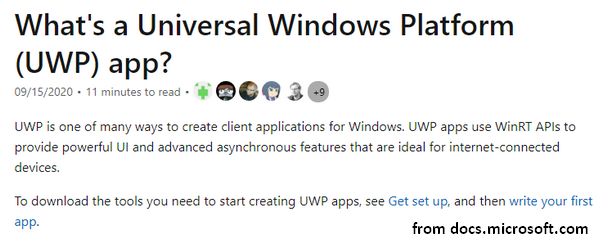
Changes of Windows 10 version 1809
Obvious Enhancements
In general, I found 6 big changes in the new File Explorer.
- The cut option is new.
- Give support to drag and drop.
- Better support to right-click menu.
- UI buttons are changed from the bottom to the top of the app.
- Pictures can be set as wallpaper directly from the app.
- The copy/paste system is enhanced and similar to legacy File Explorer.
Specific Changes in 5 Aspects
One: Cortana
- The landing page of Cortana is wider than before and it better highlights Search and Timeline.
Two: Apps
- Current Calendar app allows you to search.
- It’s easy to zoom in to text in Notepad and right-click & “Search with Bing” text highlighted.
- The old “Windows Defender Security Center” is now “Windows Security” and Fluent Design is added.
- Narrator’s scan mode gives support for choosing content in Microsoft Edge, Word, Outlook, etc.
- Changes and new features are found in Skype.
- The “power usage” and “power usage trend” tabs are included in Task Manager.
- …
Three: Windows Shell
- You’re allowed to name live folders in Start.
- The File Explorer changes to a dark theme as long as the Dark Mode is enabled in Settings.
- You can set the pen peripherals to be cut off when pressing a button.
- You are able to open Screen Sketch by setting Print Screen button.
- The old “safe removal” feature has been improved, listing open applications that may use an external GPU connected via Thunderbolt 3.
- A fade-in effect is added to notifications in the Action Center when it is opened.
- The snipping experience is redesigned and you can access it by pressing “WIN + SHIFT + S”.
- A download link is provided for programs which are searched online.
- …
Four: Microsoft Edge
- There is a new icon for PDFs.
- The settings pane is now looking like the Hub area.
- More themes of Reading View can be found in Edge. Besides, line focus is added to help improve focus during article reading.
- Each option in the settings drop down menu, you can find in Edge, is designed with icon.
- The upgraded Edge is able to control the automatic play of a video.
- In the improved Edge, you’re allowed to name the groups of tabs you’ve set aside.
- The definitions of words can be consulted in Reading View, Books, and PDFs.
- The XSS filter is discarded.
- …
Five: Settings
- Typing insights is available.
- Focus Assist is enabled automatically.
- The tips and suggestions are added to the home page.
- The power of on-screen and touch keyboards are given by SwiftKey.
- The old Cortana’s Settings category is now “Cortana & Search.”
- Links will be opened in Windows Mail in Edge. This is set by default and can’t be changed.
- It’s possible to keep your mouse centered on the screen during the use of Magnifier tool, which is incremented by 5 or 10 percent now.
- You can see the suggestions for questions commonly asked by users and the corresponding answers.
- …
Of course, in the Windows 10 build 1809, there are more universal File Explorer updates waiting for you to discover.