Should I upgrade to Windows 11 now? What will happen if I decline Windows 11 upgrade? How long will Windows 11 be a free upgrade? If you want to defer the installation of the Windows 11 upgrade, you may want to know this information. Fortunately, this article tells you the answers.
What Will Happen if I Decline Windows 11 Upgrade?
Windows 11, a new version of Windows, has been released to the public for several months. Since its official release of October 5th, 2021, many Windows 10 users choose to free upgrade to Windows 11 to experience the new UI (user interface), the new features, and more.
However, some other users still take a wait-and-see attitude because they are still questioning the stability and the new features of Windows 11. But at the same time, these users also worry about a problem: if I decline Windows 11 upgrade can I upgrade later for free later? We believe this is the concern of many users.
What will happen if I decline Windows 11 upgrade? MiniTool Software will show some related information in this article.
Will Microsoft Force Users to Upgrade to Windows 11?
Windows 11 Is an Optional Update on Windows 10
If you are running Windows 10, it is free to upgrade Windows 10 to Windows 11. However, not all computers can run Windows 11. If you want to use this new Windows version, your device should meet the minimum hardware and system requirements for Windows 11. But this doesn’t mean that eligible Windows 10 PCs will be forced to upgrade to Windows 11.
Microsoft will not force you to upgrade to Windows 11 from Windows 10. If you still want to run Windows 10 on your device. You can choose Stay on Windows 10 for now in Windows Update. For Windows 10 computers, Windows 11 is an optional upgrade.
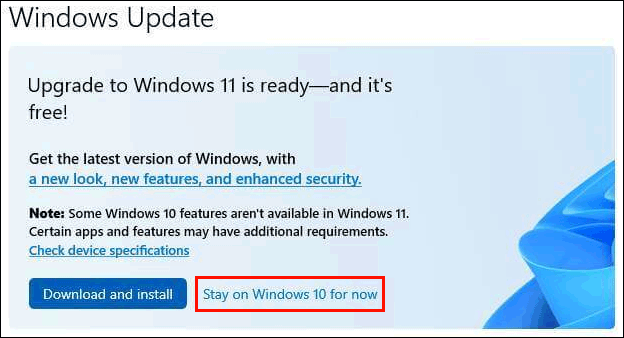
Why does Microsoft Force Upgrade My Computer to Windows 11?
Some users report that Microsoft forces to install Windows 11 on their computers. Is it like this? Let’s see a real case from Reddit:
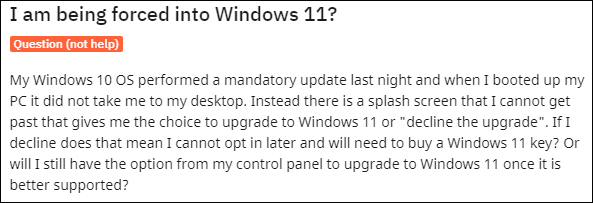
In this example, what is the so-called forced upgrade interface that the user sees? It is just like the following image:
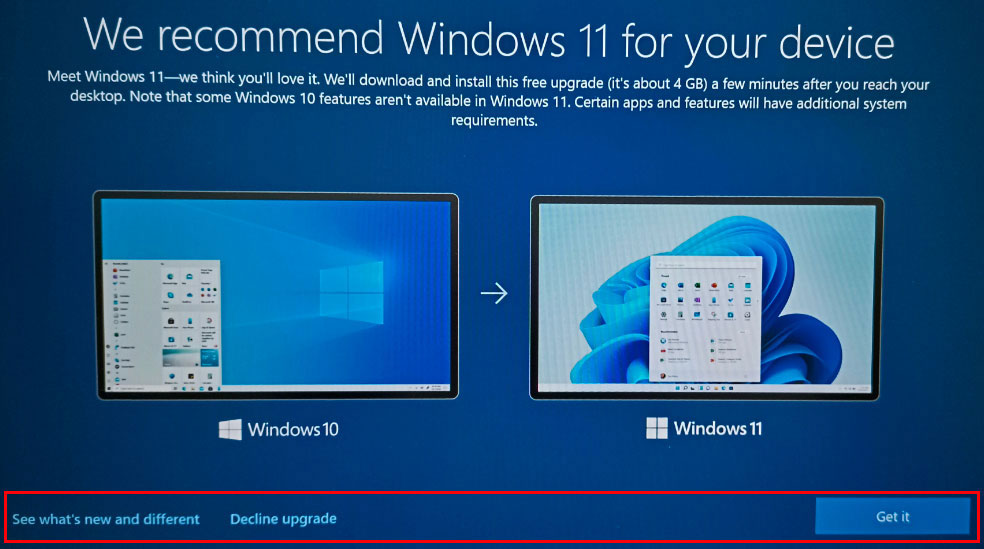
The user suspects that if he/she click the Decline Upgrade link on the interface, he/she gives up the free right to the Windows 11 upgrade. If he/she wants to install Windows 11 again, he/she needs to buy a new Windows 11 license key. So, the user thinks that Microsoft forces its customers to install Windows 11.
What will happen if I decline Windows 11 upgrade in this step?
Microsoft doesn’t force you to upgrade to Windows 11 using this method. The company has known this issue and officially explained that the interface is just for recommendation. It thinks that a Windows 11 upgrade can bring security insurance and more new features. If you like Windows 11, you can feel free to install it on your PC by clicking the Get it button.
However, if you don’t want to use Windows 11 right now, you can just click Decline upgrade on the interface. This does not affect your computer, nor does it affect your future free upgrade from Windows 10 to Windows 11 later.
Can I Upgrade to Windows 11 Later?
Of course, yes. Windows 11 is only a few months old. You may be worried about its unstable performance and bugs. So you want to delay the installation. It is totally fine.
If your computer meets the basic hardware and system requirements for Windows 11, every time you check for updates in Windows Update, you will be able to see the Windows upgrade (as an optional update). You can always upgrade to Windows 11 anytime you want.
How Long Will Windows 11 Be a Free Upgrade?
As you know, Windows 11 upgrade is free for genuine Windows 10 users. If your device is qualified, you can upgrade to Windows 11 immediately. But some users worry that Windows 11 will one day be no longer free. If they miss the opportunity, they’ll have to purchase Windows 11 license key to an upgrade.
Well then, how long will Windows 11 be a free upgrade?
So far, Microsoft has not given an exact date yet. However, the free upgrade service should last at least one year since the first release date of Windows 11 (October 5th, 2021). All we can say is that Windows 11 is free now. You can continue to pay attention to the latest news from Microsoft to get the latest information.
Should I Upgrade to Windows 11 Now?
At the beginning of the release of Windows 11, this new Windows version was not stable as expected. Some users discover that Windows 11 slows down their computers or apps won’t open on Windows 11. Users who want to experience the new features on Windows 11 choose to upgrade to Windows 11 immediately. While other users want to install Windows 11 when this system is more stable.
Windows 11 has been released for months until now. We believe that Microsoft has solved many thorny issues and bugs on Windows 11. Besides, Microsoft continues releasing cumulative updates for Windows 11 on Tuesday. These updates are always released for security purposes, containing many fixes.
According to the experience of most Windows 11 users, there is currently no fatal problem with this new system. If you want to try it out, you can install this upgrade now with confidence. On the other hand, Microsoft also advocates installing this update because it can bring more reliable security to your computer.
Even if you have updated to Windows 11, you can go back to Windows 10 within 10 days. 10 days are enough for you to make a decision.
If you don’t want to upgrade to Windows 11, you don’t need to worry too much. Microsoft is still releasing updates for Windows 10. It is still safe to run Windows 10.
How to Upgrade to Windows 11?
If you decide to upgrade to Windows 11 from Windows 10, you can follow these steps to do the job:
Step 1: Check if Your Computer Can Run Windows 11
Not all computers can run Windows 11. If you want to upgrade to Windows 11, you need to make sure that your device meets the following requirements:
- RAM: 8 GB (minimum) and 16 GB (recommended).
- Storage type: Solid State Drive (SSD).
- Processor: Your PC should meet the basic Windows 11 requirements i.e Core i3 8th Gen, Ryzen 3000, Snapdragon 8c, or above.
- Processor type: x64 or ARM64.
- Virtual Machine Platform: This optional setting is for virtualization and you can enable the setting from Control Panel.
- Account: You need to have an Amazon account because the download services are powered by the Amazon Appstore.
It is very troublesome to manually check these requirements one by one. Fortunately, Microsoft offers a small tool for its users to quickly make a confirmation. This tool is called PC Health Check. Microsoft released an updated version of this tool to check if your device can run Windows 11.
After downloading the tool on your computer, you can just click the .msi file to install it and then the tool will automatically open. Next, you need to click the Check now button to make a quick check. If your computer meets the requirements, there will be a pop-up window with a message saying This PC can run Windows 11. However, if your device is not eligible, you will see a message saying This PC doesn’t currently meet Windows 11 system requirements. If so, this tool will also show you which requirement is not met. You can click the corresponding link to get more information.
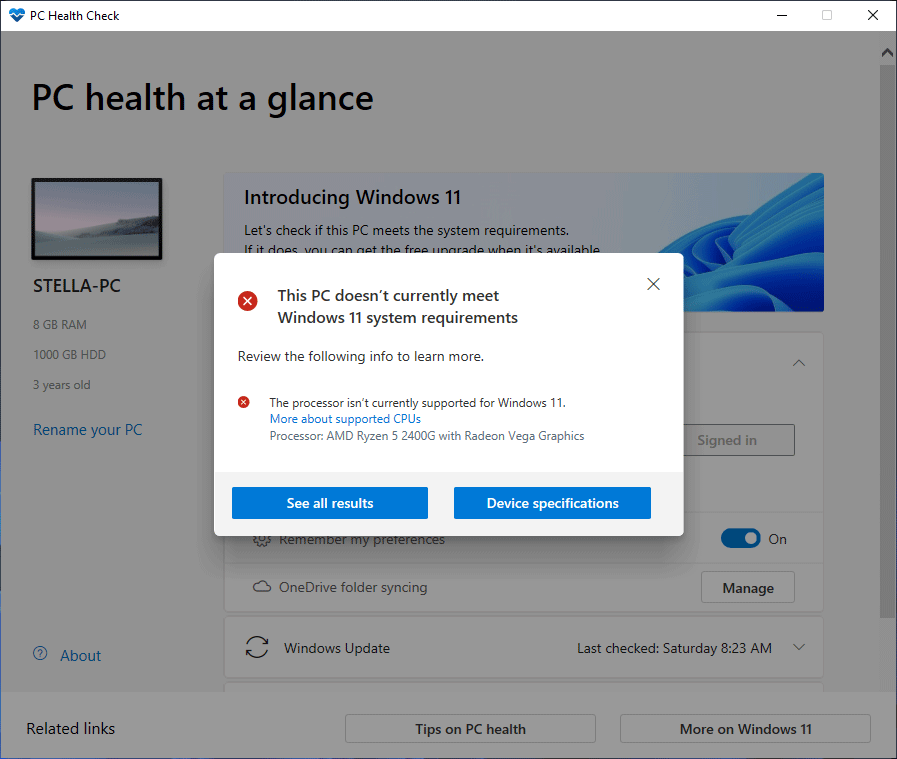
Step 2: Back up Your Computer Using MiniTool ShadowMaker
Before upgrading your system to Windows 11, you’d better back up your files to keep them safe. It is recommended to back up your Windows 10 files to an external hard drive because a Windows 11 upgrade will not influence the data on an external drive.
MiniTool ShadowMaker is a professional Windows backup software that is worth trying. With this software, you can back up your files, folders, partitions, disks, and systems to keep them safe. It even supports automatic backup and differential & incremental images. You are also allowed to schedule the backup taskbar according to your requirements.
This software has a trial edition. You can use it to experience the backup and restore features within 30 days without paying any cent.
MiniTool ShadowMaker TrialClick to Download100%Clean & Safe
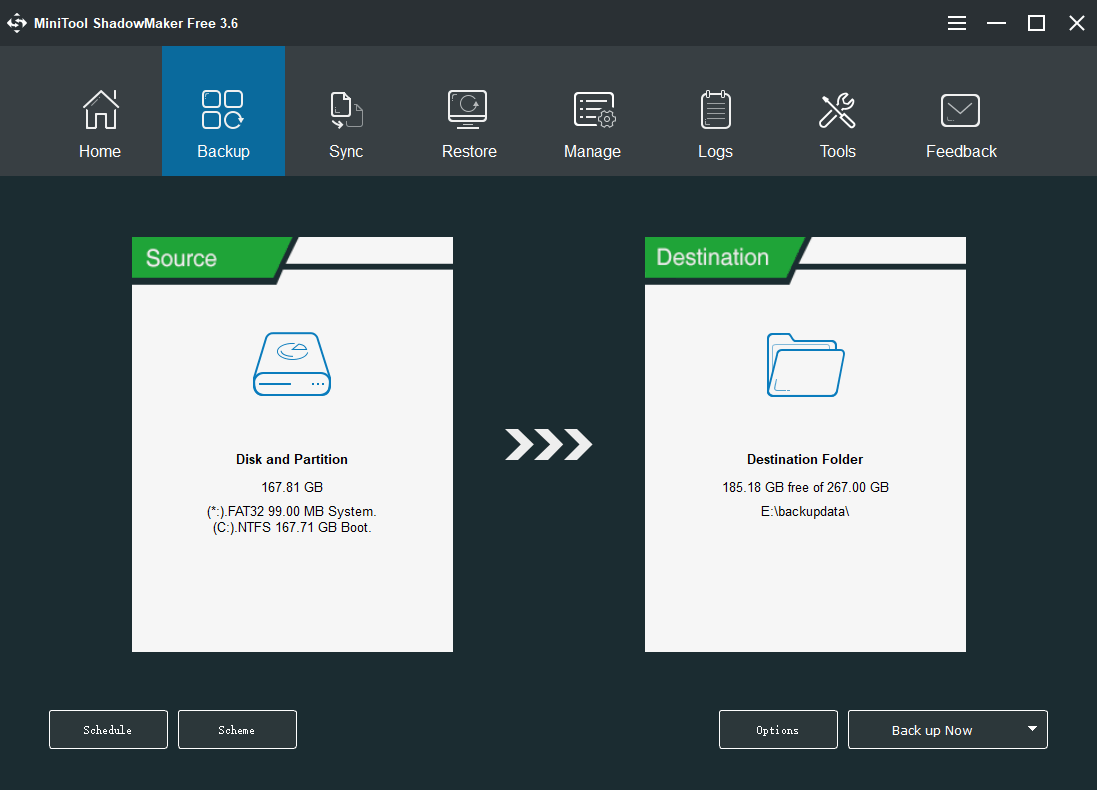
After upgrading to Windows 11, you can continue using this tool to safeguard your files.
Step 3: Upgrade to Windows 11 via Windows Update
If your computer meets the basic hardware and system requirements for Windows 11, you can use one of the following methods to upgrade your computer to Windows 11:
Way 1: Via Windows Update
This is the direct and simplest way to upgrade to Windows 11:
- Go to Start > Settings > Update & Security > Windows Update.
- Check if Windows 11 is available in Windows Update. If yes, your system will automatically download and install it on your PC. If you don’t see it, you can click the Check for updates button to manually get it.
- The Windows 11 installation process will last for even hours. Your PC may restart several times. You should wait until the whole process ends.
Way 2: Use Windows 11 Installation Assistant
Windows 11 installation assistant is a Windows upgrade tool that is rolled out along with Windows 11. If your computer is eligible for Windows 11, you can also use this tool to install the latest version of Windows 11 on your device.
Way 3: Use Windows 11 Installation Media
Windows 11 installation media is also an official tool to install Windows 11 on your device. You can download it from the Windows 11 software download page.
Then, you can use it to create a Windows 11 installation USB drive and then install Windows 11 from USB.
Way 4: Use Windows 11 ISO File
Microsoft also offers a direct Windows 11 ISO file download source. You can get the ISO files from the Windows 11 software download page (the link is mentioned in the above way). After that, you can use the ISO file to create a Windows 11 installation USB drive or directly install Windows 11 using an ISO file.
Step 4: Rescue Your Lost Files if Necessary Using MiniTool Power Data Recovery
If unfortunately some of your files get lost after upgrading to Windows 11 and there is no available backup, what should you do to get your files back? You can try MiniTool Power Data Recovery, a free file recovery tool.
With this data recovery software, you can recover all kinds of files from different types of data storage devices including computer hard drives. This software has a trial edition. You can first try it to scan the drive you want to recover data from and check if it can find your needed files. If yes, you can upgrade this tool to a full edition and recover files without limits.
MiniTool Power Data Recovery TrialClick to Download100%Clean & Safe
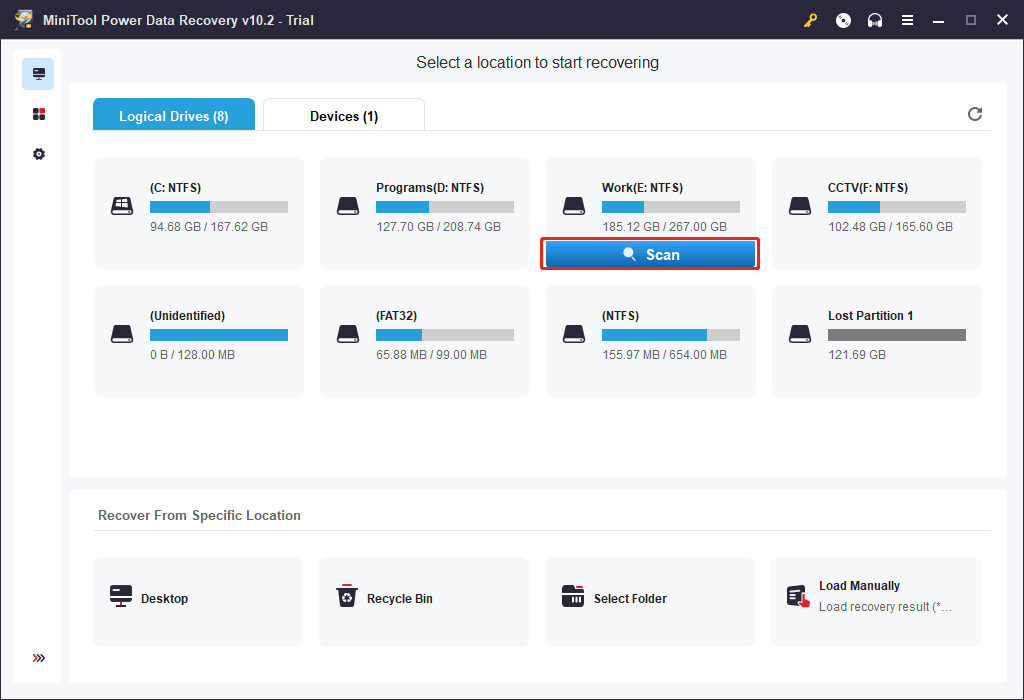
Bottom Line
What will happen if I decline Windows 11 upgrade? After reading this article, you should know the information you want to know. Should you have any other related issues, you can let us know in the comments.
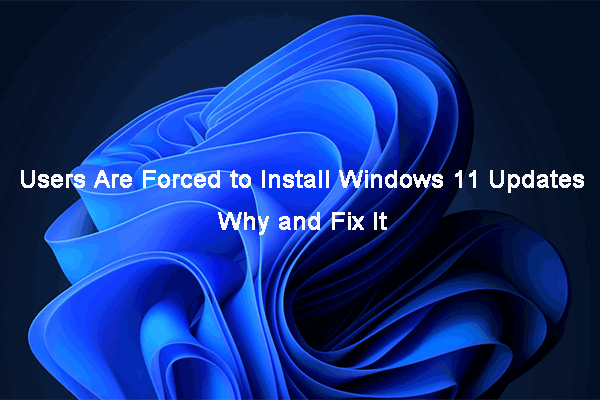

![Windows 10 End of Life: October 14th, 2025 [Details]](https://images.minitool.com/minitool.com/images/uploads/2021/11/windows-10-end-of-life-thumbnail.png)

![How to Recover Lost and Deleted Files in Windows 11? [6 Ways]](https://images.minitool.com/minitool.com/images/uploads/2021/08/how-to-recover-deleted-files-windows-11-thumbnail.jpg)