Sometimes, when you want to back up your Windows 10 system, then you download WD Smartware to back up, but you find it doesn’t work. But here is a WD Smartware alternative - MiniTool ShadowMaker that you can use for PC backup. Keep reading.
The Problems of WD Smartware
Now I will introduce some information about WD Smartware briefly. If you have a Western Digital hard drive, you may be familiar with the WD (West Digital) Smartware software. WD Smartware is a tool for backing up data on West Digital (WD) devices, which is designed to provide you with administrative controls over your external drives.
WD Smartware enables you to schedule automatic backups on a regular basis. You can handle various tasks and confirm a fixed backup plan instead of having to remember to back up your drives each time.
If the internal computer hard drive fails or other catastrophic events cause the data stored on the computer to be lost, this software will be useful and you are able to restore the data contained in the backup at any time. Sometimes it works well, however, sometimes it fails.
Following are some situations that you may encounter:
- WD Smartware software is not compatible with Windows 10
- WD Smartware only supports backup files, but does not support backup Windows operating systems and applications.
- Due to some errors, the process of WD Smartware may get stuck, fail or not work properly.
MiniTool ShadowMaker – the Best WD Smartware Alternative
The best WD Smartware alternative is the third-party free backup software: MiniTool ShadowMaker. The program has lots of advanced backup features and allows you to perform a backup in some simple steps.
As a free backup software designed by MiniTool, it is worth recommending. MiniTool ShadowMaker, all-around and free backup software designed for Windows 10/8/7, provides you with data protection & disaster recovery solution.
The most different features between WD Smartware and MiniTool ShadowMaker is that the latter is compatible with Windows 10 and supports backing up different Windows operating system so that you can restore your computer to an earlier date in case of system breakdown.
Here are some other features of the best backup software:
- Back up files automatically based on your needs via 2 methods – create an image for files and sync files.
- Support full backup, incremental backup, and differential backup.
- Back up the entire disk and selected partition.
- Clone your disk to another one.
- Back up your PC to an external hard drive, USB drive, NAS, etc. and back up hard drives from Seagate, WD, Toshiba, ADATA, Samsung and more.
Now you can download and try MiniTool ShadowMaker Trial Edition to back up system disk.
MiniTool ShadowMaker TrialClick to Download100%Clean & Safe
How to Back Up System Disk with MiniTool ShadowMaker
Now, let’s see how to use alternative to WD Smartware – MiniTool ShadowMaker to back up system.
Step 1: Decide a Backup Mode
- Launch MiniTool ShadowMaker.
- Continue to use the trial edition by pressing “Keep Trial”.
- Choose the local computer to continue by clicking the left “Connect” button.
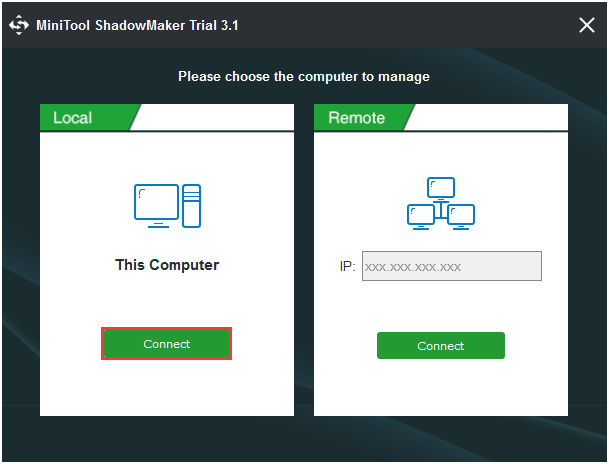
Step 2: Choose Backup Source
- Under the “Backup” page, click “Source” to choose the backup type- “Disk and Partitions”.
- Select a disk from the following combo box and click “OK”.
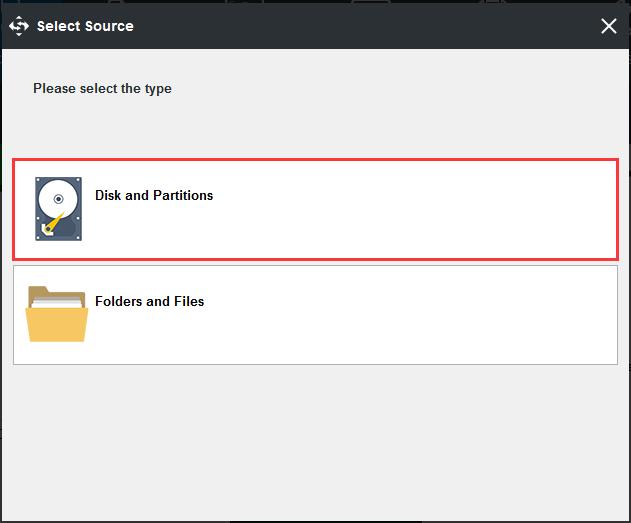
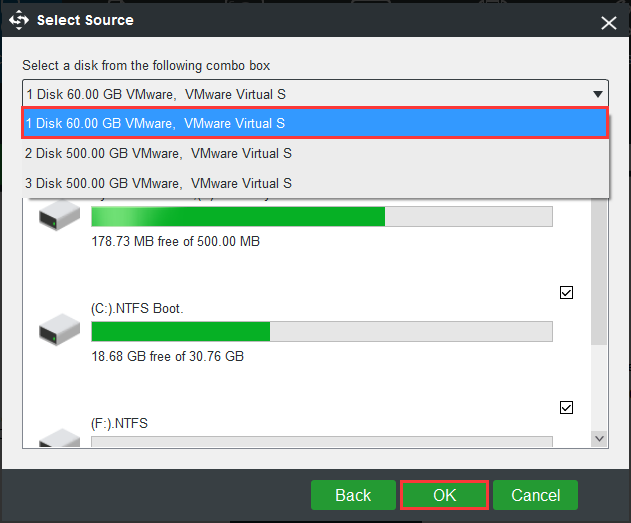
Step 3: Choose a destination path to store your disk image.
- Go to the following interface.
- Choose one partition to store your disk image based on your needs and click “OK”.
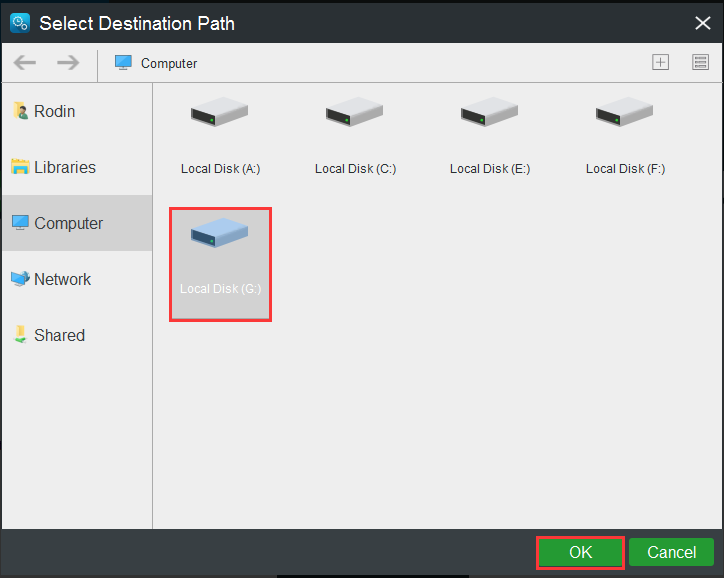
Step 4: Start to back up
- Go back to the following interface.
- Click “Back up Now”to start the process immediately or choose “Back up Later” to delay the backup.
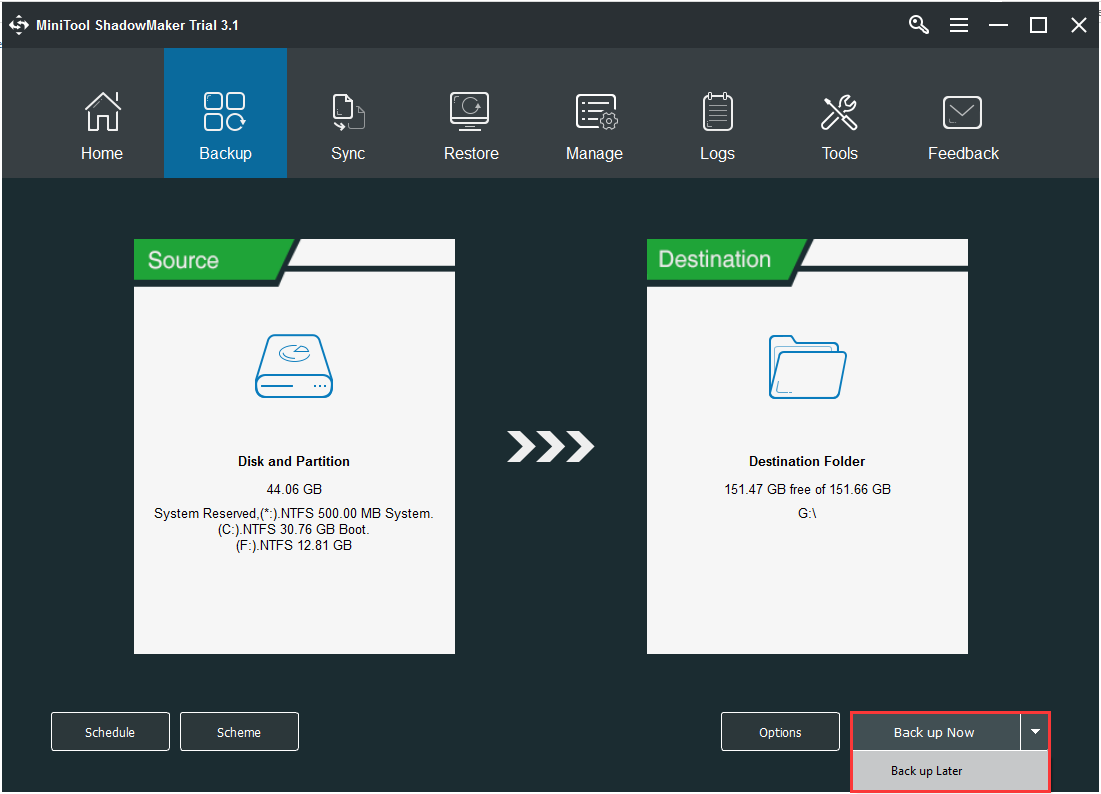
Here are all the steps of how to use WD Smartware alternative– MiniTool ShadowMaker. When Windows fails to boot, you can restore the system from the created system image.
In addition to the above way, MiniTool ShadowMaker as an alternative to WD Smartware backup provides another way for you to back up system disk and that is to make a disk cloning. For more information, refer to this post – How to Clone a Hard Drive to SSD in Windows 10/8/7?
Bottom Line
Compared WD Smartware with MiniTool ShadowMaker, you can find that WD Smartware can’t back up system and it isn’t compatible with Windows 10 while MiniTool ShadowMaker can do them. So, MiniTool ShadowMaker is the best backup software. You can download it right now!
MiniTool ShadowMaker TrialClick to Download100%Clean & Safe
In addition, if you have any questions and suggestions, please contact us via [email protected] or leave a comment.
WD Smartware Alternative FAQ
- Locate and launch theWD SmartWare Software Updater.
- Follow the on-screen instructions to complete the update.
- After the update completes, restart your computer to finalize the update process and launch the WD SmartWare software.
- Open WD SmartWare, click the Backup tab and verify if Start Backup is active.
- Connect the mobile device to the My Passport Wireless Wi-Fi network.
- From the App, go to the My Passport Wireless Settings.
- Select More in the upper corner. Then select Firmware.
- Update the Firmware if an update is available.
