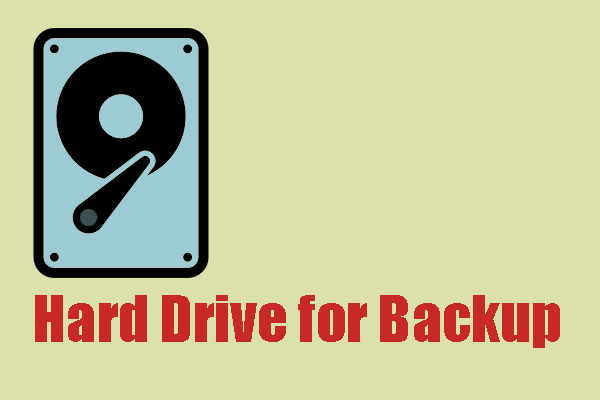How to Spot a Fake SSD?
How to spot a fake SSD? Fake SSDs have become a troublesome issue, making thousands of people victims. It is an urgent issue waiting to be resolved.
We will give you three major tips to spot a counterfeit SSD and each of them includes a detailed guide. Some of you may just get the new SSD from an unofficial source and some find some troubles when using it; no matter which situations you are plagued by, try those tips based on your demands.
Tip 1. Check Its Package
When you get the product, don’t hurry to unpack it but check if its outlook just conforms to the information the official published. You can search the brand product on the Internet to check more published details.
There are some details you may check one by one.
1. The overall design is easily imitated but there are still some nuances you can tell from the design flaws and quality issues. A lack of techniques can make the products look inferior and cheap, especially its misaligned labels and logos, uneven packing, and non-uniform polishing.
2. Different brands will develop some markings that are hard to copy on their outer packages. You can identify a fake SSD by observing and touching the markings.
3. Fake SSD drives are normally riddled with misspellings and strange specs instead of better quality. Some printing nuances, such as its color and typeface, can help spot a fake SSD.
4. Many brands will add holographic stickers or seals to battle against counterfeit and fake goods, but that seems less work because those forgers find their way to creating a highly similar one. Even so, you may avoid buying those deformed or damaged hologram that seems low quality.
5. Every product will come with a unique serial number and barcode, which is the most important and effective way to recognize a fake SSD. The authority will provide a product authenticator on the official website and when users enter their serial number, it will tell you if you have a genuine SSD.
Tip 2. Inspect the Hardware
If the package seems to be fine or it has been discarded, you can directly inspect the hardware. In this link, you need to know something about what hardware is composed of. It would be better if you ask some professionals for help.
There are some points you should pay attention to:
Drive weight – Although SSDs have become lighter and lighter and easier to carry, some components hold their place to keep them sturdy for better performance and prolonged lifespan. Fake SSDs are comparatively too lightweight due to a lack of components.
Drive quality – To check the drive quality, you can focus on its enclosure and distribution stamp. The enclosure should be sturdy and you should check if the distribution stamps are missing from the back of the drive or seem blurry. Besides, most M.2 SSDs have NAND cells and you may check for that.
This article has introduced more knowledge about SSD and you may look for it: 3 SSD Terminologies You Need to Know when Buying SSD Drive.
Tip 3. Test Your SSD
Another way is to test your SSD to see how it performs. Just don’t casually connect it to your device that is home to important data; you can find another device to try this SSD. Connect this SSD drive to your device and try to transfer some files to the SSD. Now, you can observe its write/read speed.
Besides, you can feel the temperature when the drive running if you are using an external hard drive. The fake one will accelerate heating because the inferior components make it hard to facilitate heat dissipation.
The fake one will run slower and slower and perform far slower than it is prescribed. You can use a professional drive speed tester. Besides, you can try some games on the SSD, which can better reflect the authenticity.
It will measure the transfer speeds under various disk access scenarios and summarize the speed characteristics of a disk. MiniTool Partition Wizard can be a good choice to help spot a fake SSD.
MiniTool Partition Wizard DemoClick to Download100%Clean & Safe
What’s more, you can check the storage capacity from BIOS. When you plug in the SSD with your computer, it will present itself with details in BIOS and you can check them compared to what is written on the package. If the information can’t match, the drive may be regarded as a fake SSD.
Some Advice When Spotting a Fake SSD
Faced with special scenarios, it is not an easy thing to identify a counterfeit SSD just by the above three tips. Fake SSDs may be disguised just like the real ones and it is hard to tell from the outlook.
Their storage, read/write speeds, and other parameters can be tampered with. All you can read from its introduction is not worth for a reference but you can find the differences after the drive test.
With different purposes, the fake SSD can show you in different ways. For example, if these fake SSDs are developed by hackers to lure users to store more data and access the system, these devices will run as well as the real ones because they can be made by some professionals.
Those hackers will seize the chance to implant Trojan or other malware in this fake drive. When they infiltrate your device or data, a large digital treasure, such as your private information, corporate data, etc., becomes profitable.
This fake SSD acts as a medium between hackers and victims and any unexpected results can come to your device through it. Once you store important data in it, all of them will be exposed and lost at any time.
Under the circumstances, you need to check if your system runs abnormally with sudden shutdown, excessive resource consumption, etc. Besides, keep a weather eye out on your data because data loss is one of the main symptoms of fake SSD drives.
It would be better if you have antivirus and firewall installed to defend against any malicious infection. Windows Security plays its role in protecting users’ systems, but is it enough? You can read this post for a reference: Is Windows Defender Enough? How to Enhance the PC Security.
MiniTool Power Data Recovery TrialClick to Download100%Clean & Safe
If this SSD is designed by unknown retailers just for petty profits, you can compare its package for details to the information from the official website, just as we taught you as above.
To sum up, since the piracy technique has tended to be more mature, it greatly levels up the difficulty of identifying a fake SSD. You need to consider the matter from all aspects and inspect the slightest clues in this way you can avoid data loss caused by these bad drives.
How to Avoid Data Loss After Spotting a Fake SSD?
Normally, you won’t receive any fake SSDs if you buy them from the official website. However, sometimes, you may want to purchase a second-hand SSD at a more economical price, and that puts you at a risk of falling into traps.
In this way, how to avoid data loss when you identify a fake SSD? Data backup is the right way you should do it. MiniTool ShadowMaker can help you do that quickly and easily.
With the free backup software, you can immediately back up data that matters from the fake one to other genuine drives. If you have made the fake SSD your system drive, MiniTool ShadowMaker can help you move Windows to another drive quickly and safely.
You can try this software for 30 days for free after the installation and if you want to move your data to an external hard drive, please connect it to the device before you launch MiniTool ShadowMaker.
MiniTool ShadowMaker TrialClick to Download100%Clean & Safe
Step 1: Launch the program and click Keep Trial to go on with the next steps.
Step 2: In the Backup tab, click the SOURCE > Disk and Partitions to choose the disk you want to back up and check all the partitions. Click OK to save it.
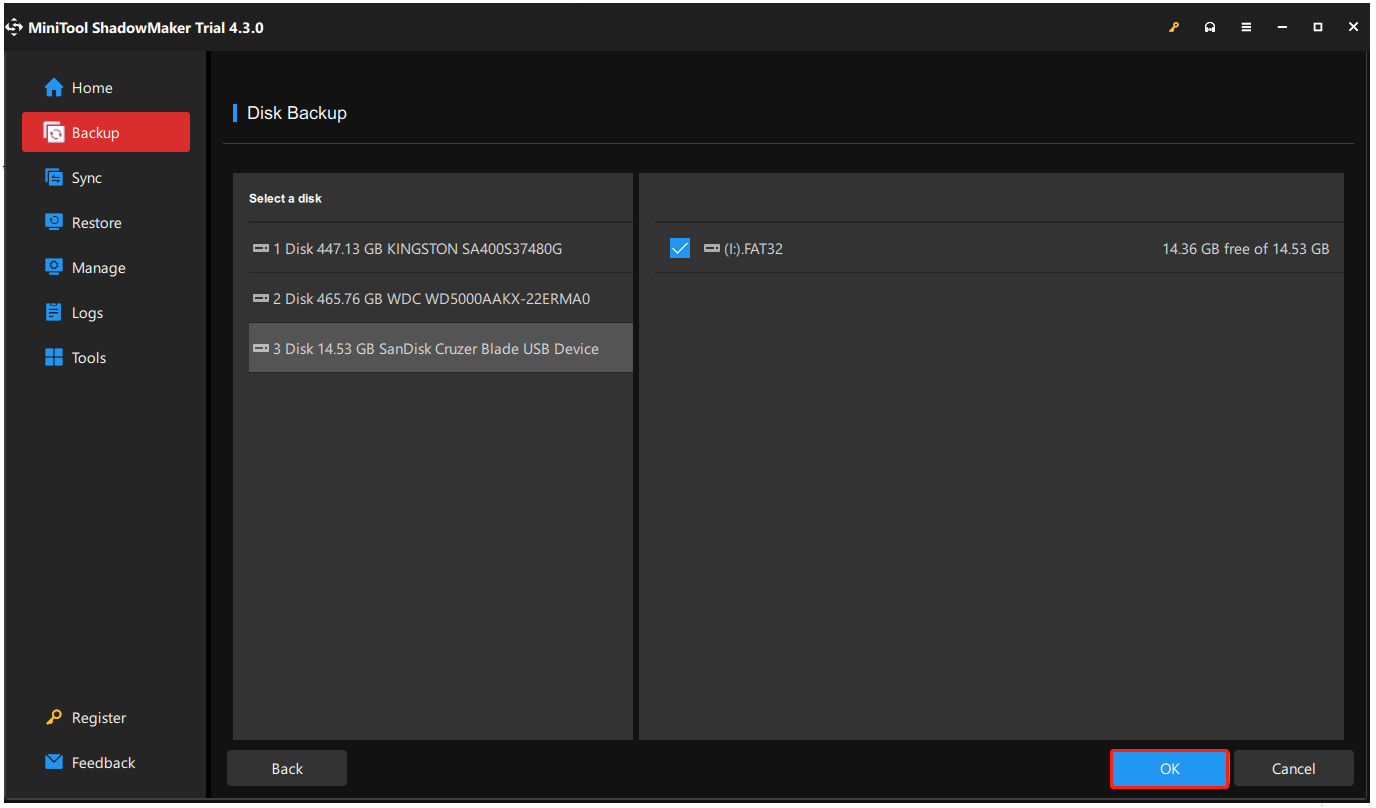
Step 3: Click the DESTINATION section and Computer. Choose the desired drive as where to store the backup and click OK.
Furthermore, you can click Options to configure the backup settings, such as Image creation mode, Backup Scheme, and Schedule Settings.
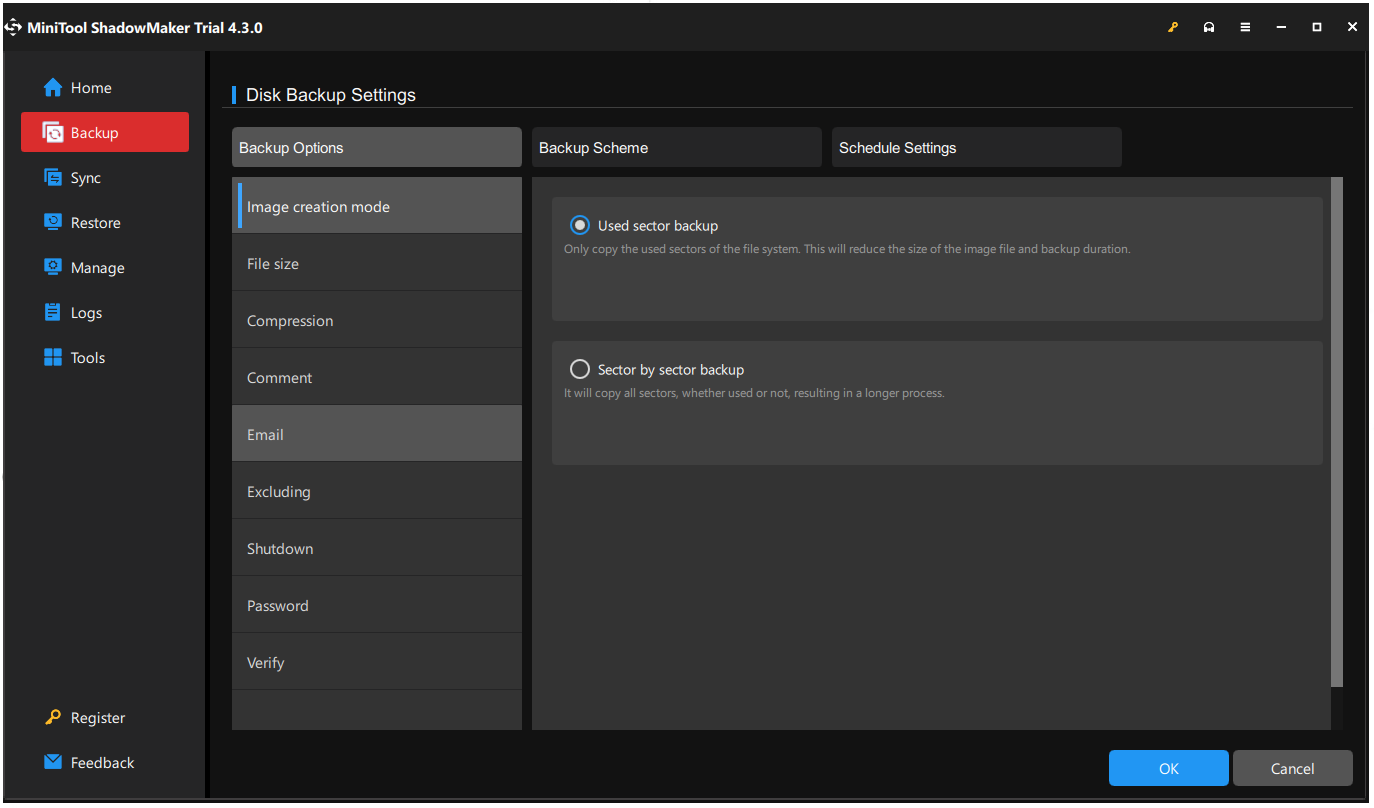
Step 4: When you finish that, click Back Up Now or Back Up Later to start the process. The delayed task will be presented in the Manage tab.
Alternatively, you can use the Clone Disk function in the Tools tab to directly clone the whole drive. But notice that if you want to clone a drive where the system was installed, you need to upgrade MiniTool ShadowMaker to Pro or higher edition.
To clone an SSD drive, you can refer to this article: How to Clone SSD to Larger SSD on Windows 11? Here Are 2 Tools.
Bottom Line:
Many fake SSDs crowded into the market, which makes it hard to tell if the SSD is real. Now, this article has disclosed some details that help to spot a fake SSD. Please buy your SSD from the official source and if you want to buy the used one, try to check them by the above tricks.
If you have used a fake SSD, you’d better back up all of your data on the drive to another genuine one to prevent data loss. MiniTool ShadowMaker, as we introduced, will be your optimal choice.
MiniTool ShadowMaker TrialClick to Download100%Clean & Safe
If you have any questions when using this software, you can contact us via [email protected] and a professional technical team will answer your concerns.
Spot a Fake SSD FAQ
1. Right-click on the Windows icon and choose Device Manager from the list.
2. Expand Disk drives and you will see the list of drives where you can see the brand.
If you want to know more information, right-click on the drive to choose Properties.