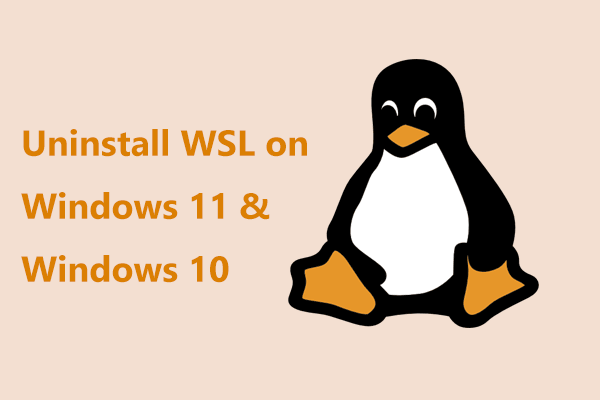Thanks to Windows Subsystem for Linux (WSL), you have been able to run many Linux distros on Windows operating system for years. Now, there is a new Linux distro (Pengwin) working hand-in-glove with WSL and you can run Linux distro Pengwin in Windows 10.
Run Pengwin on Windows Subsystem for Linux
In 2016, Microsoft and Canonical first announced they would bring the Linux shell to Windows 10 in WSL (Windows Subsystem for Linux). At that time, many persons couldn’t believe that thing. But now, the plan has come true.
In Windows 10, you can run not only Canonical’s Ubuntu but also openSUSE, Debian, Kali and SLES (SUSE Linux Enterprise Server). As well, you can run a Linux especially designed to work with WSL from the beginning. The system is Whitewater Foundry’s Pengwin which is the easiest to use Linux distribution on Windows Subsystem for Linux.
The only surprise is that it has taken so long. WSL will never be popular with the public. However, for some sysadmins and developers, they like being able to run Linux on their office Windows machines.
In other words, this isn’t the first Linux distro for WSL from Whitewater Foundry. In the early, this company released the versions of (RHEL) Red Hat Enterprise and Fedora. Both of them don’t have the support from Red Hat.
However, some of the Fedora community’s members helped on their Fedora Remix for WSL, Whitewater said. This means they have the support of Fedora leadership.
But Pengwin, formerly WLinux is all Whitewater’s. It is a Linux environment for Windows 10 built on work by Microsoft Research and the Debian project.
Features of Linux Pengwin for WSL
Like other WSL Linux distros, Pengwin mainly offers a shell. But that is not to say you can’t run graphical applications on it. In fact, you can run those programs as long as you install a Windows-based X server like X410 (an X Window server for Windows 10).
To help you get up speed, Pengwin includes a customer Pengwin-setup tool. With it, you can do many things. Now, let’s go to see.
- Change language and keyboard settings.
- Select text editors: Neovim, Emacs and Visual Studio Code.
- Select optional shells: Csh, fish (with oh-my-fish) and zsh (with-oh-my-zsh).
- Enable or disable Windows Explorer shell integration.
- Create a secure bridge to Docker running on Windows.
- Manage your Windows and Azure deployments with PowerShell and azure-cli, command line tools for Azure.
- Configure experimental GUI settings, such as HiDPI support, a Windows 10 theme for your Linux applications and international input methods.
- Unpack your favorite development environment NodeJS, Python 3.7, Rust, Go, and Ruby.
After the installation, you can install many Debian Linux apps via the apt package management system.
To let Pengwin work well with WSL, it comes with wslu which is a collection of utilities for Windows 10 Linux Subsystem, fox example, converting WSL path to Windows path or creating your Linux GUI application shortcuts on Windows 10 desktop, which can bridge the gap between WSL and Windows 10.
Additionally, this new Linux distro also includes the usual array of Linux programming tools and languages. The latest release, Pengwin 1.2 includes Amazon Web Services (AWS) CLI tools, OpenStack command-line and TerraForm. Besides, you can back up your home folder with the 1.2 version, which is useful if you have a need to reset Pengwin.
Final Words
If you want to run Pengwin on Windows Subsystem for Linux in Windows 10, make sure you are running Windows 10 version 16215 or higher.
If you don’t use the version of Windows 10, please back up your important files with MiniTool ShadowMaker firstly and then install this OS.