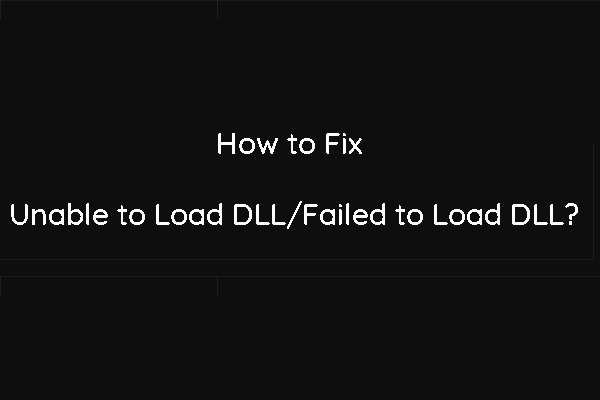What Regsvr32 Is?
Regsvr32, which is known as Microsoft Register Server, is a Windows built-in command-line tool that can be used to register and unregister DLL files, ActiveX Control .OCX files, or such kinds of Object Linking and Embedding (OLE) controls files.
When you use regsvr32 to reg a DLL file, the information about the associated program files will be added to the Windows Registry. Then, the program can access the Windows registry to understand where the program data is and how to function.
When do you need to register a DLL file?
If you encounter a DLL error when you want to open a program on Windows, you might need to register a DLL file to solve the issue.
In this post, we will show you how to reg DLL files via regsvr32. There are two methods. You can select your preferred one to do the job.
How to Register DLL Files on Windows?
How to Register DLL Files?
- Register DLL files via Run
- Register DLL files via Command Prompt
Register DLL files via Run
You can register DLL file using Run. Here is a guide:
1. Press Win+R to open Run.
2. Type the reg DLL command: regsvr32 “[the path of the DLL file]”. The following is an example:
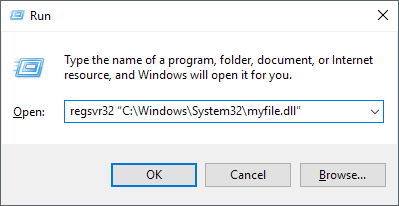
3. Click OK to execute the reg DLL command.
4. You will receive a confirmation message once the DLL file has been successfully registered.
Register DLL files via Command Prompt
Alternatively, you can also use Command Prompt to run the reg DLL command to register a DLL file.
Here is a step-by-step guide:
1. Right-click Start and select Search.
2. Type cmd and select Run as administrator from the pop-up Command Prompt options.
3. Then, you need to type the regsvr32 command. Here is how to structure a reg DLL command in Command Prompt: regsvr32 [the name of the DLL file]. Take the shell32.dll file as an example. You need to type regsvr32 shell32.dll and press Enter to execute the reg DLL command.
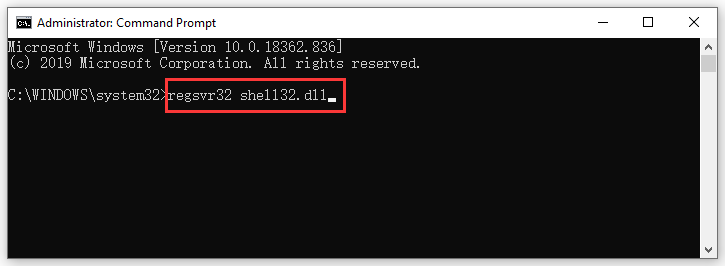
4. You will receive a confirmation message saying that the shell32.dll file is successfully registered.
Bonus: you can also use Command Prompt to unregister a DLL file on Windows. The corresponding regsvr32 command is regsvr32 /u [the name of the DLL file].
However, if registering DLL files can’t solve your program issues, the DLL files should be damaged. You need to install DLL files to have a try. How to install DLL files on Windows? You need to reinstall the program: go to the program’s official download center to download the latest setup file of the program and then install it on your computer.
The Location of Regsvr32.exe
Where is Regsvr32.exe stored? Here are two different situations:
- If you are using a 32-bit Windows computer, the Microsoft Register Server tool is installed in this folder: %systemroot%\System32\
- If you are using a 64-bit Windows computer, the Microsoft Register Server tool is installed in this folder: %systemroot%\SysWoW64\
For more information about the Regsvr32 tool, you can read the Microsoft official page: How to use the Regsvr32 tool and troubleshoot Regsvr32 error messages. In this post, you can also get some solutions for common Regsvr32 errors.
Bottom Line
After reading this post, you can discover that it is easy to register a DLL file using Run or Command Prompt. You can just select one method according to your own situation. Should you have any questions, you can let us know in the comments.