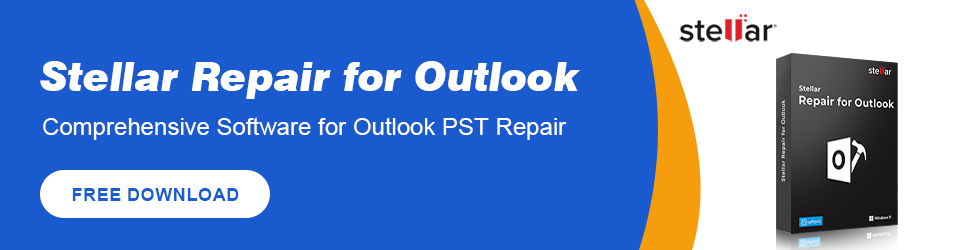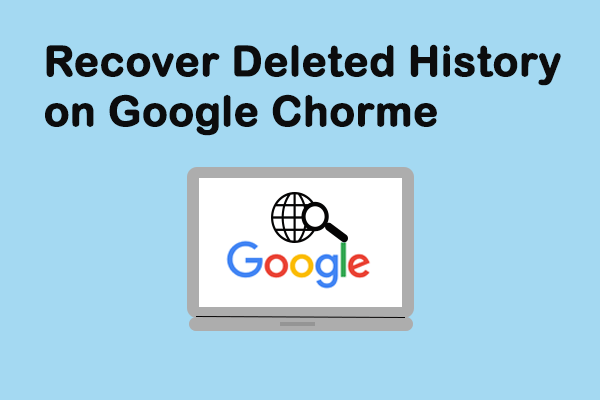With an email address, you’re allowed to send any message or file to every corner of the world in a flash. The convenience, speediness and accuracy of Emails contribute to its rapid development. People are very dependent on Emails to do business with others, make new friends or keep in touch with our intimate friends and families, by just putting plenty of important documents and emotion-expressing words in it.
However, as the old saying goes, “To err is human”, you can’t avoid making mistakes. Almost all the email users have to face the situation that some important emails are deleted unintentionally by them. If that really happens, recovering deleted emails will become the first priority.
Here, in the following content, I’ll take Outlook Express as an example to mainly show you the way to
- Recover emails deleted from Outlook Express with Power Data Recovery.
- Get back lost emails in Outlook directly.
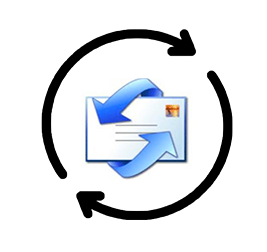
2 Methods for Recovering Deleted Emails
When using Outlook Express to manage personal emails, you tend to make mistakes now and then: archiving emails wrong, deleting useful emails by accident, clearing the inbox before reading emails in it, etc.
Under such circumstances, Outlook Express email recovery is imperative unless you can confirm that all the missing emails are of no use. Otherwise, the following content telling you how to recover deleted emails from Outlook Express is very helpful.
As anyone is likely to be confronted with email loss caused by mistaken deletion, I feel it’s important to lay my on Outlook Express email recovery. What if you have accidentally deleted email that you need? What are you expected to do for a successful Outlook Express undelete recovery?
One: Recover Emails from Outlook Express with Software
In addition to asking help from Microsoft support, to recover deleted emails from Outlook Express with a third-party tool is also a wonderful and practical choice. However, the key point of this method is that how you can find a piece of reliable email recovery software.
Here is the good news: MiniTool Power Data Recovery is an amazing data recovery tool which is able to help you recover almost all types of dada, including emails. With high security, it will not do any damage to your data while data recovery is processed.
Step 1: get MiniTool Power Data Recovery V8.1 and install it to your computer.
MiniTool Power Data Recovery TrialClick to Download100%Clean & Safe
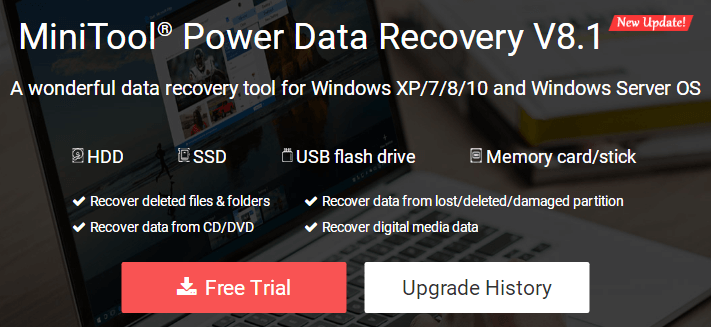
Step 2: run the software and select the drive that is used to store deleted emails. For instance, if your emails are deleted from local hard drive, you may select “This PC” and then choose the target partition.
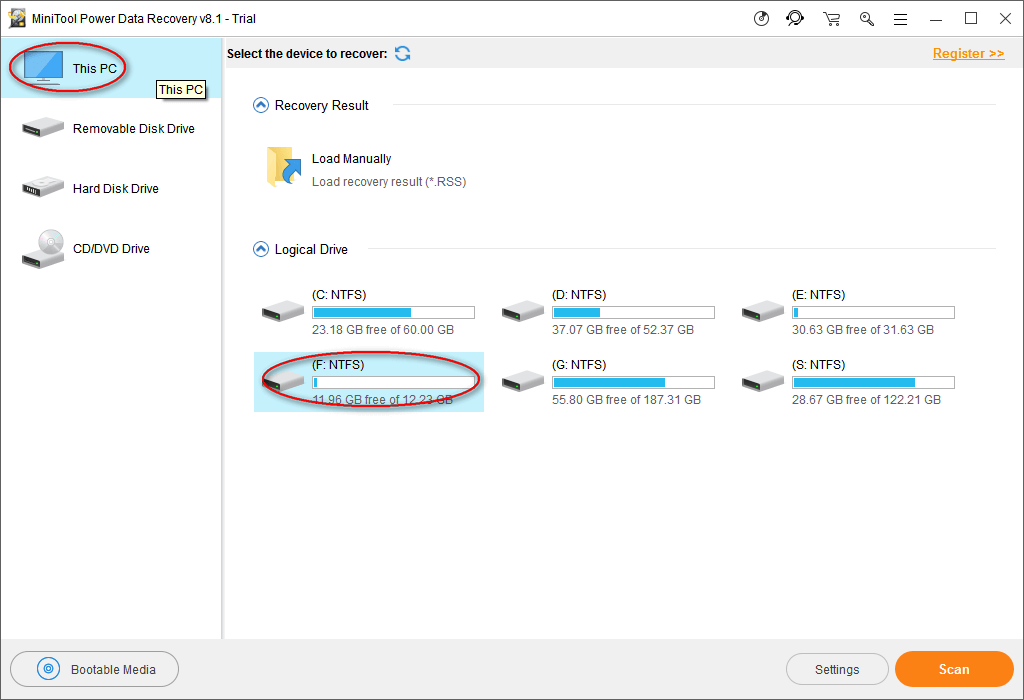
Step 3: click on the “Scan” button and wait for the scan process. In this step, you can choose to show only email files during the scan by clicking on the “Settings” button next to “Scan”.
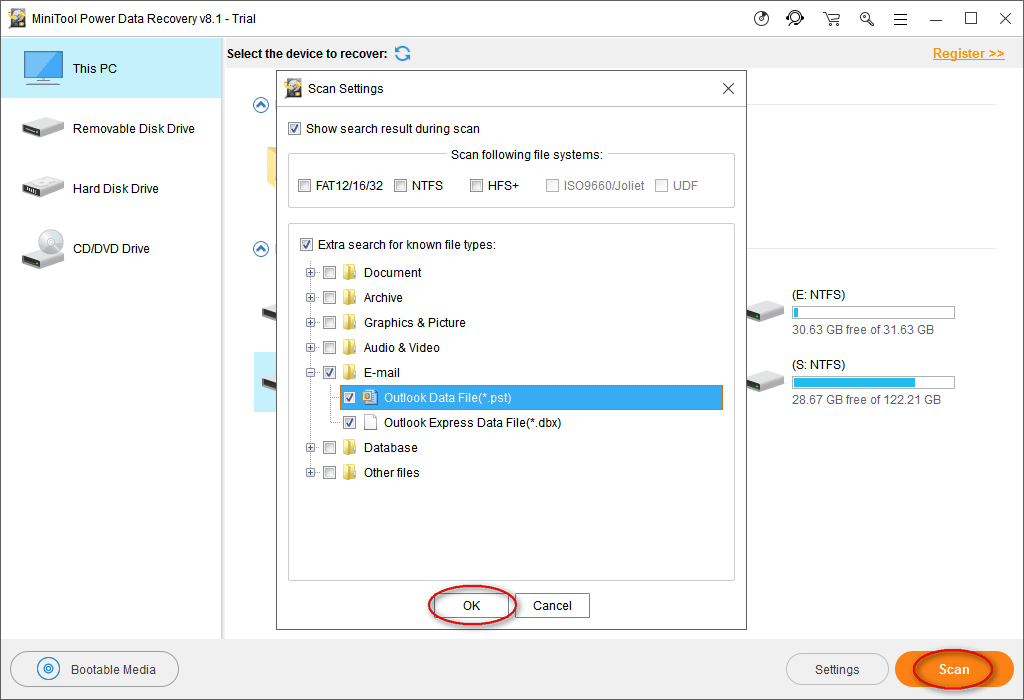
It is able to shorten the scanning time and make it easier to find need file.
Step 4: when the scan finishes, data found by this software will be listed in order. All you need to do now is checking the needed files and save them to another drive (working well) by pressing “Save” button.
That’s all you should do to finish the email recovery work. In addition to Power Data Recovery, there’s also another tool – MiniTool Power Email Recovery, which is designed especially for OutLook Express.
Two: Recover Emails from Outlook Express in Outlook
If you have deleted an email, and you find it only hours or days later, you must seize time to start recovering deleted emails.
I find there are two places that you can look and take a chance.
- Go to check the Deleted Items folder in Outlook program. If you have deleted your email simply through pressing “move to Deleted Items”, you may find it there.
- If you fail to find the email you are looking, you may as well try the “Recover Deleted Items” command – it may save your day.
As a matter of fact, deleted items like messages, contacts, tasks, appointments and notes, can be recovered even if you deleted them by pressing Shift and Delete at the same time or removed them from the Deleted Items folder after they were simply deleted.
How could Outlook undelete recovery be possible? I mean, how to recover permanently deleted files like Outlook emails? The answer is to count on email recovery software like I mentioned above.
Why the emails saved in Outlook Express can be recovered? The reason is: they will be saved automatically to certain location of local drive, and you can find back deleted emails by scanning the certain location with the help of wonderful data recovery software.
What Is Outlook Express
Considering that some people haven’t tried Outlook Express before, I’d like to talk about it simply. Outlook Express is a built-in Microsoft electronic mail and it is also referred to as OE. It is an email client based on NNTP. Microsoft bundle this with the operating system and Internet Explorer web browser.
Development of Outlook Express
As a matter of fact, Windows 95 has already included the program called Internet Mail and News, which is the prototype of Outlook Express. Internet Mail and News only deals with plain text messages (no HTML email), so it has no security vulnerabilities known in Outlook. In the “welcome message” of Outlook and Outlook Express, Microsoft acknowledged that the new HTML email could be a security risk. Further, it also describes its plan to prevent safety problems.
The actual usage rate of Outlook Express makes it become an email client standard. And OE actually becomes the preferred spread objective of worms and viruses. Since the development of the Macintosh version of OE has been called off, it is rarely attacked.
Click to know how to prevent ransomware effectively.
As far as I know, Outlook Express is the built-in email client of many operating systems, such as Microsoft Internet Explorer 4.x, Microsoft Internet Explorer 5.x, Microsoft Windows 98, Microsoft Windows Millennium Edition (Me), Microsoft Windows 2000 and Microsoft Office 98 for the Macintosh.
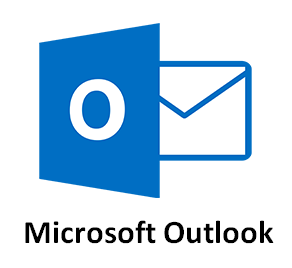
What Can Outlook Express Do
Usually, when you’re registered on a website, you’ll get your unique email address. And you’re required to sign in the corresponding website every time before you want to send and receive email with this mailbox. After inputting the account name and password to open the mailbox, you’re allowed to receive, send, write and read emails.
- Outlook Express is not an email provider; instead, it is only a convenient Windows built-in program which is used for email receiving, sending, writing and managing.
- Using Outlook Express can help you skip those boring steps. As long as you open Outlook Express, it will automatically log in to work online with your site email server (the premise is that you have already set your Outlook Express).
- When receiving emails, Outlook Express will automatically save the senders’ email address into Address Book for us to call later.
Besides, when you click on an email hyperlink in a webpage, the mail writing interface of Outlook Express will pop up automatically.
And you’ll find the email address of you and the other side (the recipient) is already filled in. In this case, you only need to write the words you want to say and then click Send to put an end to this.
These are the main and the most popular features of Outlook Express. And of course, it also has many other additional features waiting for us to experience.
How to Change the Email Storage Location
According to study, the influence of email on our work efficiency is quite large, so to prevent emails from being damaged is very necessary.
Generally, the email data files of Outlook are stored in system partition by default. This is not convenient for users to backup emails. Thus, in order to work this out and enhance email security, you can choose to change the storage location of Outlook emails.
1. Open the Outlook Express to see its main interface, which includes a menu bar made up of following 6 options: File, Edit, View, Tools, Message and Help.
Now, you are supposed to choose “Tools” and then click “Options…” from the drop-down list.
2. The “Options” interface will appear right after clicking and here, 10 columns are included: General, Read, Receipts, Send, Compose, Signatures, Spelling, Security, Connection, and Maintenance.
Among them, you need to choose “Maintenance” to see above picture and see the prompt – Click Store Folder to change the location of your message store. Now, please click “Store Folder…” to continue as suggested.
3. A Store Location interface will pop up, showing users the current location of their personal emails. The default location is generally C:\Documents and Settings\Owner\Local Settings\Application Data\Identities\{GUID}\Microsoft\Outlook Express. Or it could also be C:\Windows\Application Data\Outlook Express\{GUID}.
Here, {GUID} stands for the Global Unique Identifier (technical jargon for a unique long number); it is obviously used to specify an identity.
Now, please click “Change…” to modify the default email storage location to where users want it to be.
4. You need to select a folder to store Outlook Express emails in Browse for Folder interface (users can create a folder for email storage in advance or they can also create folder now and restart this step). Afterwards, click on “OK” to confirm and save change.
5. At last, a prompt saying “Your store location will not be changed until you shutdown and restart Outlook Express” will appear after you clicked on “OK”. Now, you should still click “OK” to end the storage location changing process.
Now, you should close the Outlook Express. Then, go to the default email store location to copy the old email files and paste them to the newly created folder, which is set as the current storage location of Outlook Express email.
If you restart Outlook Express at this time, you can find that all your previous emails are here in the inbox. And this indicates that you have changed the store location for Outlook Express email successfully. If you still want to confirm the location once more, you could just right click on “Inbox” and choose “Properties” to check.
4 Clients to Manage Gmail Messages Easily
A large number of email users are used to registering other sites with their Gmail account. Because of this, many important emails (such as confirmation email) will be sent to their Gmail account.
Though Google Gmail is popular around the world, it cannot be normally accessed in some countries and regions. As a result, there are lots of people in trouble. And they desire an easier way to access Gmail.
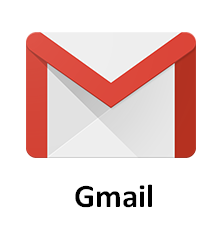
Actually, if users want to receive and manage emails easily on computers or mobile devices, they could resort to the following third-party clients. Though there’re many choices on third-party clients, I’ll mainly focus on talking about 4 main email clients.
MailBox
It is a cool email client launched by Dropbox; one of its obvious features is that it includes the to-do list concept, which makes the original littery messages become orderly.

CloudMagic
It is an excellent free email client which gives support for multiple mailbox protocols and accounts. CloudMagic is able to merge the emails from multiple email accounts into a single inbox for unified reading and management.

Its highlight lies in the powerful search function, by using which users can find needed email through searching keyword(s) from email title, main body and attachment title. This is fascinating for users who have large amounts of emails to deal with.
Now, CloudMagic gives support for Gmail, iCloud, Google Apps Mail, Microsoft Exchange, Yahoo, Outlook and IMAP protocol mailbox.
Acompli
It is a high quality free email client, but it has been acquired by Microsoft now. When compared to other similar software, Acompli’s most obvious features are: fully support for Exchange protocol, outlook.com, live.com, MSN, Hotmail, Google Apps Mail and other email accounts.
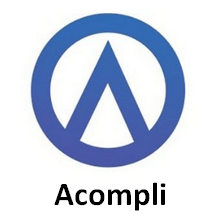
Besides, it is provided with fairly simple interfaces and supports calendar issues management.
Outlook
After the acquisition, Microsoft launched a new free client for mobile phones – Outlook, whose functions are basically similar to that of previous Acompli. The interfaces of Mobile Outlook are very simple, and it supports for OneDrive, Dropbox and Google Drive service.
Users can customize gestures to quickly delete, archive or mark the emails for later processing by sliding. Outlook Mobile version currently gives support for Exchange, Outlook (Live/Hotmail/MSN), Gmail, iCloud and Yahoo.
Bottom Line
Email loss is unexpected and irresistible, so you must be well prepared for it. You can use the methods and tools mentioned in this passage to recover lost emails sometime. But the best thing is always avoiding recovering deleted emails. Changing the storage location of your emails is an easy approach to enhance the security, so I advise you to do this right away.