To be specific, OneDrive is a file hosting service and synchronization service, which are part of Microsoft’s suite of Office Online services. The OneDrive is also known as SkyDrive, Windows Live SkyDrive, and Windows Live Folders.
With the help of OneDrive, you can do a lot of things:
- Store personal data and other types of files (such as Windowssetting files and BitLocker recovery keys) in the cloud.
- Share files among multiple devices – Android, Windows Phone, iOSmobile devices, Windows PC, Mac OS computers, the Xbox 360 console and the Xbox One
- Sync files across those devices easily.
Because of this, many people would like to move files to OneDrive for safety reasons.
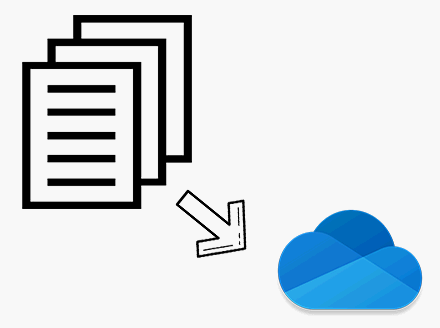
Microsoft Helps to Auto-Move Files to OneDrive
In the past, the process of moving files from other places to OneDrive can be finished manually. But recently, the news comes out that the next Windows 10 version (build 17720), will help to turn this manual process to be automatic.
The statistics shows that Microsoft has been weaving OneDrive more deeply into Windows with each update; so does the upcoming Windows 10 update. That is to say, the Windows 10 build 17720 will also follow the trend.
What Storage Sense Is and How Does It Work
The content will be backed up automatically to OneDrive if you are using an updated version of Microsoft Storage Sense. Besides, the local version of the file will be removing as well in order to save space.
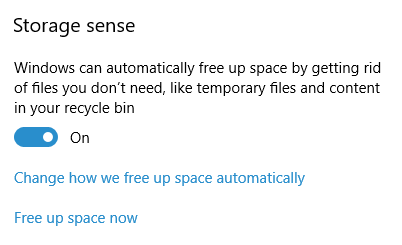
This is indeed a good news for Windows 10 users especially those who have small disk. However, if you still prefer to manage your drives manually, you are allowed to disable the Storage Sense.
Click to see how to use Storage Sense to free up disk space automatically.
Working Process of Storage Sense
Microsoft wants the Storage Sense to work as a silent assistant in the new version of Windows 10. The new files generated when using a computer will be trickled up to OneDrive for security reasons. In contrast, if a file hasn’t been used for a certain period of time (the default time period is 30 days), its local copy will be removed by Windows and replaced by a placeholder icon. This process is what Windows called “dehydration”.
Therefore, you may find an older file is not saved on your hard drive anymore when you open it in Windows 10. That’s where “Files On-Demand” comes in. If you click on the placeholders, the corresponding dehydrated files can be restored easily. Surely, all of these actions are premised on internet connection.
Microsoft Makes Efforts to Promote Storage Sense
There’s another way to access to specific files without the help of cloud: flag content for offline access. When you do this, the Storage Sense won’t remove the local copies for you. Yet, flagging offline content isn’t the only thing.
- A lot of settings can be adopted to make Storage Sense less intrusive.
- You can set the Storage Sense to run daily, weekly or monthly according to needs.
- Besides, you are also allowed to adjust the amount of time that needs for files to become online-only.
- Storage Sense will clear out the Downloads folder automatically, and it offers you the right to change the frequency of this action.
OneDrive Storage Space
Using OneDrive is a good but free choice for data storage. Yet, OneDrive only allows you to store no more than 5 GB of data for free. To break this limit, you’ll have to pay for the extra storage space (50 GB, 1 TB, and 5 TB storage options are available). And it offers two purchase ways:
- Buy the storage space separately.
- Buy with Office 365 subscriptions.
You should make your choice according to your actual needs.
If you have deleted useful files from OneDrive by mistake, don’t be worried. You can get the files back easily. As for how to do, please read:
![[SOLVED] How To Recover Permanently Deleted Files In Windows](https://images.minitool.com/minitool.com/images/uploads/2018/08/recover-permanently-deleted-files-thumbnail.png)