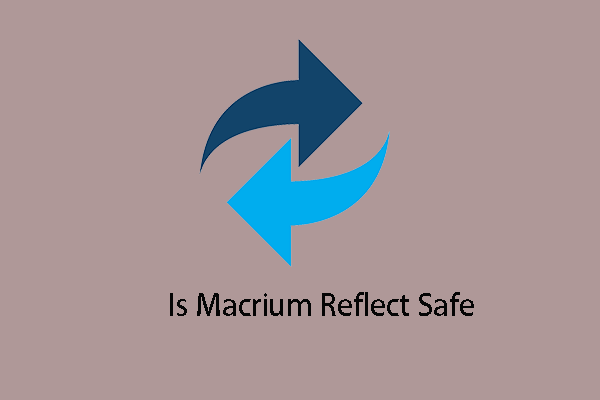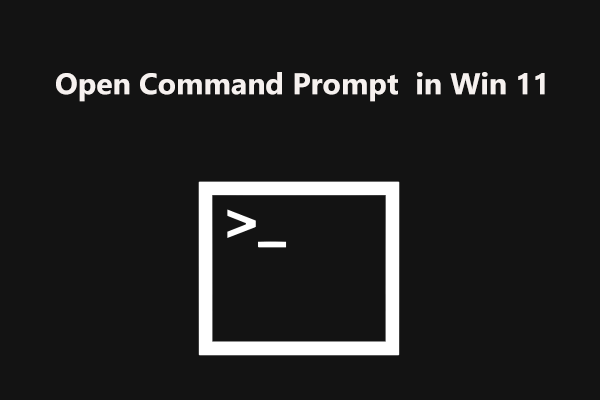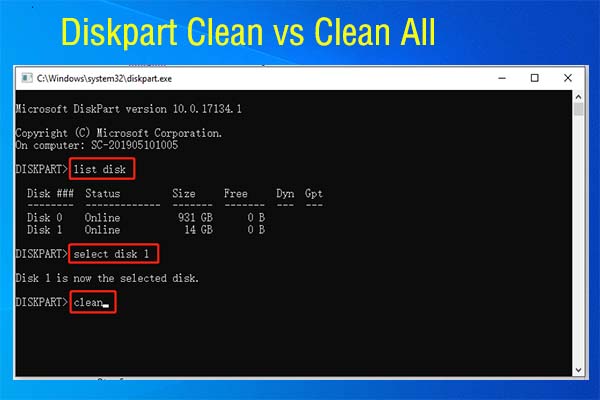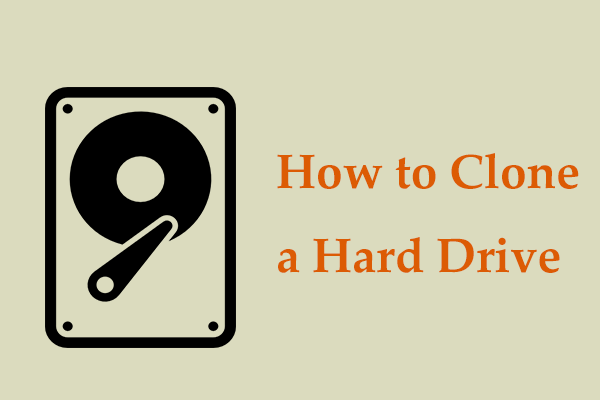Macrium Reflect Clone Failed Error 9
Macrium Reflect is a professional backup utility for the Windows operating system that can be used to create disk images using Microsoft Volume Shadow Copy Service. Besides, it allows you to back up whole partitions or individual files & folders and clone a hard drive to another hard disk without reinstalling the operating system.
Although it is excellent and powerful, you may encounter some errors. According to users, Macrium Reflect error code 9 often appears, letting you frustrated. To be specific, during the cloning process (usually, the progress is done 95%+), a message appears on the computer screen saying (one of the followings):
- Unknown error. – Error code = 9
- Cloned failed – error 9
- Cloned failed – error 9 – Read failed – 23 – Data error (cyclic redundancy check)
In addition to clone failed error 9, sometimes you run into other issues when cloning a hard drive, for example, Macrium Reflect clone failed error 0, error 8, read failed 13 broken pipe, etc.
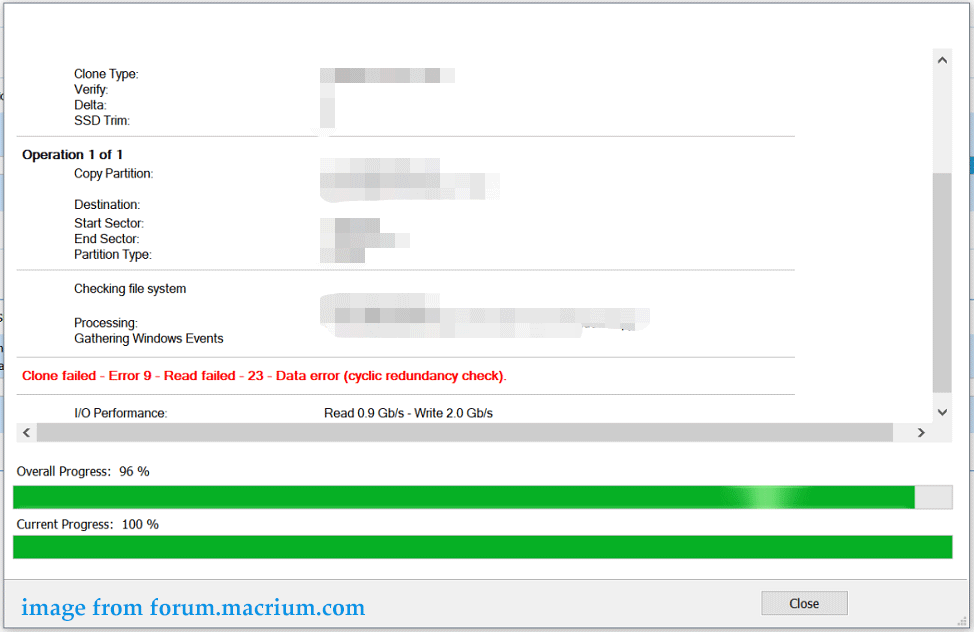
Why Macrium Reflect clone failed with an error code 0, 8, 9, or 13? There are some common reasons:
- The cable between the disk and the PC is not properly connected.
- Your hard drive has bad blocks.
- Antivirus software is enabled and blocks cloning.
- File system errors exist in your source or target disk.
When confronted with Macrium Reflect error 9/8/0/13, the urgent thing should be looking for solutions to fix this clone failed error. By analyzing the reasons, you can know what you should do. Now, let’s move to the next part to find some effective workarounds.
Related post: Look! Top 5 Solutions to Macrium Reflect Clone Failed Error
Troubleshooting Tips in Case of Macrium Reflect Error 9
Check the Connection
A bad cable can disrupt the process of cloning the hard drive, USB drive, SD card, etc. Macrium Reflect error 9 read failed 23 may be triggered by the connection issue between the drive and the computer.
Go to open the computer case to check if the connection is proper. If there is dust on the connector, clear it. Or, you can try a new cable to connect the device to your PC since the cable is easy to get corrupted. Then, start cloning again. If the connection is correct, move to the other fixes below.
Check Bad Sectors on Your Hard Drive
Bad sectors refer to the sectors that cannot be accessed by any software due to permanent damage. If your hard disk (either source drive or target drive) has some bad sectors, Macrium Reflect will fail to perform the cloning process with clone failed error 9/0/8/13.
To know if there are bad sectors on your hard drive, you can perform a check. To do this thing, we recommend using the professional partition manager – MiniTool Partition Wizard. It allows you to manage your disks and partitions, perform disk cloning & system migration, convert a disk, convert a file system, test a disk, etc. Just get its free edition by tapping on the following button to perform a disk test to see if bad sectors exist.
MiniTool Partition Wizard FreeClick to Download100%Clean & Safe
Step 1: Launch MiniTool Partition Wizard to its main interface.
Step 2: Right-click on the hard drive and choose Surface Test.
Step 3: Tap on Start Now to start the check. If there are bad sectors, this partition manager can mark the blocks in red.
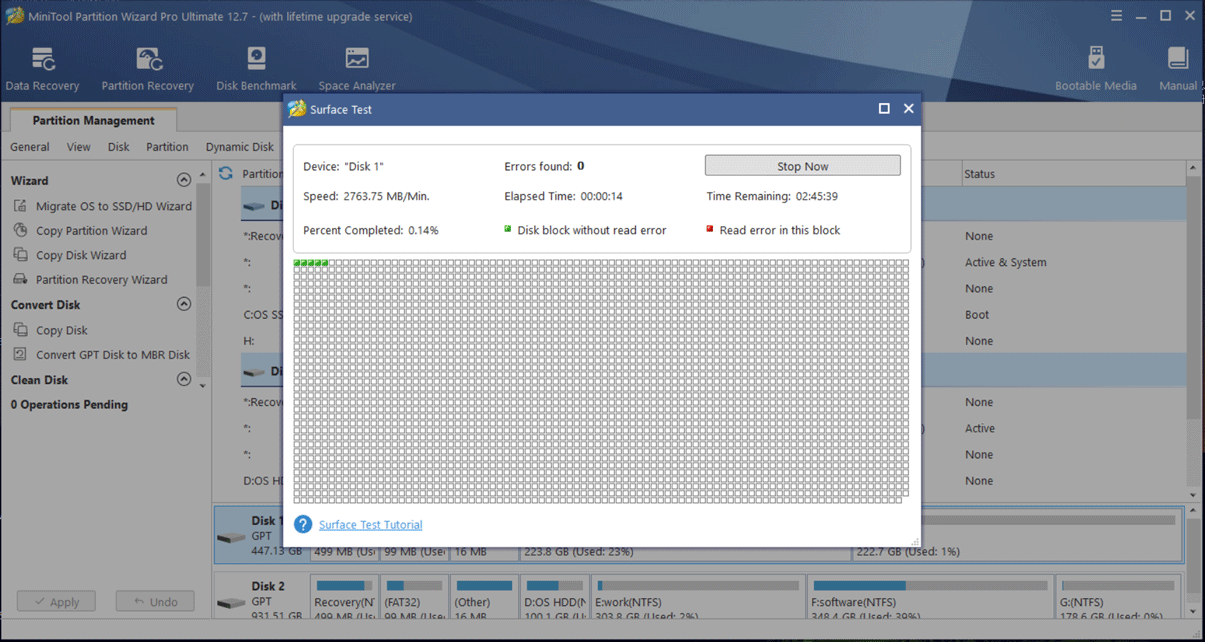
If bad sectors are detected, go to run CHKDSK to mark these sectors to skip them in normal operations.
Step 1: Type Win + R, enter cmd, and press Ctrl + Shift + Enter to open Command Prompt with admin rights. If prompted by the UAC window, click Yes.
Step 2: Type chkdsk c: /r /f and press Enter. Replace c with your drive letter. This command can help scan the drive, repair all the disk errors, and shield bad sectors or corruption it finds.
After that, try to clone your hard drive using Macrium Reflect and see if the clone failed error 9/0/8/13 disappears.
Clean Your Hard Drive
A corrupted file system on the destination hard drive can trigger Macrium Reflect error code 9 or Macrium Reflect error 0/8/13. Usually, the corruption is induced by logical errors and you can try to run the clean command to clean the structure of your destination disk to fix the clone issue.
Before cleaning your hard drive, make sure there is no important data saved on the target disk. Or else, data loss will happen. To keep data safe, you can run the professional PC backup software – MiniTool ShadowMaker to back up files.
MiniTool ShadowMaker TrialClick to Download100%Clean & Safe
To do this, follow the steps below:
Step 1: Open Command Prompt as an administrator.
Step 2: In the CMD window, execute the following commands one by one. Remember to press Enter after each one.
diskpart
list disk
select disk n (n means the disk number of the target hard drive)
clean all (this command cleans all the data and disk structure)
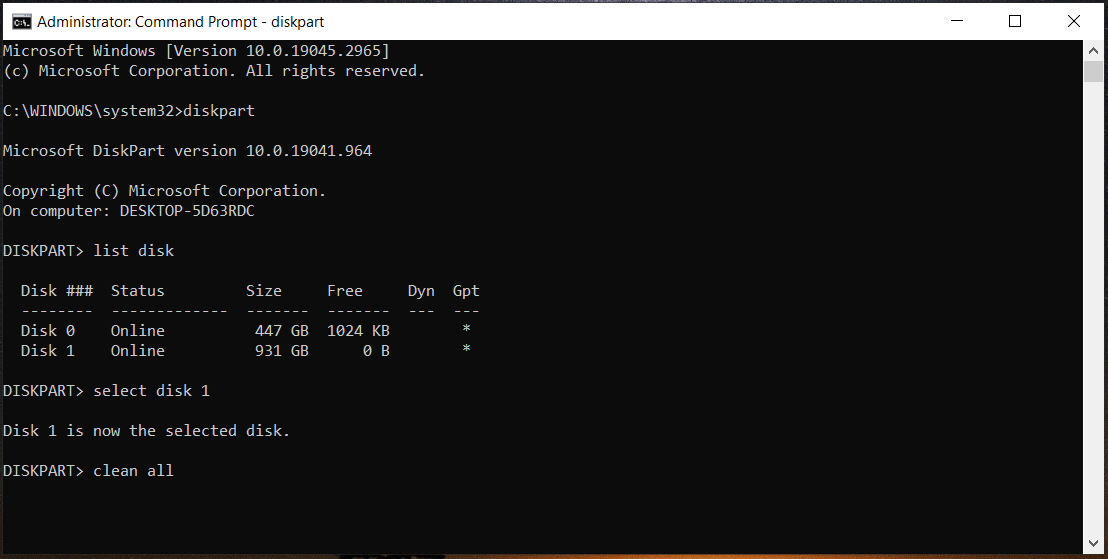
After that, re-clone your hard drive to the target disk to check if Macrium Reflect error code 0/8/9/13 is fixed.
Disable Antivirus Software
An antivirus program is helpful to block your PC from viruses and malware attacks with real-time protection. But sometimes it can mistake Macrium Reflect for malware and prevent it from working properly. As a result, the cloning process is blocked and you encounter Macrium Reflect error 9, Macrium Reflect error 8, or 0. To get rid of this issue, you need to disable your antivirus software.
In Windows 11/10, the built-in program is Windows Security, also known as Windows Defender. To fix Macrium error 9, follow the steps below to disable this tool:
Step 1: In Windows 11/10, click the search icon, type Windows Security, and click the app to open.
Step 2: Tap on Virus & threat protection > Manage settings under Virus & threat protection settings.
Step 3: Disable Real-time protection by switching the option to Off.

In addition to this way, you can try other ways to disable Windows Defender and go to this previous post - [Solution] How to Disable Windows Defender Antivirus on Win10/11 to know details.
If you use third-party antivirus software, the way to disable it is different based on the different vendors. Find steps online and do this task. After the operation, try to clone your hard drive again and see if Macrium Reflect error 9 is removed.
Create Image Backup Instead of Cloning
If all of the fixes above cannot do the trick to solve the Macrium Reflect clone failed error 9/8/0, you need to switch your approach. To back up your hard drive, you can choose to make a disk image backup instead of cloning it.
A disk image refers to making a backup copy of the hard drive. During the process, all the contents are compressed and saved to an image file that can be stored to an external hard drive, USB drive, network, etc. In case of computer accidents, you can use the image file to perform a recovery.
While disk cloning means completely copying the contents of a hard drive to another hard drive and you can directly access data on the target disk. To know more information about image backup and cloning, you can refer to our previous post – Clone VS Image: What’s the Difference? Get the Answer Now.
To avoid encountering cloned failed error 9/8/0/13, go to create a disk image backup. Go to launch Macrium Reflect, choose the target disk and click Image this disk. Then, finish the rest operations by following the instructions on the screen.
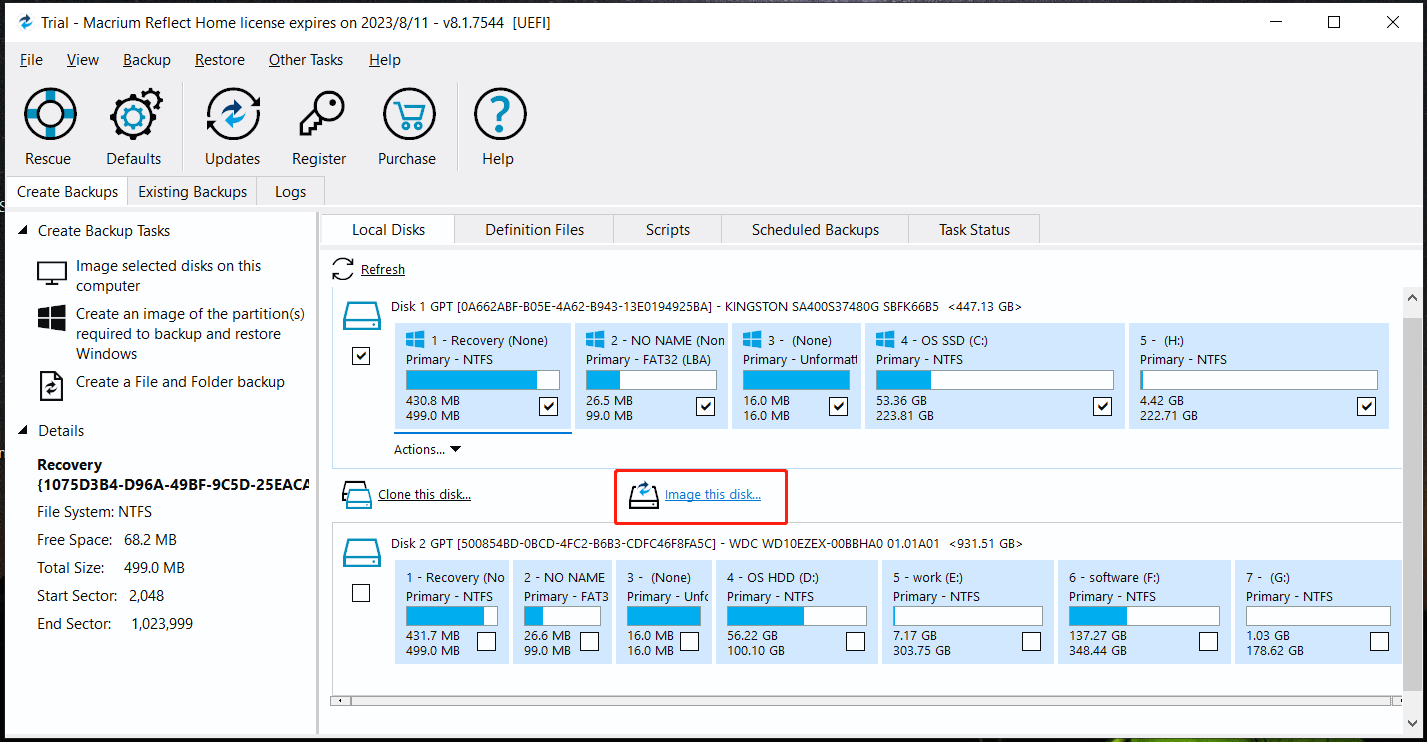
Clone Hard Drive Using MiniTool ShadowMaker – Alternative to Macrium Reflect
If you are not lucky and fail to fix the Macrium Reflect clone failed error 9 read failed 23 or Macrium Reflect cloned failed error 0/8/13, or you don’t want to spend much time troubleshooting this issue, you can try an alternative to Macrium Reflect to clone your hard drive.
According to reports, Macrium Reflect always throws an error code in numerous cases when you run it for disk cloning whereas other software like MiniTool ShadowMaker or MiniTool Partition Wizard can do the work properly.
MiniTool ShadowMaker is a professional and free Windows backup software that enables you to create image backups for the operating system, disks, partitions, and files & folders. Besides, it offers a feature called Clone Disk that helps easily clone your hard drive to another disk, clone a USB drive, clone an SD card, clone HDD to SSD, etc.
Now, tap on the following download button to get the installer of MiniTool ShadowMaker, and then double-click on the file to finish the installation. Next, start cloning your hard disk.
MiniTool ShadowMaker TrialClick to Download100%Clean & Safe
Step 1: After connecting your target disk to the PC, launch MiniTool ShadowMaker and then click Keep Trial to go on.
Step 2: Click on the Tools tab from the left pane and then choose Clone Disk in the new window.
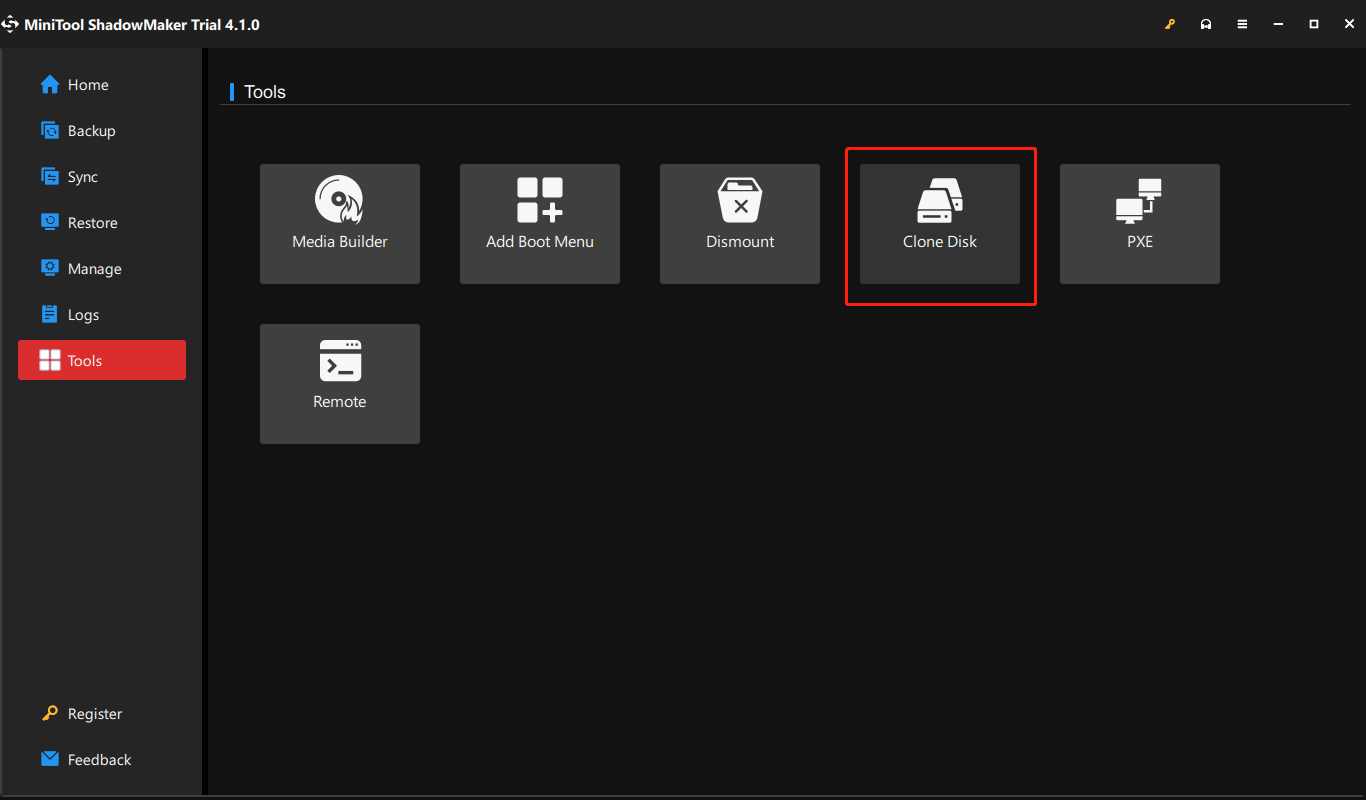
Step 3: You need to choose a source disk and target disk, and then click Start to begin the cloning process.
Step 4: Wait some time and the cloning operation will complete successfully.
After that, you can open the computer case, remove the source disk and put the target disk into the original place. Then, boot the PC from the cloned disk and Windows can run properly.
Sometimes you may run into the issue of cloned disk not booting. The reasons behind this issue are various and you can fix easily it. Go to our previous post - What If Cloned Drive/SSD Won’t Boot Windows 11/10/8/7? Fix It to find reasons and solutions.
Further Reading: MiniTool Partition Wizard for Disk Cloning
In addition to MiniTool ShadowMaker, you can run another alternative to Macrium Reflect – MiniTool Partition Wizard to clone your hard drive without encountering clone failed error 0/8/9. This cloning software offers two options for disk cloning.
One is Migrate OS to SSD/HD Wizard which enables you to migrate the entire system disk or only transfer the operating system to an SSD/HD. Another one is Copy Disk which helps you clone the system disk or data disk to another hard disk. Get this tool and choose one feature to start cloning.
MiniTool Partition Wizard DemoClick to Download100%Clean & Safe
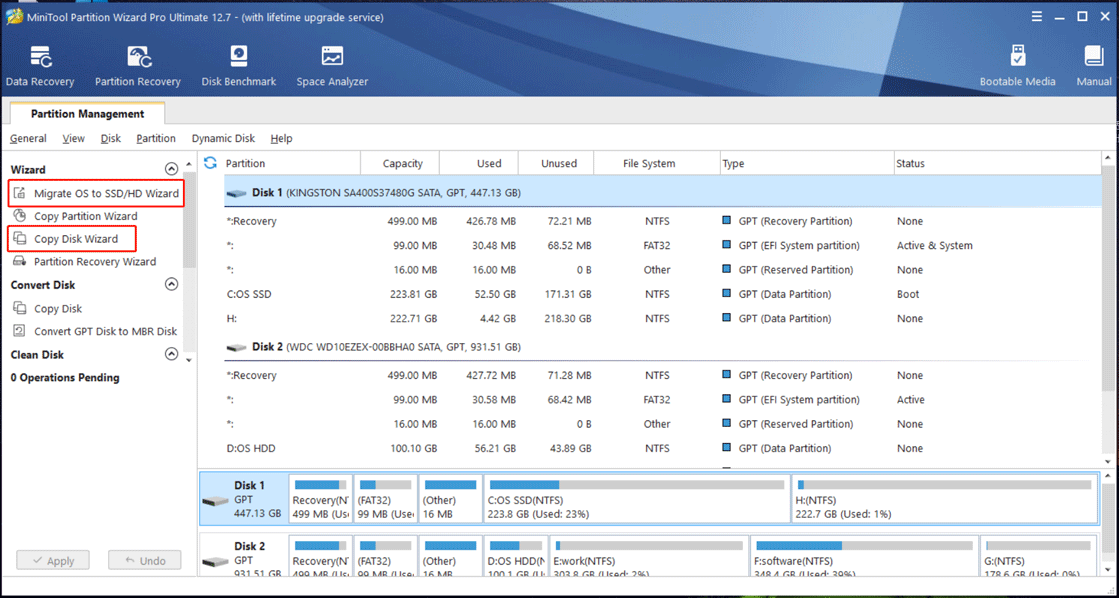
Bottom Line
Now you come to the end of this post. From this guide, you know how to fix the Macrium Reflect clone failed error 9/8/0/13 in multiple ways. If you are bothered by this annoying issue, follow the given fixes to get rid of the trouble.
To clone a hard drive to another disk with ease, we recommend using MiniTool software – MiniTool ShadowMaker or MiniTool Partition Wizard without using Macrium Reflect. This tool always throws an error code when cloning your disk and troubleshooting issues is troublesome and time-consuming.
Besides, if you have any ideas on MiniTool software or find useful fixes for Macrium Reflect error 9, remember to tell us. You can leave a comment in the following part and we will reply to you soon.