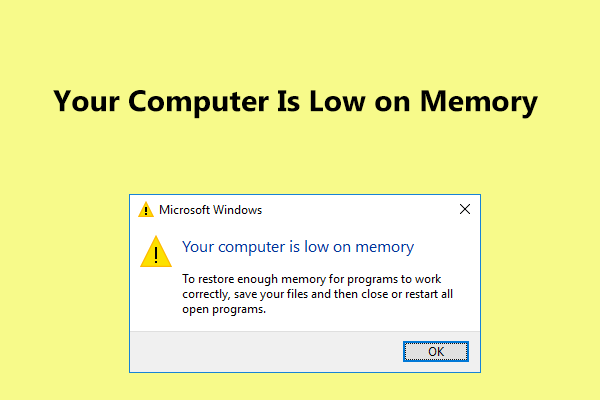What is virtual memory? What if it is low? How to increase virtual memory Windows 10? How much virtual memory should you set? Now, after reading this post from MiniTool, you will know much information. Just follow the method below to fix low virtual memory.
Virtual Memory Low
Virtual memory refers to a memory management technique that is in conjunction with the hardware in an operating system. All programs use RAM. However, Windows will move data stored in the RAM to a file on a hard disk – paging file so as to provide additional space for high-speed memory functions when the RAM for the program you are running isn’t enough.
Since the page file can work as a secondary RAM, it is also referred to as virtual memory most of the time.
If the RAM is more, your program will run faster. However, the computer performance will be impacted if it is low with an error message “Your system is low on virtual memory. Windows is increasing the size of your virtual memory paging file. During this process, memory requests for some applications may be denied”.
In this case, you attempt to increase virtual memory to solve this issue. Here is how to do this work in Windows 10.
How to Increase Virtual Memory Windows 10
The operation is simple by following the step-by-step guide:
Step 1: Bring up the System page via one of the methods below:
- Directly press the Windows key and the Pause key on your keyboard.
- Or go to Control Panel > System and Security > System.
Step 2: Click Advanced system settings from the left panel.
Step 3: Under the Advanced tab, click Settings in the Performance section to open the Performance Options page.
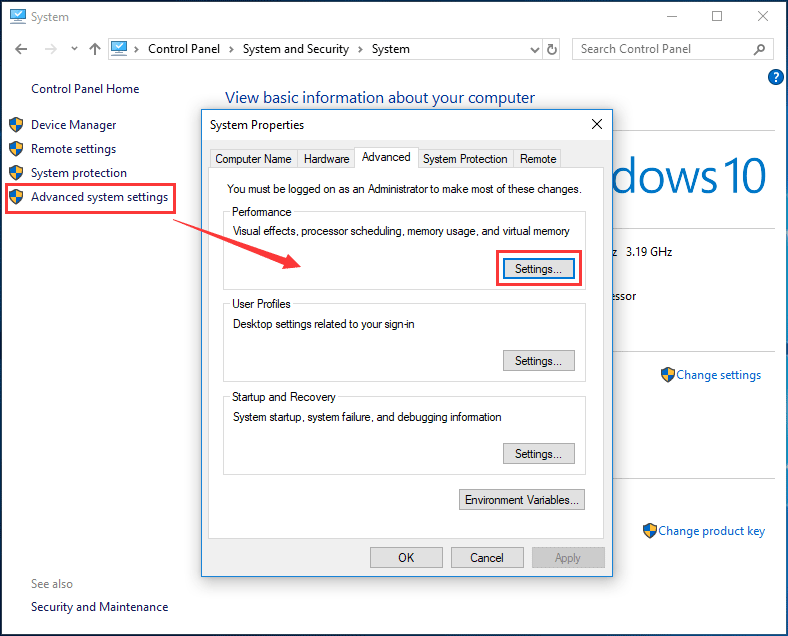
Step 3: Go to the Advanced tab, click the Change button in the Virtual memory section.
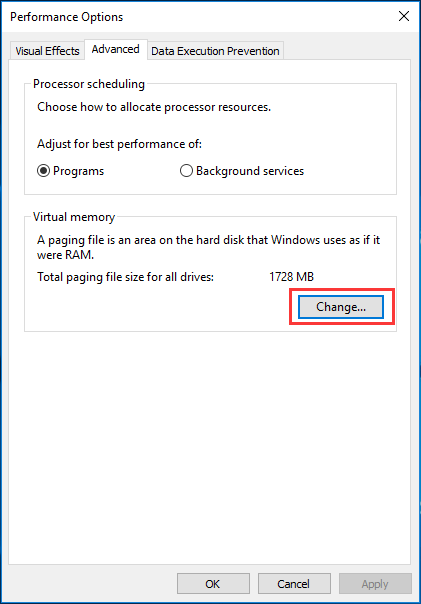
Step 4: In the pop-up window, the Automatically manage paging file size for all drives option is selected by default. Just uncheck the box and choose a drive you want to edit the paging file size for. Generally, the C drive is selected in most cases.
Step 5: Click Custom size, type the initial size and maximum size of the paging file in megabytes (MB) depending on the physical memory in your PC.
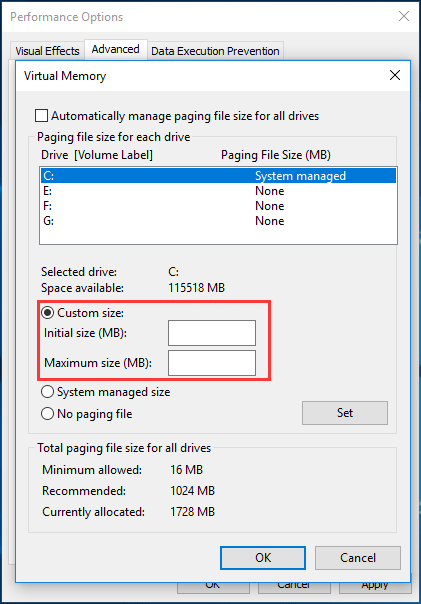
When reading here, you may ask “how much virtual memory should I set”. In the above picture, you can see the recommended virtual memory for your Windows 10.
Actually, Windows sets the initial paging file size of virtual memory equal to the amount of the installed RAM on your computer. Microsoft recommends that you set it to be a minimum of 1.5 times and a maximum of 3 times of the physical RAM.
If your computer has 4GB RAM, the minimum paging file should be 1024x4x1.5=6,144MB and the maximum is 1024x4x3=12,288MB. Here 12GB for a paging file is enormous, so we won’t recommend the upper limit since the system may be unstable if the paging file increases over a certain size.
Step 5: Click Set and OK. Now, you successfully increase virtual memory in Windows 10.