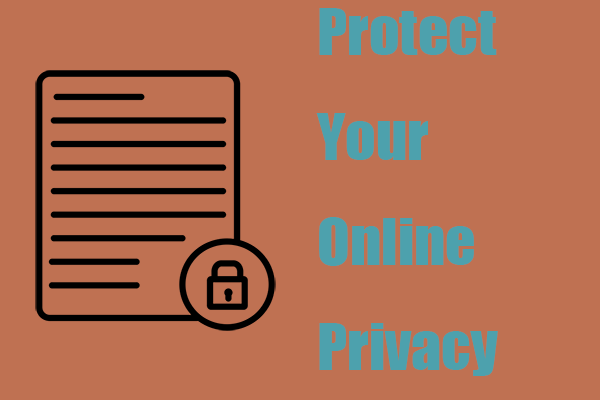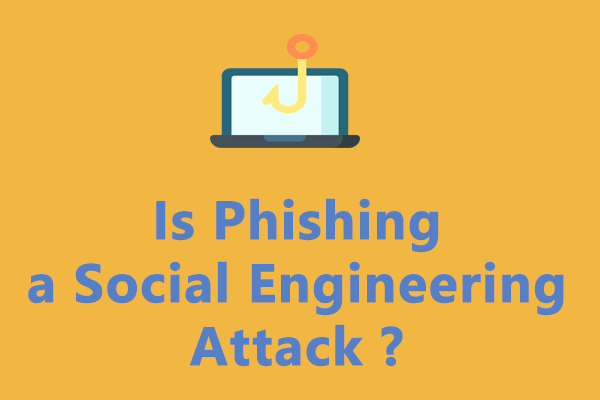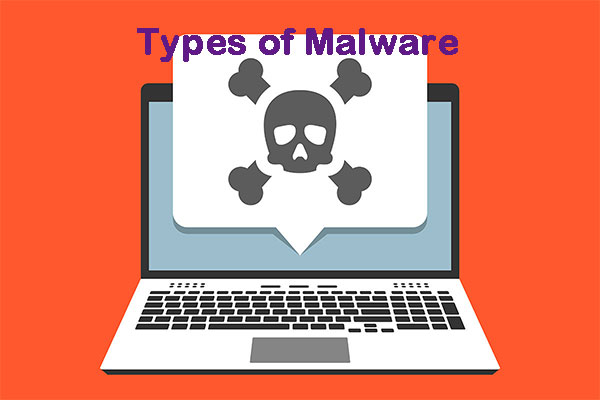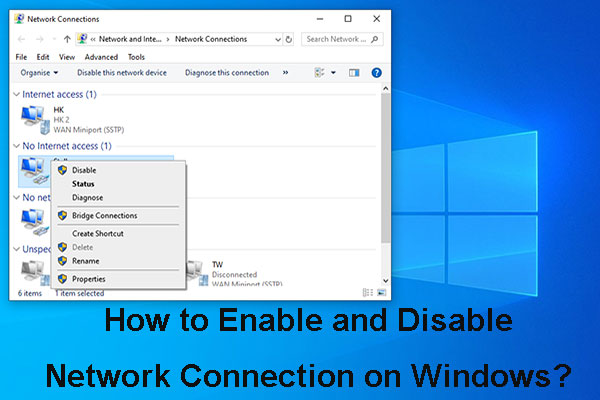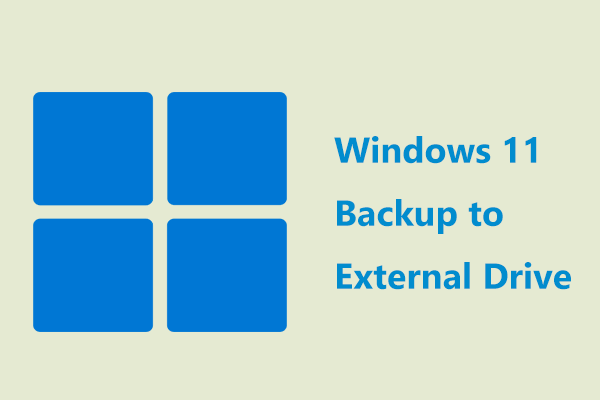What Is Phishing
Before introducing what to do if you accidentally clicked on phishing link, let’s do a quick recap.
Phishing is a type of cybersecurity attack or cybercrime. Attackers attempt to trick people into installing malicious software or offering sensitive data including personally identifiable information, passwords and login credentials of credit cards, and more. Attackers disguise themselves as legitimate institutions to send emails and send text messages with suspicious links, etc.
Usually, these emails or links are carefully crafted and they look exactly like the official notification from a website that is well known. If you click it, it is hard for you to know if you have clicked on a phishing link and what happens later.
Nowadays phishing attacks become more and more sophisticated and these scams are harder to spot. According to researchers, phishing has become one of the common threats and the proportion increases year by year.
How Do I Know If I Clicked on a Phishing Link
If you accidentally clicked on spam link, how to know if it is a phishing link? It is hard to identify since hackers won’t make it glaringly obvious to fool you. But most phishing attacks could give one or more of the following red flags and let’s see them.
Check the Sender’s Information
To confirm if you get a phishing link, check the sender’s information. If it comes from a familiar person, contact him and ask if it was really sent by him. If not, perhaps the account is breached. Besides, check if the email address, link, and domain are consistent. Usually, hackers change one letter of the domain to delude you.
Besides, there are some signs to show that you clicked on a phishing link.
Signals in Content
Read through the message or email you have got. If the tone is urgent, for example, you see some words – as soon as possible, in the next 10 minutes, without any delay, etc., it is a phishing link. Besides, the message asks you to share sensitive information like financial information, passwords, credit cards, and more or redirects you to a login page, be wary of the link.
Hefty Offers
Don’t believe offers that are too good to be true. If the message mentions a massive discount, a lottery that you didn’t participate in, etc., don’t believe it. These are the baits to induce you to click on the phishing link.
Spelling Errors
Hackers don’t hire someone to perform phishing attacks, thus, there may be some spelling and grammar errors in the message. Besides, also pay attention to poor formatting and vague language.
What Happens If I Clicked on a Phishing Link on My Mac/PC/iPhone/Android Phone
Hackers or attackers always send phishing links to phones or PCs. If your device gets one, you may ask: what could happen if you accidentally clicked on phishing link? The loss may be immeasurable.
If you click the phishing link or open the suspicious attachment, malicious software like spyware or ransomware and viruses may be installed on the PC. All is done behind the scenes, thus, it is undetectable for most ordinary users.
Much information including your basic information and your contacts may be exploited. After gaining remote access rights, attackers use the user information to access important accounts and even gain some money.
What to Do If I Clicked on a Phishing Link
Sometimes you accidentally clicked on spam link or phishing link on your iPhone, Android phone, Windows PC, or Mac, you should take some measures to reduce the loss and do a damage control. Just follow the guidance below to keep your device safe as far as possible.
Disconnect the Internet Connection on Your Device
The first thing you should do is to disconnect the connection between the infected device and the internet, which is a good way to avoid further damage and stop malware from spreading to other devices in the same network. Besides, this action can block attackers from sending any data to the device or account.
If you are using an Ethernet connection, disconnect the cable from your PC. If you are using Wi-Fi, find the Wi-Fi setting on the PC and disconnect it. On the phone, it is easy to disconnect the internet. Or you can turn on airplane mode for the phone to temporarily block hackers. If you don’t know, refer to this post – What Is the Use of Airplane Mode? |How to Enable It.
Contact Your Bank
What to do if you clicked on a phishing link on iPhone/Android phone, or PC? Another thing is to contact your bank to block all transactions, especially if you submit information about your bank card via the given phishing links. This can prevent financial loss to a great extent.
Back up Important Files
When you ask “what to do if I clicked on a phishing link”, one of the most important things you should do is to create a backup for your important files on the PC or mobile phone.
During the process of recovering from a phishing attack, data may be destroyed or erased. Besides, data backup can prevent from being a victim of a ransomware attack since attackers or hackers may steal or encrypt your files and ask you to pay money for the decryption key.
How to block ransomware attacks? See the related guide - How to Prevent Ransomware? 7 Tips to Prevent Ransomware.
Well then, how can you back up your important files?
Data Backup on Phone
For an Android phone or iPhone, it is easy to make a backup. You can choose to back up data to the cloud like Google Drive or iCloud. Note that this requires an internet connection and you can connect to the network for the backup as soon as possible. Then, disconnect the internet.
Or you can connect the phone to a computer and start data transfer. If you don’t want to use the internet, you can use an OTG or wireless drive for data backup if you have such a drive.
Mac Data Backup
To back up data on your Mac, you can choose to use Time Machine. Or, back up data to iCloud. The operations are not complicated and you can refer to our previous guide – 5 Ways: How To Backup Your Mac To An External Hard Drive.
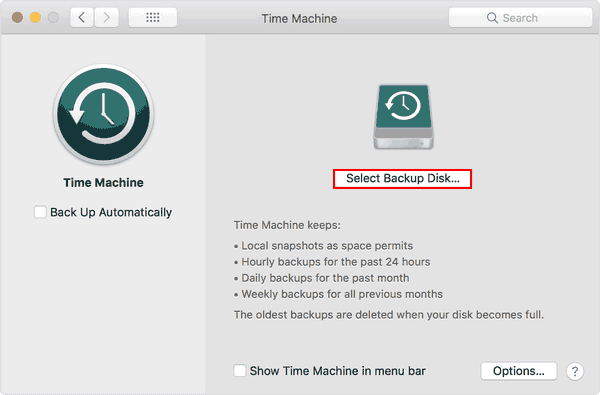
Windows Data Backup
If you run a Windows PC but accidentally clicked on phishing link, how to back up your important files or folders on the machine? The operation is very easy if you use a third-party backup program.
To create a backup for your PC, you can run MiniTool ShadowMaker, which is strongly recommended by many people. With it, you can easily back up your crucial data and create a system image to an external hard drive or USB drive. Besides we recommend that you get this program to back up files automatically at a configured time point to keep data safe after the PC is in a healthy state.
Don’t hesitate to download MiniTool ShadowMaker via the following button. Then, double-click on the .exe file to install it on the PC to have a shot.
MiniTool ShadowMaker TrialClick to Download100%Clean & Safe
Step 1: Open this backup software and click Keep Trial. You may notice that this program allows you to free use for 30 days.
Step 2: Tap on the Backup tab on the left side, then you can see this software has chosen system partitions as the backup source. You aim to create a backup for files, so tap on SOURCE > Folders and Files and choose the items you want to back up, then click OK.
Step 3: Choose an external drive as the target path.
Step 4: Click Back Up Now to execute the data backup.
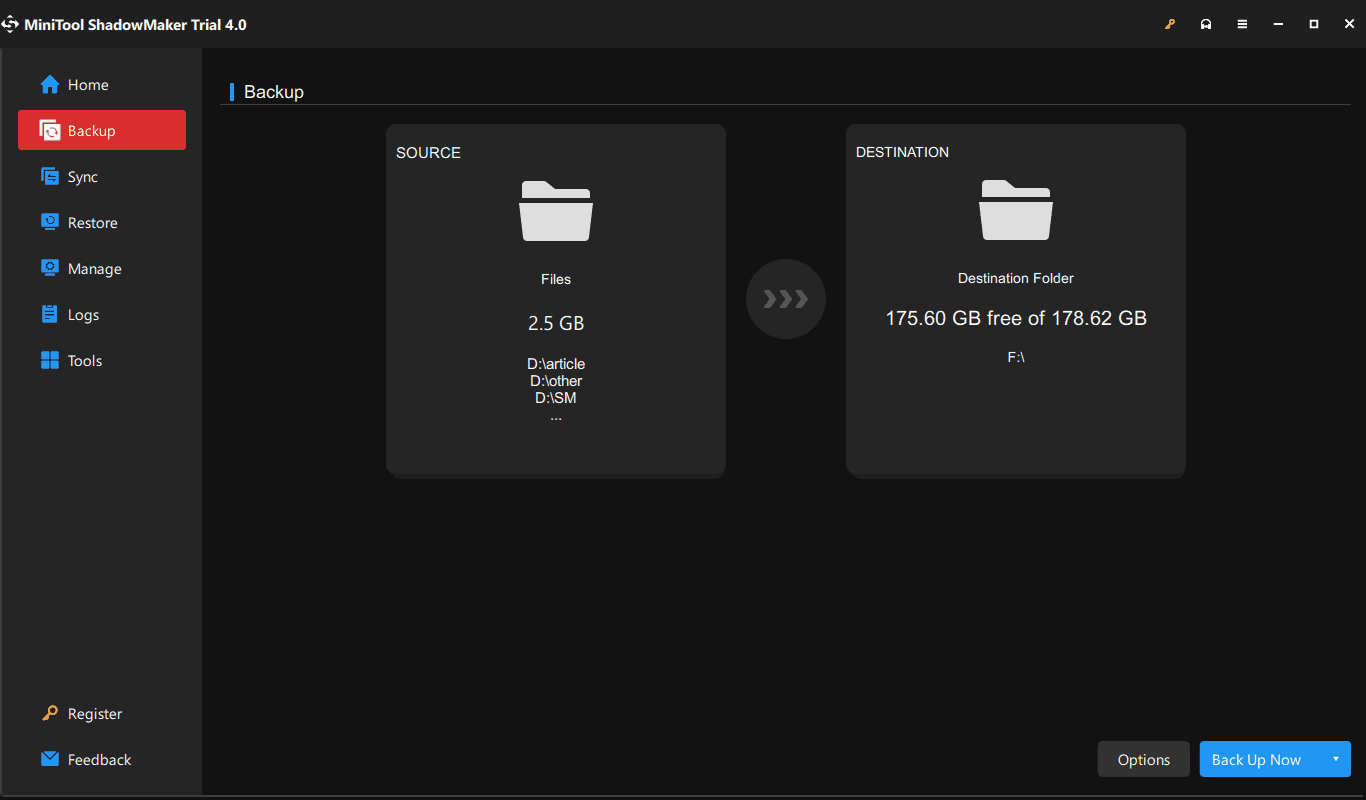
Scan Your System for Malware and Viruses
What if I clicked on a phishing link? When searching for the answer to this question, you may find someone suggests you to run a full scan for malicious software and viruses. Whether you suspect malware or not, the best way is to scan the entire system to check for viruses that may have been downloaded when you accidentally clicked on spam link or phishing link.
In Windows 10/11, you can run the built-in antivirus software – Windows Defender, also known as Windows Security. Just go to type Windows Security in the search box and click the result to access it. Then, tap on Virus & threat protection > Scan options, choose Full scan, and click Scan now.
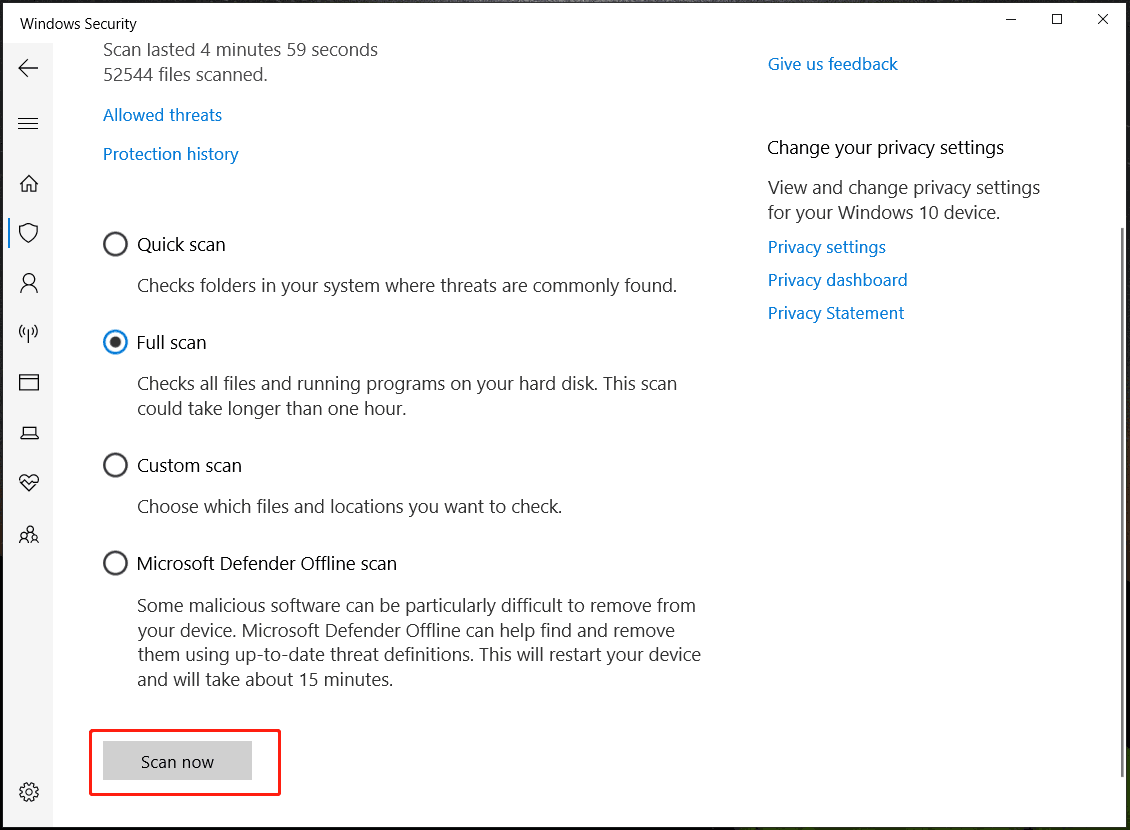
If you accidentally clicked on spam link on iPhone, Android phone, or Mac, you can run a virus scan with McAfee, Norton, etc. Just download and install it via App Store, Google Play Store, or Mac App Store. Once the malware is found, remove it from your device.
Change User Name and Password
If you accidentally click on a phishing link and it brings you to a scam website that asks you to type in login credentials, you need to change your username and password at once. This operation applies to all online accounts including shopping, social media, online banking, and email accounts.
Note that don’t use the same username and password for all the online accounts. For criminals, this is easy to steal your information and money.
That’s all the information on what to do when you click on a phishing link in email or messages on your phone or Windows/macOS PC. When reading here, you may ask: how to avoid clicking on a spam link or suspicious link?
One of the important things is to be careful. You should know any legitimate business or organization won’t require you to share your sensitive information via email, text, or popup. Besides, configure your PC to automatically back up your important files with MiniTool ShadowMaker and keep antivirus software running.
MiniTool ShadowMaker TrialClick to Download100%Clean & Safe
In addition, there are some other ways to protect your PC from malware & viruses and you can refer to our previous post – How to Protect Your Computer from Viruses? (12 Methods). To sum up, prevention is always better than repair.
Bottom Line
From this post, you know what phishing is, how to know if you clicked on a phishing link, what happens after you accidentally clicked on phishing link or spam link, and what to do if you clicked on a phishing link on your Windows PC, Mac, iPhone or Android phone. Just do something according to the guide here.
If you have any ideas on the topic “I clicked on a phishing link”, tell us via a comment. Also, any questions about Windows backup via MiniTool ShadowMaker are welcome. Hope this post could help you a lot.
I Clicked on a Phishing Link FAQ
If you take some measures to keep your data and device safe, you won’t worry. You can disconnect the internet connection, back up your data, run antivirus program, etc.
You can do many things, for example, immediately change your password for the infected accounts, back up important files, contact your bank, scan the system for malware, and disconnect the internet connection.
Of course, the phone could be the target of hackers. If you click on malicious links on fake websites, emails, ads or text messages, you may lose control of your mobile phone.